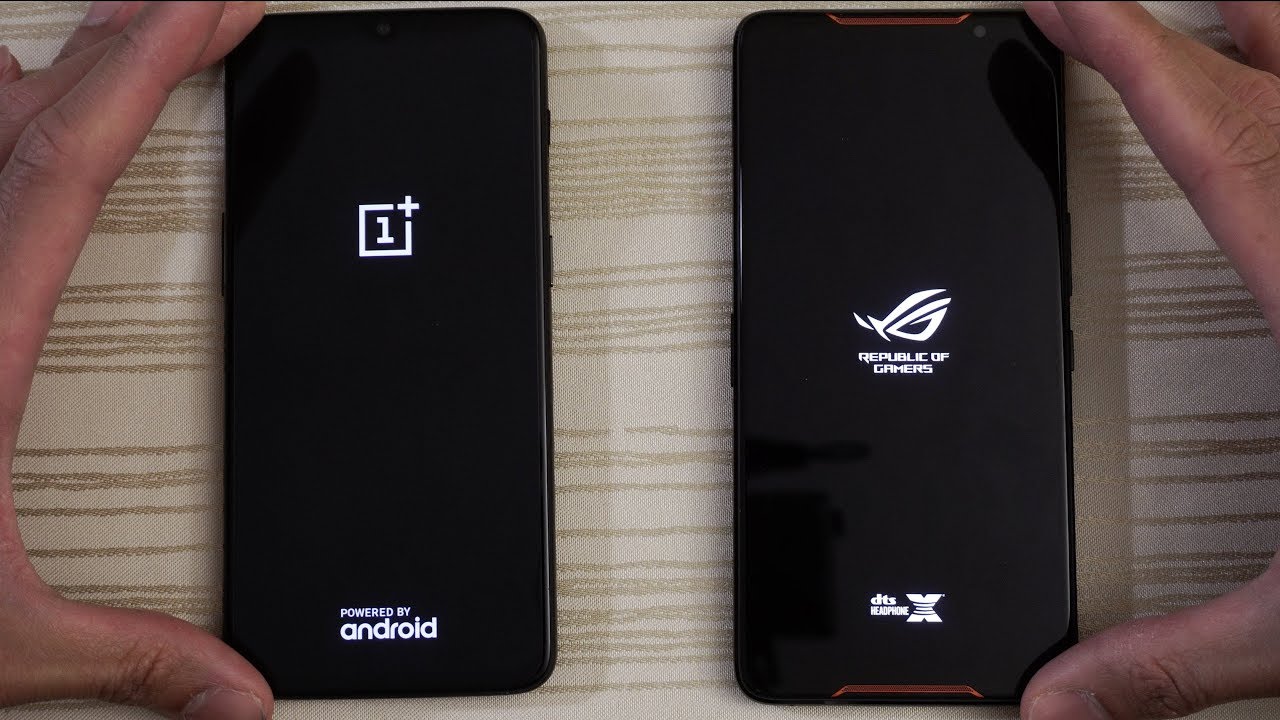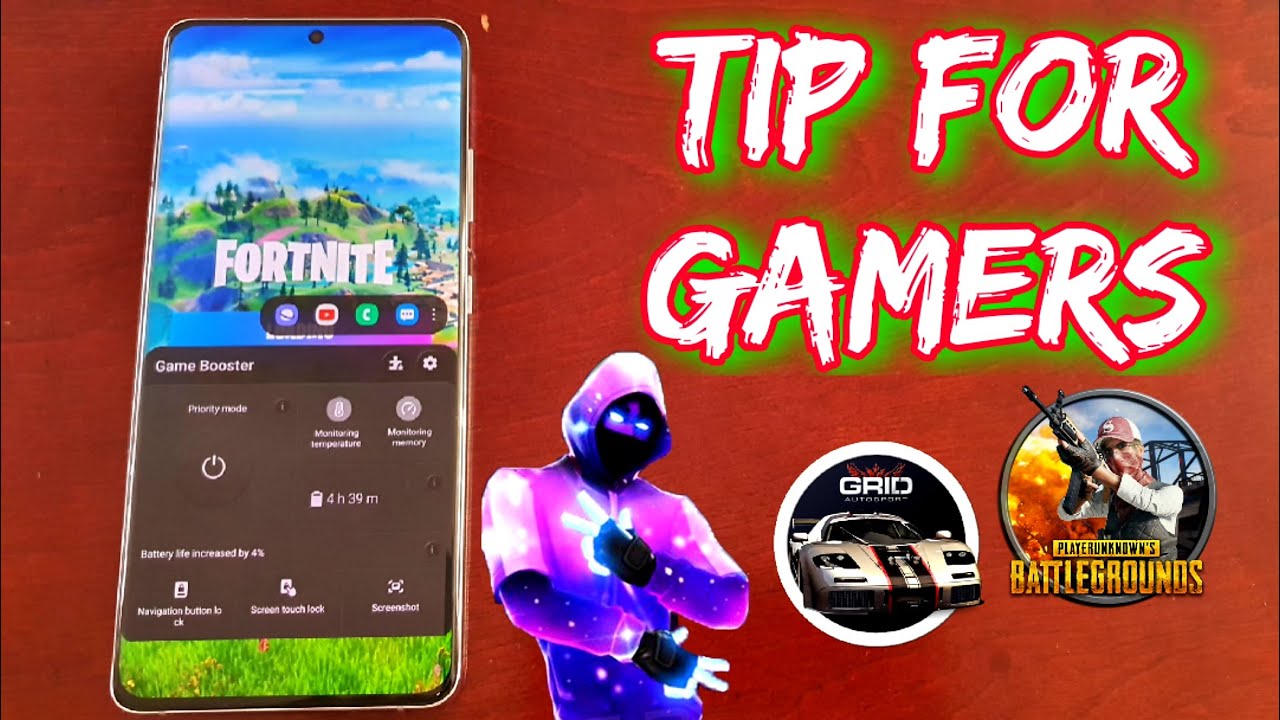Samsung Galaxy A8 2018 Battery Review! By Digital Adventures!
Hey guys welcome to this video and signed really about the battery performance of Samsung Galaxy a8 2018 model. So on paper it has called a battery capacity of 3000 William R, which is not that big or not that large, but it actually performs really, really well. Now, I have been using this phone for some days now, and I'm really happy with the battery performance of this phone actually battery life. Every phone depends on your own usage, so how many apps you have got installed on a phone? How long have you been using them? How many are active in the background? And if you have always-on display down on if you are using any power saving modes, if you're streaming, music, you're on 4G or Wi-Fi, so it actually varies from person to person, but as a phone reviewer I actually have to push the limits of every phone to test the battery and that's exactly what I do with this phone. So, every morning, at 8 o'clock, I take it off the charger and then my day constitutes mostly using social media playing games and streaming video of YouTube and I flick, and then taking a lot of photos, shooting videos with this phone and all this while it is mostly on 4G I, also always keep on display turn on this phone. So that's also a factor, and then I always keep the brightness set on automatic.
So it depends on whether I'm outside. So it goes all the way to full and when I'm inside it goes around 25 to 30%. But anyways. That's my use case scenario of this phone and I have been consistently getting around 5 hours of screen on time. It is mostly between 4 and 5 hours, but it has hit that fiber mark quite consistently, and that is why I am really happy.
I have not been using any power saving modes at all and on couple of days it also hit the 6-hour mark, which was very interesting, and that tells you the potential of the battery of this phone and how well optimized the software on this phone is. As well and when it comes to the standby time on this phone, that is also actually quite good. So you don't lose many battery points when you are not using the phone now, if we go in the battery manager or in this phone, we get a lot of battery saving features here. So right now, when the phone is 9, five people charged I can get 52 hours in 15 minutes of battery life. Out of this phone, so I can see battery usage any apps that are using the battery and then down below.
We have got some power saving modes, so we have got mid-power, selling more and max power saving mode, and if I tap on these, you can actually customize the brightness CPU or limiter background for goose's always-on display, whether you're going to turn them on and off. You can customize these and then turn on these a Power, Save mode, so mid-power. Setting mode actually gives me 62 hours of screen on time, and/or maximum power saving mode which actually turns off everything, turns a split black and white and gives you limited app options and notification shortcuts. That gives you the battery life of 189 hours, then down below, or you can take a look at all the apps that are eating into your battery life. So all of these apps are actually actively using the battery of my phone and I can simply tap save power to turn them off and then below that we've got unmonitored apps.
So these are the apps that actually run without any interruption, so you can actually add apps here, and they will run in the background without being interrupted at all, and then we also have always sleeping apps. So these are the apps. You actually select that you don't want to run in the background, and you don't want to eat the battery of your phone. So right now, I have got asphalt, 8 here, because it was, you know, eating away the battery of my phone in the background always running, so I added in the older sleeping apps. You can add apps by tapping here and had pretty much any app in here once in here.
You will not receive any updates from the apps or will not receive any notifications as well, and then we've got some more advanced settings in here. So here you can actually turn on a power monitor and then for some reason we also have the option to turn off fast cable charging here. So that's also interesting. So that's about it guys. If you have any questions you can.
Let me know in the comments, so you can catch me up on Twitter as well, and I will see in the next video till then take care, bye, bye,.
Source : Digital Adventures!