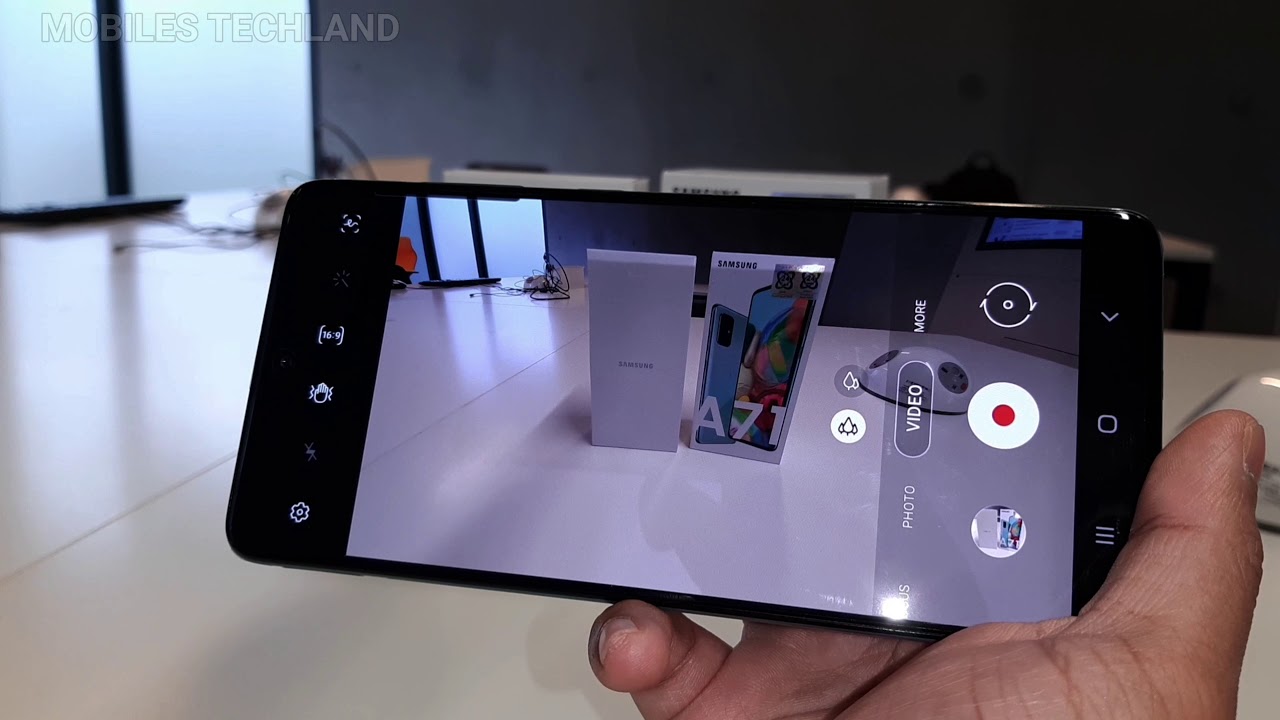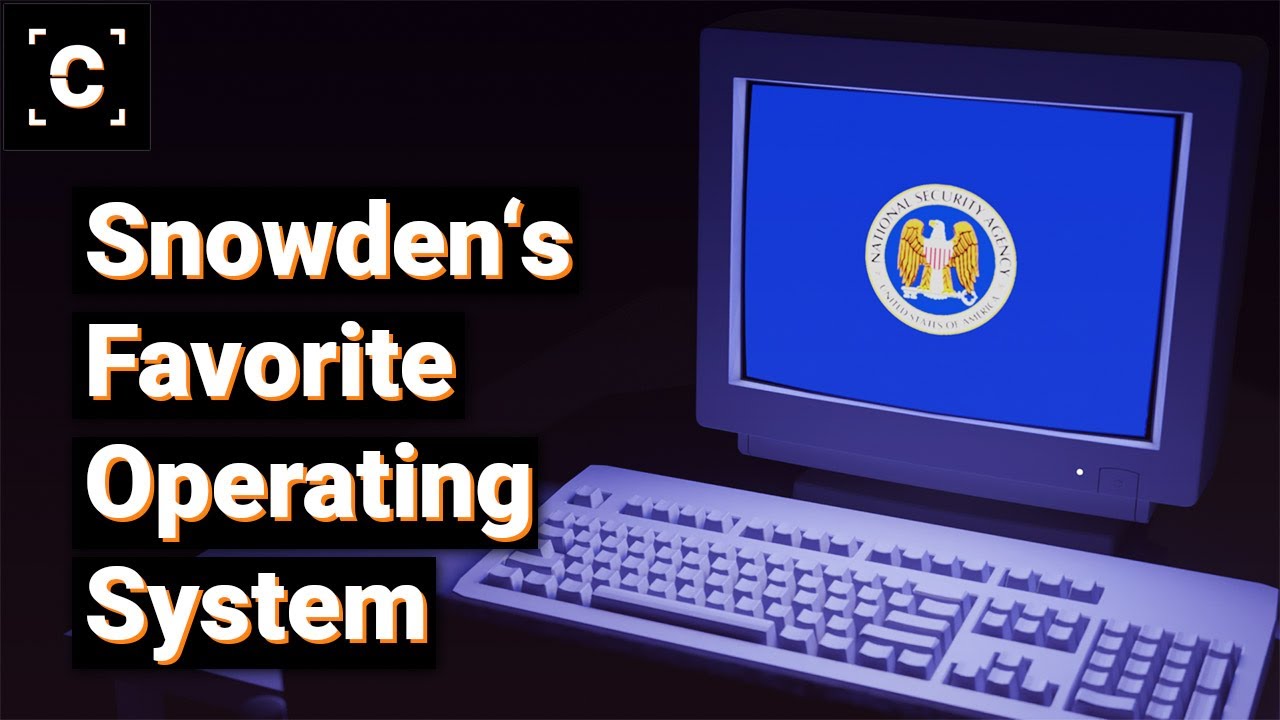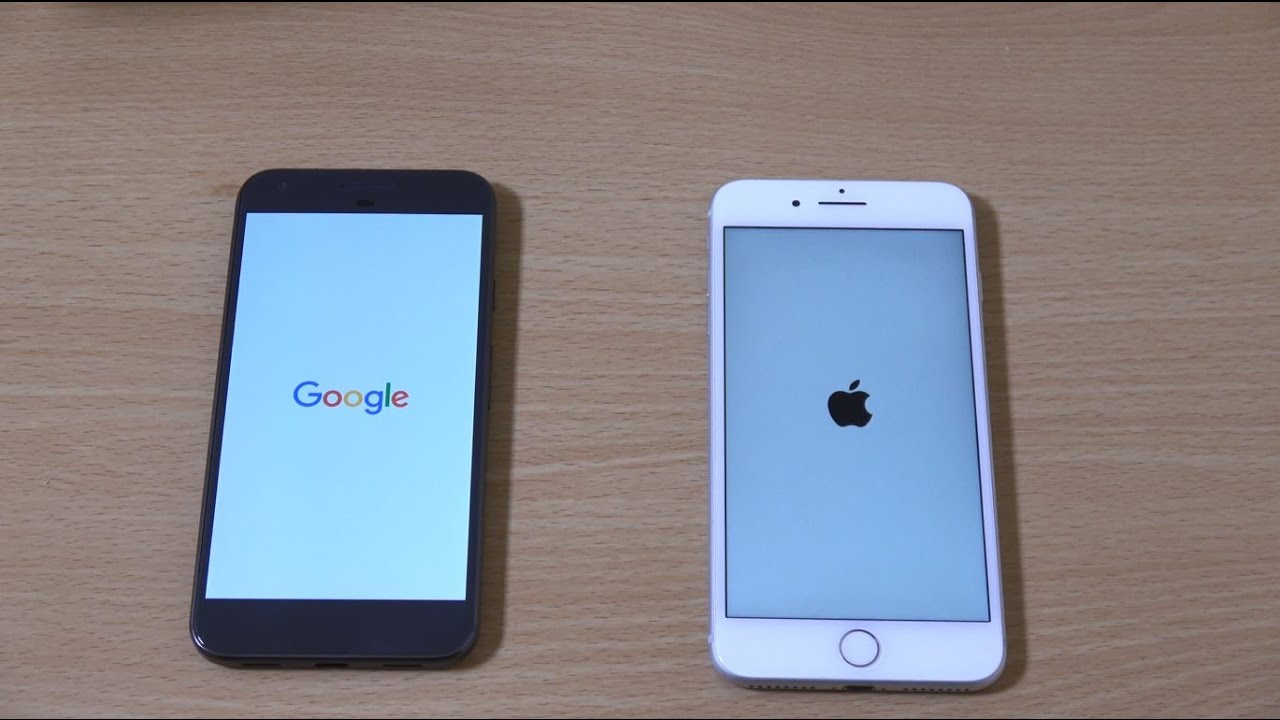Samsung Galaxy A71 Camera Review, Features and Settings Explained By Mobiles Tech Land
Welcome back to new video today I have the Samsung Galaxy a71, and I'm going to show you all the camera settings on this phone. So this is a phone that came out this year, and it is not a recent phone. However, the quality and the display and the battery life of this phone is amazing, and I have used it uh myself, and it is a very, very good pro so in this video. The purpose of this video is to show you the settings on the camera and what settings and what the camera mode are available on this phone just in case. If you want to get this phone and your goal is to take pictures with this phone, then at least you know what you're getting so, as you can see. The first thing: uh the Samsung Galaxy a71- has four cameras in the back and the main camera is at 64.
It's a 64 megapixel wide camera with a focal aperture of 1.8. The second one is a 12 megapixel ultra-wide with a focal aperture of 2.2. The third one is a macro uh camera which is 5 megapixels, and then it has also another 5 megapixel depth sensor. Just to let you know, the Samsung Galaxy a71 does support 4k video at 30 frames per second. Now, let's jump into this straight into the uh camera settings and let's, let's explore it so first thing: if I go into the app you can see, the phone by default is selected into the uh into the white uh main 64 megapixel sensor.
This is a great um option. If you want to capture a normal photo just to take out the phone from your pocket and just capture two three quick shots, and you see a and if you have a great scenario in front of you, so you can do this straight away. The second one is a 12 megapixel ultra-wide, and it is. This is also a very, very good camera. However, the quality would be degraded a bit when you jump into the ultrawide.
Next, you have the video mode, and I have already mentioned that this phone captures videos at 4k at 30 frames per second, which is great. Then you can also capture uh in ultra-wide mode and the ultra-wide video mode on this phone is amazing, and it does capture good videos, good quality videos. However, one thing to bear in mind is that when you go into low qua a low light environment, the phone will not be able to capture uh videos as good uh as it will capture. When there's a lot of light around you, then, if you go into the more you can see that the phone has a variety of options such as night mode panorama, macro mode which helps you to get close uh closer to an object. Then we have pro mode and let's just explore the pro mode.
So if you go into pro mode, you can see that it has an ISO level which you can change. Then it has all the white balance, so you can change, and the maximum is 10 000 k and the lowest is 2 300 k. After that you have the zoom, so you have the brightness option. So if I exit the pro, if I exit the pro mode, go back to the more, and you can see after that, I have a super slow move, video mode which I can capture, uh, slow videos, and after I have slow motion, super slow motion hyperlapse in order to capture like a hyperlapse, video and a food mode. So if you're going to restaurant or to eat somewhere- and you want to take a photo of your food, then you can just select this mode and do and do so after that I have live focus which will help me to blur out the background of a subject and just capture the subject that I want to capture, and it will help me to focus on the subject as well after that in the top left corner.
Here I have uh sorry here you have your um all the mode and if you go into the rear video size here, you can choose from so by default is selected to 1080p HD resolution, so full HD resolution you can choose to ultra HD 4k, which it captures video at 30 frames per. Second. After that, you have the front video and, by the way, the front camera it's a 32, megapixel wide camera, and it does capture HDR video, which is great and on the front camera you can also capture 4k, ultra HD, and by default it's usually selected in full HD resolution at 1080p. You also get some skin smoothness. So if you want so, if you want to get more like a classic look, and you want to smoothen your skin, you can do so and just go back to the photo mode oops, and you also get a lot of filters available right in here.
You also have a beauty mode uh, where you can make a jawline uh stand out more. You can also make your eyes slightly bigger. Furthermore, you can change the skin tone to smoother and so on. So there you have it guys. This was a quick review and quick walk through uh on the camera settings on the Samsung Galaxy a71.
Hope you enjoyed this video. My name is Ibrahim. This is mobile tech land, and I will see you guys.
Source : Mobiles Tech Land