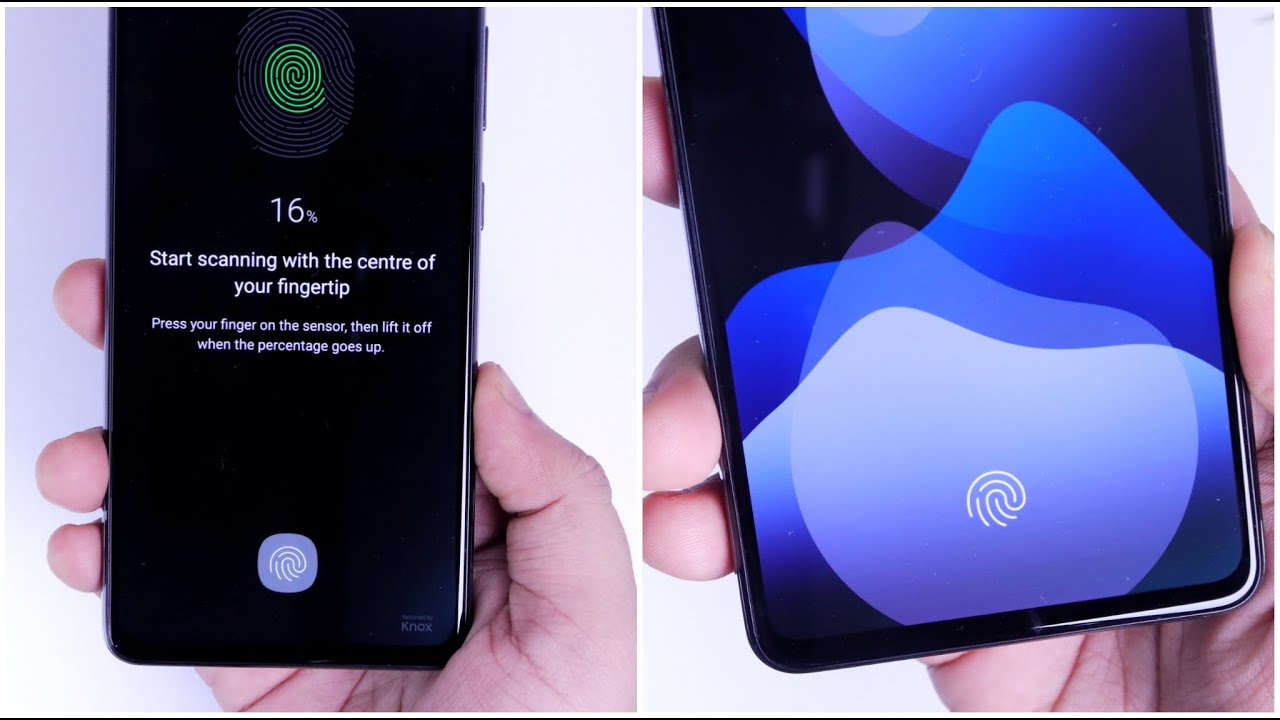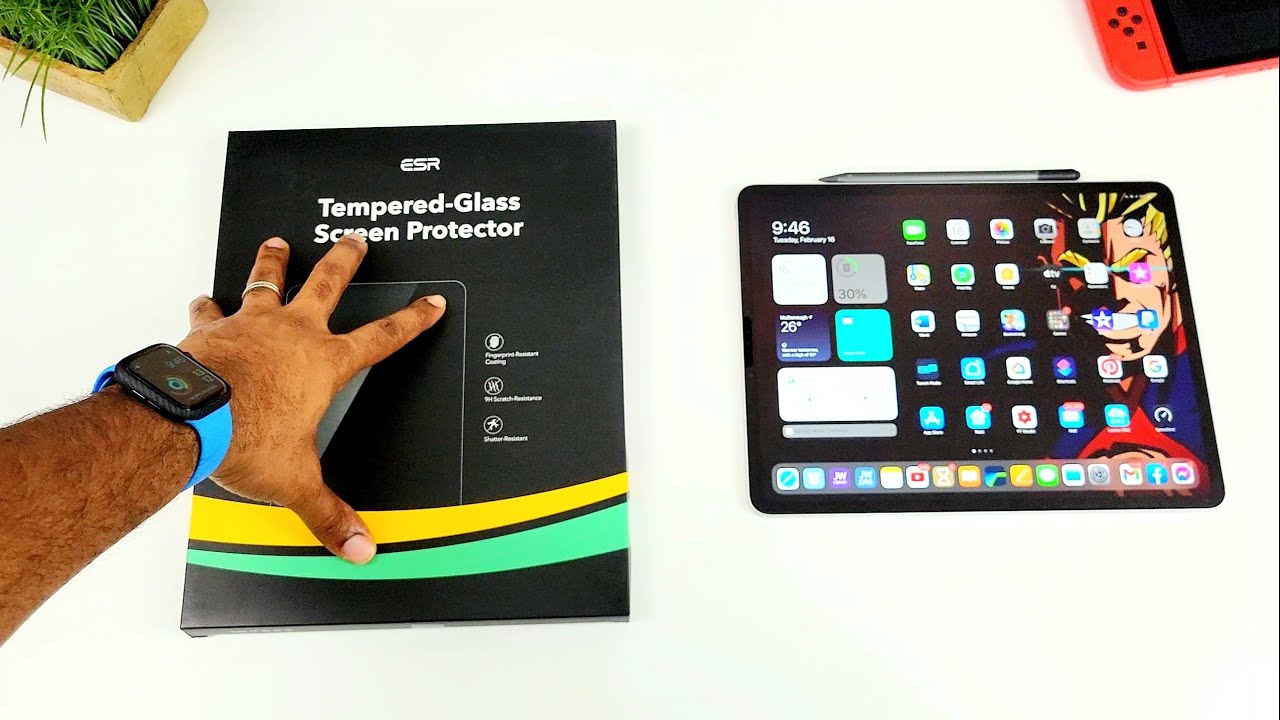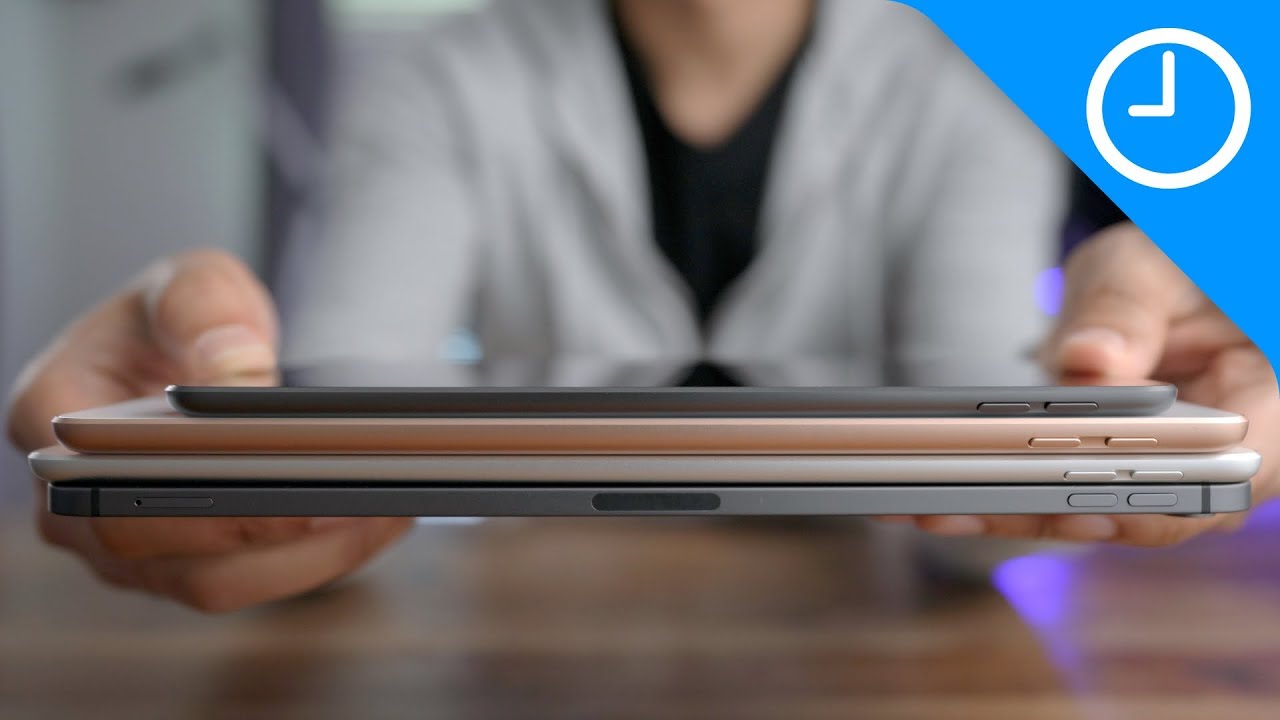Samsung Galaxy A52 & A72 - Make Fingerprint SUPER FAST! By Mr Android FHD
How is it going everybody, Mr android here well Samsung Galaxy a52 is one of the best Samsung mid-range device that I have ever used. It has got this gorgeous design and the display looks beautiful as well, but the only drawback is the display fingerprint scanner. It is definitely better than the previous a series phones, but still I find it to be quite slow with that being said in today's video, I will be showing you how to make this in display fingerprint scanner much faster and better guys make sure to watch this video till the very end. Also, let's aim for 1500 likes on this video, so drop a like leave a comment and let's get started all right. Guys. First thing first go to your settings and then to display here you will find an option called touch sensitivity.
It will be disabled by default. Make sure you have enabled this. What it does is. If you apply any screen protector on your phone, it will improve the touch response of your screen so that you can easily use it with any tempered, glass or screen protector. Next go to your biometrics and security.
Select fingerprint and remove the fingerprint that you have added now the best way to set up your fingerprint profile is either you can use both of your thumbs to register your fingerprint like this. Basically, you are setting one profile with two thumbs, which means your phone will go through fewer scans to find a match, while unlocking the device. If you are not comfortable with this method or if it's not working for you, then let me show you one more trick. All you have to do. Are you need to register your same fingerprint or thumb for three times, for example, if I am using my right thumb to unlock my phone, I just need to register my same thumb in three different profiles, guys you can try both the methods and see which one is working better for you once you have done all this simply disable? This option called show animation, while unlocking since the animation is quite slow, it's better to disable it now.
The last and very important step that you need to do is again go to your settings, search, optimize battery usage, just go inside and select all here. You need to search biometrics, you will get this option called com. Samson. android. biometrics.
It will be enabled by default. Make sure you disabled it. That's it once you have completed all these steps that I have shown you in this video, then your fingerprint scanner will work much faster and better. Now, when you unlock your phone, you will right away notice a major difference and your device will unlock much faster guys make sure you do not skip any step else. It will not work for you.
If you still face any issue, then let me know in the comments section. I will surely help you out. So that's pretty much it guys if you guys, like this video, then be sure to hit that like button subscribe to the channel, if you haven't already I'm Mr android, and I will see you guys in the next one.
Source : Mr Android FHD