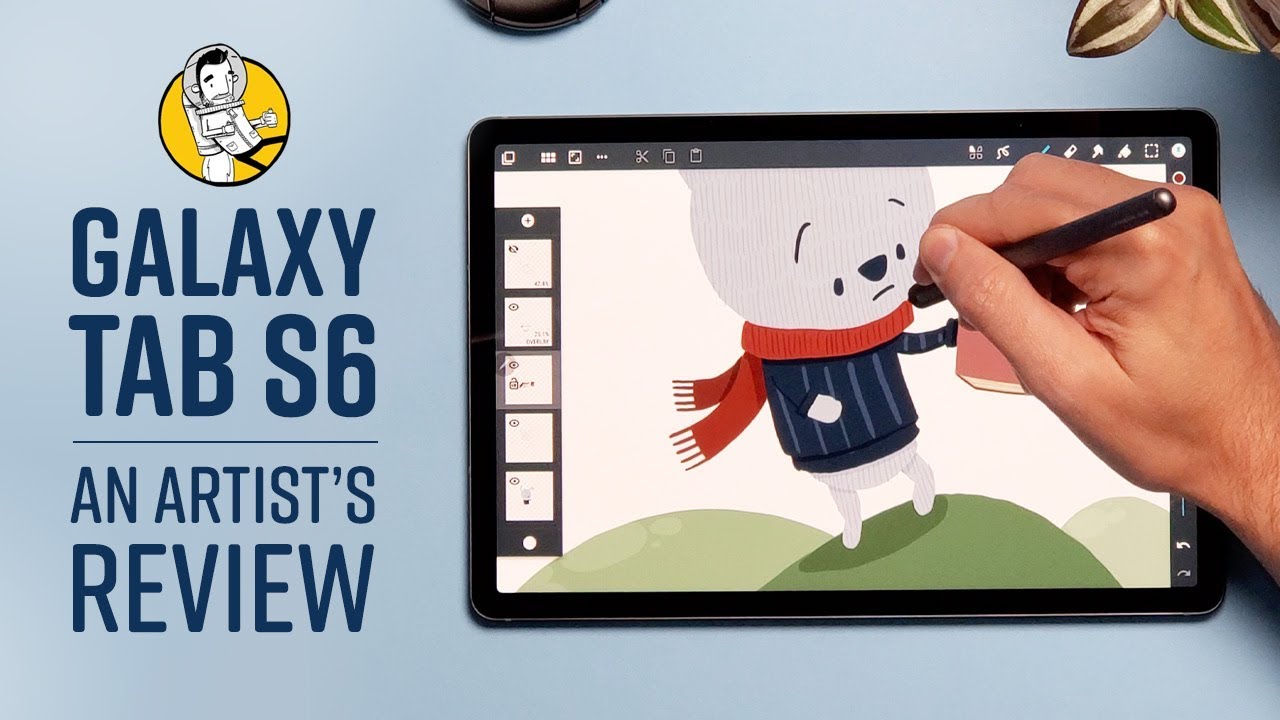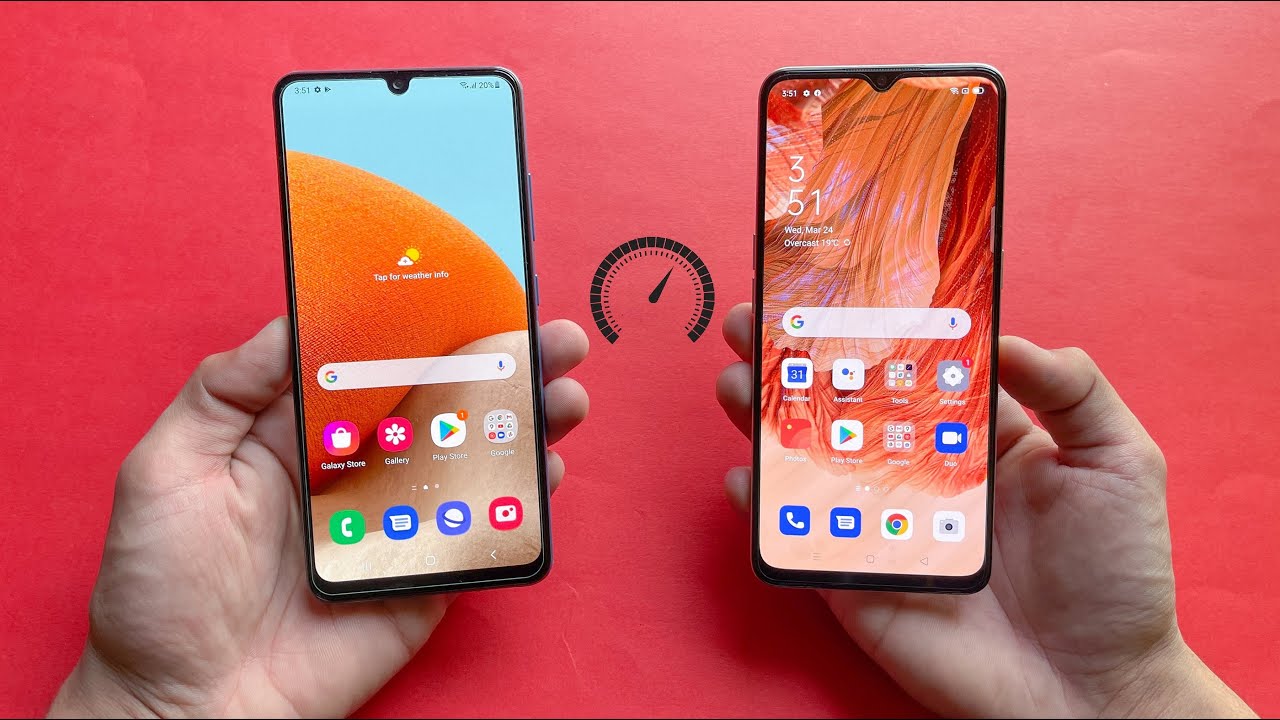Samsung Galaxy A21/A21s: How to transfer data from internal storage to micro SD card? By phonesandmore
Hello everybody. I want to show you this video. You can transfer data from the internal storage to the micros card at Samsung, galaxy, 821 and 821s. So for that we will need a pre-installed file explorer, so you will find it here at the apps or just swipe up, and then you add apps here then you have here the Samsung, folder, tap it and here's our app. We will need the files app so just tap it. So, first, we have a nice overview here.
Uh here you will find all your images, all your documents or your videos and so on, but we will need these both points here: the internal storage and the SD card. So let's start with the internal storage, because here you will find all the stuff on the internal storage you can transfer and yeah. I will show you now. As of my example, I will show you now the camera pictures, these camera pictures uh takes also a lot of storage, especially the videos and so on. All this stuff.
You will find here at the DCIM folder. Then we will have here the camera. So here are your pictures and your videos. You have shot with the camera, so then, let's mark a picture, we want to transfer, let's start with the first one, just hold it, and it is marked, as you can see, and now you can mark the other ones you want to. Also, you want also transfer.
You want to transfer as well yeah if you have a lot of, and you want to transfer all so. You can also just go here on this point to select them all and now all the pictures of the folder are selected. So the next point is important, because we can now choose between to move the folders to move the files or to copy or to just copy the files for safety. No, but I would recommend you to move the files completely because then you will save also space at the internal storage, so just go and move then go back here now. Otherwise, you can go also on the little house here then you're back at this page.
So then we can go here on the SD card and yeah. My SD card have already some folders. I put already some walls here in case you have no folder, and you want to have some folders because it's a better overview. I would really recommend you a good to have a good overview, especially with many pictures. So then you go here on the three points, and then you hear the point create folder, and then you can also name the folder and so on and so on, but I have also already an existing DCIM folder here on my SD card.
I go with a new camera as well as better than so, and then at the end. I go just on move here and now the pictures I have marked before going directly here to that place. Okay, so let's go back here to the house and then to the internal storage, because it can do the same thing also with folders, so you can also mark folders by holding them marked in other folders. But I would recommend you to just take folders, which one contains only music documents: videos files like this or PDF files, because if you have folders with operating system data, it could destroy or damage the software, and you cannot maybe use it after again. So we don't want that now.
So just mark folders, which one contains uh stuff like this huh and um yeah after the same thing with go and move or copy to transfer them to the SD card, I would recommend you to move it. Okay, I want to tell you also at this moment you cannot transfer games or apps in general completely you can just move documents, as I said, music pictures videos, and I would really recommend you to move videos because videos takes a lot of data the same with pictures, because the camera is good yeah. But you cannot move apps. Sorry for this information, if you were looking for, but let's continue, I want to show you also a nice trick here for the camera. Let's go here on the camera because you can set up also which storage you want to choose for your future pictures.
No, then just go here on the settings so and below. You will have here the storage location and I would recommend you to take the SD card, because if you shoot now a picture, it will go, go directly then to the SD card, and you don't have to do this game always with transferring your data and so on yeah. I hope I could help you with this video and answer your question and yeah. Maybe you want you can leave me a nice comment or give me a thumbs up. That will be very helpful for my videos.
Thank you so, so much for, and you have created also some other videos. If you're interested in or may just subscribe me, it would be really a pleasure to see you again and uh yeah, maybe until next time, ciao.
Source : phonesandmore