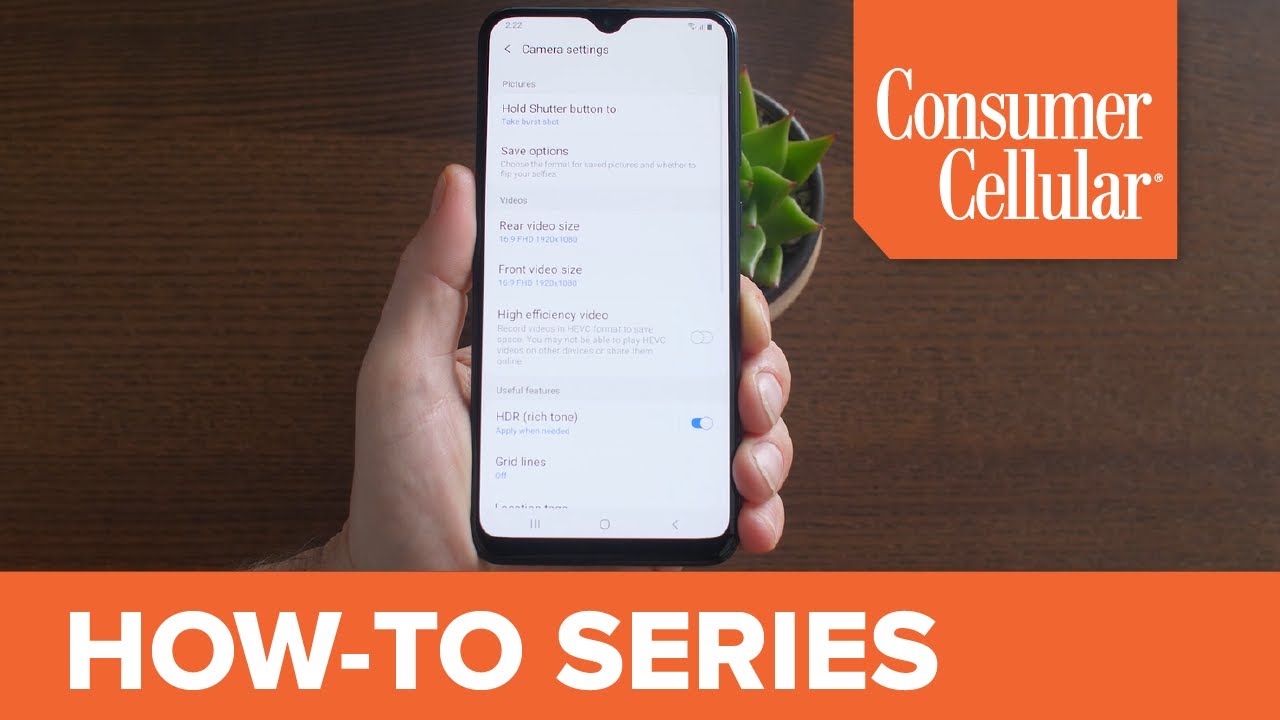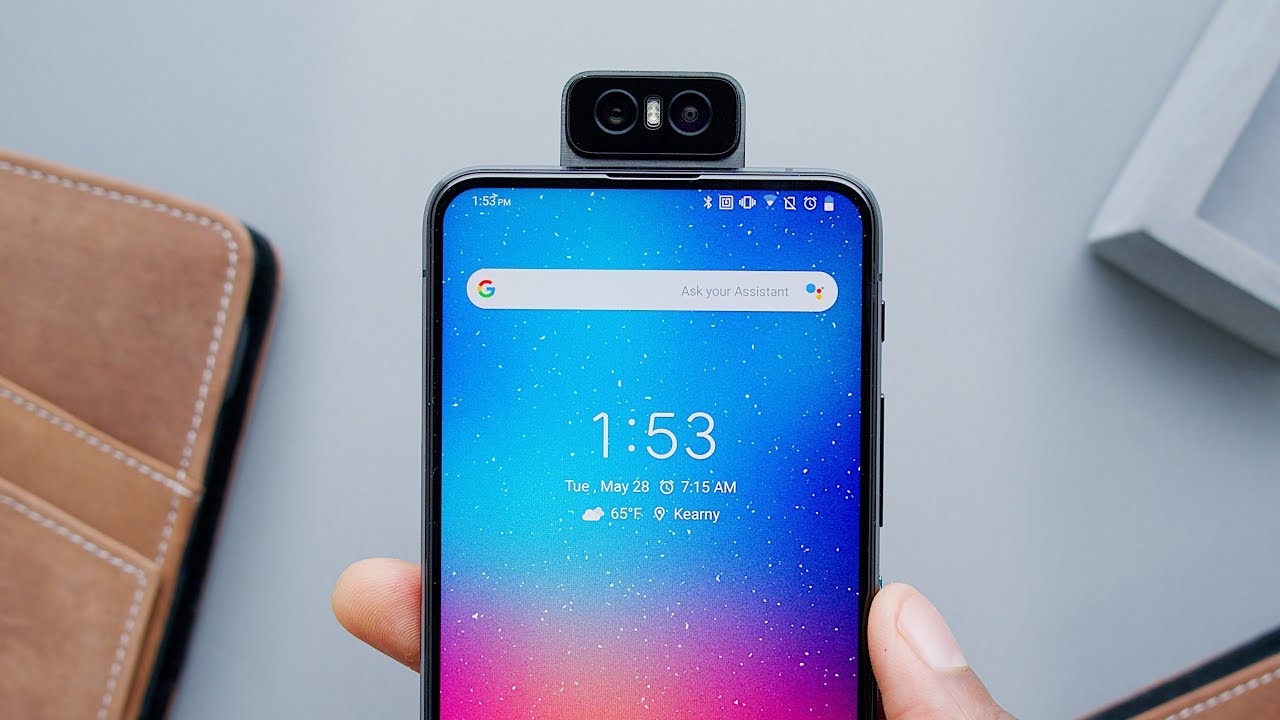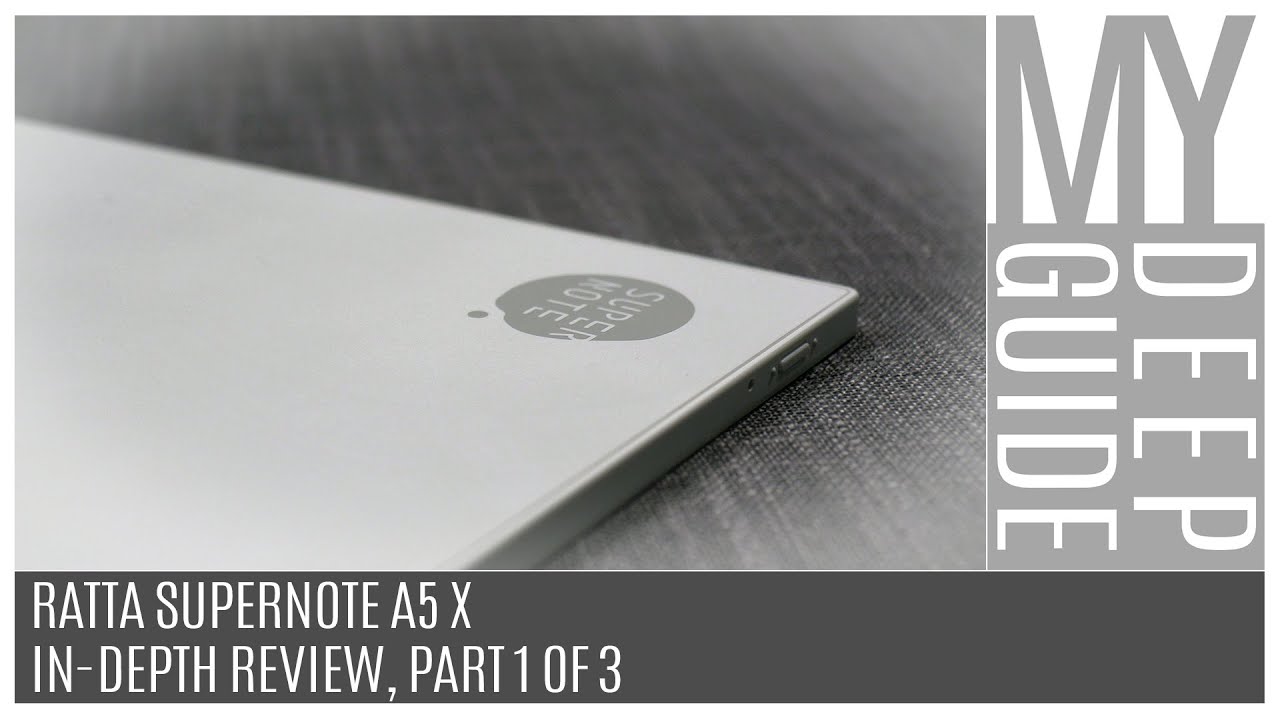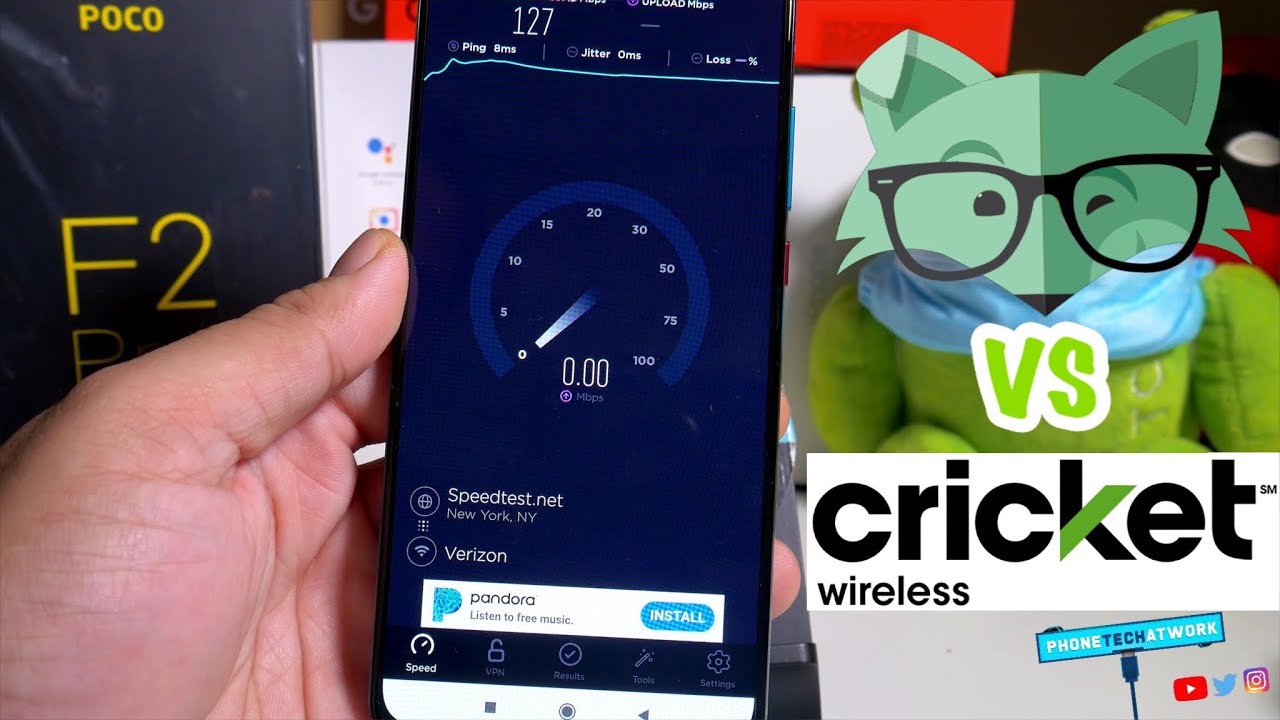Samsung Galaxy A10e: Camera Settings (11 of 16) | Consumer Cellular By Consumer Cellular
Welcome to Consumer Cellular is how to video series. This video will explore the settings and options for the camera on your new Samsung Galaxy, a 10 e smartphone. Let's take a look to open the camera, app tap the camera icon on your home screen at the top of the screen in your camera. App is a few settings you can change and adjust on the Left tapping. The Settings icon displays many options. You can adjust settings like video size and enable features such as location tagging, which attaches a geographic location to your photo.
Next is your Flash control, which can be set to off automatic or on next to that is the timer. If you want to delay the shot for 2, 5 or 10 seconds, this icon allows you to change the proportions or aspect ratio of your pictures and videos and on the right is a menu of picture effects that give your photos stylized and interesting. Looks the icon in the bottom right corner lets you switch to your front-facing camera if you want to take a selfie just above the shutter button, you'll see the different camera modes available. The camera is in photo mode. Now you can tap video to record videos, we'll learn more about that in another video.
If you're really into photography and want to make more adjustments, you can select pro mode to use all kinds of other controls and finally, on the left is panorama mode Wow. This camera really can do a lot of thanks for watching be sure to watch the next video in our series to get the most out of your Samsung Galaxy, a 10 e smartphone. You can find the entire collection of videos in this series by clicking the icon in the top right corner or under the playlists tab on our channel for additional information visit, the support page on our website or just call us at 888 5/6.
Source : Consumer Cellular
Phones In This Article
Related Articles
Comments are disabled
Filter
-
- All Phones
- Samsung
- LG
- Motorola
- Nokia
- alcatel
- Huawei
- BLU
- ZTE
- Micromax
- HTC
- Celkon
- Philips
- Lenovo
- vivo
- Xiaomi
- Asus
- Sony Ericsson
- Oppo
- Allview
- Sony
- verykool
- Lava
- Panasonic
- Spice
- Sagem
- Honor
- Plum
- Yezz
- Acer
- Realme
- Gionee
- Siemens
- BlackBerry
- QMobile
- Apple
- Vodafone
- XOLO
- Wiko
- NEC
- Tecno
- Pantech
- Meizu
- Infinix
- Gigabyte
- Bird
- Icemobile
- Sharp
- Karbonn
- T-Mobile
- Haier
- Energizer
- Prestigio
- Amoi
- Ulefone
- O2
- Archos
- Maxwest
- HP
- Ericsson
- Coolpad
- i-mobile
- BenQ
- Toshiba
- i-mate
- OnePlus
- Maxon
- VK Mobile
- Microsoft
- Telit
- Posh
- NIU
- Unnecto
- BenQ-Siemens
- Sewon
- Mitsubishi
- Kyocera
- Amazon
- Eten
- Qtek
- BQ
- Dell
- Sendo
- TCL
- Orange
- Innostream
- Cat
- Palm
- Vertu
- Intex
- Emporia
- Sonim
- YU
- Chea
- Mitac
- Bosch
- Parla
- LeEco
- Benefon
- Modu
- Tel.Me.
- Blackview
- iNQ
- Garmin-Asus
- Casio
- MWg
- WND
- AT&T
- XCute
- Yota
- Jolla
- Neonode
- Nvidia
- Razer
- Fairphone
- Fujitsu Siemens
- Thuraya