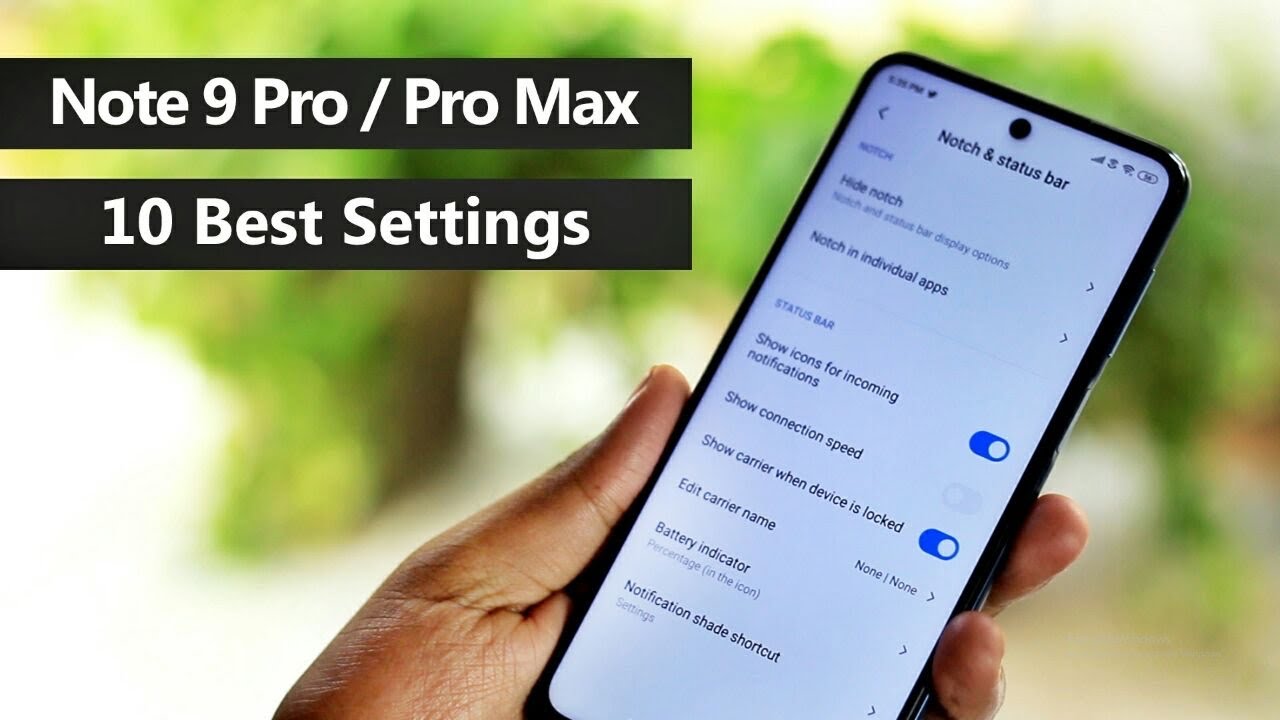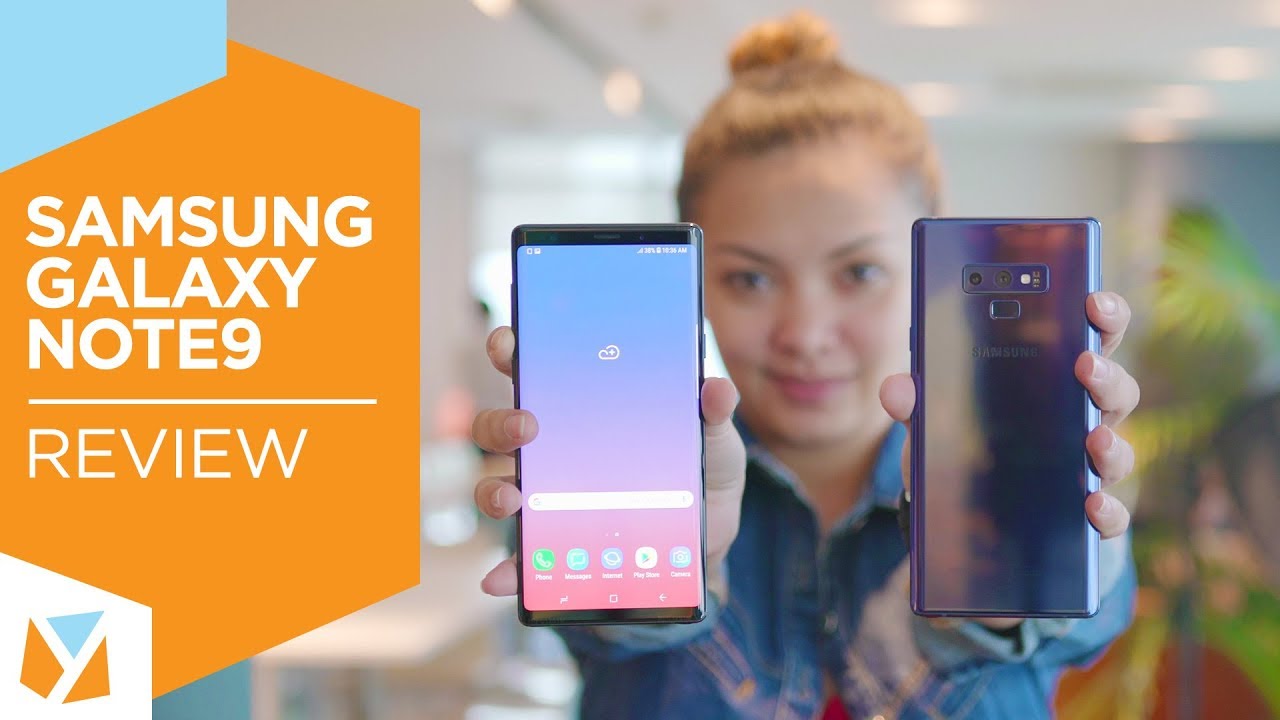Redmi Note 9 Pro/Pro max Must Change settings Disable Ads in MIUI | Teknoqs By i Factor
Hello guys welcome to tech NOX in this video we are going to see some important features and will also change few settings which enhances user experience of Xiaomi users. User experience will not be great if a UI is integrated with ads. Most of the Xiaomi phones contains ads in me UI, so we are going to disable some ads and also get rid of annoying features. We'll also look into privacy settings to keep our information private. We will start with the key aspect. Privacy is the main concern in smartphones.
Nowadays, we cannot control the things which are not in our hands, so at least we need to change the settings up to possible extent to secure our data in order to provide personalized recommendations, they will collect and monitor all the user data go to settings open, password and security click on privacy. None of these two options here user experience program and send diagnostic data, then open, add services, disabled personalized and recommendations. The next is adding in UI, as I said earlier. Getting ads in the UI is the worst part we get video recommendations while watching videos in Galilee. Anyway, we can disable them for that open.
In my video app go to Settings turn off all the recommendations. That's it from now on. These ads will not appear in the gallery gone. The next thing is blurred previews. When we access the recent tasks tab by default, minimized app content is visible.
If we enable the blurred preview option, the content will be blurred on this minimized apps to enable that open settings go Home screen settings, click on blur a preview and select the apps of your choice. Now the minimized app content will not be visible. For me, the most annoying feature is opening browser on swipe up gesture in regular usage, unknowingly with swipe up on home screen a lot of times to get rid of this. Just open settings go home, screen settings and turn off this option called swipe up on home screen to open search. This particular option in Wi-Fi settings gives the maximum network priority to the current application over the background apps.
It would be useful, especially while gaming or doing any important work online, open, Wi-Fi settings, click on Wi-Fi assistant and turn on the traffic mode. Here we have two modes: one is regular and other is extreme mode, select the extreme mode. That's it. This restricts the background. Apps from using the network volume settings, we have the couple of volume settings on the home screen itself.
Apart from existing volume levels, we can turn on or off silent mode and D and a more here itself and also set timer for those two modes. If you are using in my browser as default, browser and sick of this annoying content simply go to browser menu, turn off content field. Now content will not be displayed. If you want to change your default browser from me browser to any third-party browsers again go to browser settings turn off set as default browser option. You'll get switched confirmation dialog in the bottom, tap on switch click on clear defaults.
That's it! You can now set any third-party browser as default browser Wi-Fi calling is on by default. In most of the devices you can check these settings under sim card and mobile networks open same settings and scroll down. You will see an option called make calls using Wi-Fi make sure you turn on this. Keep this option on all the time so that it improves call quality by using Wi-Fi networks. At present, only Go and eternal network supports this Wi-Fi calling feature in recent times.
We have seen different styles of notches and some of us don't like them as they disturb viewing experience for that. They have hide notch options under display settings. Click on naughts and status bar tap on hide notch. The first option is donen't hide. Second option is hide without moving status bar, enabling this option will fill black color in the status bar and icons remain at same place and the last option is hide and more status bar in this option.
Status var comes below the black color bar as if screen starts from there. We can also customize hide nodes option for individual apps Redmi Note 9 pro has additional option called clear speaker. If your phone fell down in water, take out the phone and immediately turn this option and maximize the volume it will try to flush out the water from the speaker. We can see this option in additional settings if you find this video useful do not forget to subscribe and click on bell icon. Thanks for watching save trees, stay awesome.
Source : i Factor