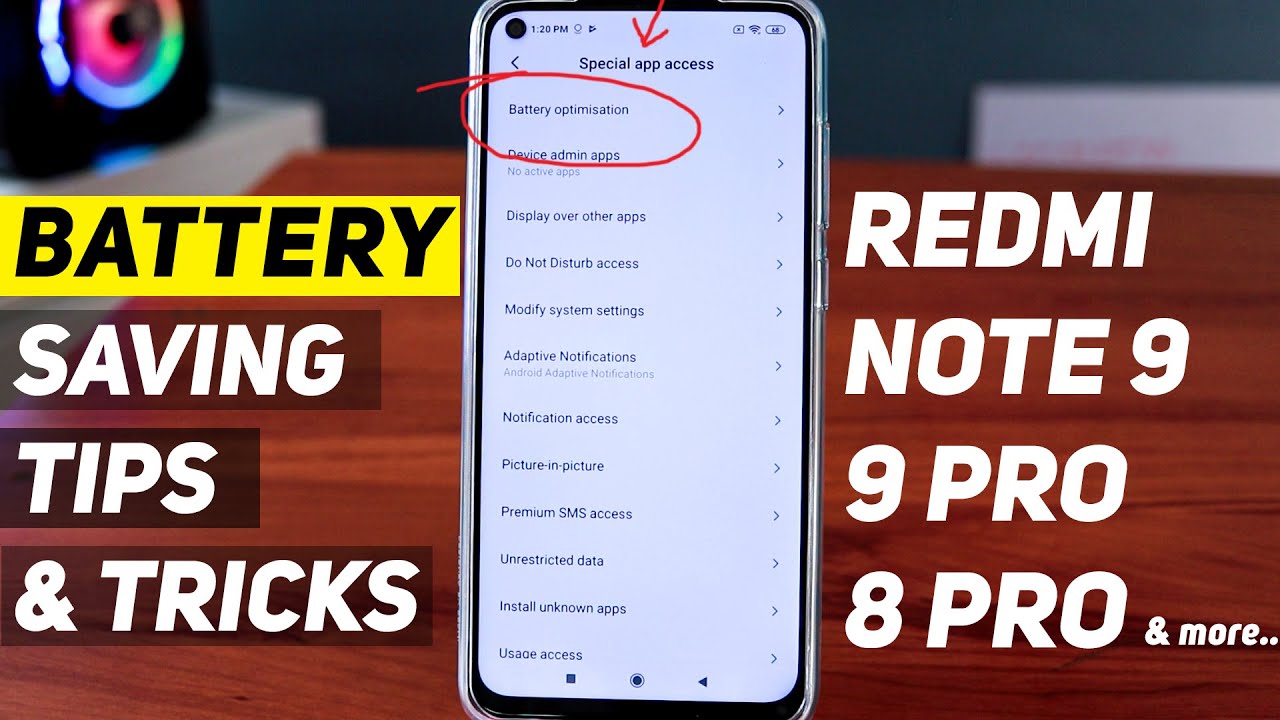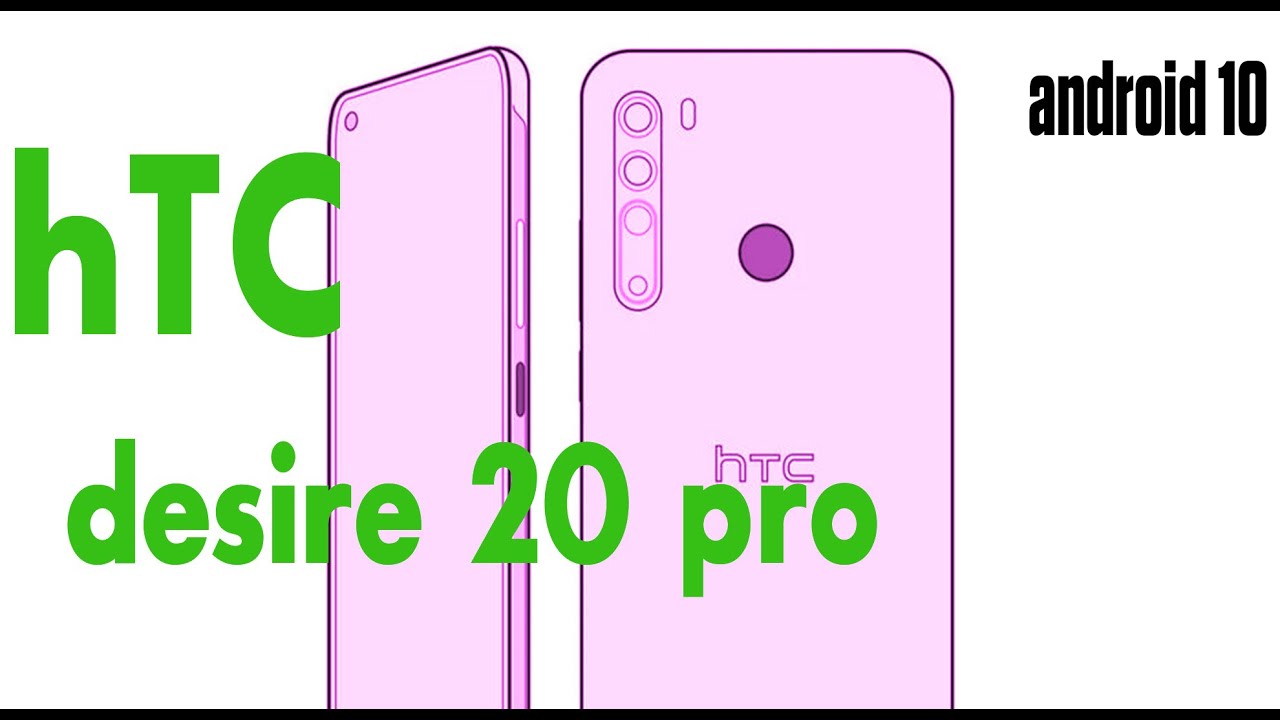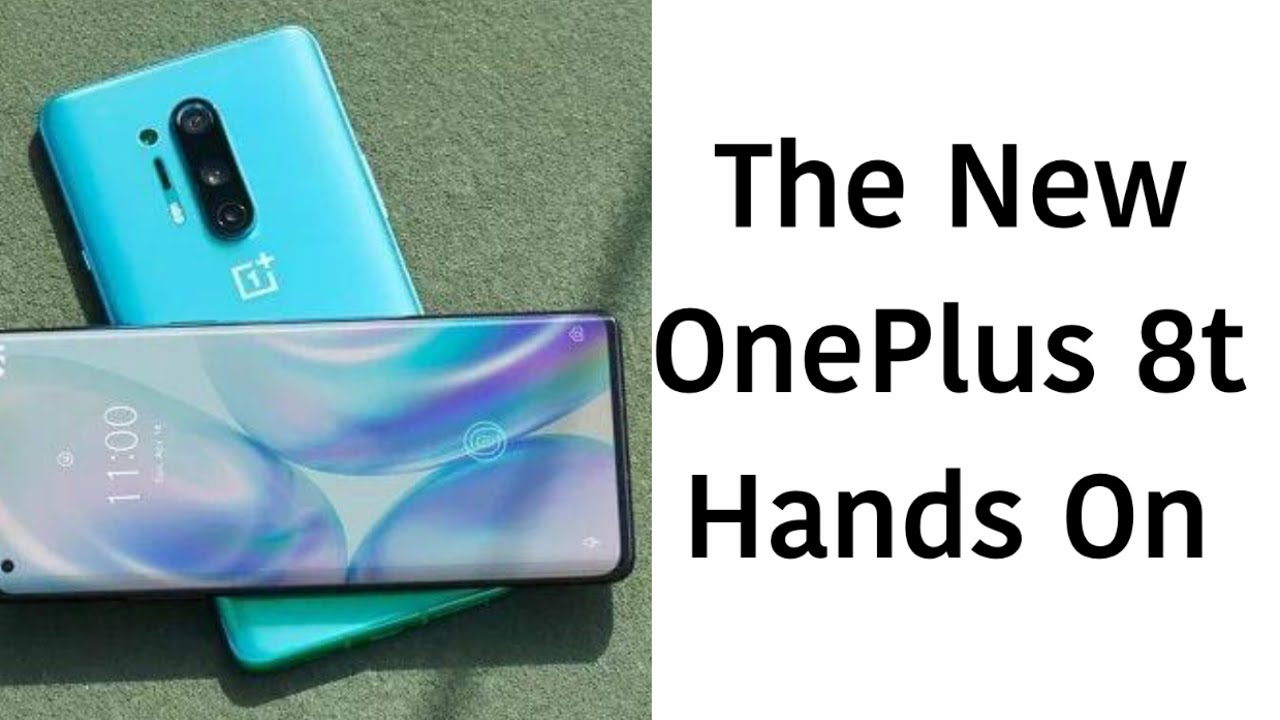Redmi Note 9 Battery Backup Tips and Tricks By VickGeek
Well hello, there guys in today's video we'll be looking at how to save some battery on your Redmi Note 9 now. This might also work on other Redmi phones, but still we have got the Redmi Note 9 here, and I am going to show you how to save some battery backup. There are a couple of tricks that you need to apply in order to get the best battery backup that you can possibly get on the Redmi Note 9 now already the Redmi Note 9's battery backup is really nice, but still with the tricks that I show you, you can just go ahead and do that and see it for yourself how much the battery life gets better right. So yeah guys if you like this kind of videos, give this video a thumbs up and don't forget to click on that subscribe button for more content, the first one, obviously in the settings. If you go to settings here, you'll find additional settings now. Here you will find privacy from here.
You have to tap on privacy. Now there are some things that you need to do over here, which are in special app access. If you just tap on special app access here, you can see battery optimization at the first itself, so just tap on it now, once you do that, as you can see, these apps are not optimized for battery purpose. Now there are some things that you need to do here, so guys, as you can see, it shows me these are the apps which are not optimized. Now you can either just tap over here and optimize all the applications, but still now you may have several applications, because this mobile is new, and I don't have many applications over here, but still I would suggest you, whatever application you are using like third party applications, you just go ahead tap on that application, for example this weather, so just tap on optimize and say done.
This should give you more battery backup than you would imagine you just go ahead and try it for many applications like third-party applications. If you are not using that much or even if you are using just go ahead and tap on these apps such as this and then tap on optimize, then done. You can also like to optimize all applications, but still there are some system applications over here, such as contacts and dialer or clock, which need not be optimized because it has to be running in the background for proper functioning. That is why I recommend you, the apps, that you don't use, for example, this get apps. I don't use at all.
Just go ahead and tap on optimize then tap on done. This will save you a lot of battery make sure you do that and let me know in the comment section down below how much it has helped you alright. So this was the first setting first trick that you need to apply now. The second setting is inside this additional settings and if you go to privacy, the same that I showed you earlier in the first tip same here. If you go to privacy, you will see that the user experience program as well as send diagnostic data automatically, will be turned on your mobile.
Just like this, it should show you blue so make sure you just switch off these two things. Okay, now this is something that it always uses background applications to run because it needs to personalize advertisements for you and that's why you see the lot of ads that actually serves the purpose, but still it's like consuming a lot of battery, so just make sure that you turn off these two, like user experience program, as well as some diagnostic data automatically, which is located in the privacy setting the third one is again over here, which is added services. If you just go ahead and see by default, it will be turned on, and I would suggest you turn this thing off as well, because, as you can read here for the personalization of advertisements for you on the mobile, it takes a lot of battery in the background which you will not know at all. So that's the thing you need to switch off as soon as you like. Just set up your phone for the first time itself, so these three are really important.
Make sure you turn them off. Okay, the next setting is inside battery and performance, so we'll just go ahead and inside the settings. You will find this battery and performance just tap on that. This is the obvious thing: you'll do like optimize battery and performance automatically, but there are some things you need to do. If you just tap on the settings over hear hear, you'll find clear cache when device is locked.
This is the thing you need to like to say in 10 or 5 minutes, based on how you use your mobile phone, so I just go ahead and do that like in 10 minutes. So when you lock the device automatically after 10 minutes, the apps cache gets cleared. This will save you space as well as some battery backup as well. So it will give you some extra additional battery backup you can just go ahead. Do that and try it for yourself.
The next setting is about the battery saver app itself. As you can see, there is app battery saver. If you just tap on this, one you'll find the couple of things that you need to do like. Let's say I don't use this game app, crazy, juicer! I just tap on this one and what I do is to restrict background activity and tap on ok. So this is the thing you need to do for all the applications that you don't use.
Often let's say I don't use the Google photos, often just tap on that and just tap on, restrict background activity. What it does is it avoids running in the background and consuming battery without you knowing at all now. This thing saves a lot and a lot of battery like, for example, if I don't use the Jilly app, which is silly, I just go ahead and say: restrict background activity and take back. This is the thing you want to do to all the applications that you don't use. Often there is as well as if you just tap on this one, if it will show you system apps as well, so just tap on that like if you are not going to use calendar or calculator app more often or this bubble.
Shooter with friends just go ahead, do restrict background activity, so this is the thing you want to do to all the applications that you don't use. Often, so that's a little trick. I hope this serves the purpose, but if you do it- and let me know in the comment section down below because a lot of friends told me that it does save the battery a lot okay, the next one is to schedule power on and off now this thing you have to do it because sometimes the mobile like, if you keep it on all the time, there are a lot of things that turns out to be in the cache memory itself. It won't clear at all. That is why you just tap on this one like weekly once or twice you schedule, power on and off, for that you have to switch on the power on time, and you tell the mobile to turn on at this time.
Let's say five o'clock in the morning or even earlier, you can keep that and power off the same day, but at around four o'clock right. So you can just keep that whatever time you want, you can set, let's say: 4, 30 and 4 30 the mobile gets turned off and at five it gets automatically turned on. This is the thing you need to do here. It repeats weekdays or, let's say, custom like you- can keep only on Thursdays or only on Sundays, so automatically the mobile gets turned off and on at these times. So this is the thing you want to do, let's say custom and only enable it to Thursday make sure you do that properly yeah.
This is the thing you want to do and then tap on tick mark. So this is the thing you want to set on your mobile phone, which is very, very helpful. I hope this video helped you in saving some battery backup. If us give this video a thumbs up and make sure you do all the settings. I showed in this video properly guys if you like this kind of videos, give this video a thumbs up, and I'll be doing more of these videos.
You can find other creative, like tips and tricks, videos on my channel as well, and that's it in this video. I will see you all in another. One till then take care everyone bye, bye, so.
Source : VickGeek