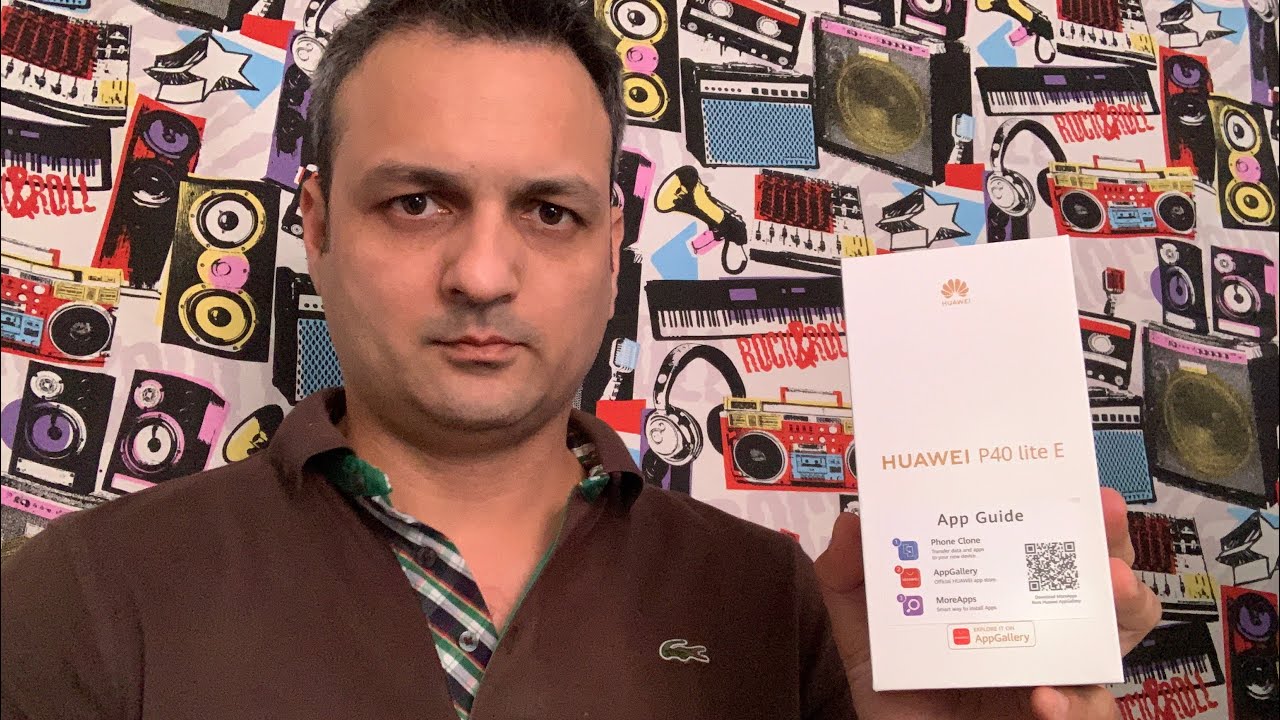Razer Phone 2 Unboxing! By Tim Schofield
Hey everyone Tim Schofield here it's time to unbox the brand-new razor phone ?, now razor looks to improve upon their first model with some necessary upgrades and improvements. So we will go ahead and unbox the phone itself take a look what's inside, give some quick first impressions. Also, I've got a bunch of extra goodies here. The Hammerhead USB headphones with noise cancellation check those out the wireless charging dock with that Racer chroma RGB glow, underneath excited to check this guy out and then, of course, the protective case for the phone, so we're going to unbox all this stuff check it all out. Let's get started to begin here. All the extra goodies I will be unboxing the case, the USB hammerhead headphones and the wireless charger for the razor phone ? I'm going to set those to the side for now, and we are going to unbox the phone itself.
First, very simplistic box with the Racer logo, saying Racer on the side. Opening it up looks like you get a note from the CEO as well meet the Racer phone ? I will set that to the side. It looks like we have the phone right away. I will set that to the side for just a second, when I quickly show you what else comes in the box so flipping this overlooks like we do have some booklets in here. I can actually take those out real quick for you, guys in a sim ejection tool that does have a razor edged into it.
Kind of cool, also a get started guide and how to insert your SIM card, and then inside the box. You have your AC adapter to charge your phone right here. Has the eraser logo says razor on its USB? Excuse B type C, because you do have your braided USB, see the USB cable as well with a different style of this braided has the green on the inside some nice little touches from Racer and then? Finally, yes, you do have a USB type-c, ? 3.5, millimeter headphone jack, because there is no headphone jack on this phone. Now we are on to the phone itself. I will take off the wrapping and there we go with the mere black back to see very reflective, and we can go ahead and power on the phone and while that boots up you'll see powered by Android.
Who could take a closer look at the device itself down at the bottom that USB-C charging slot? You have a power button with that fingerprint scanner we'll test that out in this video up at the top microphone, a small camera bump on the left side here, circular volume, rockers and a sim ejection slot, and then, of course, on the back. You have the dual camera system and the Racer logo, which you can customize that coloring I will show that off flipping it over in the front. We are already ready to go. Welcome, let's take a close look at the with those front-facing stereo speaker, grilles, on the front, moving along up towards the top front facing camera and, of course, the other stereo speaker now, I will run through the setup process and only really talk about anything that is noteworthy. So let's go ahead and set up that fingerprint scanner on the side.
Just set my thumb down and lift, and realistically my thumb rests just above where that power button lies, so I will probably be using kind of the tip of my thumb just a little but anyways all I really have to do is just kind of lift and set it down. I do not think this would be actually very difficult to get used to the policeman of it more on that, of course, in the full review. It prompts you to sign in to your razor ID. I will skip that for now to say. Maybe later I will, of course sign into that, but just for times sake here we go.
We are now on the home screen right away before anything installs in there, like that looks like 16.25 gigs is used out of the 64 gigs available, and here is the phone itself. You see with the theme they do have some green icons along with just these stock google apps as well, it does use Nova Launcher, which is really nice. Actually, I am a big fan of Nova Launcher myself, so it's nice they've decided to just use that as the default launcher now. If I wanted to go ahead and swipe down and jump into settings, I can go into system. One thing about this is that it is only on Android 8.1, so hopefully that Android 9 PI update comes very soon. I will, of course, keep you guys updated on that, so be sure to click that subscribe button.
So a lot more to come on this device, including my full review, jumping back into settings I'd like to go into display, and you will see the refresh rate out of the boxes at 90 Hertz, which is definitely better and noticeable, but if you bump it up to 120 Hertz, it is just crazy, smooth. Just so nice to look at I will be getting a new camera and can do some slo-mo to show this off even better, so stay tuned for that, actually that's coming soon and, of course, full review coming soon. Also, you can actually change the colors from vivid boosted and natural to your liking, and you can also bump down the display resolution to 1080p. If you so choose, a lot of people were asking, but in settings you can actually turn on tapped, awake and tap to sleep if you would like to from the lock screen. So let's say the device is just sitting there, and you double tap.
It will go ahead and light up that screen and then, if we wanted to go ahead and actually test that fingerprint scanner, I will just set my thumb down, and it doesn't do anything if I, press and press the button you'll see it registers it right away instantly, that's just crazy fast and then, of course, if I do want to just check the lock screen. I can just double tap and check the lock screen. If I'd like to and if I set it down. It will actually go ahead and unlock the phone. If I quickly press it and set it down, it will unlock again.
Let's show off one of the coolest things about this phone, and that is the logo. On the back, because you can actually customize the coloring of it with this chroma app, so you can change the effect you can change how much battery consumption. If you have low medium or high, you can have it kind of pulse or notify you or turn on when notifications come through, which I think is amazing. If you have your phone down upside down, you'll see right away. Oh, look it's showing some color, so the effect right now is breathing.
They have static spectrum and then, of course, you can just change your specific color. So if you do a spectrum, it will just go ahead and cycle through a bunch of different colors. As you can see, and then, of course, if I go up to breathing and I choose, maybe blue it switches, blue and then watch as I go ahead and move the color wheel and let go it will just pretty much automatically change that color on the fly, however, I would like it. Let's see if I want to go over to yellow and let go there. We go just starts to turn, yellow, really amazing and a nice way to actually customize the look and feel of your phone and, of course you can actually change the brightness if you'd like to and color intensity.
Of course, this will use some battery life. So keep that in mind you can change the battery consumption if you would like to, but I really just like the idea of having this on the back and a way to customize the phone. Now next you have the Racer hammerhead USB headphones, which actually are $99. You less they are, you will see, they are USB. Type-C here is the action buttons.
You have a middle button down and up for volume, compress and hold to activate the Google Assistant, and you have active noise cancellation, which you can turn on and off and a nice little addition with this logo so watch what happens when I actually plug these headphones in. So of course, you can have just active noise cancellation in general, which will turn on you will let it has an indicator blue indicator, light right here and then on the earbuds themselves. They light up the classic Racer green, which it actually looks really cool when you have them in your ears, just a nice little touch. It also comes with a nifty carrying case and some extra earbuds. If you have different sized ears a little slot as well for those earbuds next is something I'm actually excited to try out and that's the wireless charger for the razor phone too, with that chroma built-in, so we're going to go ahead and unbox this guy real, quick wireless charging.
Of course, your razor power, brick that is branded, and then you have the pad itself. You do have a cable right here as well to actually plug in the pad, which is a USB CD, USB-C as well nice job razor sticking with that USB type-c, so you plug it on in and then of course down here is the ring. If you slide this out, you can do so and then, of course you can actually stand it up. So when you set the phone down, it's actually a wireless charging stand, let's plug it in now. Here's that charging pad plugged in flipping it over I'm noticing there's a lot of grips at the bottom, so it doesn't slide around.
You will see those LED lights are lit up, changing colors you can customize it there's a button right here that if you press it goes into night mode, so it will just turn those lights off, or you turn it back on, but you can customize this lighting now, let's say we go I wanted to go ahead and test out the wireless charging so setting it on down. Let's grab our phone and toss it on the charger itself, I'm, actually just going to sit and wait down at the bottom looks like those lights are blinking charging rapidly 53% there it goes and down at the bottom you'll see those colors are just going a lot different. Actually, so it recognized that the phone is actually charging. Let's go ahead and show off that bottom there. It is so those colors flashing, really cool, really liking.
This wireless charger look and feel, and obviously worth noting I did have that case on when testing out the wireless charging, because I know some of you were probably going to ask that. Yes, it does work through the case, so anyways, that's about it. That's everything. I want to show off for the razor phone too, for now, like I, said a lot more to come on this phone be sure to click that subscribe button so notified, while that good content coming follow on very social accounts, all links in the description below and as always guys. Thank you very much for watching.
Source : Tim Schofield