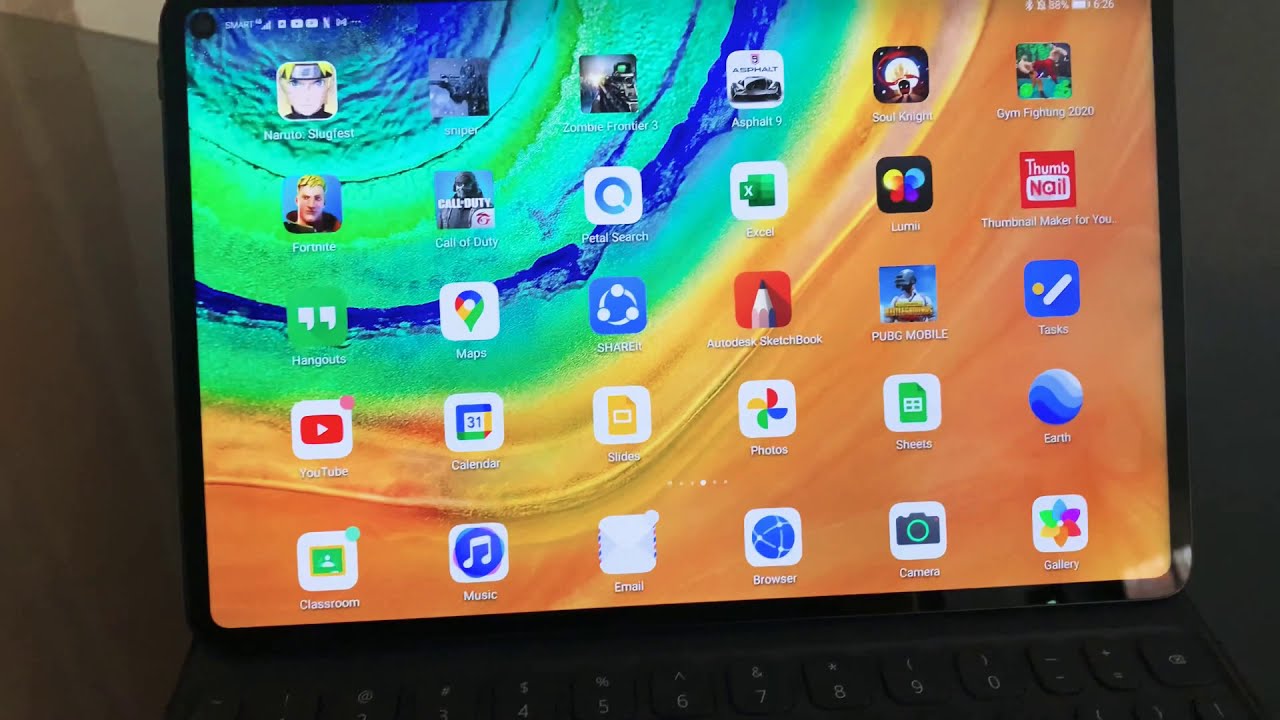Printing Using Huawei Matepad Pro By charmaine jan
Hi everyone good morning, CJ here and for this video um, we are going to do a video request. So someone commented on my previous um upload asking if I can print using the Huawei Mate 5 pro, so I have here the Huawei Mate, but bro um. I won't provide you the version of this one, because I've already done that on my previous blogs um, and I also have here an Epson printer. So this is the Epson printer that we're using. So this is Epson l3110 and um the print um. You need to install um the application from Epson, which is this one Epson print.
Since I have um Google Play Store installed on this device. I can um easily find it on play store. However, um. Let's try to find that on the uh. Where is that on the app gallery? Um you find Epson.
So this one um, this application is also available on Huawei app gallery. So you won't be having problems in installing the app but if in case you're having issues on it um, you can also look for an APK on the Epson app and then just install it. On your device, you can do that on the browser which the usual that I'm doing on the previous uploads that I'm doing- and you can also go to Xperia and do so right um. Let me just set up the printer. You don't need to do special stuffs and with a printer, just um open it.
The usual way that you were doing. Unfortunately, the printer that I have is not Wi-Fi ready. You need to connect it to the two a device to do that right. So what I'll be doing? Is that I'll be using a cable which is this one? This is a type c cable and the blue one is the cable which is connected to the printer. Let me just plug it like, so it's already plugged right, use, Epson print, let's say just once now: you can already choose um on the printer selection, the print selection, which is this one.
What file you wanted or what action you want to do on Epson, so it's print document print from cloud scan, um document capture, okay, so let's go ahead and open Epson print, since this is already connected and then let's hit on print photo. Let's just use this one. Okay and this photo it's Sean's photo. Let's just let's select this one hit on next, and then you can already hit on print. It gives you the size right.
You can rotate it if you want to, but that's fine, let's just hit print okay, okay! So it's already here, okay, so um! In summary, you can add, you can connect your Huawei Mate mate pad pro to any printer, that you have hp, Epson, um card brothers, right um may that be an expensive printer or not, and also even if the printer is Wi-Fi ready. You can also so there's also two ways where you can connect your printer, that that will be through Wi-Fi or through cable, like what I'm doing here right so yeah there you have it, you can use your Huawei Mate, but pro as a device offer printing and hope this video helps. Thank you guys for watching have a great day, bye.
Source : charmaine jan