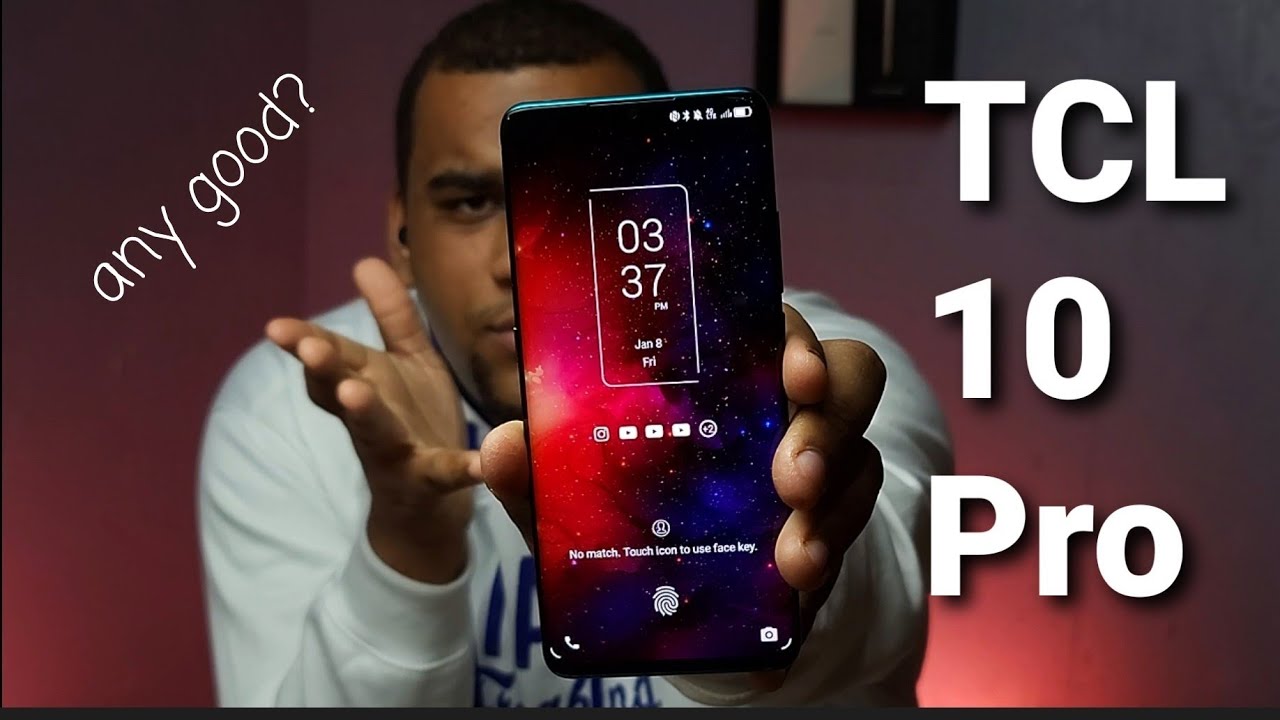POCO M3 Pro 5G by XIAOMI Smartphone Setup By Tech Travel Geeks
Hello, I'm Mateo the chief mobile opinions here at tech travel geeks, and this is the setup video for the Poco m3 pro 5g. This is a review device provided to us by Xiaomi and which we'll be setting up with a memory card to expand the storage and a sim card which I purchased from three special shout-outs to Blair and Amy in the Edinburgh princess street east three store for helping us uh get sorted out with our pay zero sim card anyway. Let's move on to this, this is a follow-up from our unboxing, which we published yesterday, and what we're going to do is initially find out where that sim tray is. We saw this in the unboxing video. It's on the left-hand side of the device if you're looking at the screen, it's on the right hand, side of the device, if you're looking at the back of the phone, and you need to pop your sim ejector tool into the hole just below it and pull out the sim tray. Now we already saw this is a hybrid sim tray, which means it takes a NATO sim and a micro SD card or in specifically two NATO sims.
So I'm going to open up my three sim. It's pretty low plastic packaging. Take the NATO sim pop the NATO sim out of its casing. So that's micro and NATO. So there we go.
I've got my sim card in, and I can easily slot that into the side of the device. So I'm putting in an extra 128 gigabytes of storage, the device that Xiaomi very kindly provided this for review is a variant of the Poco m3 pro 5g, which has 128 gigabytes of storage on board and six gigabytes of ram. So in this case I'm effectively doubling the storage. So here we go mini. Now this particular device is an EU one.
There were no UK ones available for our setup, but in this case we just changed the language to English United Kingdom and from here we choose United Kingdom as a region, and I've already been through the user agreement and launcher agreement, as well as the privacy policies and data retention agreements. Here, if you're not sure of what's going on, I do recommend that you read through that before agreeing to it, and ultimately I trust Xiaomi with my data. So it's okay. Now I'm going to connect to Wi-Fi in this step. So here we are.
I'm now connecting to my planet express Wi-Fi as a future armor fan. I thought that was only appropriate for that now. What happens is now the Poco m3 pro 5g is going to go through the setup process. In this case, I don't want to copy any files from an existing smartphone. I have.
I want to go through with a fresh phone install and see what that experience is like. Now I haven't charged this as it came out of the box. It has 51 battery and next step. I need to enter my Google details, so there we go, I'm agreeing to the terms and conditions of google, as I do on all smartphones. I set up first impressions of the keyboards are that it's very responsive, and the haptic feedback isn't as mushy as I was expecting bearing in mind this is a device that in the highest configuration retails for 228 pounds and in its standard configuration is 179 pounds.
Furthermore, I think this is a pretty responsive, haptic feedback that you get from the engine there. Now once we've done that we get to choose our default search engine provider for the Poco m3 pro 5g, so I can choose between Bing privacy wall, info. com and google. In this case, I'm going to choose to google and let's carry on with the setup, see what's next here. So next is the assistant from the Mountain View, headquartered company, I'm okay with that, and it should already have my data because I've set up so many devices recently, and I have so many imprints of my voice and that seems to have worked.
So I don't actually have to say the hey g word three times, but in this case it already has the data. So it doesn't need me to do it again, and so I don't need to set up anything else. I want to see what the default setting is for a fresh nice, shiny, new phone, and before we get to the actual home screen of me, UI 12. I need to sign in to my me account now. The good news is I've already done this quite a few times, and I've paired my Google account to that, which means that there's really nothing.
I need to do apart from say login with my Google account, and it goes through. So here we have Xiaomi cloud, it's the cloud, storage, backup service from Xiaomi for particular Xiaomi devices, and it's very handy when switching between Xiaomi devices, so once that's done, we have pretty much set up our device last step here is setting up the fingerprint scanner now before we do that. We also need to set up a pattern, so I will do that now. So there we go. I have set up the pattern on my phone, I'm now being prompted to set up my fingerprint on the side mounted power on button, which is also fingerprint scanner, and so I'll need to tap the power button repeatedly with my thumb, to see how it registers- and it suggests that I carry on moving my finger around, so I now have been prompted to go through with my edges of my finger, and I've successfully added my fingerprint.
So all the usual information on how Xiaomi uses your data I'm comfortable, sending that to them and that's it. We have finished the setup of mini 12. In this case this is mini 12 running on top of android 11. , so we're ready to go. Let's see what the rest of the experience is like.
So at the moment I have to say the ergonomics how the Poco m3 pro 5g feels is excellent. It's not too heavy that shiny back is yes, it's a very strong fingerprint magnet, but it feels nice to hold its curved edges at the back, are really quite easy for holding it in one hand or even in two, that curved back really gives you a good feeling of stability and the fact that it won't slip out of your hand. Suddenly another thing to shout out about is that lovely full HD plus display, so it's 1080 by 2400 pixels, it's a 20 to 9 aspect ratio display it's LCD, so it's a liquid crystal display with led backlighting uh. I have to say nothing wrong with this display. It's a perfect screen.
It seems to be very legible, even in the bright light of my studio lighting here it does a good job and, as you can see, I've now got a mainly black screen with the polo, the Poco launcher and its default wallpaper. That is a very good contrast ratio. It's not perfect, but if you don't have an AMOLED or OLED screen smartphone next to it, it looks very, very good and the bezels, I have to say, are quite slim not only that you might not be able to see it here in the video, but there is a screen protector pre-installed on the screen, which is always handy to have now. Here we are with the Poco m3 pro 5gs experience. This is the launcher and the experience of polo, which does differ slightly from other Xiaomi devices.
So we see a nice pull down. In this case we have a light screen on the screen theme on. If I pull down, we see all the quick settings for the Poco m3 pro 5g. There is a default app drawer here, so the Poco launcher does come with that, and there are quite a few pre-installed apps, as we've come to expect of not only Poco but the full Xiaomi stable of devices, including Redmi, but the good news is that those pre-installed apps aren't necessarily there forever. If, for example, you want to uninstall one, all you need to do is long press here go to app info in the launcher, and then you have an uninstallation button at the bottom, so tap that and the uninstallation happens pretty much instantaneously.
Now that is a very different animation and look from uninstalls on Redmi and Xiaomi devices, but functionality wise how it works is identical. Now this is the app drawer, and it's now prompting us to have a look through the app drawer category. So it's not just a simple app drawer, as we'd have on a pixel smartphone or an android one device such as Nokia's. So you go up, and you have all your apps now. It's reminding us about share me, but you've got all your apps in the app drawer, and then it categorizes them by type.
So we've got communication, entertainment, photography, tools, news reading shopping games, lifestyle, so you have quite a few different options here and in all cases, if you long press on an icon, you have the option to go to its information and uninstall it. So it's not just for the main app drawer. You can do it from any app drawer, so there you go, that's a really quick overview of the app drawer in the Poco launcher with its categories. You also have the options to change your settings. The great news about the Poco launcher is that you can choose an icon pack.
There's lots to choose from on the Google Play Store, as well as in the Xiaomi store for theme stores. You have the option to change the way things look in terms of the number of icons in the size and the number of icons in each row on the home screen. So you could make them four but large, it's entirely down to you in choosing how they are applied, so perfect experience. So far, the pocket launcher also features the Google tray. If you so you swipe to the left, you will have your Google feed here, including the weather.
It's a very good feature. I find this useful, but if you want to you can switch that off. Okay, then so, we've seen quite a few things happen here. Let's look at the Google Play Store. It says, obviously, the new version of the play store and see what updates are waiting for us quite a few.
So I do recommend you do the setup of your Poco m3 pro 5g as all smartphones over Wi-Fi, because it can be quite a data intensive experience in the sense that you need to download lots of updates to make sure you have the latest security features and patches on the apps themselves, from the Google Play Store, as well as from Xiaomi, and speaking of that, let's go to the about phone section. We have mini 12. , let's see if there's an update waiting for us. So no updates available, apparently great, that's good news, but we can see here that of the 128 gigabytes of storage on the Poco m3 pro 5g. Only about 11, almost 12 gigabytes are used and the micro SD card that I inserted at the beginning.
We can format it will take a few seconds to ensure that it's formatted for use on the pocket m3 pro 5g with no issues. So there we go I've formatted the thing, so I have 128 gigabytes on board on the smartphone and an extra 128 gigabytes on the memory card. So that's all good and the version of android on here is android 11. Now I would say that's the full setup in terms of the basics, I will go through and install my most used apps from the likes of Amazon, google, Facebook and others. Let's have a look at one of my most used apps on new smartphones, whilst I'm reviewing them CPU, it gives you a readout of the specifications of the device and, more importantly, details about the chipset.
That's one of the key selling points of the Poco m3 pro 5g is the fact that it's running a new MediaTek dimension 700 5g chipset. That means that it's one of the newer chipsets, the processor, the graphics card, the radios, etc. and that's been built on the seven nanometer process. That means it's very power efficient, as well as delivering more computing power per amount of electricity or battery power that you have in the device. It's a new seven nanometer chipsets from MediaTek, which is very, very good overall.
We have seen this before in the Xiaomi Redmi Note, 10 5g, which we recently unboxed and set up here on the tech travel geeks YouTube channel. If you haven't seen that video, I recommend you go and look at it and, if you'd like to see a comparison between this device and the older Poco m3, so the 2020 Poco m3, as well as the Redmi Note 10 5g we'd be happy to do that. Just let us know in the comments which one you'd like to see comparisons of let's check another thing that I've been looking for in the camera. App Xiaomi sometimes includes some really cool features, so in this case I'm going to set up the camera. So if I press and hold the shutter button, I'll get a burst of shots rather than a video, but the one of the key features in the Xiaomi and Redmi smartphones is the ability to edit some pictures with something called sky mode.
Now we don't always have that on all smartphones. Let's see if this dimension, 700 powered smartphones has that sky option by the looks of it is doesn't, so we'll do a full-on video about the camera capabilities of this device with its main 48 megapixel sensor, and to what our friend Miriam would call sticker cameras, 2 megapixels for macro and 2 megapixels for depth, sensing we'll put it through its paces and then let you know what our thoughts are, but I'd say overall, first impressions are very positive. It's a very responsive smartphone, that's probably in part down to the fact that it has a 90 hertz, refresh rate screen and the fact that the dimension chipset underpinning the smartphone is a very powerful one. Indeed, uh for this price range, so around about under 200 pounds for the base model and 228 for this upgraded model, I think you're getting very good value for money. First impressions, but you'll have to wait for the full long term review to see what our long-term thoughts are right.
I think it's time to wrap up this video. Thank you for watching. If you made it through this far for this video setup of the Poco m3 pro 5g, if you don't already, please do subscribe to the tech travel geeks here on YouTube. Have that notification bell dinged, so that you get notified when we do publish new videos and for now thank you for watching and goodbye from me. You.
Source : Tech Travel Geeks