POCO F3 by Xiaomi - Setup and Software Experience + camera samples By Tech Travel Geeks
Hi there it's Lukas for the tech travel geeks, we've just released the unboxing video for the Poco f3, and it was a special one. The box provided to us by the community UK was one of just 10 produced, and it included a lovely box referencing the beast, a lock and a secret code and the device itself, obviously I'll, leave the link in the description below. So, if you haven't seen it yet go check out how I cracked the code and, if you're new to the channel, make sure to subscribe, as we have a lot of great content coming up today, we'll go through the setup and software experience of the Poco f3, and I'll include a few sample photos from my trip to 5 in Scotland and some around Edinburgh so stay around for that for this setup I'll be using the sim ejector tool which came with the box and my learn sim card this time. I also remember to take my Wi-Fi password if you've seen a few of my videos. You'll know it's not always the case. The sim tray is at the bottom of the device this time.
So, let's take it out using the sim ejector tool, it's a dual sim tray, there's no space for the micro SD card this time. Luckily, my model is 256 gigabytes of storage, so it should be plenty for me, I'll just put the sim card in with the connector facing up into sim tray, 1 and again facing up I'll put it into the device, let's switch it on then, and get on with the setup. We get a welcomed by the Poco logo and the powered by android statement at the bottom, a 5g logo and a mini logo, as that's the operating system that the f3 is using with the Poco launcher on top of it. Alright, let's start with the setup, we begin by picking the language and region. For me, it's the UK and English next up is the keyboard selection.
The phone comes with board pre-installed, which is my preference anyway. So I'm happy with that. There's also the talk back braille option. If someone requires it, so it's great for accessibility, our friend Ricky from Ricky's tech talk will for sure appreciate it. Next we get the usual user agreements.
However, it looks like something was missing here since, while the usual mini user agreements worked fine, the Poco launcher user agreements were not working with the files missing on the device. Oh well, I hope I didn't agree to be sacrificed to the beast or something next. I need to connect to the Wi-Fi. So let's do it just now. I recently upgraded to one gigabit, so the connection should be great.
Next, I get an option either to copy my apps and settings from another device or just start from scratch. Since I review a lot of devices, I like to start from 0 each time to fully experience the device. So that's what I did. The next thing is to sign in to your Google account. While you can theoretically skip it, it's beneficial to do so.
If you want the full android experience. So let's do that now. I'll also need to confirm that it's me using two-step verification, I'll use the Redmi Note 10 pro by Xiaomi, which I'm also reviewing just now to do just that next I'll have to approve some of Google's services, including backup to google drive the usage of my local data, Wi-Fi scanning diagnostic data and software updates. I just went ahead and approved them all. The next step is unique to Europe, and it lets you pick the default search provider, either privacy wall, google, info.
com or Bing. I just wonder if Google is unhappy with their services. At this point I could pause the setup or continue, but let's just get it done in one go: there's Google Assistant setup afterwards and if you're new to android you'll be asked to provide the voice sample using the wake-up phrase. Luckily, they already have mine on file. So I didn't have to say the magic words this time happy days.
There are a few more optional steps, adding another email account changing the font, size and wallpaper, or reviewing additional apps. Let's go over the wallpaper I'll just pick the usual Croatian cliff as super wallpapers can't be selected at this stage. We'll change it later. I'm not sure what the next option is for, as the only app to review is Google Pay, and you can't even uninstall it but hey. What can you do we're almost done and can sign in to Xiaomi cloud for some added backup? My Xiaomi account is connected with Google, so logging in is really simple and if you don't have an account, yet you can set it up from here.
There are a few permissions here which you can grant to Xiaomi and decide what gets synchronized with the cloud. So it's up to you. I just went with the defaults. The next step is security, and we do have the side mounted fingerprint scanner available. This time, which is currently one of my favorite ways to unlock the screen.
But before that, we have to set up the pattern, since we need some backup plus we have to use either a password or a pattern after rebooting the phone, the fingerprint scanning process took me just around 23 seconds, which is much faster compared to Redmi 8 pros 40 seconds the other day I'll have to see how good this is. In the long run, though there are some more settings similar to the Google ones earlier, but this time specific to Xiaomi. This includes personalized ads, and we'll discuss it a bit later in the video and that's it. The setup is all complete, and we're good to go as soon as the apps load. Also, some great news we've got a software update straight away, but we'll discuss this in a moment.
Coming back to apps, as we've seen with other Xiaomi and Poco devices, there are quite a few pre-installed apps here, it's almost identical to the mi 11 ultra we unboxed recently other than the usual google apps and some Xiaomi tools. We get social apps like Facebook, LinkedIn and tick-tock shopping apps like Amazon, eBay and Agoda plus Netflix. However, there's an extra one, this time, PUBG mobile, which I wasn't really expecting. However, the good news is that you can easily uninstall any of them. So it's not a problem for me, as mentioned, Poco devices use the Poco launcher, which always comes with the app drawer, unlike other Xiaomi launchers, which give you a choice.
There are some common features with other Xiaomi devices like the search bar at the bottom and app categories which are automated, but also give you the option to categorize extra apps manually, reorder the categories or even create your own ones. On top of that, the Poco also gives you some hints as to how to use the categories, so you can make the best out of them if that's your first time, checking them out. I really like that feature. There are some extra features as well as swiping, right twice, to view hidden, app icons, which will get some extra password protection. How useful this will be, for you will depend on what you have to hide.
Don't worry. I won't tell I'll keep it a secret between you and me so feel free to share what secret apps you're, trying to hide there in the comments below other than that we have the usual rich Xiaomi experience here with really well presented, menus and screens. I've mentioned this a lot in the past, but I really like Xiaomi's about phone screen and this all specs screen, which give you a nice overview of your phone's specifications and software in one place. As mentioned, I got a software update 12.0.4 on the day, I got the device, but I've since received another update with the April 2021 security patch, as well as support for Dolby effects, which is fantastic to see. I mentioned that they were planning to do it in the unboxing video, so it's good to see that they kept their promise.
Speaking of updates, there's a big software update coming up to most Xiaomi devices, suggesting version 12.5 is already rolling out on some devices, including the 11 ultra, the Poco f3 should get it as well, but we're not yet sure exactly when one thing I mentioned earlier is personalized ads. Some people have complained in the past about them, but they're nowhere near as prevalent as they used to be, for example, on the Poco f2 pro, which had them in app folders or with Samsung devices which have them in the notification shades, even in their top tier devices. The only place I've been seeing them nowadays is the security app which pops up after you install any app on the Google Play Store, but it's not disruptive at all, and you can actually switch it off. You'll definitely be seeing more ads in any free games you download online anyway. The other thing I mentioned earlier was live wallpapers or super wallpapers.
In this case, you get a choice of three at this point: earth Mars and geometry. I really like the earth one, so I'll, just download it and switch it on. I like how it's not too obtrusive but adds some life to the screen. The overall performance of this device has been great so far. The snapdragon 870g is definitely fast enough for any task you throw at it, and it's further highlighted by the 120 hertz screen refresh rate which you can enable in the menu I haven't had too many chances for gaming just yet, but I tried PUBG in ultra HD mode, and it worked perfectly fine I'll make sure to do some more extensive testing for the long term review or a separate gaming video, if that's something you're interested in.
Finally, let's talk about the cameras. The camera up is the usual Xiaomi one with the photo video portrait and pro modes as well as the more screen which gives you a bunch of extra features I haven't played with all of them just yet, but I'm quite interested in testing out the movie effects options. There might be some creative ideas in there just check this nighttime lapse, which I filmed and edited together with music on the phone itself. It took 45 minutes on a tripod, but it was well worth it at the time of recording I've only been using the phone for three days and haven't had the chance to take too many photos. Just yet, but I got some good results so far.
The main 48 megapixel camera in bright daylight took some really nice photos with vivid colors and a lot of detail. I was quite lucky with catching birds mid-flight on this one for some reason, and they came out really well. However, some darker shots had their shadows quite crushed, meaning that some detail in the dark areas was lost. I'm not sure if this is due to auto HDR, which I had on for the first two days, so I'll have to check it out later. The 8 megapixel ultrawide camera did quite well in daylight, and I really like some of the photos I managed to capture.
It provides an extra perspective when taking the photos, which is always great similar to the main camera. Some dusk photos on the ultra-wide didn't have all the detail, but the good news is that there's also night mode which works with both the main and ultra white lens. I actually quite like this night portrait mode photo of my girlfriend, there's no telephoto lens, but a 5 megapixel macro. Instead, it actually performs quite well and managed to get some decent photos. The 20, megapixel selfie camera seems to be performing quite well so far, but keep in mind I'm not a big selfie fan, there's also the portrait mode, which nicely blurs the background.
The selfie camera tops at 1080p in 30 or 60 frames per second. When it comes to video, though so, keep that in mind. If you want to film 4k vlogs, you can film 4k video in 30 frames per second with the main camera, though so you can use that instead, you just won't be able to see yourself for framing. You can also use the ultra-wide lens, but again at 1080p maximum. So far, my first impressions about the Poco f3 are great.
I do like the design. The screen is great. The software is what you'd expect for me. UI the performance is fantastic, and the cameras are good for this price range, we'll continue with some more content for the Poco f3, including some comparisons with other similarly priced devices. So if you haven't already make sure to subscribe to tech travel geeks to see more videos from us, but for now, thanks for watching.
Source : Tech Travel Geeks






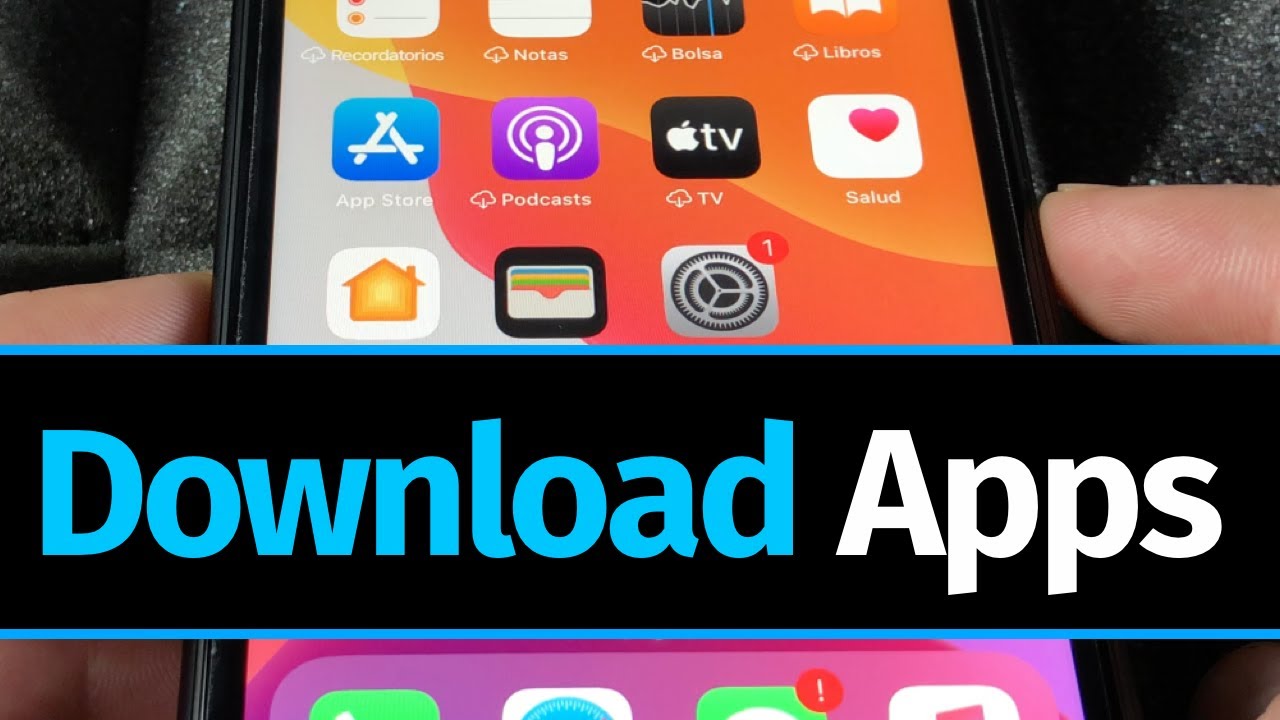


![Samsung Galaxy Note 20 Ultra [Pros and Cons]](https://img.youtube.com/vi/xeJH0yOq-wM/maxresdefault.jpg )















