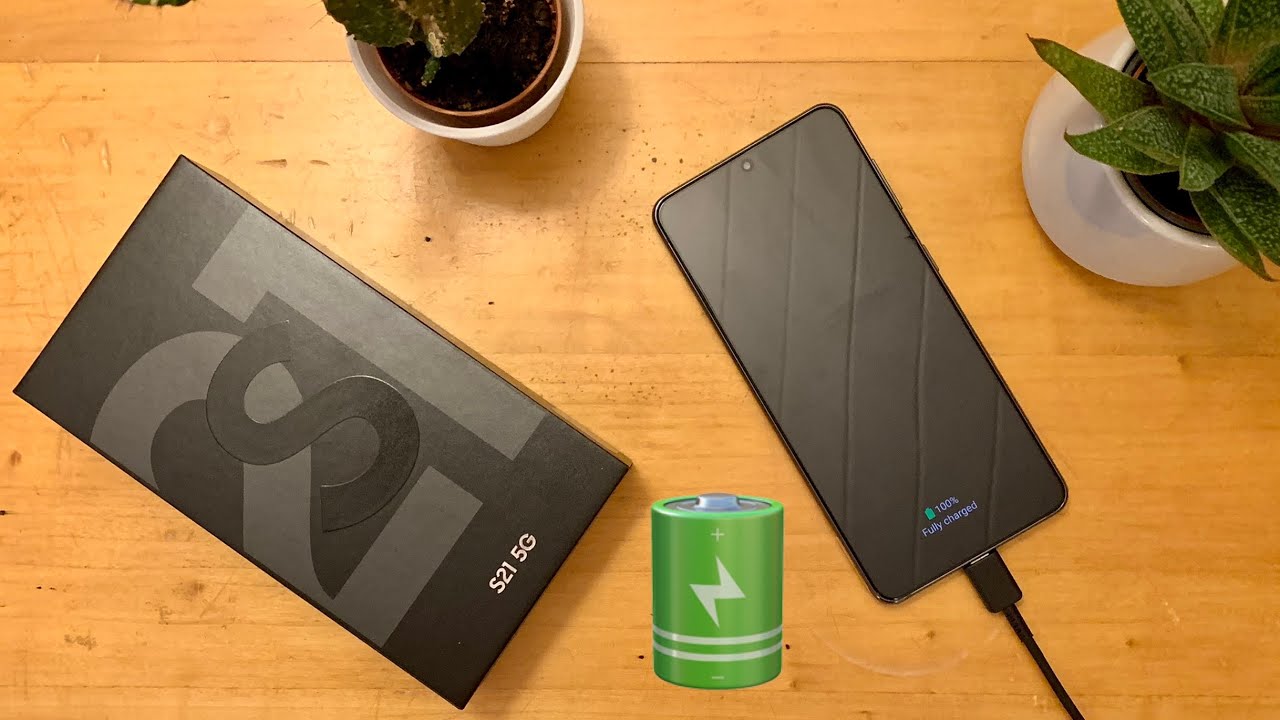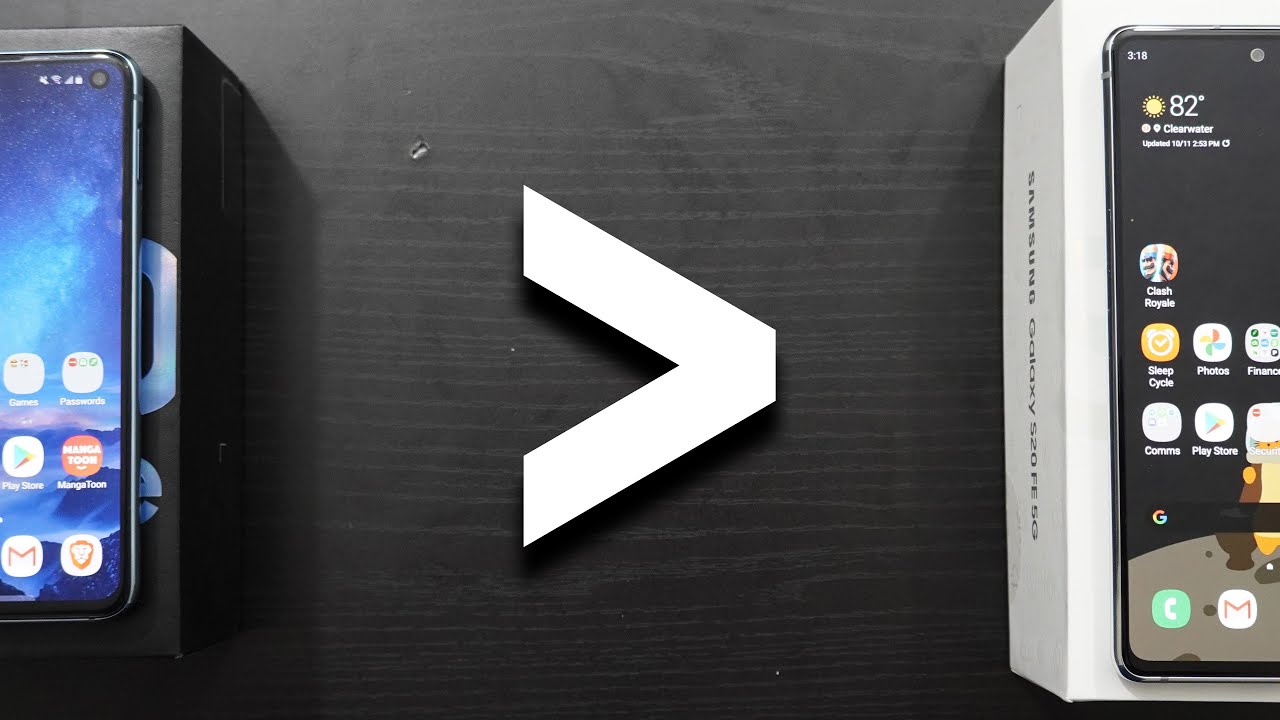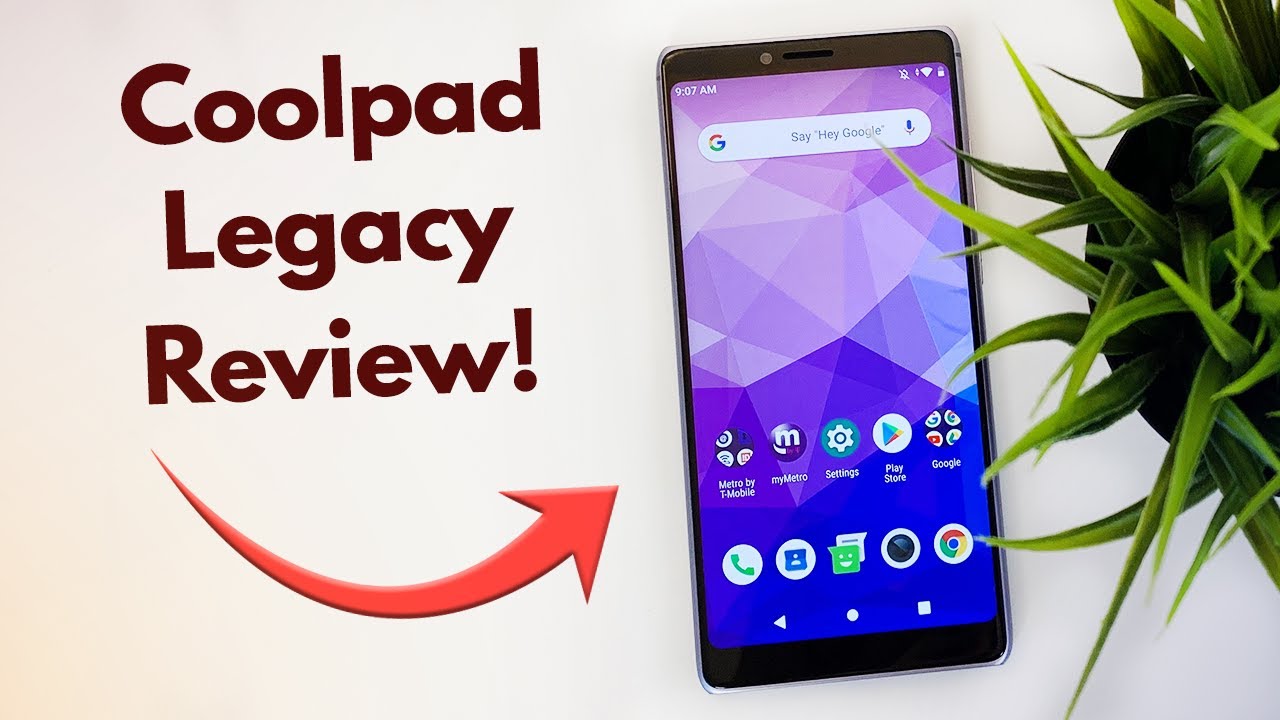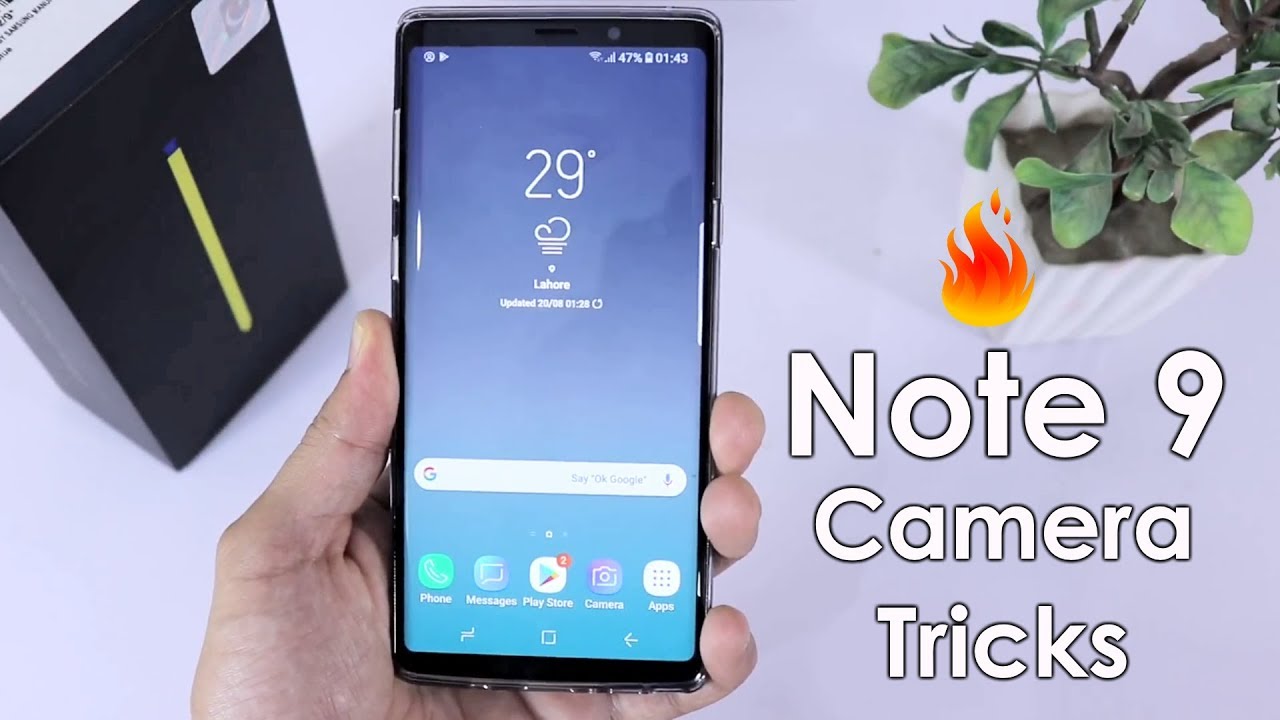OnePlus Nord N200: How to Make Camera Photos/Videos Default Location to SD Card By WorldofTech
I have an OnePlus word n200 here, I'm going to show you how to automatically save your camera photos and videos directly to your SD card. Okay. So once you select this, then every time you take a photo or video, it's going to be saved directly to your micro SD card, instead of the internal memory in the phone. Okay. So very simple here so first thing you got to do is just open up your camera. You can click down here, or you can double press the power button here for the shortcut double press.
Camera comes on and then make sure you're under you know, night photo report any one of these. It doesn't matter top right-hand corner. You can see the settings icon right there go ahead and tap that and then from here. What you want to do is you want to scroll down and go to advanced settings so tap on there, and then here you go okay, save to SD card preferred okay! So I'm going to tap on that. Okay and it says, turn on uh save to SD card before photos and videos saved on SD card.
Will not be synced to cloud or other phones, okay, so FYI, so let me go and turn that on, so now I have it turned on and let me take my first photo and uh video here. So let me just take a quick photo here right there and also take a video check. One two three check one: two: three: okay, now to check it, you simply go to your photos' gallery. Let me look for my gallery here. Let me scroll up so here's my photos gallery my gallery right here.
So let me tap on that now you can see. I have uh two videos and two folders uh two videos and two photos. Now these first two photos. I took it when I, when it's not um, when I didn't tell it to save directly to my SD card, but these two new ones are saved to my SD card. Now, how do I tell if it's in my if the photos or videos are in my SD card or in my internal memory? Okay, very simple, so example this last one here that I took it should be saved into my uh, my SD card, so just tap on the photo or video and top right hand, side.
The three dots go ahead and tap on that and just go to details. Now we can see down here. It just says you can see the path of storage, and it's AFF. Now, if it was in my internal memory, it would say, storage and then emulate it. Okay, so it doesn't say emulate it here.
So I know that this is on my SD card and the same thing with this one right here. It should not say emulate it. Let's see here, it doesn't say, emulated down here either now for the now. This one here should say emulate it, because this is not safe to my SD card I'll, go down to details and let's see here yeah you can see the path is path, slash, storage, slash emulate it and so on. Okay and the same thing with this last one, this last photo right here.
Let's go to details, and you can see down here, it says emulate it. So I know that this is all my internal memory. Okay, so pretty simple any questions or issues just comment below good luck,.
Source : WorldofTech