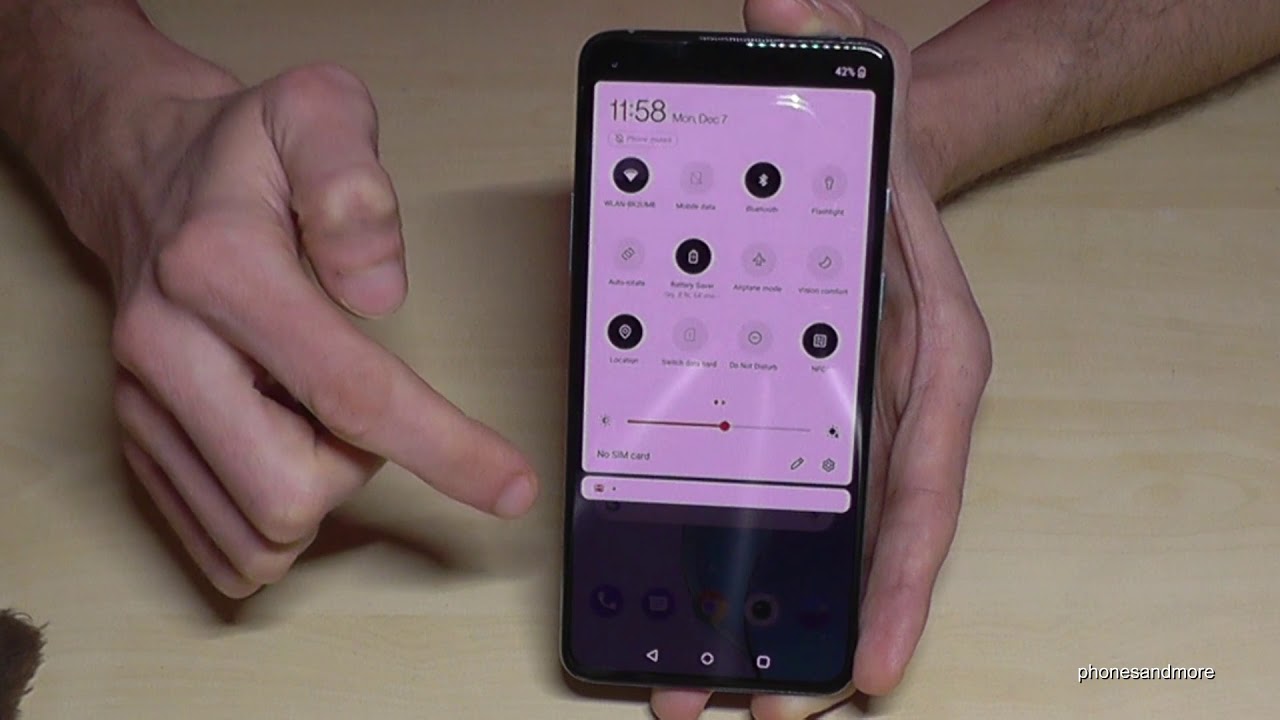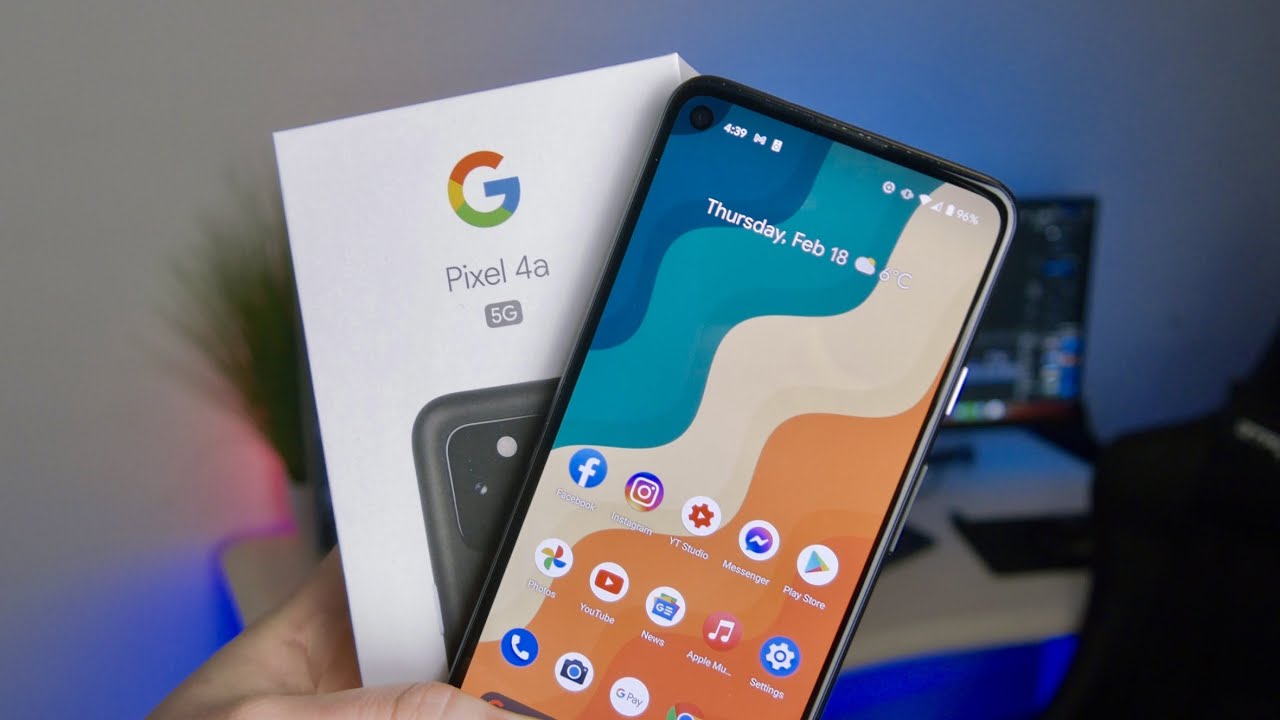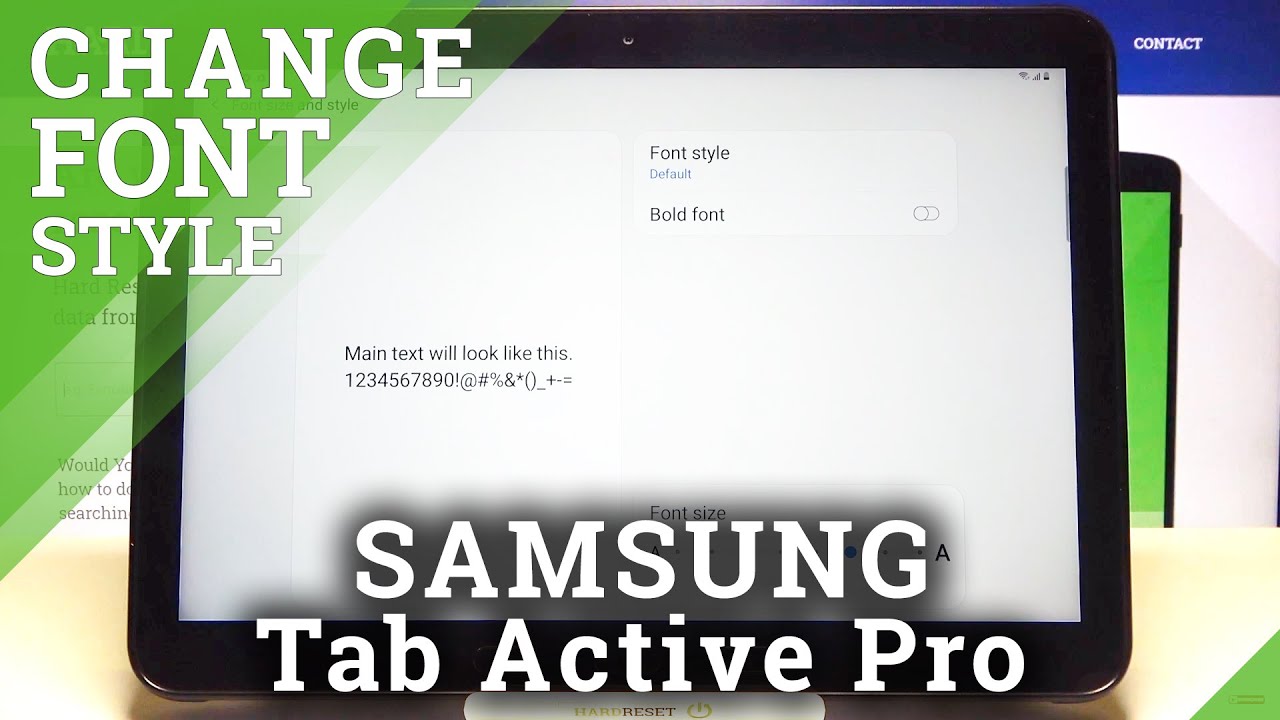OnePlus 8T: 5 Tips & Tricks to save energy (Save the Planet 🌏❤) also for OnePlus 8 (Pro) By phonesandmore
Hello everybody uh. So what I want to show you in this video is something for our planet, because I want to show you five things for saving energy at the OnePlus 8t. Okay, the first tool I want to show you here is a battery saver, so a power saving mode, it's already pre-installed, so scroll down here, scroll down a second time- and here you have the symbol for the battery saver. If you tap it, you can see that the display is reducing the brightness already, and that saves a lot of energy and um by the way you can also adjust here next to the brightness as well as less bright this as less it will take energy from the battery, and I would recommend you by the way to always auto adjust it here. So the sun, with the AEA, should be always enabled, because on the day you need a bit wider display to see the stuff better here on the screen and in the dark sort evening. You need less light, but let's come back to the battery safer, so it reduced the brightness.
Of course, a bit. Maybe like 10 or something like this and next we disable also the background activities. What saves a lot of energy- and we have a screen time out here as well after 30 seconds. So as we have learned, the screen is taking a lot of energy and that helps here as well, and you can chat you with something at a battery safer. If you're going here to the settings, then go here to the point the battery and then we will need to the point battery safer, okay, I've actually not scheduled here, but I can do that based on my charging routine or based on percentage.
So I would recommend you to base it on the percentage, but not at five percent me at 20 percent um. So that means, if I have just 20 of my battery, the battery saver will be enabled automatically. Okay, let's go back now, one step here and another step so that you're back here in the battery general settings- and we have here now the point- view detailed usage. So if you tap this red words here, then you will see a nice statistic with the apps you are using the most now, in my case it's the OnePlus launcher, YouTube, camera, chrome, browser and so on, yeah. So a very nice statistics, because here you can see the apps which one are taking a lot of energy and if you see on the top an app you don't often use- and then you know, okay, this app have a lot of background activity, and you should think about to remove this app from your phone, because this app takes them a lot of energy.
As I said, and let's go now here on the three points here on the top and show full device usage. This includes also the hardware and, as you can see, the screen is taking 50 percent of the energy of the phone. So you can see the screen is very important, um to um for for for the energy, and let me go now back one step, another step so that you're back in the general settings. So this one here where you have all these points and now go here on the point display, it is the third one here so and here um, as I told you, the adaptive brightness should be enabled now and sometimes also you can reduce the display uh brightness here as well, and this one here, the sleep it should be just for 30 seconds. So these are the default settings by the way, sometimes it's more comfortable to have for one or two minutes, but I recommend to you to just have it at 30 seconds, because then the screen timeout will be a bit earlier and it that takes a lot of energy.
So if you forgot to put your phone on standby, that means that after 30 seconds, as you can see here, the phone is um going into standby mode, and that saves a lot of energy, and we are here now also at our next point. At the point advanced, we have here the refresh rate, so the screen is very nice. It has 120 hertz, but 120 hertz are also taking a lot of energy, and we can also reduce the energy. If we're going just to 60 hertz and that saves a lot of energy, as I said, okay, the activities made on the screen, if you have enabled before and if you're used to looking, not so smooth anymore, but to be honest, many devices in the past had just 60 hertz displays so be sure you will get used to 60 hertz again yeah. So this feature you should, if you want to save energy, just reduce it to 60 hertz.
Okay. So let me show you the next mode: it's a dark mode. Now the dark mode is something uh for the night. Uh to uh help also the eyes a bit uh, as we had already the screen. Brightness is a bit disturbing at the night, and you can turn much white stuff here like this one.
Here you can turn it into black and the text. You can have it then in white uh, so you can, so you could turn it with the black mode. So just scroll down a second time and then on the second page, you will find the dark mode. If you enable this feature, you will see it becomes stuck, and what is saving a lot of energy? Are we have OLED screen, so the hardware is very nice. You have all that screen, and that means all the points uh all the stuff which one is black here, and the pixels turn off and if the pixels are not working there in this place here that saves a lot of energy.
So I would recommend to you to use the dark mode as well next to the battery saver, because that gives the battery again a lot of more stamina, and you can chat shoot also, this dark mode. If you say okay on the day, it's uh, it's not bright enough for me. If I have a lot of sunlight, I cannot see something on the screen. You can enable the start mode, also it's just automatically enabled um at night or where we are here and uh. Let's go to the settings for it so just scroll down here and go to the sim before the settings then go to the point display, and you will need the point dark mode so and here you can use it manually, or you can turn it on automatically.
You know with the starting with starting here. Maybe it is sunset and stopping at the sunrise now, so the phone uses your location by the way to do that, and also you can set it up also with a custom time range um like me now here that let's go automatically, it goes automatically at 10 pm on and using um the end time in the morning at 6 00 a. m. But I would recommend you uh, because um, especially if you're living in a time zone where the sunset and sunrises are always changing, uh during the year um to take here the uh. Let me go back here to turn it on automatically here and choose this one from sunset to sunrise, because then the phone will adjust it automatically, okay and yeah.
Let me turn it off for the moment that you can see it, maybe a bit better here. I don't know if it's disturbing on the video um, so I remove now the dark mode just for show you more how to save energy, and we are at the last point that you can chat you the power of time, so that the phone is turning off automatically so for that just scroll down here go to the sim before the settings and then scroll down to the point utilities. So and here we have the point- chat, shoot power on off, and that means that you can set up a time when your phone should turn off automatically, because if you're honest, we don't need our smartphone. If you are sleeping- and if you have a basic sleeping time like the most people at night, then um, you should set up a time when your phone should turn off automatically in case you forget it or something like this um, the phone is doing it by its own huh, so um you can set up here below the time when the phone should turn off, like in my case, am12 so at midnight, and you can set up as well also a time if you say okay, I need my phones in the morning. May I receive a merchant call or something like this.
You can set up also um your power on time that the phone is turning on automatically yeah and that saves a lot of energy as well yeah. We are at the end and uh. I hope I could show you some tips and tricks for energy saving um. It's really helpful for our planet so think about and also for our money, because energy is helping. It is also saving money and yeah.
If you want, you can share this video or give me a thumbs up, you can leave a comment if you want. It would be very, very nice and uh. Thank you so, so much for all your support and yeah. If you're interested in you can have a look. Also on my other videos, I will show you some more tips and tricks about the phone and so on and yeah.
You can also subscribe me. If you want to follow me. It would be really a pleasure to see it again and yeah, maybe until next time, ciao.
Source : phonesandmore