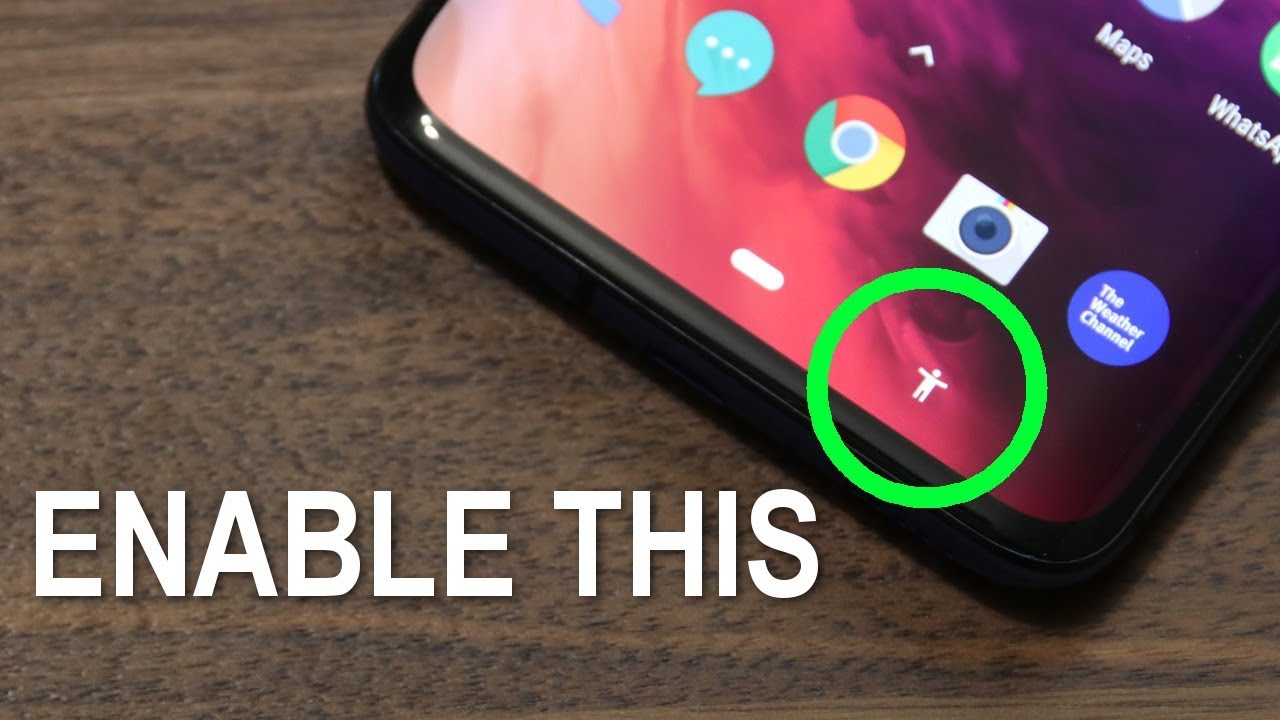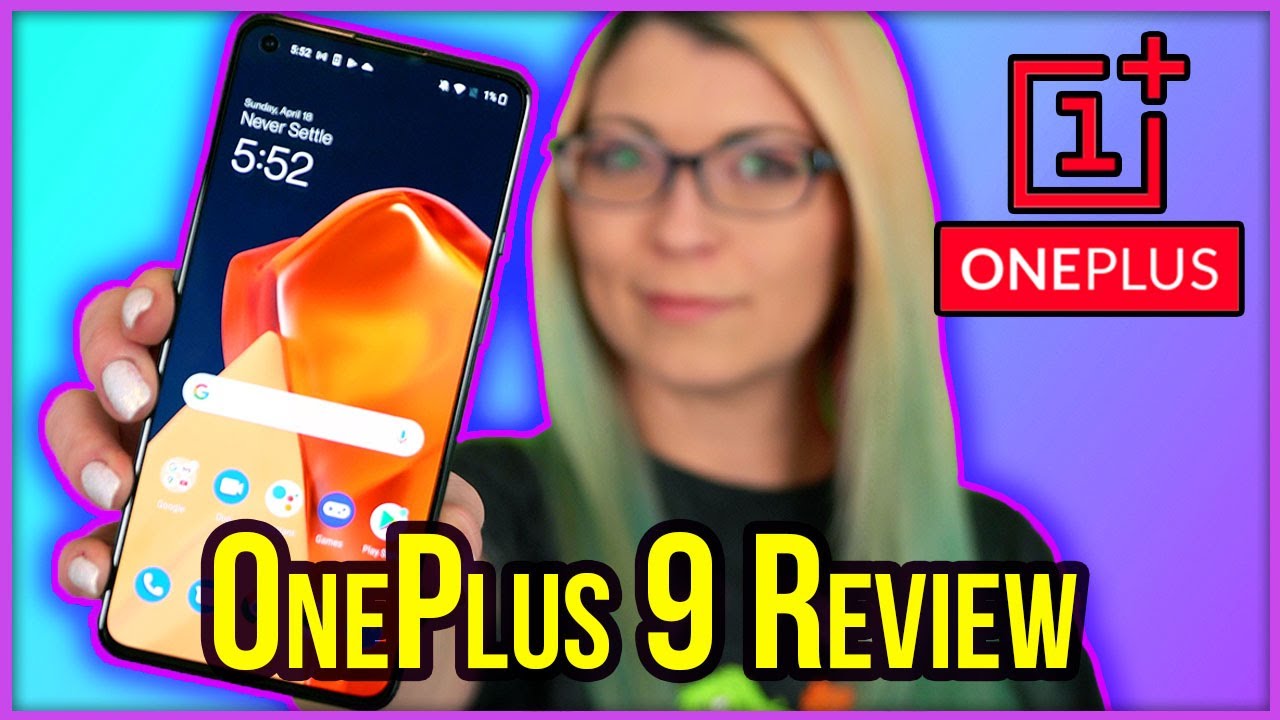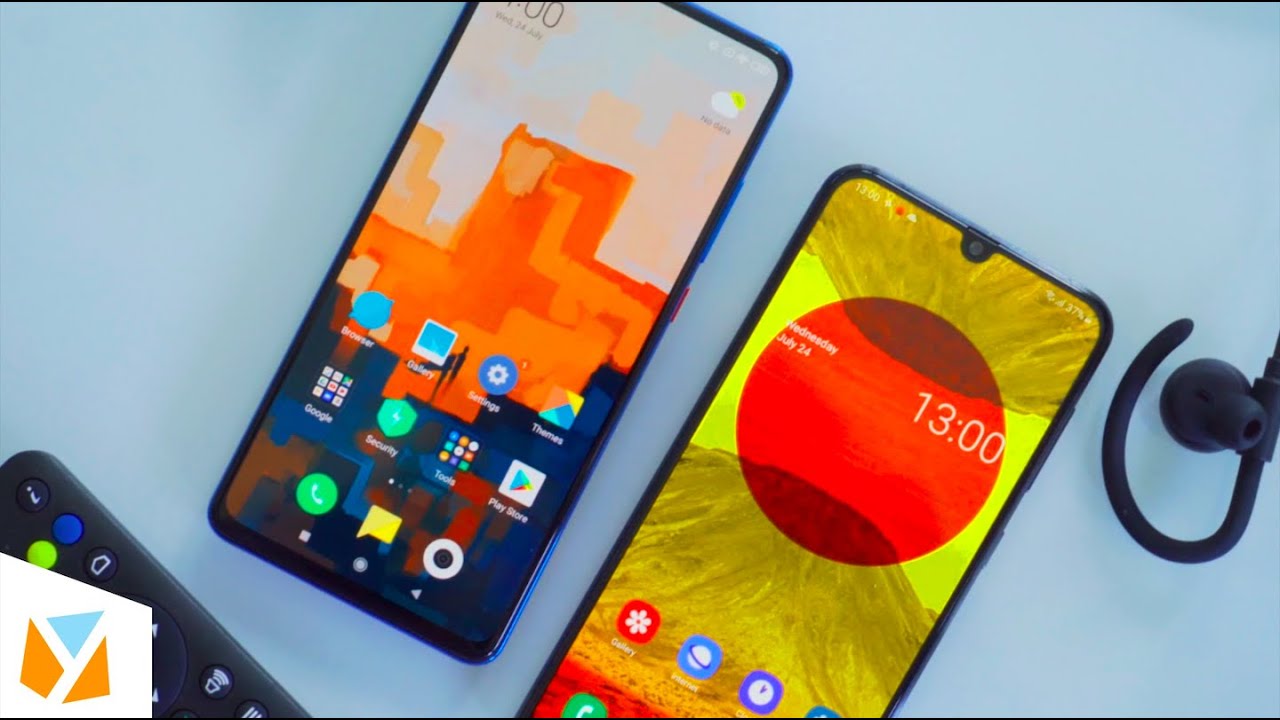OnePlus 7 PRO just got BETTER after enabling this SECRET Feature By sakitech
Hey guys sock here from sake ticket in today's video I'm going to do is I'm going to show you how to enable this menu on your OnePlus 7 pro alright. So, let's dive in and get started now before we dive in. If you find my videos useful, make sure to click that subscribe button and also make sure to click that Bell icon on the side to get notified every time. I upload a new video and, of course, if you do use Twitter, Instagram or Facebook, make sure to follow me on all at sake. Tech online also for the latest updates. Alright, let's dive in alright.
So let's find out how to enable that little secret menu that gives you all kinds of little software functionalities. So what you want to do is you want to go into your settings? Ok, and then you want to scroll all the way down, and you want to go into the system. So it's cool all the way down. You go to the system over here and then go into the accessibility menu and then from here tap on the accessibility menu under downloaded services and then simply say use service. You enable that and boom you're going to see a little man at the bottom right over here.
That is going to give you all kinds of software functionalities. So let me show you what they are in case. You do not have the actual phone and want to see its properties. So, if I tap on this, one immediately have access to everything you can turn off the phone. You can tap on the lock screen, it's going to lock the screen.
Ok, if I go inside, you can tap it. You can tap on power button, it's going to give you the power of option and, of course, if you tap it one more time, you can also bring your recent applications as you please, which is fantastic, and if I go back home tap it one more time. I can bring down the brightness right from here. So that's absolutely amazing. Alright and of course, you get to volume up and down controls here.
If I tap on this volume goes up and down gives you the percentage of the current setting and of course, I can bring up my Google Assistant from here as well. I can, of course, press and hold this and bring up the assistant as well, but this is just another way to access it. If I tap this, the assist is gonna pop right up. I can start talking to it. Now, that's not everything.
If you tap it one more time, and if you click on this arrow, you have options such as being able to take screenshots. If I tap on this boom, you just got a screenshot all right. If I tap it one more time you have, you can actually bring down the notifications panel. If you want to and tap it one more time, and it can go to the quick settings which are your notification targets. Okay, so that's a great little menu to enhance the ownership of your OnePlus 7 pro giving you even more software functions and, of course, there's a lot of things here that can be done with your fingers and everything.
I just have a thing for software keys for some reason, and this menu gives me everything that I need right in this little box, for example with the power button. As you know, you can customize the power button. If you go to the settings real, quick and if I go into buttons and gestures, I can go over here, and I can use quick, activate the assistant app. So, if I enable this now, when I press the power button for 0.5 seconds, it brings up the Google assistants, you have to actually press this button down for 3 seconds. So let me show you what I'm talking about if I press and hold for 0.5 seconds. This thing comes up right here and if I press and hold 1 2 3 for 3 seconds, the actual power functionality pops up but would with this menu here, you can use this as a dedicated assistant button, the power button and then over here you can just boom power off, ok, very quick and fast, but that was a quick video to show you guys how to enable this option.
If you do have any questions, comments or concerns drop them down below and let me know, but for now guys have a fantastic day alright. So if you found this video useful make sure to subscribe to sake, tech by clicking that button and also click that Bell icon on the side to make sure you get notified every time, I upload a new video and if you do use Twitter, Instagram or Facebook, you can follow me at pocketed online to get the latest updates as well. Alright have a fantastical.
Source : sakitech