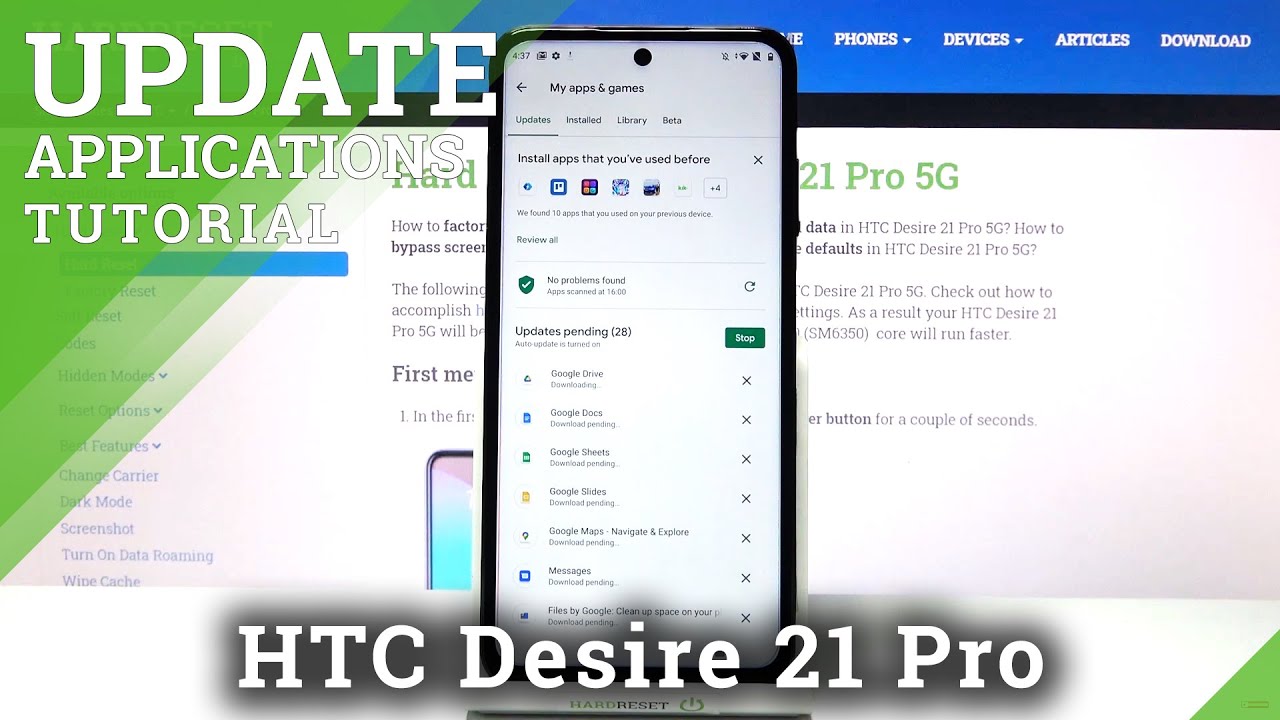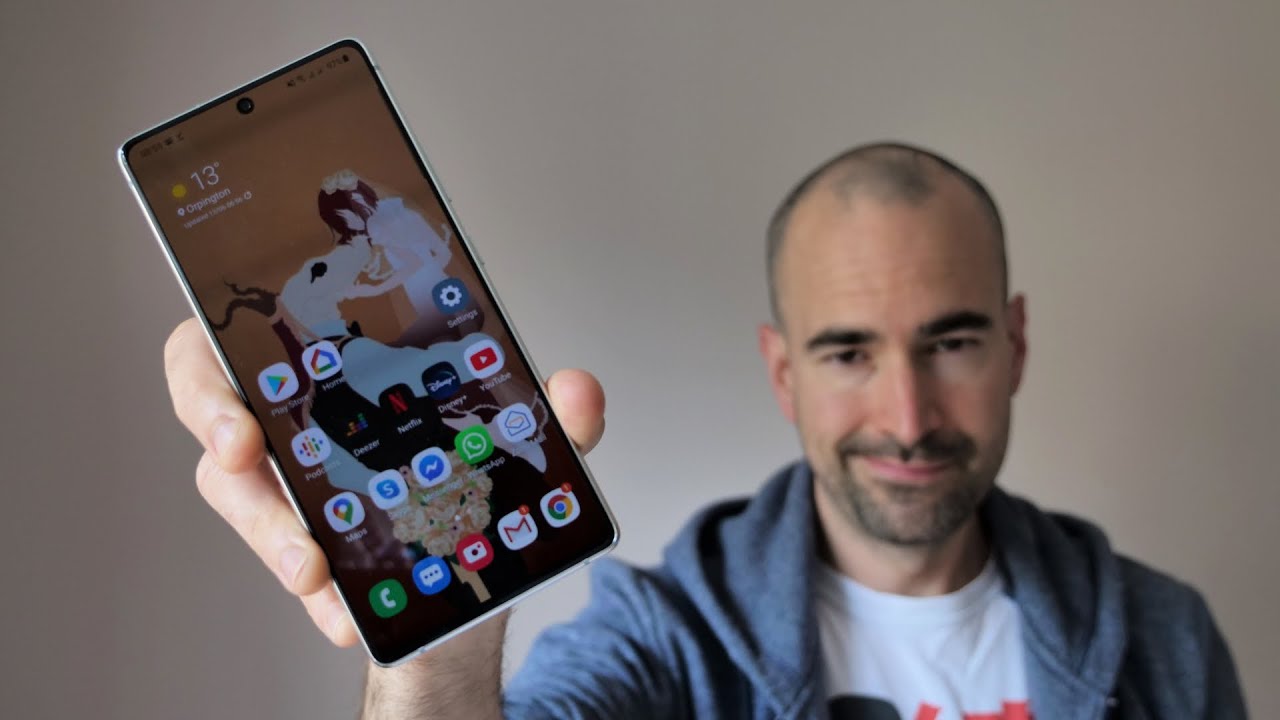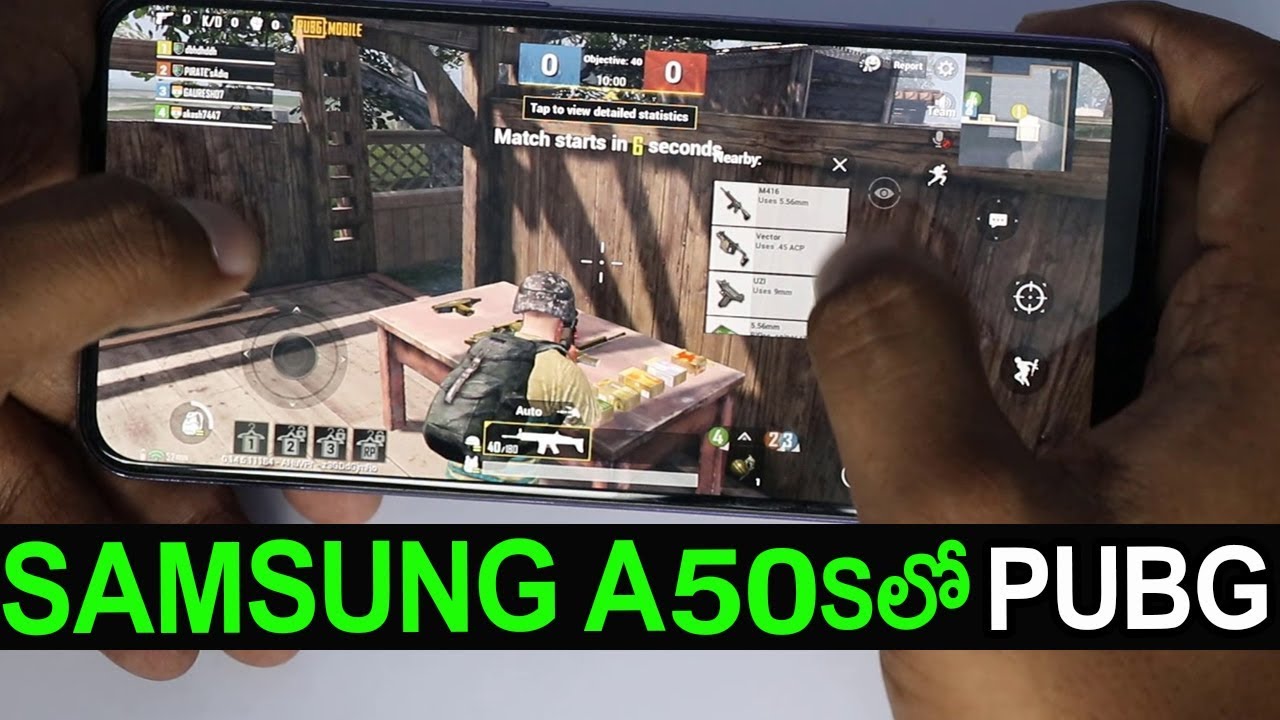Lenovo Tab P11 Pro - Unboxing and Detailed Walkthrough By Shaan Haider
Hello everyone- this is Sean heather, and today we got Lenovo tech, p11 pro tablet with us. We are going to perform a quick unboxing of its combo retail pack that comes with keyboard and precision pen tool. We will have a look on all the stuff we got inside this retail box. Furthermore, we will have a look on the device accessories while performing all the usual unboxing stuff, but before we start, if you have not subscribed to this channel till now, then hit the subscribe button and the bell icon as well. So, first, let's have a look on the retail box, so this is a combo pack that comes with a detachable keyboard and the stylus called precision pen 2 by Lenovo, the TAPI 11 pro is available without these accessories as well. But here in this video, we are going to unbox this combo pack, that comes with tapi11 pro the keyboard pack and the precision pen too.
So here on the front side, we got the picture of all of these three stuff that we got inside and on the back of the box, we got lots of information that the device comes with 11.5 inch, 2k OLED display. We got four JBL speakers on this device. It comes with support for Lenovo, precision, pen 2, and here we got the logos of all the brands and technologies involved in this tablet here. So the screen we got is a Dolby Vision at most supported screen. Here we can have a look on all the hardware aspects of the device, so it comes with Qualcomm snapdragon, 730g processor record 11.5-inch screen with 2560 cross 1600 or LED display. You got Bluetooth, 5, android 10, the battery capacity is 8600 my, and it comes with 20 watt charging.
The device we got inside comes with 6gb ram, 128gb storage, a keyboard and pen, and since we got an IMF number here, this is a 4g device. So let's open the box and let's see what we got inside. So here is the Lenovo tab, b11 pro. So here we got two stuff. So here is the case for the tab, p11 pro and the second thing inside this box was this keyboard here.
So this is the detachable keyboard that we can connect with Lenovo tab p11 pro, then. What else we got here is the sim card tray, ejector, pin the Lenovo p11 pro quick start guide. Here we got the precision pen that we can use with the tab. P11 pro here is an additional tip for the precision pen 2. So here we got the 20 watt charger and an USB type c cable.
So inside the retail box of Lenovo tab, p11 pro the combo pack, you will find the type e11 pro tablet, along with the case. That also doubles as a stand. The detachable keyboard, sim card ejector, pin USB type c, cable, 20, watt charger, quick, start guide, the precision pen tool along with an additional tip- and here we go so here- is the Lenovo tab, p11 pro it's very lightweight: it weighs just 485 grams and while holding it, I can feel that it's so lightweight and easy to handle, even though it comes with a bit bigger screen compared to the regular tablets we get in the market, so I'm going to switch it on and do the quick setup. And after that we will have a look on the device. So the display is looking very nice.
Actually so now, I'm just going to do the setup. As I said, and after that we will have a look on the device, and here we go. So this is the home screen of Lenovo tab p11 pro the screen is looking really gorgeous. So, first, let's talk about the design, so, as you can see that we got a huge screen here, the rounded edges are looking quite nice and another good thing is that the thickness is symmetrical across all four sides. On the left hand, side we got the power key under which the fingerprint sensor is embedded as well.
As you can see, it is slightly recessed, and we've got two speaker grilles, and there is a card slot. So inside this card slot, you will find a NATO memory card slot and also a dedicated micro SD card slot. So if you think that 128gb is not sufficient for you, you can put a micro SD card inside the Lenovo thinkp1 pro to expand the memory on the right side. We got the USB type-c port and two speaker grilles, so we got total four speaker trails and at the top we got the volume rockers two microphones and four antenna lines at the bottom. We got the Pogo pin connection point where you will connect the keyboard with tab p11 pro here, and I think these two slots are going to be part of the keyboard as well, so the keyboard will have more stability, and it will stick with the tablet.
Here we go on the back side. Here we got the Lenovo branding. This is a metal strip here and here we got the rear, camera setup, 13mp, primary camera, 5, megapixel, wide angle, lens and a flash, and here we got a huge strip for the antenna line. That is also connecting with all those four antenna lines point at the top here. The frame and the back are made of aluminum.
It's very lightweight, as I have already said, and it gives very premium vibe to the Lenovo type b11 pro and as you can see, that you got two-tone finishing on the back side and at some particular angles. It looks like a single tone, but at some angles you can see that we got two tones of gray hair on Lenovo tab, p11 pro, so the design and build quality is really solid and, as you can see that on the front side you got two front-facing camera. The first one is eight megapixel primary camera. Another one is the time of flight camera here, so the design and build quality is very nice and so premium. Now, let's talk about the screen.
We got an 11.5 inch, WSD OLED screen with Dolby Vision and hdr10s. So the display quality is perfect for sure. If I just bring the screen close to the camera, you can see how sharp is the display and the color saturation is gorgeous. Also, the weaving angles are quite nice, as you can see here, the touch screen sensitivity is also quite nice, as you can see here. So it's pretty good for sure.
Talking about the brightness. This is the maximum brightness indoors. It's looking bright enough. Officially, it's 350 nets on Lenovo type 11 pro, but I guess it's going to be more than that, because it's looking brighter than 350 nits for sure I'm gonna just reduce it, and this is the lowest brightness. So this is once again quite nice, as you will be able to use the tablet in low light situation without putting strain on your eyes and talking about the strain on your eyes.
The display comes with TUV rain line certification as well. So if you just slide from the top here, you can see that we got the eye protection mode. So if you turn it on, the screen will be a bit yellowish to produce the warm colors. For your eyes to avoid any strain on your eyes- and here is the same quick actions that we can perform, so you can see that it comes with dark theme. We got the built-in screen recorder, we got the productivity mode as well.
I think it will be activated by default once we connect the keyboard with our tab. P11 pro here, you can see that we got the Dolby mode. You can turn it on turn it off. If you tap on this icon here, you will get the quick option for dynamic movie music. If you tap on more setting, you will get the option to customize your listening experience with the help of Dolby audio here, and then we got some basic options like airplane mode notification, free mode, that's DND, actually and battery saver data, saver, blah blah blah, and now, let's check the speaker quality.
So I'm just going to place some ringtone here. So it's pretty solid, the audio quality seems good and the amount of bass is nice as well. You see how good is the base, so it's not just loud enough. It is also good in the audio output. So the speaker quality seems good as well, but we will do a speaker quality test in our latter video, where we will play some songs and music from different genre to see how good it's going to be, but at the first glance it's looking quite nice for sure and talking about the screen, you can see that it comes with Netflix, because obviously the screen is compatible with Netflix viewing as it comes with Dolby Vision, HDR, 10 and all- and here we got the Google photos, camera kids space is there as well, so the type 11 pro can be used as a kids' tablet.
We will have to do some setup. I think google space you need to send it with your chats account to get started. Then we got the Google play calendar assistant. This is the stuff we got here. You can see that it's your standard, google, user interface for the settings that we got talking about some custom stuff.
We got the smart navigation, so if we swipe from the right, so you can see it popped up by itself. I didn't need to swipe it. So we got some quick action like screen recorder screen, shot uh, I'm not sure what are these options? This is the kids' mode, I think so like we can do some quick actions here. We will see it later in our detailed reviews that what are the features and how good it works, and if you go to the storage, you can see that out of 128 GB 20.41 GB is already preoccupied. That is 16 of the total storage and 108 GB is free, and if we go to the system, you can see that the device is running on android 10.
Here. If I swipe up from the bottom here, you can see that it comes pre-installed with Amazon, prime. We got the bamboo paper because record the precision pin with tap p11 pro that you can use on bamboo paper to write some stuff draw some stuff. Like uh, you know the usual um stylus of stuff that we do on our tablets. Then we got lots of google applications.
We got Dolby Atmos google phone Google Pay Netflix Microsoft Office is pre-installed. What else we got here is OneNote and lots of google applications. We got a squid as well. Once again, you can see there is the icon of a nib, so it gives the indication that it's going to be used for the precision pen. We got along with the type e11 pro here.
We got the sound recorder as well, so not too much of bloatware except the bamboo paper and squid, and I will consider it as a utility application, especially because of the stylus here. So it's quite nice, let's try the keyboard we got. So this is the keyboard that we got with the Lenovo type 11 pro you can see. This is a full-fledged keyboard because, most of the time the keyboards you will get with tablets. They are just the keys, not the touchpad or something.
So this one is looking quite good and, as I have said, we got the Pogo pins. We got these two uh stuff, elevated parts that will go in the slots, and I am liking this pack. It's the fabric pack is gorgeous. You see how premium it is looking it's its beautiful. So, let's connect and let's see, what's going to happen, wow that's super strong magnet, and you can see that the productivity mode is activated by itself, as I guessed so.
I think I cannot use it properly until I am not going to put the stand on the back here, because this cannot hold itself vertically until I'm not going to put the stand here. So let's do it as well. So, as you can see, this one also comes with the same fabric, design that we got on the keyboard cover. It goes like this. Okay, so for the magnet is really strong.
You can see like it just snatched it from my hands. There we go, so the setup is done, so the productivity mode is coming by itself. It's asking me to go to these settings to do some more stuff. The keypad sensitivity is quite nice, and it's very smooth as well as when I'm touching and moving my finger. It feels good so in the productivity mode, it supports the application of multi-window free operation with the mouse and keyboard to improve the office experience.
Let's turn it on okay. So if you turn on the productivity mode, the windows will be squeezed, as you can see here. So let's try to type something here, so it's pretty good, but a bit of uh typos are happening, so the keyboard seems pretty good. The travel is also quite nice, and it comes with lots of additional buttons, like volume up volume down brightness of brightness down yeah, it works. So this is kind of nice as well and, as I said, like, we've got a full keyboard setup here: lots of keys some additional keys at the top row, and we also got a very nice touchpad here and, as you can see, that the magnet is very strong, I'm just holding it vertically like this swinging, but it's not falling.
The keyboard is connected with the tablet. No issues it's super, strong, magnet and taking it out is quite easy, and what else to check here is the camera. We got the portrait mode, we got the video mode. This is the wide angle mode. This 1x the zoom, goes as high as 6x in photo and in video.
Is it's going as high as 6x as well? If you go to the settings here, you can see that it comes with HDR mode. The camera can record 1080p resolution videos from the front cam and same goes with the real cam as well talking about the camera modes. We got the photo portrait, and we got the timer as well. We got some filters, we got the flashlight, we got the smart document mode and what else we got the great lines? That's all. So.
Basically, we just got the photo mode, portrait mode and video, along with the document scanning feature, so beautification is there as well, I'm not sure whether we can block the picture or not, because there is no option to select or unselect the background color option. So I know you ain't gonna, take pictures from your tablet. Very few people do that, but let's try how it's going to be just a random capture. Let's take a portrait shot. I'm going to keep this thing in the background just to check whether we are going to get any both effect or not.
Actually there is no both effect. I think because the face was being detected. Let's have a look on the pictures, so this is the first one uh it's kind of a bit blurry. I think, because my hands were shaking it's a huge device holding it and taking picture it's not practical at all. This one is quite nice.
The color reproduction is actually very nice and close to the original object, as you can see here, but the picture is once again not that great in terms of details here, you can see that it's a bit blurry here, especially in this part here as well. If you have a look on this part, it's a bit pixelated the eyes and nose. Maybe it's because of the low light, because the light is falling from behind on the object and the face are not that clear. But still, as I said anyhow, very few people use a tablet for taking pictures. It's just good for a quick capture for, like you, are doing some office meetings and something- and you need to take a picture like uh document scanning or just a random picture of something.
So you can do this from the camera of type p11 pro. It's good enough for that, but don't try to take it out on your trip and take some pictures. So I wanted to give you a quick demo of the precision pin 2, but it's not charged. I need to charge it first and then only I will be able to connect it with the Lenovo p11 pro here and use it. So I'm just going to leave it for the next video, where I will talk in depth that how you can use the precision pen tool with the Lenovo tab, p11 pro all the configuration and all I will explain in a separate video, because I can't do this right now here.
So overall, Lenovo ip11 pro is looking a very nice tablet. In nearly every aspect, the build quality and design is very premium. The 2k OLED Dolby Vision screen is gorgeous the quad JBL speakers are great for entertainment purpose. We got the 4ght connectivity and a dedicated micro SD card slot, a huge battery, 20 watt charging and additional accessories like the detachable keyboard, the stand and the precision pen as a stylus. But this is just a first impression.
Video, many more videos of Lenovo type p11 pro are going to be uploaded very soon, like the gaming performance test, comparison with other tablet in the premium segment and a detailed review of the device as well. So do not forget to hit the subscribe button and press the bell icon to get the notification when those videos are live, and thanks a lot for watching this. One I'll see you guys next time in another video have a nice day.
Source : Shaan Haider