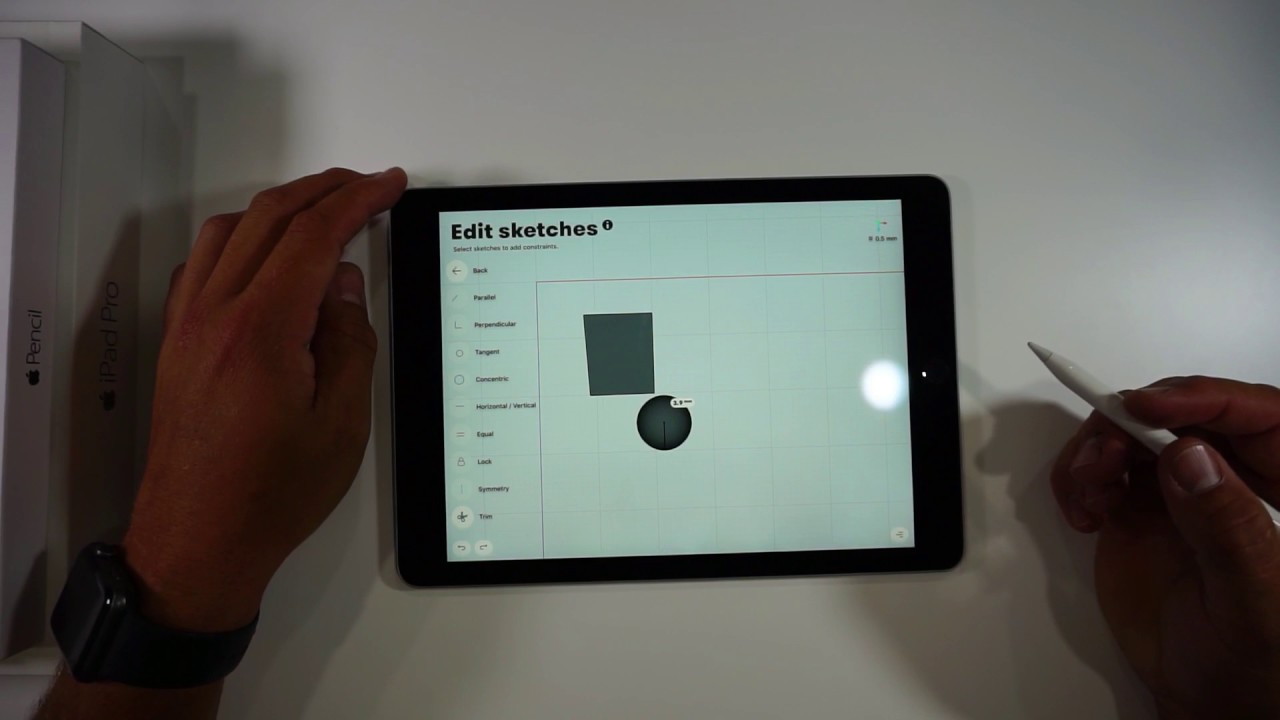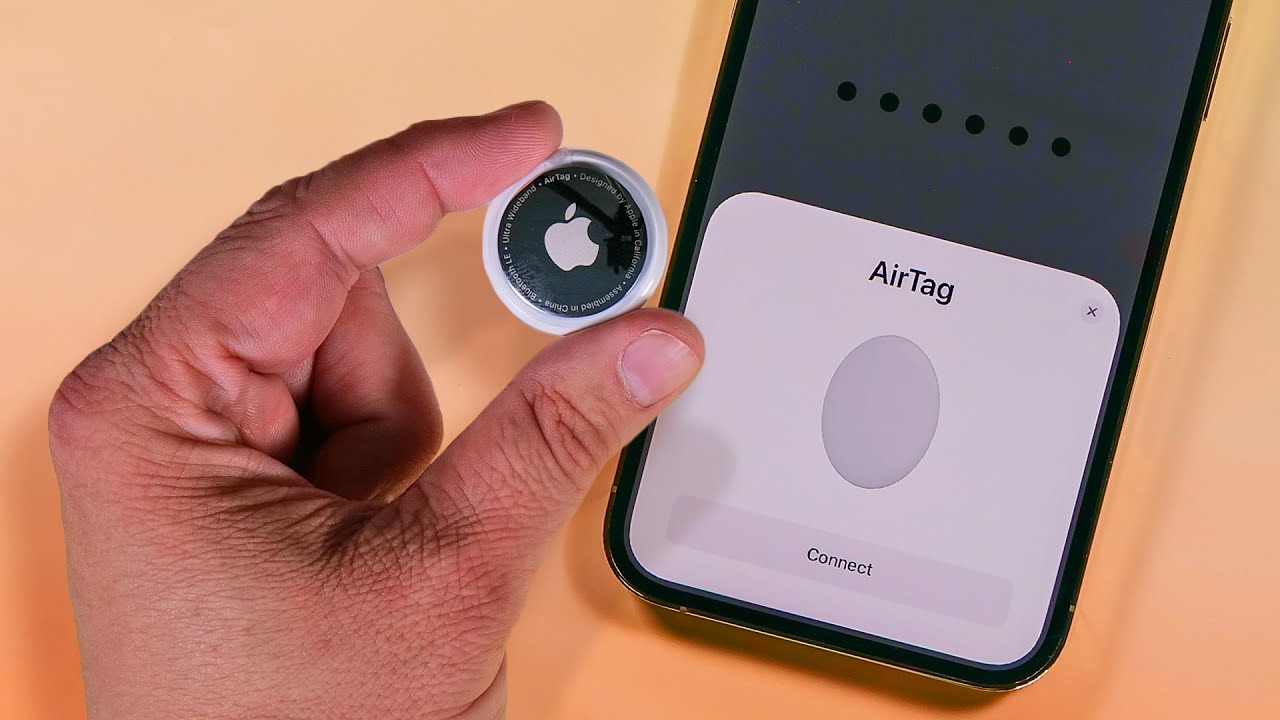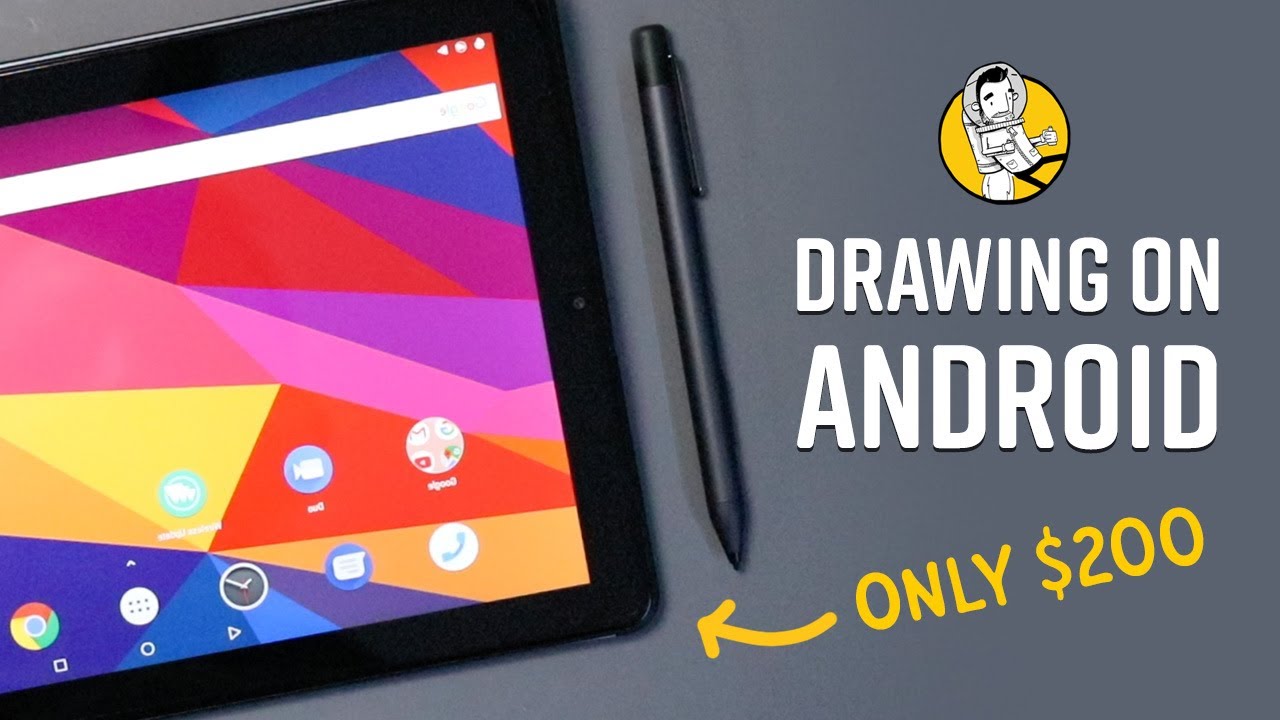Note 20 Ultra Review: 3 Months Later (YES, It's Worth It!) By Erica Griffin
Hey everybody: this is Erica the technology nerd who likes to film stuff- and this is the Galaxy Note 20 ultra, and it's been my faithful, daily driver. It's been out for a few months now, so we all know that if you get the snapdragon version, it's a fantastic performer. The best Samsung has to offer, and I've had absolutely no complaints. The global Enos version is a bit less powerful with slightly less battery life and sustained performance can be an issue for gamers. We also know that the battery life is decent, but not as long-lasting as the note 10 plus, but seriously it's been just fine for me, usually lasting all day. I carry an extra battery pack around with me anyway, if I happen to drive the phone extra hard, the screen is ginormous, and it's the tallest aspect we've seen so far in a note, but that also lends to split screen multitasking having plenty of room to actually be practical on this phone.
We also know the cameras are super powerful with a huge focal range and then some with the digital zoom. I sold my rx100 mark 7 because of this phone, and it can even film a 8k it's a great phone and with the addition of 120 hertz everything looks super smooth and even the s pen benefits from 120 hertz, making our pen input look the smoothest and most responsive ever. We know all of these things already, and it's been worth every penny for me. So after three months of use, I want to make a real world review that focuses on my actual use and everyday discoveries, things that help you get the most out of this device and because there are performance variations between the models, I want to focus on things that both snapdragon and Enos versions can enjoy. So hopefully, if you were on the edge about getting this phone, this video will help you take the plunge or, if you bought, it already affirms your choice.
Let's get into it. First, please excuse the top of this phone. It fell face flat, while inside the LED view cover and, of course the cover didn't stay closed, so the phone took a beating, but it survived, and it didn't crack, barely even a scratch, and it landed on asphalt very happy with gorilla glass, Vitus plus I got lucky still. This is a very sturdy well-built device, so first pro-tip don't buy the LED wallet cover. If you expect to protect your screen.
Sure this case offers some cool features, and I've used them for years, but if it falls open, it doesn't have a lip to keep the screen from coming in direct contact with the ground. If you must have it put a rubber band around it when you're out and about now onto features. Probably my favorite feature with this phone. Are the cameras look at this bump? It's like a mini phone all in itself, I'm quite happy with the main camera. With this large sensor, the shallow depth of field and plenty of detail.
It's able to capture with that 108 megapixel sensor, though post-processing can be heavy-handed in Samsung's, usual fashion. My one little gripe is that they really needed to give us the ability to close the aperture like on the note 10 plus, so we could get some up close shots that aren't so soft or suffering from spherical aberrations, especially with a sensor, this large, so pro-tip to help stand backwards and hit that two times zoom button. The sensor is 108 megapixels, so it can handle a bit of cropping without much sacrifice to sharpness. This way you can get a bit closer to a subject without such a small plane of focus. Still it's not ideal, and it doesn't get rid of all the spherical aberrations, but it helps, but that telephoto camera is all about the telephoto camera for me.
So in the intro you saw how amazing the focal range on this phone is, and a lot of that has to do with the five times periscope camera and the digital zoom. Now I know most people love the ultra-wide angle cameras, but for me, being able to zoom in from afar is an incredible capability. So take a look at these images. I was sitting in the passenger seat shooting a photo of Mount Rainier through the windshield with a gate in the way. I only had a few moments before we passed it, so I zoomed in five times and got the shot.
So wide angle is cool, but most of the time I find a bunch of crap in the way of my view- and this is where zoom comes in handy the five times. Zoom quality is great as long as you use the auto mode and not the pro mode. The pro mode actually uses the main camera and crops aka digital zoom. You don't get to use that five times, periscope camera at all in the pro mode. I'm glad I realized that really would have ruined my shot now.
The most clever use I have found with this telephoto camera that many may not consider is the ability to read street signs or bus based signs from far off, as you can zoom in up to 50 times with digital zoom, but note that only up to 10 times is the sweet spot for high quality photos. I walk a lot of living in the greater Seattle area, so it's extremely useful to see where I'm going before arriving at the wrong bus bay and missing the correct bus on the other side of the street, so zooming in 20 times. I can easily make out what I need to know, and the image stabilization is good enough at the zoom to actually get a clear shot. Furthermore, I whip out my phone all the time to essentially use as a monocular for everything and anything really handy. Just don't be creepy creeping on wildlife or dogs is fine, though pro-tip- and I discovered this by accident- did you know that you can touch and drag the shutter button to wherever you need, so you can have a more stable grip on the camera.
How long has this been a feature, and I didn't know now- let's talk a little about night mode- it's fantastic, if not a little uncanny, because it can make night shots. Look like they're taken in the middle of the day. I was so upset over the exclusion last year that I ran over to the iPhone 11 Pro max and didn't look back now. Samsung has a night mode that we can take seriously, and that large image sensor helps note, though, that night mode only works on the main sensor in dark environments. Last pro-tip for the camera section now, most night mode images use a 7-second exposure while handheld, but if you hold very still preferably stabilizing yourself against your knee or against a surface, you can get a 20-second option to pop up just hold still for several seconds and the interface swaps to 20 seconds.
I'm sure this was intended as a tripod mode, but you don't need a tripod. The results are crazy, and I love it now for that screen and getting the most out of it. I pointed out earlier that this is the biggest tallest display that we have seen so far on a note, just under seven inches, with an aspect ratio of 19.3 to nine, a resolution of 1440 by 3088, pixels and 496 pixels per inch. So I may find this display too tall. But it's actually my favorite aspect so far.
The aspect is tall enough now, where the camera hole doesn't obstruct even 18 9 wide screens, and it's phenomenal for multitasking. Look how these screens have gotten increasingly taller from the note 9 to the note 20 ultra, I never really used to bother with split screen multitasking until the Galaxy Note 20 ultra. I can have a YouTube video at the top push the window to fit the video and still have plenty of room for an app to be pretty much full size at the bottom YouTube and twitter YouTube and Samsung nodes. You can even pop a third app in there if you wanted, like a calculator and easily pop back to your setup with app pairs. The thing is that not all apps support multi-window, which makes this seem like a good idea in practice, but not all that practical until you install good lock from the galaxy store so once inside good, lock, install multi-star and enable multi-window view for all apps.
Now all apps work with split screen view. I haven't faced any shortcomings since, and can take full advantage of the size of that screen. Now this tall curved screen looks gorgeous, but for whatever reason that I can't quite pin down, I hold this phone differently than last year. This is the most steeply curved note display that I've seen so. As a result, I find my palm is always resting directly against the screen, often hitting the one and q keys as I type then that gets insanely annoying.
So, if you're, someone who constantly experiences accidental key presses with this phone, I have another pro-tip use a case that way you won't come in contact with the edges anymore, I'm partially joking, but in all seriousness, if you do enjoy handling the phone naked, the simplest fix is to adjust the size of the keyboard so that the keys are away from the edge. This is a great fix for keyboard issues, but I still have issues with my palms causing problems further up the screen. My cursor will bounce all over the place, sometimes when taking notes. This is where good luck comes to the rescue again, so you can enjoy the curve and not resent it open, edge, touch and select insensitive zone. You can also customize the sensitivity yourself, no more accidental touches at the edge, and, if you don't want it on all the time, you can add a button to the quick panel to easily toggle it on and off it works wonderfully.
I was always so mad about the curve. Before I found this now, I can just enjoy the phone. So how about the calibration of this display? This display has two modes, natural and vivid. So natural is the one that you should use if you need to view things that require colors to be accurate, like buying products online or to view p3 wide gamut images in the gallery. As the phone uses automatic color management to switch between the RGB and DCI p3 profiles contained in the natural mode.
Now the vivid mode conforms to no calibration standard, but it really pops and people really like that, but the profile is smart and that Samsung keeps it from way over saturating skin tones or allowing greens to become the wrong hue. Now, even though the RGB profile of the natural mode is pretty closely calibrated to the RGB calibration standard, the white point is off from being d65 white like it should be. It looks a bit warm greenish, often greenish, yellow, and it's actually like this for RGB levels through the grayscale, not enough red and blue, depending on the individual phone and brightness, and I did get to measure three separate units thanks to Zach from jerryrigeverything for loaning me his Enos and snapdragon versions, to look at they all looked similar. So this is just how they're calibrated. I also noticed that gamma is a bit lower than I would like to see it in some places, and it also doesn't help that my unit's RGB profile is lacking in red.
So reds look a bit orange, but some displays look better than others in this regard. So pro-tip, if you find your natural mode dull, looking use the vivid mode and tune the white point to something that looks more comfortable to your eyes now the vivid mode looks too cool by default. So these are my settings to balance white close to d65 white though yours may vary. Sometimes it feels better to deal with over saturated colors than a dingy looking white point and not enough saturation. Now it's interesting because the regular note 20 screen colors look much nicer as there's no green cast, and it's also got more contrast too, because the gamma is higher, but it might be a little too high.
At least the note 20 ultra shadow response is great, so dark scenes have plenty of shadow detail. Now, let's talk about the smoothness of this display, it looks incredible at 120, hertz refresh, except the iPhone we've been seeing devices quickly, supporting higher refresh rates. Now the note 20 ultras refresh rate is variable depending on what's happening on the screen or within an app. So it's not stuck wasting battery life at 120 hertz all the time. It's really neat.
My one gripe is that the note 20 ultra doesn't support 120 hertz at the full resolution of the panel, while the z-fold 2 does it only supports 120 hertz while set to 1080p so talking to those who are even more techie than myself. This is not a hardware limitation of this phone, but rather some internal reasoning at Samsung, and I wasn't able to get an answer from Samsung for this decision. So speculate amongst yourselves. Just note that the z-fold 2 has the same size. Battery and similar ballpark of a screen resolution to the note 20 ultra, so huge whopping, pro-tip Bixby routines are going to make this odd limitation.
So much less frustrating the routines automate your chosen screen settings per app, so you don't have to manually change them all the time I have found that I really only need who plus resolution, while watching videos or in the photos' gallery for everything else. I want smooth scrolling, so I created a few Bixby routines that automatically switch the screen modes just for those apps, so first make sure that the Bixby routines option is available under your quick panel. This is just going to make your life easier press and hold and enter the routines tab. I created a routine called YouTube resolution. So if the YouTube app is opened, motion smoothness is changed to standard 60, hertz and the resolution is set to max.
Now. When I enter YouTube, I see the screen mode change automatically. I'm silently notified that the Bixby routine is active, and I can watch 1440p YouTube videos without being interrupted or needing to remember to change the settings myself then having to restart the app for the change to take effect. As soon as I exit the routine stops and the screen switches back to 120hz and 1080p, I made a similar routine for the gallery app as well, and then I also found myself with another situation. I realized that the s pen very much relies on the 120 hertz screen refresh to look as smooth as Samsung advertises.
Now, while at 120 hertz, the display is showing the data from the s pen twice as frequently and when combined with their AI based point prediction: they've gotten the latency down to nine milliseconds, but as soon as you knock the display down to 60 hertz, it looks no more smooth than the note 10 plus from last year.120 hertz is what creates the pen improvements. So if you're someone who wants to keep the display at who plus all the time which is understandable, you will miss out on the improvements for the pen. It looks and feels too awesome to pass up. So let's make another Bixby routine. So if Samsung notes is opened, then tune motion, smoothness and screen resolution to support 120, hertz and bad Bing bad boom.
Whenever you're in Samsung notes, you can observe that the routine is running, so you can enjoy 120 hertz in this instance go back out, and you return to the native resolution of the panel. This is so, so useful and if, for some reason you don't want Bixby routines changing any settings, you can go and turn it off. Underneath the quick toggles trust me, you will want this if you're into using split screen for YouTube videos as the interface kind of gets confused in that instance, and kills your app while adjusting the screen modes. While I wish there weren't any resolution and screen refresh limitations, this goes from feeling broken and missing out on features to slightly fiddly you're welcome. So this is a perfect time to move on to the s pen the accessory.
That makes the note. I use the s pen for everything from navigating the phone to taking notes to texting with handwriting recognition. I seem to always have the s pen in my hand. Now I even use it as a mouse in wireless decks, which I mostly used to show off photos on the big screen, as I prefer this desktop-like interface rather than mirroring my screen. So here are my favorite s-pen features and tips.
Now this first one isn't a new feature, but it is one that I don't think many people know about. It's called easy writing pad. You might need to enable it underneath toolbar add-on from Samsung note settings, but I'm telling you if you want to get the most out of writing with this pen. This is the feature to learn how to use it. Lets you write neatly in a straight line and fit more words per line while being a comfortable experience.
Samsung finally updated the app again so that the writing box isn't docked permanently to the bottom. They had broken this for several years. It was too uncomfortable to use being stuck there at the bottom. Now I can move it about to wherever I need for the best comfort. You can use the easy writing pad to write large or very, very tiny, and you can adjust the pen size to adapt to the thickness you need that is appropriate.
For that handwriting. There is even an enter key to make sure that your line spacing is uniform. So if you like to journal your thoughts, this is a must. Have you can change the background color and even the template to become lined paper if you prefer 120 hertz just makes the experience closer to a one-to-one pen to paper experience than ever before? I use this all the time for my thoughts. Now, if long form or journaling, isn't your cup of tea just say: you're more of the type that likes to jot down a quick note, Samsung just added a new feature to straighten your handwriting.
It turns a slanted mess into something readable. You can actually keep straightening it until you're content. Then you can resize it and place it where you need it. I also love that we can write type and draw in the same place now, instead of having to use different sections for each activity, so I can easily draw on an image annotate or highlight wherever I need to plus. I can now easily add a PDF draw all over that and take notes.
Within that same space, I can even create a voice recording that syncs to my notes as they're unfolding. Then you can save it all as a Word file or a PDF for cross-platform viewing crazy, powerful stuff. Another pro-tip, if you find, when using Samsung notes that you keep executing the back function as your pen writes close to the edge go to the navigation bar settings and toggle block gestures with s pen. So this is going to mean that you're no longer able to use the s pen to gesture back or to even go home from the bottom. That is, if you have gesture navigation enabled, but this will save you the headache of accidentally exiting out of your note, another pro-tip.
If you happen to let the screen time out, while you're using the s pen, you can unlock the phone with the s pen by enabling s, pen unlock just click the button, and it unlocks, and it will stay unlocked until you put the s pen back in by the way, if you're curious, why my air command screen looks different from the default. I use fantastic from good luck to change the screen to compact. It lets me pop out the pen and see my s pen shortcuts and not be interrupted. There are so many other things you can do with fantastic check it out now I could go on and on and on about the awesome features of the s pen. You can use it for precision, video editing, you can draw on your photos and even use auto doodle if you suck at drawing to make whatever the heck you're trying to do to look like what you intended, you can create screen off memos to count calories or to make yourself quick access.
Grocery list. You can use anywhere actions to control the phone without even touching the screen. This is powerful stuff, give it a chance with a phone as powerful as the note 20 ultra. It does all of this without even skipping a beat. So I hope this review helps to show you just how powerful this device is even outside what processor is inside it as well as show you some things that, maybe you didn't know you could do after three months with this phone.
All these features I've just shown you are what stood out to me and characterized my experience with this phone. Yes, this device is worth it, so let me know what you guys think, so this has been Erica: the technology nerd who likes to film stuff, please like, if you found this video helpful, please comment below tell me what you learned and subscribe make sure to hit that notification bell and hit all notifications. So you don't miss future videos and have a good day. You guys bye.
Source : Erica Griffin