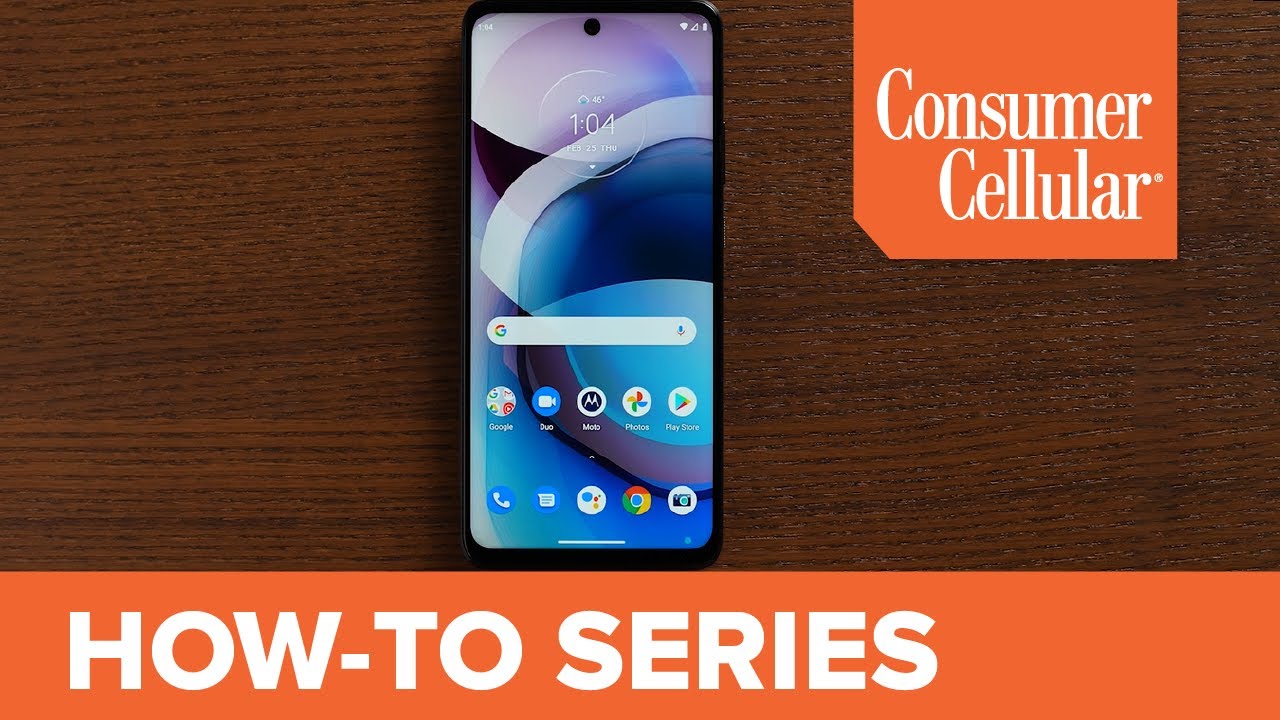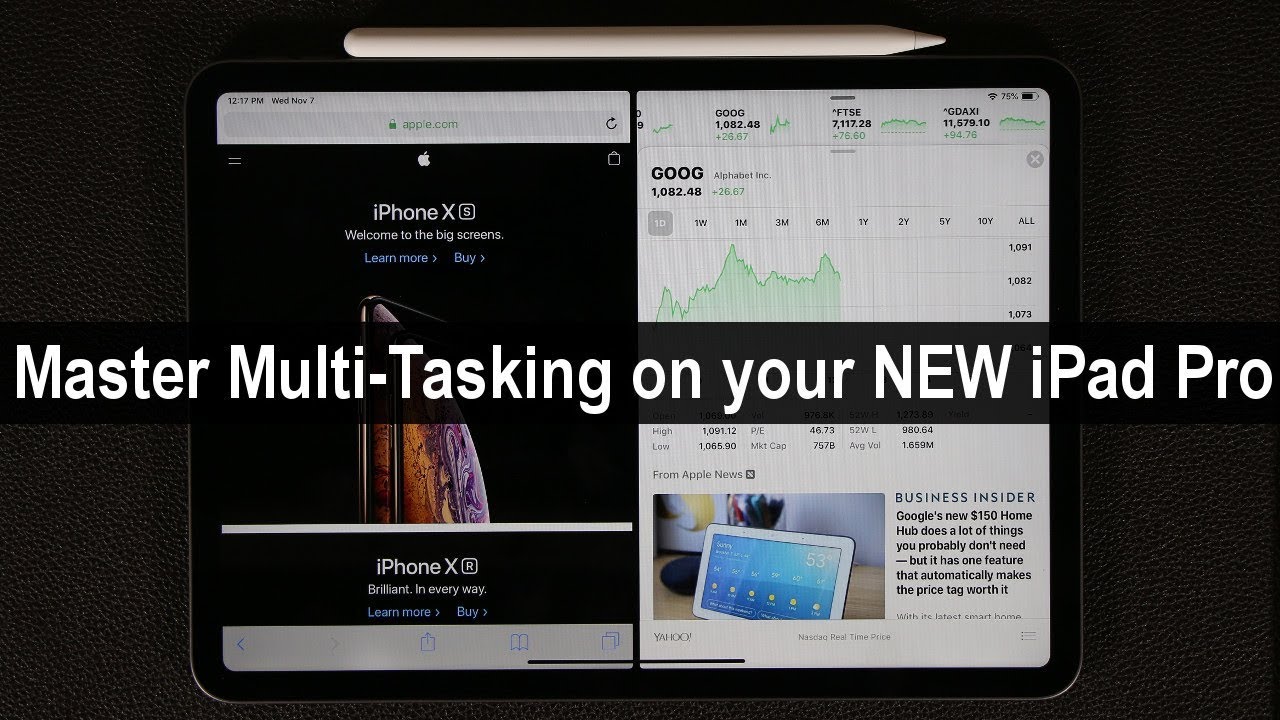Motorola One 5G Ace: Getting Started | Consumer Cellular By Consumer Cellular
Welcome to consumer cellular's, how-to video series: this video will show you how to get started with your new Motorola one 5g ace smartphone. Let's take a look to start hold down your power button. That's the small button on the right edge of your phone beneath the volume button. You will see the welcome screen and since English is already selected, you can go ahead and tap the rectangle that says start first select your Wi-Fi network and use the keypad to enter the password, then tap connect. You can restore your apps and data from a previous android device, but today we'll select don't copy. Next, you will log into your Google account if you already have one, if not tap, create account and then for myself to set one up in order to get the most use out of your phone from here.
The phone will guide you through the rest of the process of entering your information and making selections. You may be asked to add a phone number for security reasons. We will choose skip for now, you'll review your account information and select. Next. If it looks good, then you will see a notice about privacy policies once you've reviewed the info tap.
I agree. Next you'll see some options for Google services. If everything looks okay tap accept, then you'll have the option to set up a screen, lock, pin and fingerprint ID. We will set up a pin but skip the fingerprint ID for now and hit continue with the setup. Then you'll have the option to turn on your Google Assistant.
We will select no thanks for now. Next you'll review, the Google Assistant trending feature we'll tap next and then skip the voice match option. For now. You can always set it up later. Now you can input your credit card information on the Google Pay screen for quicker online checkouts, but today we will skip this feature next, your device will ask you if you want to change anything else, we'll hit.
No, thanks for now then you'll see a privacy notice and some options about communication with Motorola and finally, some options for managing your experience with Motorola and granting location permissions to improve service in the future. And, finally, you'll see a short tutorial on how to navigate your new phone tap get started to pick up a few quick, helpful tips. Then you can swipe up to see your home screen and start using your new phone. You can quickly get help with any questions you have by swiping down from the top twice at the bottom is a small gear icon to bring up the settings menu scroll to the bottom of the settings to find the help option and there you have it you're, ready to start using your Motorola, motor 1, 5g ace smartphone, be sure to watch the next video in our series to get the most out of your Motorola one 5g ace smartphone. You can find the entire collection of videos in this series by clicking the icon in the top right corner or under the playlists tab on our channel for additional information visit.
The support page on our website or just call us at 888-502-0886.
Source : Consumer Cellular