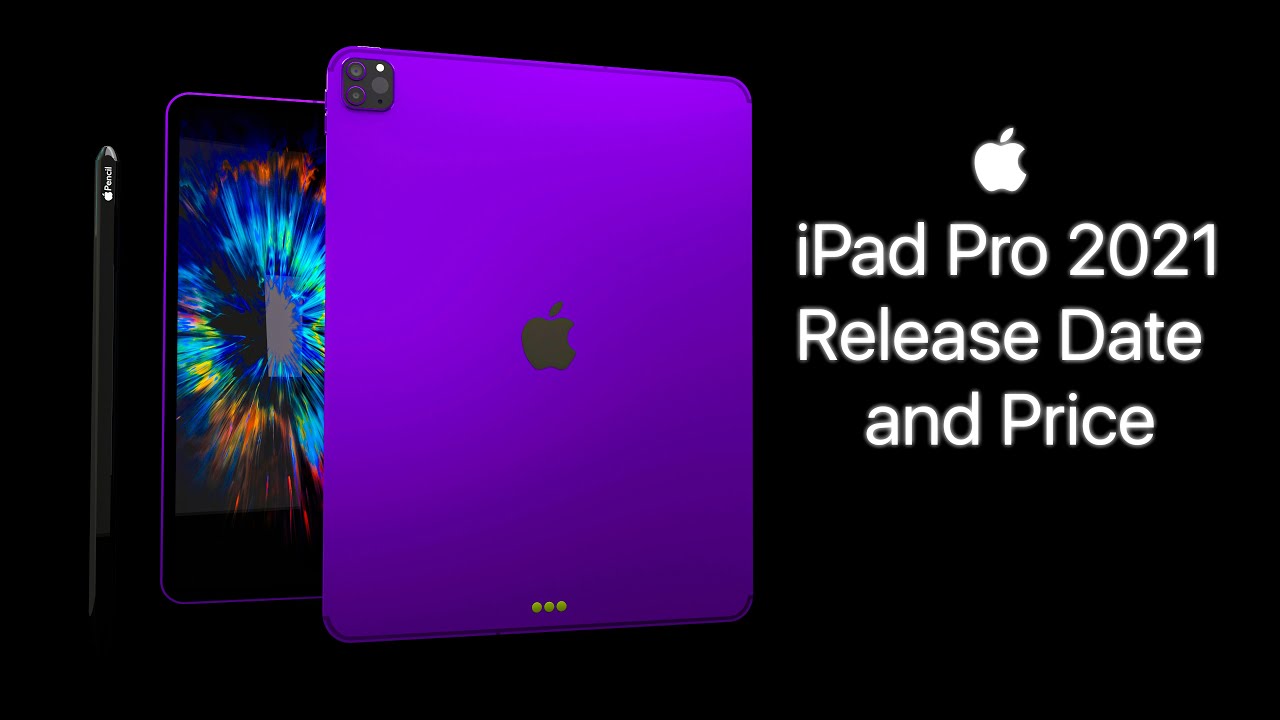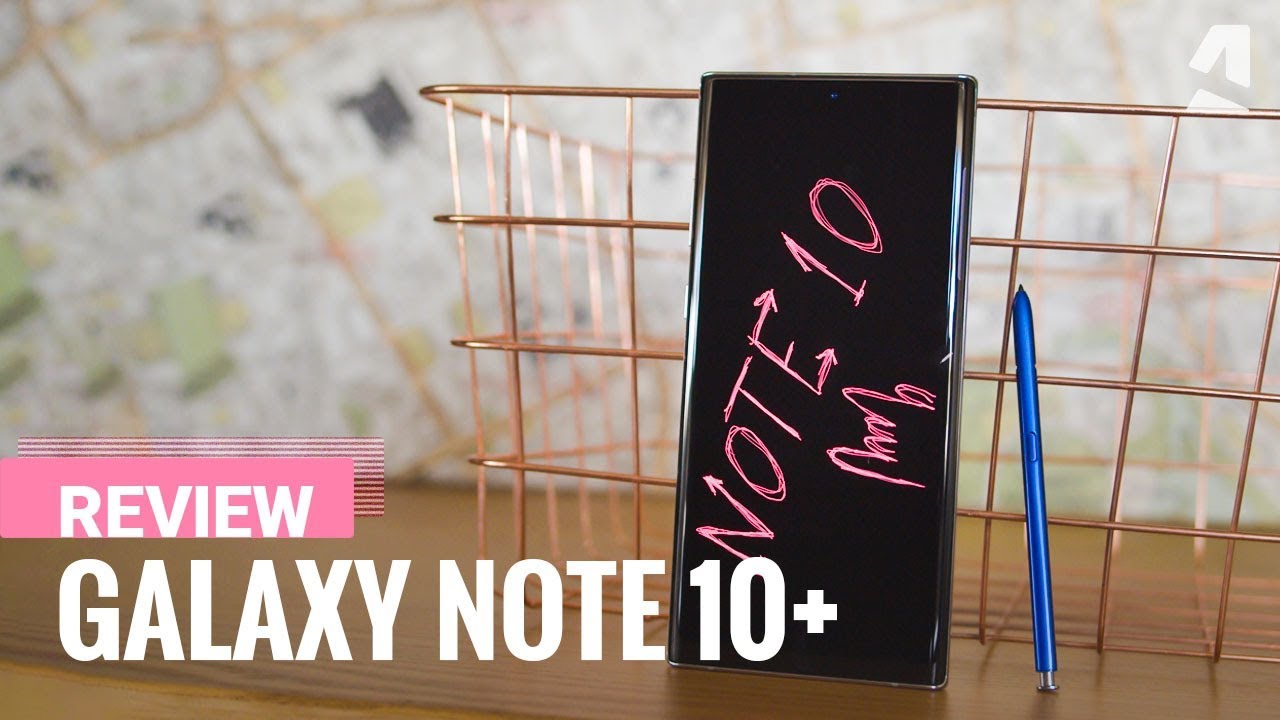Moto g Fast - How to add on screen navigation buttons. By Paul Tech
Hey, what's going on everybody, Paul tech here and welcome back to another video in today's video, it's going to be a quick tutorial on how you can add the on-screen buttons to your brand new Moto G fast. So with the Moto G fast out of the box, it is just your base, so you got this little bar to the bottom, and you're going to basically use these gestures to navigate through your home screen open up your recent apps go back go home, so I can see you know. This is a cool feature using the gestures, but at the same time I think some people out there might prefer on-screen buttons. So if that is you I'm going to go ahead and share with you exactly how to activate the on-screen buttons first thing: what you want to do is go into settings so go ahead and click on settings. Now, once you are underneath settings, you want to go ahead and scroll all the way down to the bottom. Until you locate the option for system go ahead and click on system, once you do that, you're going to see the option for gestures.
Go ahead and click on gestures, and then you're going to see the option for system navigation, go ahead; click on system navigation once you do that here is the option where you can choose the three button navigation, and they can go ahead and disable the gesture navigation. Once you click on three buttons, navigation, you'll see the on screen. Buttons appear at this point: go ahead and just exit out, and you got your back home recently used application buttons to the bottom. Now, that's basically it for this video. If you found it helpful, informative in any way possible, please hit that thumbs up button and definitely consider subscribing to the channel for more future helpful videos.
Just like this. This is Paul tech and I will talk to you on the next one bye. You.
Source : Paul Tech