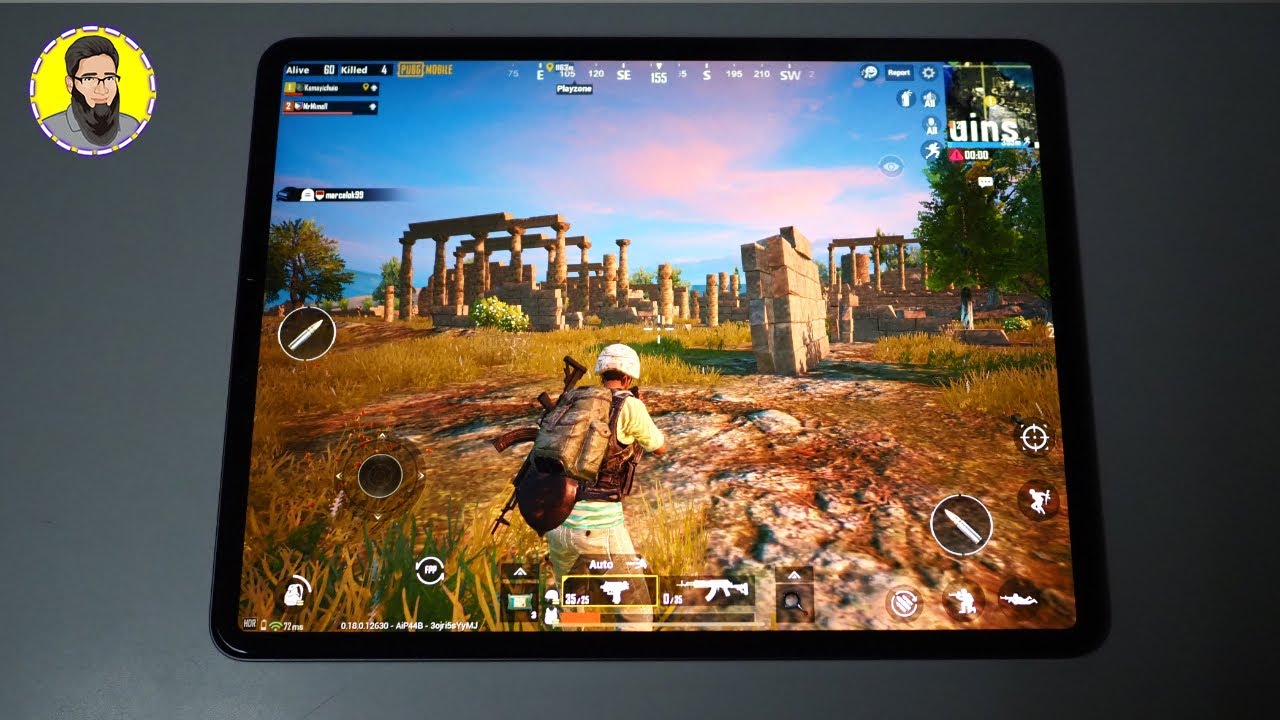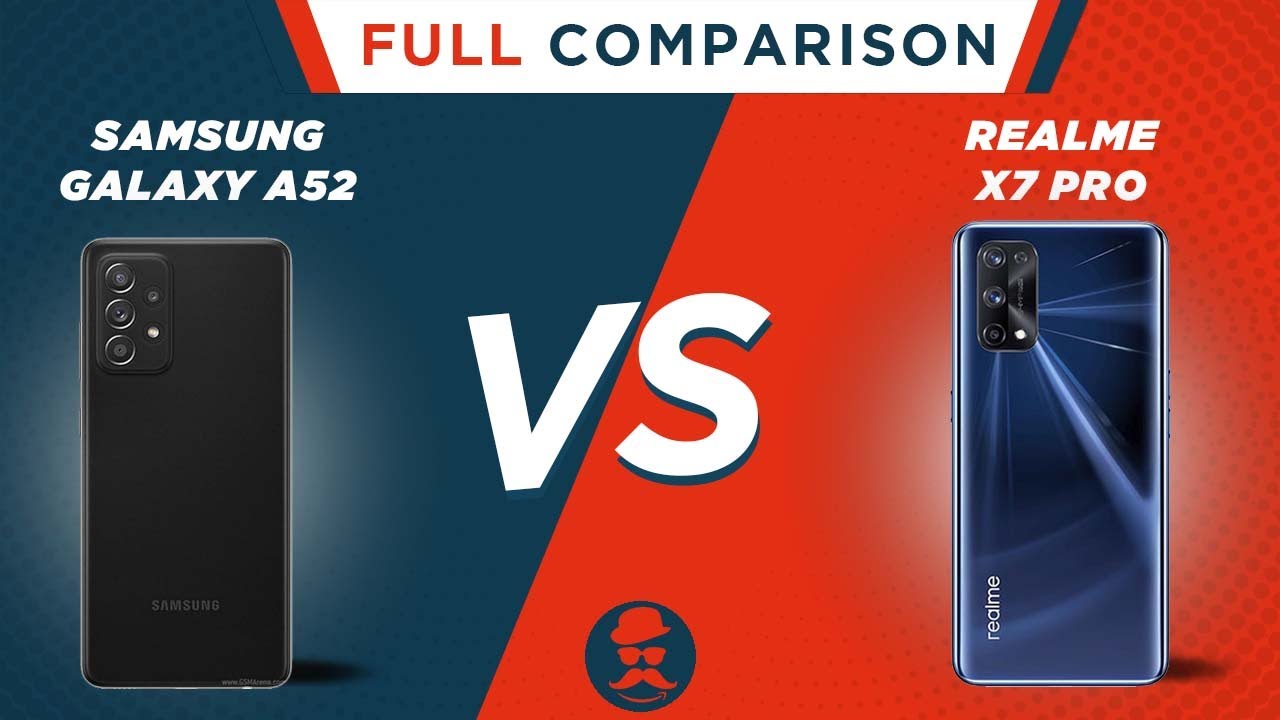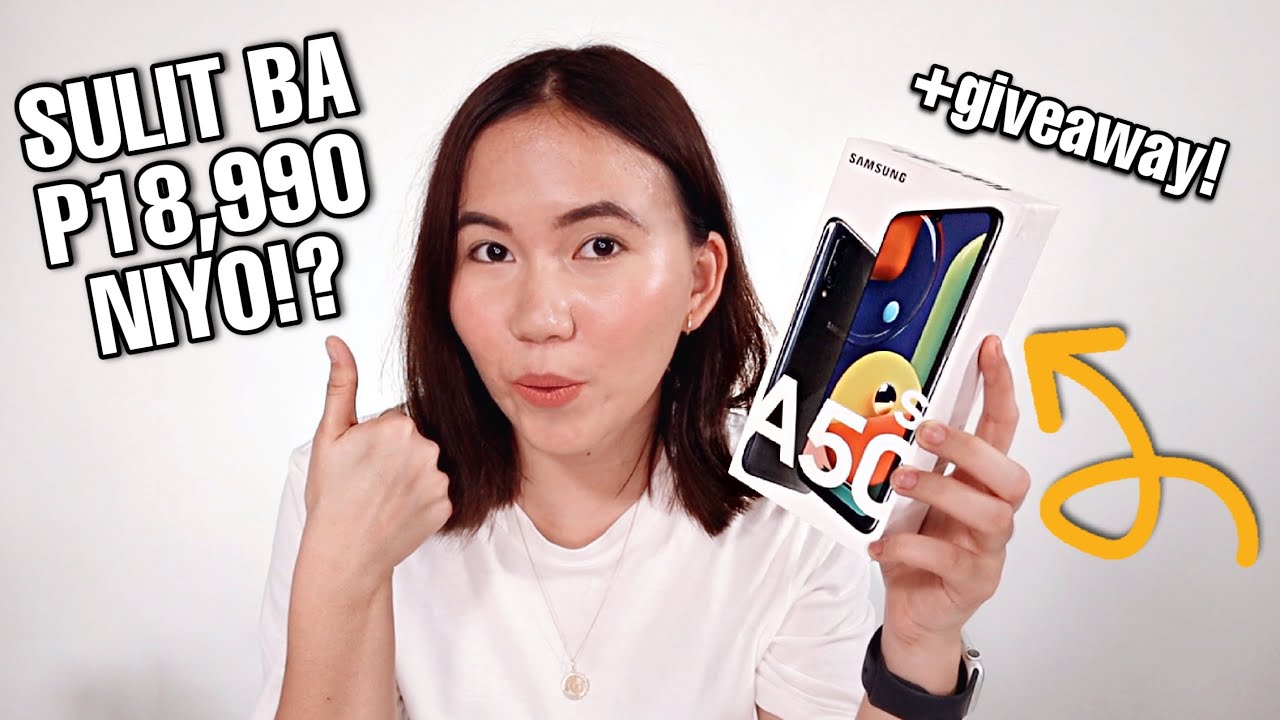MIUI 12 Remove Ads: How to Get Rid of Spam on Redmi Note 9 Pro, Other Xiaomi Phones By Gadgets 360
If you're a mini 12 user, and if your notification shade is full of notifications, it's time to get a deep cleanse, hey guys, my name is Shubham, and you are watching gadgets 360, and this is how you remove ads from me. UI 12. One thing to mention over here is that there's no one tap solution to turn off all ads in mini 12, at least in its global build. But if you do come across any ideas or any way to turn it off just with a single tap, do let us know in the comments and do help the community out as well now, for the purposes of this demonstration, I'm using a Redmi 9 power. So there are some apps that are missing uh like me, video and me browser so the basic funds behind them. The basic idea behind turning the ads is very straightforward that you will get to and that we will get to in just a moment now.
Here's the list of apps that we will be disabling later on it'll be a good idea if you take a screenshot of this, so that you can refer to it later. Okay, so let's start by cutting a few things at source we go to settings then passwords and security, and then authorization and revocation here you will have to disable MSA or mini system ads. Remember you will be required to turn on your internet connection for revoking this. Then you will be greeted with a prompt which will have a six-second timer and then, after that, you would be able to revoke the permission after this you'll have to scroll down a bit and then disable get apps as well. Then you just have to go back to settings, go to password and security and then select privacy scroll down a bit, and then you will come across add services and disable personalized ad recommendation.
This will basically turn off data collection to give you more relevant ads now, if you have been with us so far in this video, it will be really nice if you drop us a like, and also do not forget, to subscribe to our channel for more such videos and hit that bell icon so that you're always notified of our latest videos. Now, first up downloads open the app then tap on the hamburger menu and then select settings now disable the toggle for show recommended content. You will get a prompt here as well. Just select, ok, now, file manager again open the app tap on the hamburger menu in the top left corner now go to about and then disable recommendations. Now it's time to disable ads in the music, app simply open the app and then the hamburger menu and then open service and settings select advanced settings and then disable show ads.
You can also disable other recommendations here, like online recommendations on startup and song recommendations, but that's on you because disabling this will only turn off data sharing with these apps and not turn off specific ads, because you have already done that before now. For the security app open, the app and then tap on the settings, button now disable receive recommendations, disabling notifications from the themes app simply open the app and then go to my page and then disable the toggle for show ads. Now some default folders, such as tools and more apps, tend to show you promoted apps. When you open them, you can disable them by simply opening such a folder and then long pressing on the name of the folder. In order to rename it, you will find a toggle switch over here that turns off, promoted apps.
Also, there are a few times when you get notifications from non-app features to disable. These simply swipe left on the notification in the shade and then tap on the settings icon and then disable the switch that sends you to notifications from that service. You can also go to settings and then select notifications and then scroll down a bit to disable ads from individual apps, even if they are not from me UI now for the bonus tip, you know how, whenever you install a new app that pop-up screen comes up and then at times it also contains some ads yeah. You can turn it off with very simple steps. All you have to do is open the security app then tap on settings and then security scan.
Now you have to disable scan before installing. This will make sure that you don't get to see that scanner with ads when you are installing an app, and that is basically how you turn off ads in me. UI 12. Sure it takes a few steps, but then it wouldn't take you more than a few minutes. So I think that should be worth it if you want to have an ads free experience so anyway, if we help you out, do not forget to like this video and also let us know in the comments, if you have more suggestions, do drop them in the comments as well and for all things, tech, log on to gadget360.
com. You.
Source : Gadgets 360