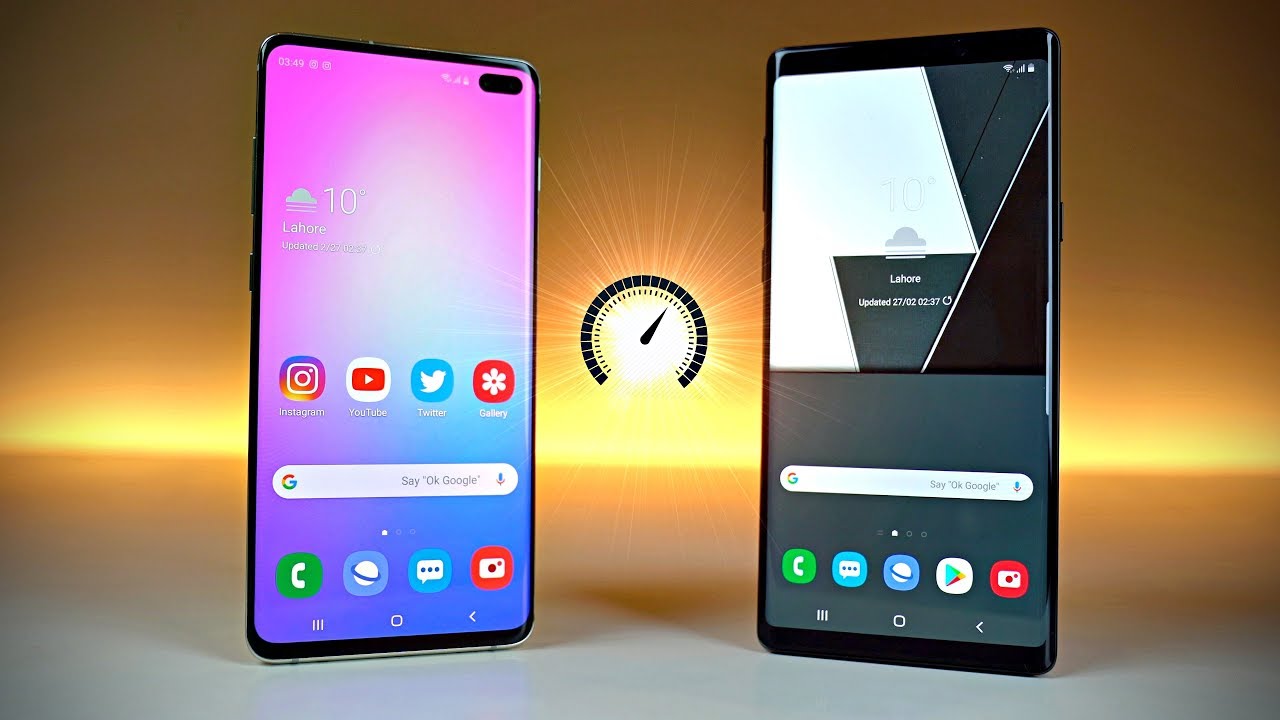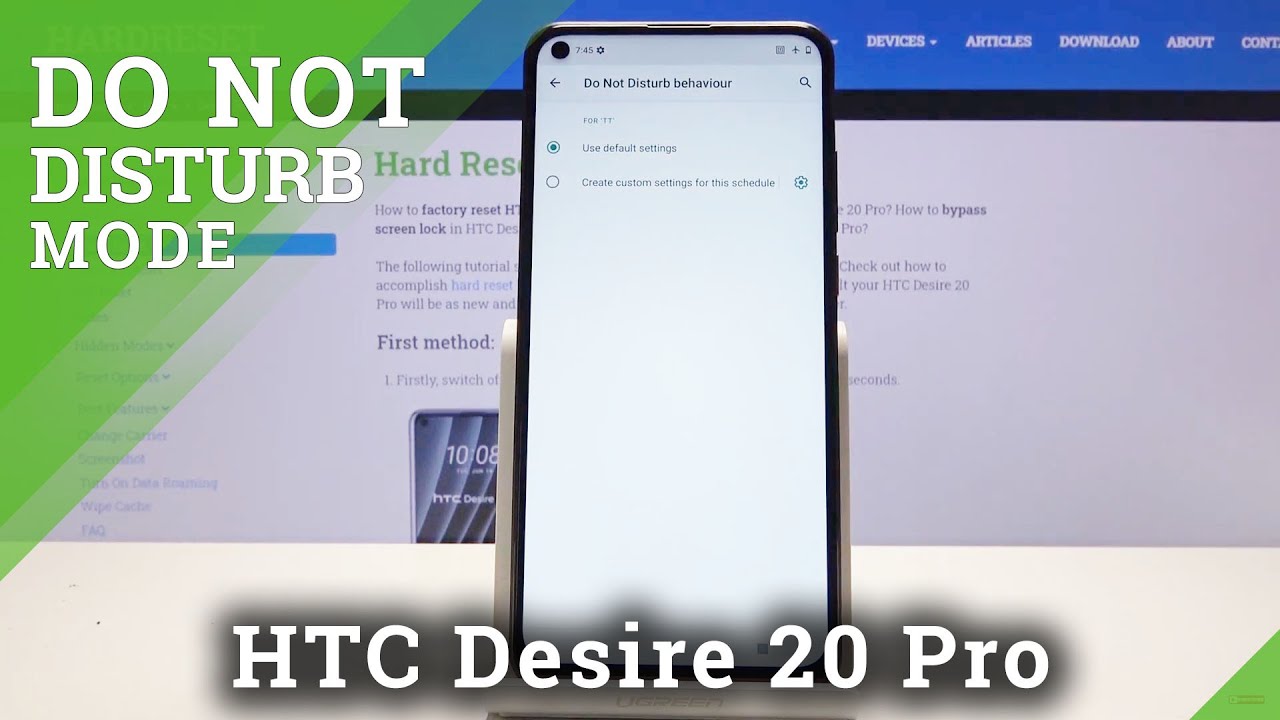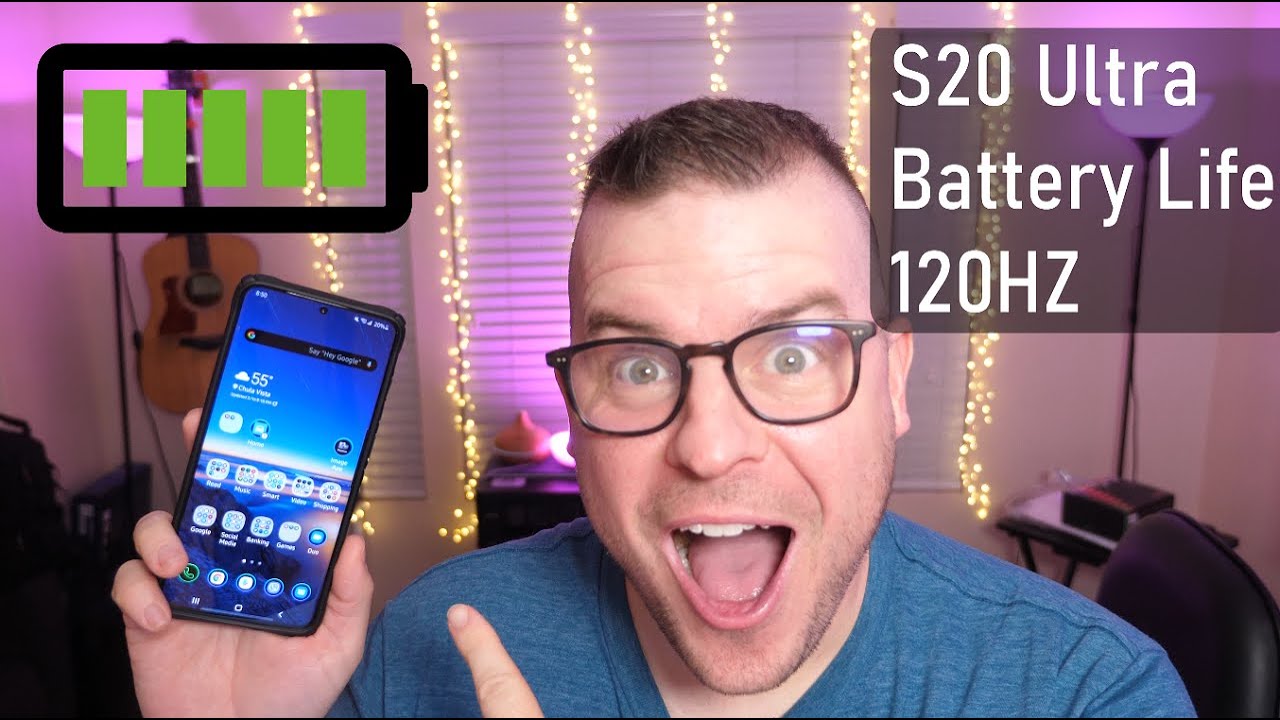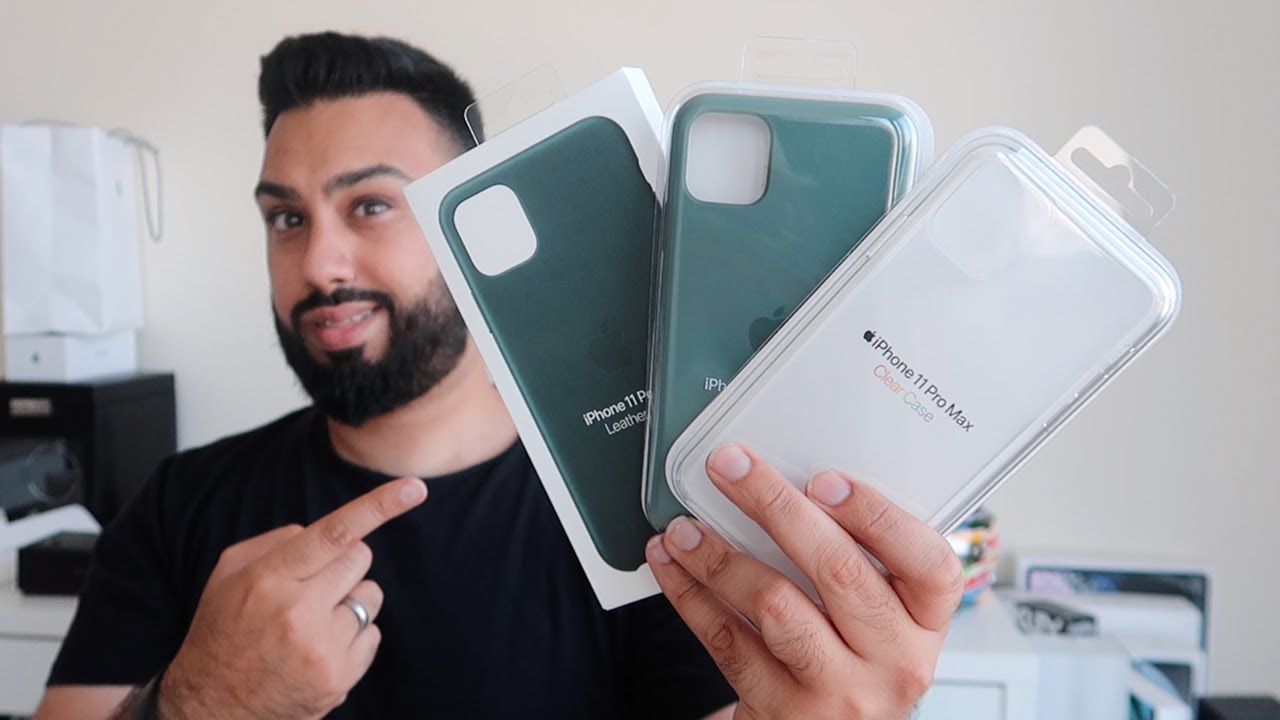Mi Watch Lite - Full Features Walkthrough By All About Mi
What's up guys Christian here welcome back to all about me. What I have here is the watch light. It's been currently sold in the Xiaomi UK for only 50 pounds and with that 50 pounds you can get more features like it has a built-in GPS. The touchscreen is 1.4 inches color display, and it is water resistant 580 m, and this has 120 plus faces that you can customize, and also it supports emoji and the better life is up to nine days. There's more to this than just what I've mentioned. Let's find out, let's go, and before I unbox this, I would like to thank the customs because they opened this box before I got it anyways.
What's inside the box, we have the watch with a watch strap. This is the black color that I got, and it has a dedicated charging dock and a user manual. Let's check out the dimensions and specifications, the weight is pretty light. It is only 35 grams with a strap and its dimensions are 41 mm by 35 mm and by 10.9 mm. The strap material is CPU, and it is water, resistant, 5, ad mall right.
So now we're going to explore what are the options you can find on? This me watch light okay, so this is, as you can see, this is the home screen and at the side this there's a single button, and it's slightly thicker than most of the watches today and yeah. It's its rounded edges square. It has a flat surface, but a slightly rounder edge on the glass and cell itself and at the back you will have the logo, there's that connector for the charging and also the sensor for probably reading your heart rate monitor, and you can also remove the strap. There is a release, quick release button or a quick release for the strap. So once you push it down, it's going to release a strap, and I would say that this strap is not the mean not the usual, strap that you get on normal watches, so you have to purchase a dedicated strap for the watch light.
So, let's start with the options. So it's right from top to bottom you'll. Have your notifications- and you can read your notifications from here via the quick, quick view for your notifications, and you can also clear a certain notification if you don't want to see them again, or you can actually just clear everything which I'll be showing you later? Okay, so from bottom to top, it will be your quick settings, so you'll have your flashlight. You have your erase to wake. You'll have the lock.
Furthermore, you have they do not disturb the this. One will keep wake or keep the watch, wake for five minutes and also uh for your settings. It will go to the watch settings so like your race to wake heart rate, monitor idle alert uh. These are the settings for race to wake. If you want to turn it off on certain time of the day and uh also the sensitivity and for the heart rate monitor, it will also monitor like every 30 minutes or 10 minutes, but the more frequent you set it up for the heart rate.
It's gonna use up your battery more so okay, so we have the idle alert, so you can switch it on or switch it off. So those are the uh quick settings and also there's the auto lock of the vibration you can set. The vibration to default, or high default is enough. Actually, so I don't have to set it too high, and we have the password if you want to set a password for your watch. Okay.
So if you go back to the home screen, just a quick tap quick press of the button, it will go back to the screen itself. So if you swipe from left to right, you'll have your music control, so you can pause, play, skip a music and also adjust the volume for your music and from right to left will be a quick, quick option to measure your heart rate, so you can actually just tap to measure, keep still, and it will show you the average beats per minute and also what's the latest. What was the last result that you have when you did your heart rate, monitor so to go to the main menu? You just have to press the button once okay. So as you can see, it's quite simple when it comes to its menu, just icons, no words and even the navigation when you just like slide it up and down. So it will just flip there's no much, not much animation for this watch itself.
So it's quite simple. So let's go to the first option here, which is the workouts okay, so this has 11 workouts. So, let's let me show you: what are the workouts that you can find here from this watch? So first is the outdoor running, so there's a treadmill outdoor, cycling, indoor, cycling, there's a freestyle, there's walking, there's tracking trail run, pool swimming open water and also cricket. So those are the exercises and next is we have the activity so once you have the workouts, it will be measured under activity and the other one is your status. So it's going to show you how many calories that you've used up, or you've actually burned up for the day, how many steps? How many times did you stood up for the day and also the um in depth for the stats? So you can just like there will be a graph here, so you can just like swipe it from bottom to top.
Okay, so going back to the main screen the next one. Here is the heart rate. So same thing, you just have the tab to measure your heart rate skip still until you get your result for the heart rate, and next we have the sleep data. So I don't know why I don't have sleep data, but it's already synced to my phone. I've already used this but um.
I don't know what else to do with the sleep data, but it should show some probably some graph on how much sleep that I did on the previous night and by the way when it comes to sleep data, it will not measure naps, so it should be at least two hours, and it should be during the night. So uh that's gonna, be nine to eight. I believe it's nine to eight nine pm to eight a. m before it measures the sleep. So it's not going to measure the nap.
I like the uh me smart, bend, five or the smart van series that it does measure the naps for some models, all right so going back to going back to the menu. Next one is you can have your breathing, so this is quite good. If you have a very stressful day, if you want to sit back relax a bit, you can do a breathing exercise using this device. So it's going to help you do. It will actually assist you with your breathing to relax, and it will tell you what to exhale inhale and exhale, and there is an if let's say you want to close your eyes, there is a slight vibration when it does the inhale or exhale okay, so we're going to press back to the home screen.
Okay! Next we have been the compass, so you have to calibrate the compass before it gives you yeah. It gives you the compass itself, all right. So next is we have the air pressure, so you can also measure air pressure, because this has a barometer, so it measures the air pressure or near in the room or where closer, to watch. What's the air pressure and there is also the altitude, so altitude is the height from the ground to where the watch right now, so it is showing 21 meters so which is good. If probably you go, hiking go trekking, or you go to uh, maybe attracting to the mountains, and all that, so you can measure the altitude and also your pressure or the barometer using the barometer inside this me watch light and next is we have the music control so same thing as what I showed you earlier once you play your music in your phone, and you can just PLA pause play, and you can skip, can adjust the volume as well.
Okay. So let's go to the second page, all right: it has its usual as a watch or a smartwatch. Has it has the usual? We have the alarm you can set the can add the alarm from here. You can also have a stopwatch, and you can also have the timer okay, so you can set one minute, two minutes three minutes, and we have the weather, so the weather is based on your area. So now my air is showing five degrees as a current uh temperature and um.
You can actually switch from degrees to uh Fahrenheit it would, you have to go to your phone settings and it is does say it will also show you what's the high and low for that day and if you swipe from bottom to top you'll see the forecast for the next five days, all right, so it's going to be a sunny weekend. Okay, let's go back now to uh. What's next, is we have the notification so from here? You can see all your notifications, and you can all clear, not your notifications from here. Okay, so next is we have this button, so this button will actually find your phone. You just press it once it's gonna, okay, so it's going to find your phone.
So if you misplace your phone somewhere in the room in the house, then you can press that it will ring for you, and we have the flashlight. So you can use this. It's quite handy. You don't have to bring a flashlight now, or you'd have to get your phone to open the flashlight. This is a flashlight itself, so you can use it and point it to show you the way you're going to tap it to turn it off okay.
So this is a good example of how used the screen is. So, as you can see, the screen is not very big. It has some thick bezel on the bottom, especially on the bottom. The top also is thicker and the sides it's quite thick as well, but it's quite minimal. So this is what you expect.
If you have, this me watch light okay, let's go back to the main menu all right, so next we have the okay the help, so you can just scan it to your phone. It goes to a website on what other things that you can do or give you some tips and tricks on this me watch light, and we have the settings so for these settings. We already have seen the quick settings earlier, but for this it has more settings like the watch faces. You have a few watch faces. They can just straight away switch okay.
So just like that now this is my watch face, so you can just easily quickly change it to a watch face that you want and let's go back so brightness. You can also adjust brightness, or you can adjust the brightness level if there's up to six levels of brightness, all right. So next is we have done not disturb, so you can turn on to disturb manually, or you can have this smart do not disturb, so it automatically turns on they do not disturb once you are asleep. So we've seen the settings earlier, um yep same as this, and we have the Bluetooth uh. It's going to reset, Bluetooth, notifications and all that um also the about uh.
What's the serial number of the device and also system settings, so this is where you can reboot power off or reset the device, so that's it for the mi watch light we're going to move on now to the app. So this app is called the Xiaomi ware for android and Xiaomi wear light for iOS, but unfortunately I'm not able to connect the mi watch light to the iPhone because it's not shown as one of the devices that's available to connect. So I'm able to connect it with my android phone, I'm not sure if it's going to be out after an update. So who knows right, we'll see um in the next few weeks or probably in next few months. So let's see what we can see on this um app.
So this is, I would say, it's a new app to most Xiaomi devices. Now last time, they're using the fit app, it was pretty good, but someone with me fit it. I experienced that it is less stable compared to this. So there's a lot, a lot of disconnection. You have to reopen the fit app to re-sync your device because it disconnects more often, but this is more stable than the fit app.
Okay. So, let's see what we have here, so you'll have an animation over here, and it will tell you the status uh, the steps, your calories and your workout history. Also, your sleep history. So it will tell you how much you had slept last night, so I was wondering why this didn't show up on the device, because this is the only device connected to my phone. It also monitors your heart rate and you're standing, and you can go to workouts.
You can just start the workouts and straightaway it will connect to your device. Okay. So now we go to the profile. So this is where you'll find the settings of the device. So on your profile, you'll see your nickname.
That is your Xiaomi ID. That's my Xiaomi ID and then here is your me watch light it's connected. Better life is 65 percent. You can actually just press on that it will. It will sync, but it syncs very fast, or it does it more often and below that there are watch faces so by default there are five watch faces.
Okay, you can download more can go online and there are a lot of watch faces. Uh they mentioned it's about.120 plus watch faces, but it looks only a few, but there is a button that says more, so you can actually uh download and sync your device for more uh watch faces, but for the local it's only fixed to five, because this will be saved on the device. So once you download a new one, it's going to remove uh one of these to replace, but don't worry, you can always download it back from the form online okay. So let's move back so notifications on your wearable device. So this is telling you how to set up the notifications on your device, and you can do these settings it's much simpler compared to the fit app over here.
You can just do your settings so app settings. It will adjust the notifications so which of this, which of your phone app. You want to push the notification to your watch, so the more notifications you push or the more apps you push for the notifications. Then it's going to drain your battery faster and also, of course, your incoming calls. You can set this and there's a user guide here as well on how to use the watch and there is a background permission, uh information so and additional settings as well.
So these are the settings and you can. This is where you can unpair the watch, so I would say this is very convenient. This is quite fast to sink more stable than the fit app, and it is very simple to use compared to the fit app. So I would prefer this compared to the fit app. So far, it's been good to me.
It's been very uh. It's been very stable, all right. So now, let's go to the charging part. It comes with this charging dock, it's quite big. It's quite huge and there's just two charging pins and at the other end is an USB a and this is a one meter, cable, okay, once the charging it will display.
This by default, this is like a time date and how many percentages of the battery- and it also does it on a landscape mode. So it automatically does that so there's a gyroscope that automatically detects the orientation and unfortunately this is not magnetic, so you have to pull it out. It's like a case that that secures the watch while charging, but it's not magnetic, but it's its pretty fine. It doesn't really matter it's magnetic or not. I like the the display on this uh with the automatic rotation all right.
Let me know what you think on this uh. How this me watch light charges. What do you think guys? You can leave down your comment below all right. So what do you think on this me watch light? So for me, it is pretty good. It's lightweight! The price is pretty attractive.
You get more than what you paid for and what I don't like is mostly on its design. Let's just say, the bezel is quite thick, and it's not able to connect to iOS as of now so other than that everything is pretty much good on this. On this me watch light, so let me know what you think and leave them a comment below, and this has been Christian from all about me, and I'll. See you on the next video you.
Source : All About Mi