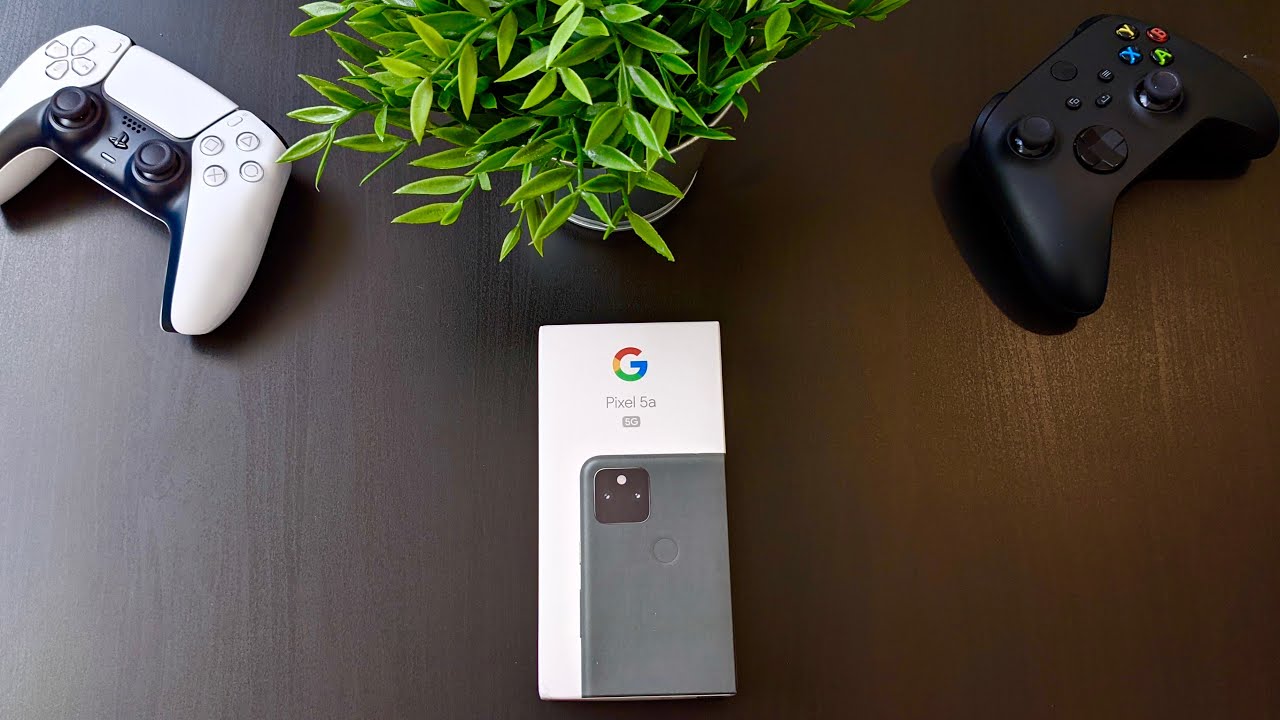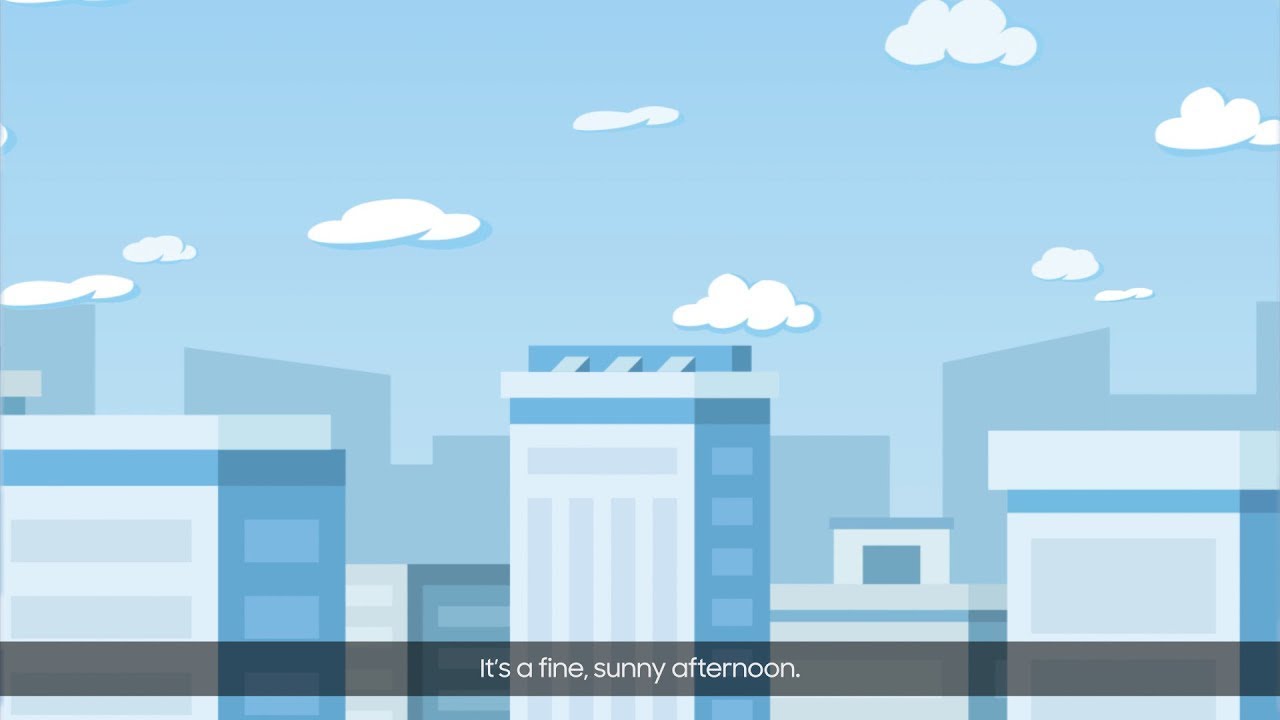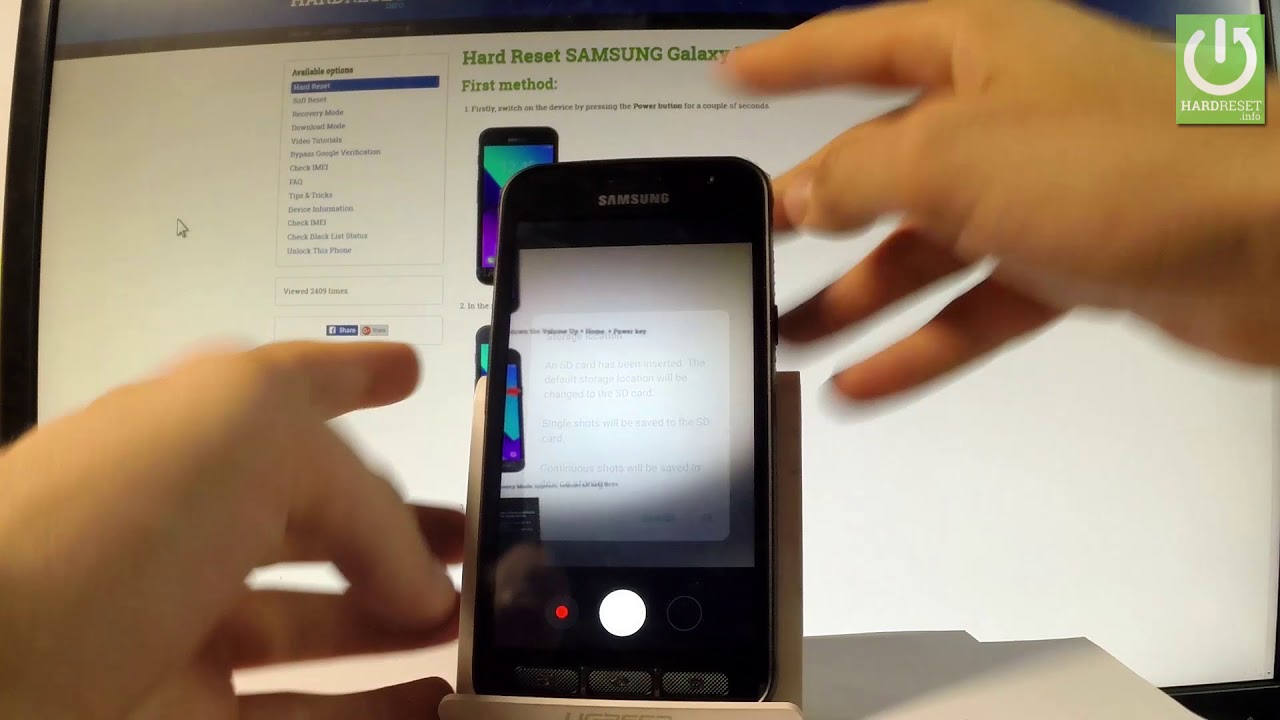LG Wing Tips & Tricks/Things To Do-The Multitasking Beast By Forbes Tech Reviews
Hi everyone- this is Joseph from forest tech reviews aka your favorite occasion, tech review back with another video today, today's video, yes, I'm gonna, show you some things that you can do, and some tips and tricks with the lg wing. But before I get into this video check this out. Okay, everyone, I'm back with another video today, today's video, yes, I'm gonna, give you some things. You should do with your lg wing and then just show off some cool things that I have learned to use the phone for the few days. I've been having it now. These are the things I have learned or some tips and tricks that I do.
If you do something or if you know something different from what I show in this video put it in the comments, let's learn from each other. We definitely can learn and learn more about this phone and what it can actually do. I have been loving the wings so far and there are some things I don't like, which I probably will come back and do another video about, but let's get into this video, because I can talk about this phone probably for hours and nobody wants to listen to me. Talk for an hour. Trust me alright.
So when you pick up the lg wing, the first thing you want to do is go into your settings, and you want to set up your display, which is under swivel home. You want to set up your swivel home display, and can do different things on that menu right there. So, on the second screen, you can swipe down on the home screen, and it will show the quick settings which I'm going to show you all in a minute also, or you can do it in the greatest search. You don't want to do that. Also.
You can change the swipe effect when you swipe the apps on your thing, I'm going to leave it on carousel. Also, if you want to lock your screen, you can definitely lock your screen too. Also, one of the main things about this phone is: you can open multiple apps at the same time, if you go to multiple app shortcuts, you can actually open up and train it to open two apps. At the same time, for example, if I want to open up chrome and then say I want to open up my ESPN app if I hit apply what that does, if you swipe over here, and you swipe over, it will open up the two apps that you have. That is actually pretty cool, so you can go in there and set up the different apps you want like.
I have Facebook and chrome. I love talking crap on Facebook. If you all not follow me on Facebook, any part of the tech community don't follow me, but if you want to see somebody talk, crap join me on Facebook, on my personal Facebook, but also you can do your email and Twitter there's many apps you can, you can combine anything YouTube, and I got YouTube music, so you can put any apps you want in there. That's actually pretty cool. Let's go back down the next thing.
I want to show you is something I learned by just messing around with the phone, and it's actually pretty cool. You can change the sound to foam mates when you swivel it you all heard that isn't that so cool and when you shut it too, it does the same sound and how you do that is we can put it here. You go into the sentence, you go into sound under system, sound, swivel up and down. So if you don't want to make anything, you can actually turn it off. But if you want to make like a music box, you can so, let's see or a good tour or if you want to do the piano I like the laser, it just sounds so cool and yes, I can do that swivel all day long.
It's just! I love it. So if you don't want the pop-up camera to make a sound, you can do that too. So, that's just a pretty cool little feature, something I was playing around with and figured out how to change the sound all right. The next thing you should do when you get the phone is, if you don't like the navigation setup, if you don't like swiping up or hitting the back swiping left and right and hitting back, you can actually change that too. And it's pretty easy to do.
You go back into your settings. You want to go under the display again at the top navigation board and if you want the buttons, which I don't understand, why you would. But if you do there, you go, you can even change the combination. So if you wanted that way too, I I I yeah I couldn't do it. I just can't do it, so I'm going to go back well, I'm trying to.
I can't even use the buttons I'm used to swiping, so I'm going to go back change it back to gestures and that way, if you like the buttons, hey, that's more power to you. This is a way of turning them on. If you want them and use the buttons. So that's pretty cool navigation board, something you can actually set up yourself, customize the phone, the way you want it. The next thing I want to talk about is always on display.
I should have stayed in the display sentence, always on display. You can change the clock. You can show the display for 10 seconds. Furthermore, you can also make the brighter display, if you want to on here, I don't know how to schedule it for to be on at a certain time. It doesn't show me, and I've been looking.
Maybe I'm missing something, but if you want to turn it off, you can turn it off, but there's no like a scheduled time like most phones have so maybe with an update. Lg can add that, but always on display, if you use it, it's there for you to use. The next thing is also in the display. I don't know why I keep on getting out, but you want to go to your basic home. It's almost like the swivel home, but you can change your screen swipe effect.
You want to change your icon shape if you want to google feed, if you swipe to the left, all of that is done on the basic home and then also swipe down on the home screen. So this one is important before I think on the v60. It did not have this, you, you couldn't, you would have to swipe from the top. So what that does? If I want to go to my notifications, I can swipe anywhere and get to the notifications on the v6. You have to swipe up top with this big phone.
It would make it really hard. The v60 was hard to do it too kind of got nerve-wracking. I just like swiping in the middle notifications everywhere. I'm talking about notifications, that's the next thing I actually want to get into. So you go into your settings.
You go to notifications in this screen or panel. You can do a couple of things if you don't like your battery percentage to be at the top, you can turn that off I'll leave it on. Also, if you wanted suggestion, actions and replies, you can turn that off. I don't know why I have that on icon, badges are with the numbers. I don't like to see the numbers.
Furthermore, I just need to know if I have notification, so I leave it without the number on there, but you can do your lock screen. You can show your icons show the content. Whatever you want to do. This is a great spot set the phone up. The way you want it.
Normally. I have high sensitive notification content. I don't have nothing to hide from anybody and I have nobody to hide it from so pretty easy to do so. That was the notification panel, which I think do you all do something different from I do please. Let me know in the comments all right, so the next thing I'm gonna talk about is the second screen, which is that little 3.9 inch OLED panel and how you do that is go back to your display second screen and then in here you can show what apps you want to on the second screen and what I mean by that not every app is suited for the second screen. It will tell you that if you don't turn it off like I did, but if I want like Chick-fil-A on a second app you can, if you want to do the clock, I can do that clock there CVS anything.
If I want to do fantasy now, I have it turned off, but it will tell you that not every app is compatible with the second screen. I'm not really having any problems with it. They all look pretty good. So that's the second screen you can get in there and select what apps you want to use on that second screen: let's get into some fun things you can do with this phone. This phone is a multitasking beast and what I mean by that you can do many things with this phone.
You can actually have three different apps open. At the same time, let me show you, so I'm going to clear all this, I'm going to go. I'm going to open up Facebook, I'm open up Twitter. So if I want to have Facebook and Twitter open at the same time you go up here, you hit the twitter multi window. I can go to Facebook, so I can have Twitter at the top Facebook at the bottom, but on the second screen, if I want to open up Instagram, I can open up Instagram shout out to Mr Allen Anthony phone check at work.
I think he got the PS5 today. So if I want to check the PS5, everybody got the PS5 and I still went on trying to get one. So if I want to do fake, Instagram Facebook on this side, Twitter on that side you can- or if you want to do YouTube on this side, you can do YouTube. Let's see, I think YouTube is here. So if I want to watch YouTube videos, I can definitely watch YouTube.
Videos too, which is actually pretty cool. Fortnite shouts out to Fortnite if you're not playing Fortnite. I don't know what's wrong with you, no I'm just kidding, so you can do multiple things at the same time, which is pretty cool. I know this. Video is a little long, but there are some things you can do with the second screen, which makes this phone really cool.
So, let's get into it. The first thing I want to show is the camera setup. So if you swivel up you hit the camera bam, you have the gimbals mode. I showed this off in my unboxing, I believe, but when you're doing dual recording there, you go look at the ugly mug there, but what you can actually do, too is done picture in picture or do a recording. The nice thing, though, that little button right here above you can record the camera separately and the video will come out separate, or you can combine them and make it one which is pretty cool.
We all know about the gimbals mode. That's why you can use that second screen, but another cool feature, and they have this with the velvet too. But if you are on Instagram and say you like telegram, or you not even telegram, if you own an email, you can do it too saying your favorite. I'm going to delete this because I was trying it out but say you want to take a picture or a screenshot of that screen here. What you can do is that little button right here will allow you to do it.
If you don't have it, you can move it up, which I just did, but once you hit that button, what it does is take a screenshot of your screen. Now my 5g is a little slow in my room, but there you go, you can instantly share your screen, which is actually pretty cool. Now my battery's low to another cool feature. So if I get off of here, if you want to type, you can actually use the bottom as the keyboard look at that. That is really cool.
You can do that in emails. You can do that on Instagram Twitter. Furthermore, you can do it in many spots, so that's actually pretty cool to do too. Furthermore, you just rotate it, and you have a big keyboard. Look how big that keyboard is vice versa.
You can actually switch it around and move the keyboard to the top too, which I don't know how to do it on here. Once you open it, it will let you do it so say I'm in telegram again and if I want to type that at the bottom this time the bottom is the keyboard. Again, you can do that in emails and everything this is easier for you to type on it's just some cool features that you can do again with the maps. I think everyone's seen this on their commercial, so you can do the maps here on one side and maybe like YouTube, music there or even YouTube. If you want to watch YouTube, you can watch YouTube and still get navigation which is actually pretty cool.
So there's many things you can do. I like the keyboard. I've been typing on the bigger keyboard all the time, the last couple of days, and it makes life a lot easier. So that was some cool things that you can do with the lg wing you all. Please, let me know if you all do anything different.
Did I skip over anything that you all are doing? I want to learn from my community and my subscribers, even non-subscribers, if you haven't, subscribed yet make sure you do that way. You become part of the bam nation, but if you like this video give it a thumbs up. Also, one last thing become part of the bam nation. By hitting the join button become part of the membership on Forrest tech reviews channel also follow me on Twitter at force. Reviews become part of bam nation on Twitter.
I like talking to people on Twitter also, but until next time, peace, I'm out of here you all have a great day.
Source : Forbes Tech Reviews




![iPhone 12 Pro Max (Unlocked 512GB Pacific Blue) - Unboxing & Setup [4K]](https://img.youtube.com/vi/zVFlv63S3Mk/maxresdefault.jpg )