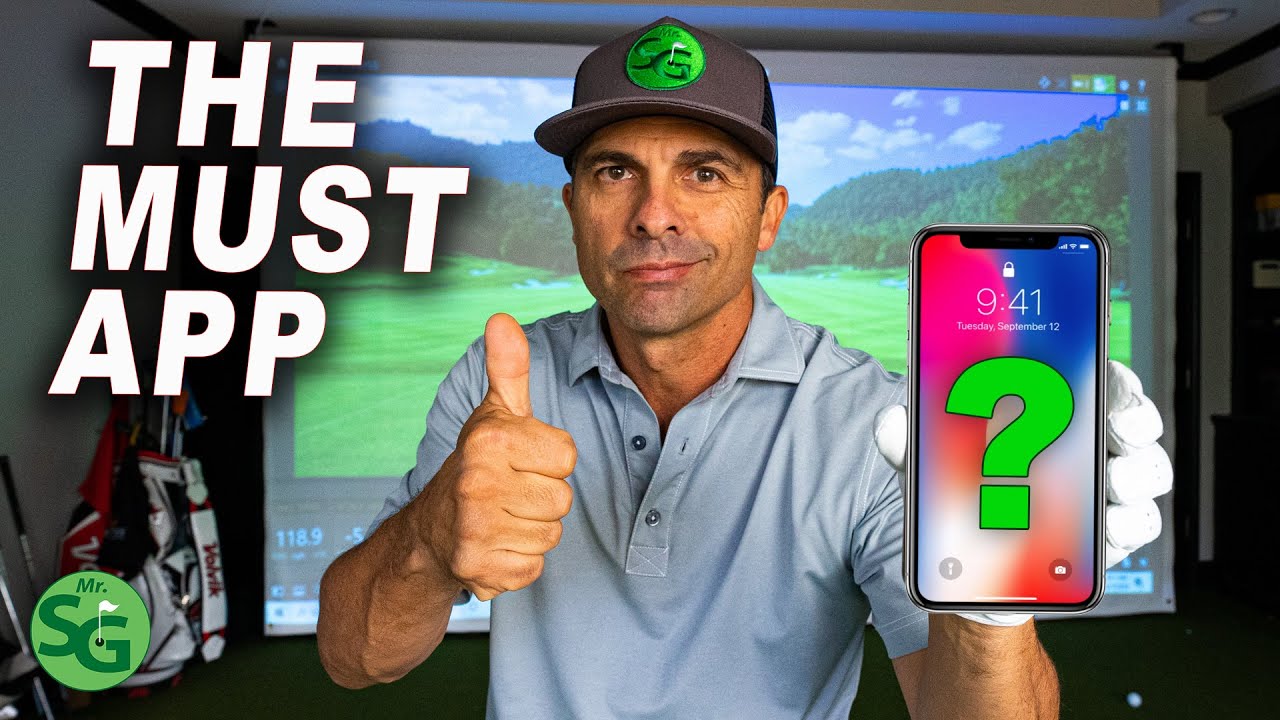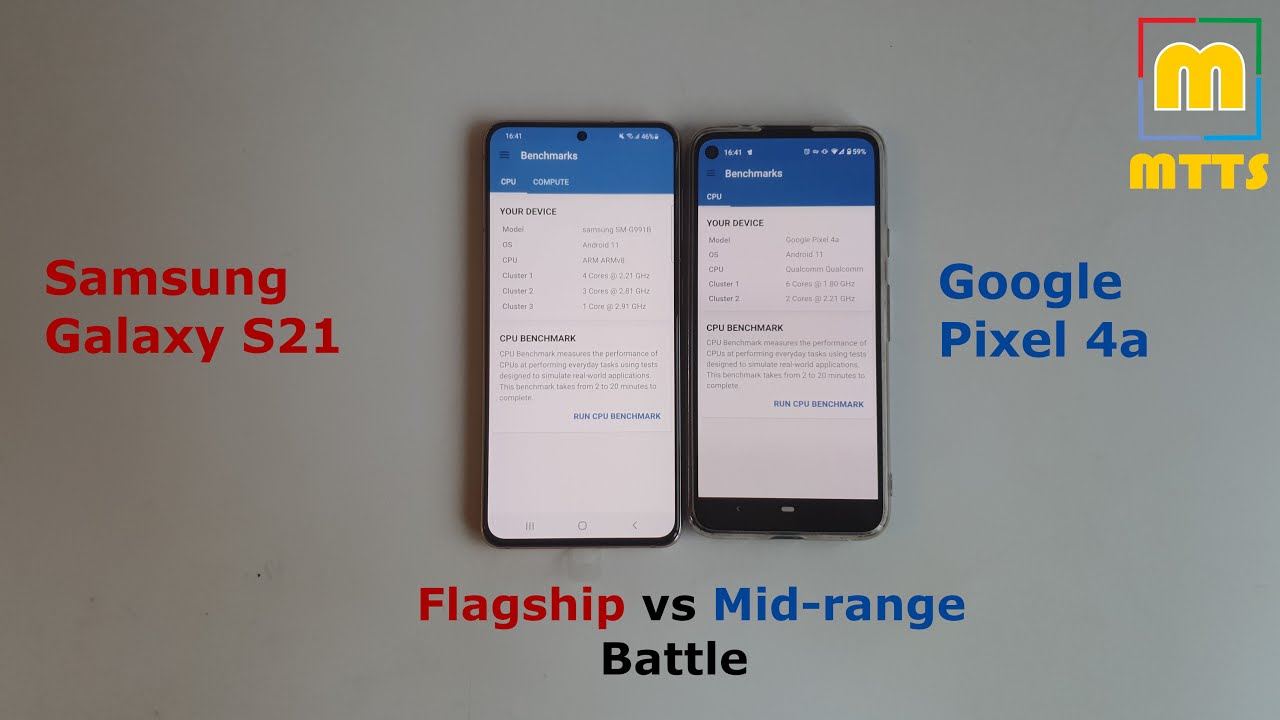LG V60 Gaming Beast! Emulating And Streaming Made Easy! FT. Dual Screen By MattoVRT
So you just picked up your lg dual screen smartphone. Maybe you got the deal from T-Mobile, where they're doing buy one, get one free, that's what I did I got one for me and one for my fianc?. So what's really cool about this one and, as you guys know, I really love tinkering around with things is that it is basically a gaming beast when it comes to emulation and when it comes to even games streaming and that's what I'm gonna bout to get to today. So basically, if we open this phone up, you've probably already realized from the title that this has dual screens now. Basically, what that means is. There is a case right here that the main phone is attached into that connects to a secondary display, which is actually the same.
A full HD, 1080p, OLED display and what's really cool about this is one of these screens can be used as a game pad and when flipped like this, you get kind of a D s, slash 3ds organ Emma, keel to it, which is actually really nice in the hands. One of the things I want to show today is a few of the things that I found that this can do really well. One of it is moonlight now moonlight, as you guys know, is a streaming app that allows you to stream your PC games to your phone. So if we open up steam right here, I have Red Dead Redemption up right now, but we're going to get back to that in a second cool thing, part of my paint fingers. If you use three fingers, you can actually swap this over to the other screen and one of the things that's really nice about this phone.
Is it actually comes with a built-in Universal working most of the time game pad right here and if you open it on this screen, it'll always open on the opposite screen that you access it from. So let's go ahead and swap it back to Red Dead on this screen, which is the thinner ones, because you're on I want to hold it from the heavier portion, and we're going to go ahead and resume this right here. Hold it down. So the screen rotates to the other side and let's go ahead and focus in on that. So basically, you can use the game pad as you would playing on the PlayStation 4, and it senses pretty much perfectly and as long as you have a decent internet connection, you should be pretty much good to stream with little to no shutters or anything.
I do get a few hiccups here and there, given my Internet's, not be best in the world, but as you can see right here from panning around a little, you pretty much get pretty smooth frames, and I'm connected over a 5, gigahertz connection and I think I'm getting around anywhere from 50 to 60 megabytes per second on that we pay for about the medium plan. So this is pretty great. You can even probably do this with a 20 20 megabytes connection, and this is streaming at 720p right now, and I'm going to go ahead and zoom in on this real quick. So you guys can get a good idea of the quality. Of course, you're not going to be holding this up directly to your face, so you're never really going to be seeing it this close, but walking forward and rotating the camera.
You can see that you get some pretty good quality. Pretty smooth, looking footage as well and yeah so streaming on here is really great any of your games, any of the stuff you have on steam using moonlight very easy to set up. I'm, not gonna, really go over that. But if you want to look up a tutorial on how to do that, there are many ones basically just put in your IP address into the app and make sure you have an Nvidia and GPU. But if you don't have an NVIDIA GPU, you can also use another app called steam link, and it'll go straight through your Steam library.
If you guys watched my previous video there's, another thing called Ciara, and if you go to that previous video, there will be a tutorial on how to do that. But if you just click on Animal, Crossing and I have a little kind of mod right here called widescreen mode. It basically makes to where both of the screens work. At the same time, you click that rotate the screen, and now you have Animal Crossing emulated from the 3ds and the bottom screen also works as well. You can also use the touchpad than any of the buttons right here.
These are all adjustable if I want to use the d-pad, which I don't really need for this game. I can drag that down here as well, but I have it set up specifically for this game right now, so it's very customizable and if I want me to just click that to continue and there's my name all right. So here we are in Animal Crossing and, as you can see, it runs perfect everything kind of works. You just pick things up, and you can walk around the level and everything it's not really stuttering at all, and this is 3ds simulation, so this is actually pretty hard to do, and I even had some choking up from my PC. When I tried to do this, so this is actually pretty impressive stuff and having that kind of ergonomic kind of DS, you know, 3ds feel it feels perfect in the hands and I can't stress how much that, if you already own this phone, this would be a great emulation device, and I'm just really happy.
It works so well, but yeah. If you guys want to see more android emulation, videos and more things you could do with this. Let me know in the comments below I have a few more things that I want to try out and if you guys want to see it just leave a comment. Don't forget to share this with your friends and if you want I can link a donation thing into the description below. Let me know if you want to help support the channel and I will see you guys in the next video.
Source : MattoVRT