LG K51: How to FIX Black Screen or Screen Won't Turn On (6 Solutions) By WorldofTech
Hey, what's up guys, so you have a lg k51, and you have the issue where you have a black screen. However, you know the phone is on: maybe you see LED lights, maybe you can feel it vibrate. Maybe you get phone calls anyways. You know that your phone is on its just the screen is totally black, so let's go ahead and get you up and running right now, I'm going to give you several solutions, but in this video at least 90 of you guys should be back up and running. Okay, first thing to note that this one here is actually fixed, but let's just pretend that I have a black screen here. First thing I want you to do is force it to restart okay, and you're, not going to lose any information.
By doing this, what we want to do is press and hold the same time the volume down button and power button. We want to press and hold both buttons. Do not let go into the until the lg local appears. Then we can let go okay. So, let's do it together: volume down power button, one two three press and hold but hit pretend my screen is totally black, so I don't know: what's going on, I'm still holding on both buttons here, I'm not going to let go until I see a lg logo appear still holding there.
It is let go of both buttons and hopefully you guys are back up and running if not we're going to go to the next step. Okay, so next step here. What I want you to do is this now go ahead and plug your phone in, and I want you to give it power, and I want you to let it charge for about five minutes after five minutes up. I want you to do this first thing: okay and pretend my screen is black, just go to the power button here, and I want you to push in and out multiple times really fast like this, because a lot of times what happens is if the power button is stuck jammed or maybe loose, or maybe you had soda or coffee in there it can get jammed in there. Okay.
So just a bunch of times like that and then let go and now what we're going to do now, while it's plugged in have we already waited, we already gave it five minutes of juice. Now we're going to do the same thing as the first step, we're going to force it to restart while it's plugged in now so same thing, remember: volume down power, button, press and hold the same time until we see the out until we see the lg logo ready one two three press and hold both buttons do not let go until we see that lg logo appear pretend my screen is totally black. I don't know. What's going on, I'm just hoping I get a lg logo to appear still holding voil? there. It is you can go ahead and let go- and hopefully you guys are up and running- if not we're going to go to the next step, all right.
So next up here, what we're going to do is- and I like I call this- the tap method. What you want to do is get two fingers and what we want to do is tap all over on the screen and also on the back. Why? Because a lot of times a component in the back can get like or inside, can get dislodged or disconnected slightly in a couple taps a lot of times we'll bring it back up. Okay, so the screen here two fingers, and you do want to do it kind of hard, okay, all over same thing, on the back all over even on the camera lens, even on the fingerprint here. Just keep tapping like that.
All over now turn your phone over and do the force restart, remember, volume, down power, button, press and hold both buttons. Do not let go until you see. The Apple logo appears, I'm still holding on both buttons, I'm not going to let go hoping for a lg logo to appear still holding not going to let go there. It is now you guys should be up and running if you're not we're going to go to the next step here now this next step here, I call the massage method because you're going to have to give your phone a massage. So what you can do is what we're going to do is use two thumbs, and we're going to press all over the screen kind of hard and on the back, you can go ahead and use an uh like a napkin, so you don't smudge the screen or a paper towel or even a towel.
Okay, so basically we're gonna. Do is just go in front screen right here, screen right here, and I'm pressing in like this. The same time, I'm pressing the back. You just want to press, give it like a nice massage all around the lens all up here all over, and you want. You got to give it like a little of force too now same thing on the back: go ahead and grab the back and just press massage, give it a good nice massage even around the lenses here now flip it over and do the same thing.
I want you to force restart again. Remember volume down power, button, press and hold continue to hold until you see the lg logo appear now. Hopefully you guys are up. If not we're going to go to the next step. This next step here, I call the smack method.
Why? Because you got to smack the phone, so we're going to smack the back side and the screen side as well, go ahead and hold your hand out like this, with the palm we'll start off in the back. What I want you to do is this: give it a couple smack from the top back also on the bottom, also on the screen and at the bottom of the screen. Now turn your phone over, and we're going to do a what you're going to force it to restart. Remember, volume down power, button, press and hold do not let do not let go until you see the lg logo. Okay now, hopefully you guys are up now, if not the next step have for you, and this may sound kind of uh ridiculous.
More than this, this the um more ridiculous than the smacking or massage method, but grab your phone put it in the freezer. Put it in there for about 15 minutes, I'm talking about the cold part, not the bottom part, the actual freezer for you guys that are like not in the US, so you want to put it in the freezer about 15 minutes after 15 minutes. Take it out, it's going to be nice and cold, and I want to do the same thing. I want you to force it to restart volume, down power, button, press and hold do not let go until the lg logo appears and let go, and hopefully you guys are up and running now. The last solution I have for you is to do a factory reset, basically um, trying to factory reset just using the hard keys here, so you don't have to actually log into the phone, so that's would be called instead of a soft reset, it's a hard reset, but there are tons of other videos how to do a hard reset using the keys.
Now the thing is even before you go to the try to look for video that, where you can do a hard reset, a hard factory reset I want, and it's still not working. I want you to go ahead before you do the factory reset. I want you to try every step in this video again, three, four, five, even six more times, okay, a lot of times six times as a charm. For some reason you do the same thing over and over and over all sudden, your black screen, it um starts back up, and you never have an issue again for two three, four more years: okay, anyways. Let me know which step works for you or which combination steps worth work for you if it works.
For you give me a thumbs up if they didn't give me a thumbs down, so everybody can see good luck.
Source : WorldofTech


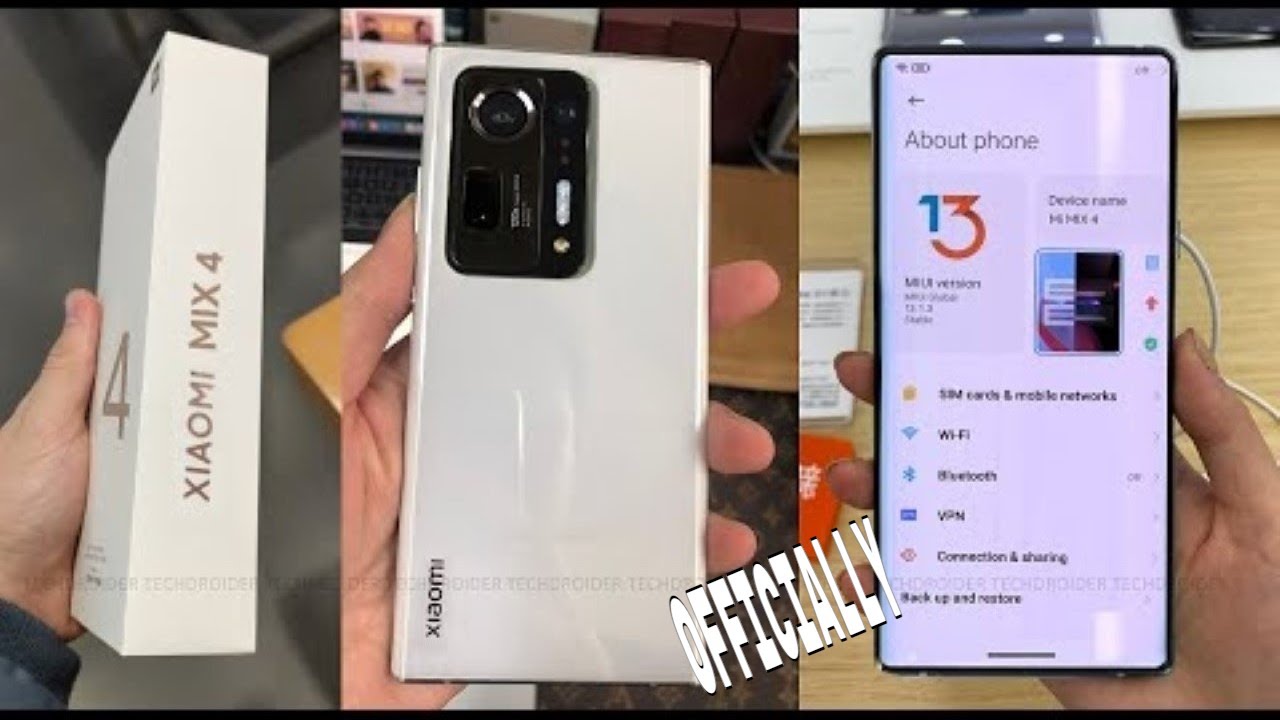



![Galaxy Watch 3 - How to get Custom Watch Faces [ROLEX BREITLING & MORE]](https://img.youtube.com/vi/kQUYQKADQK8/maxresdefault.jpg )


















