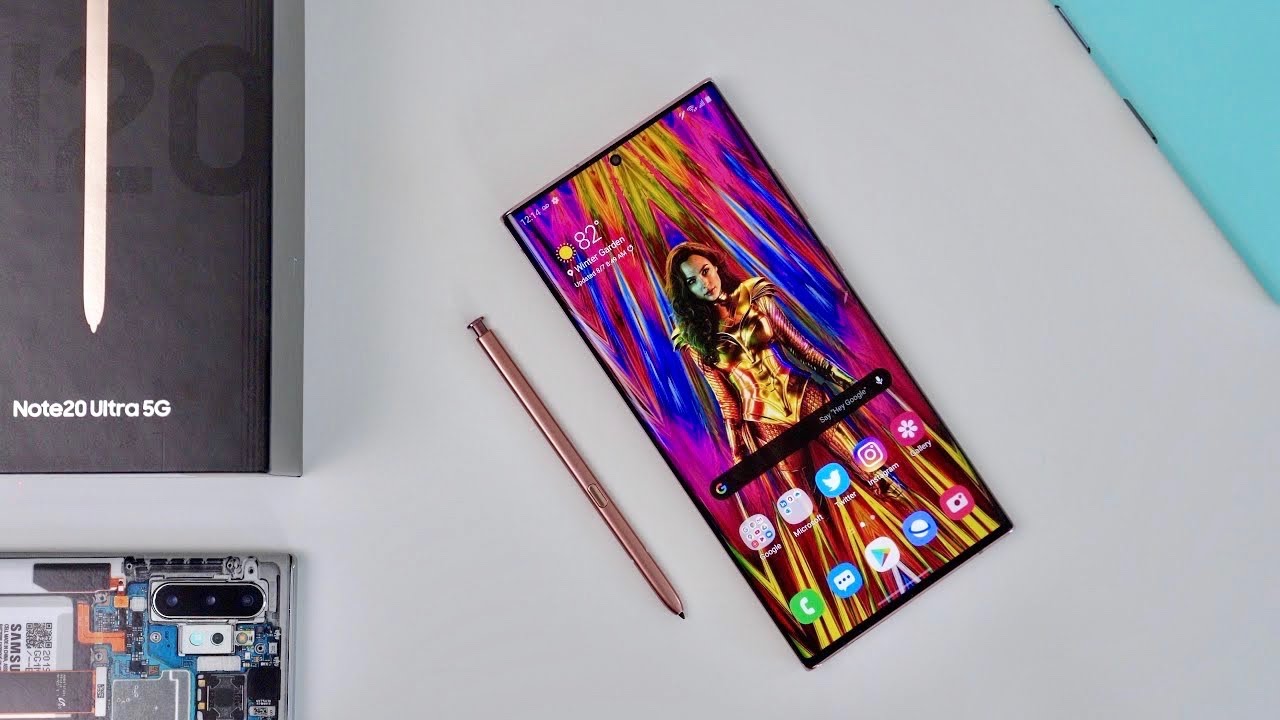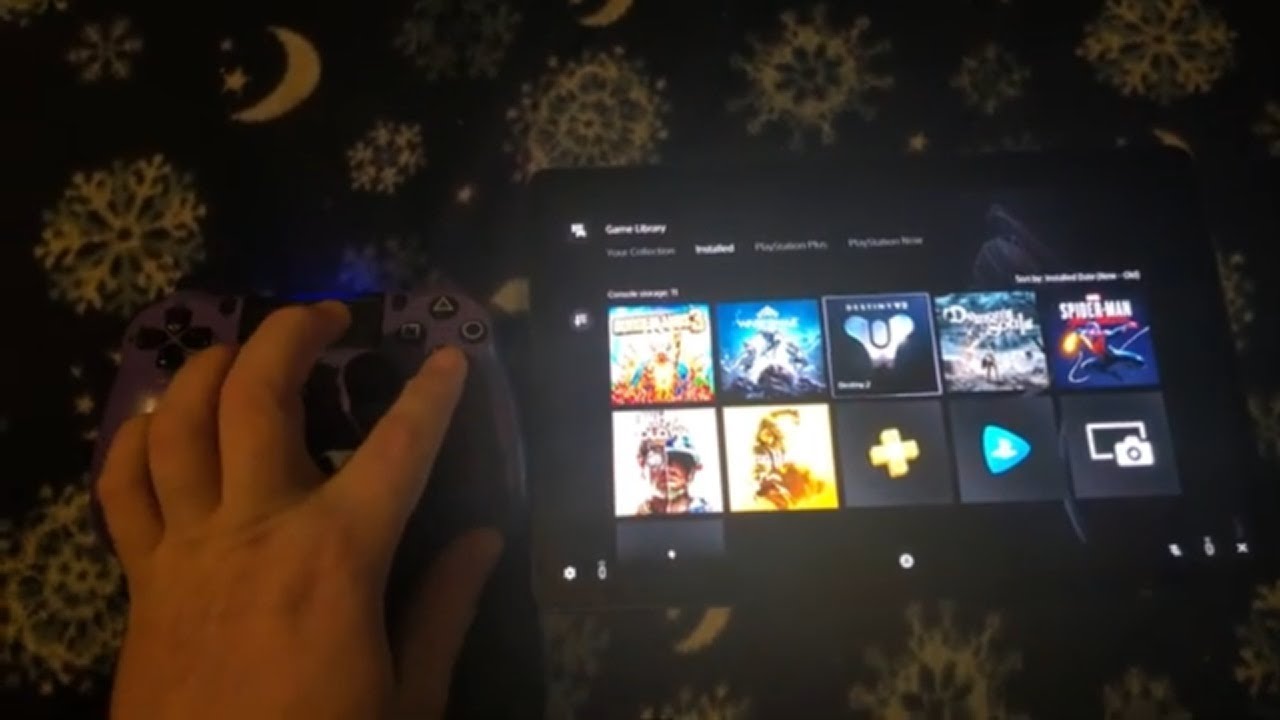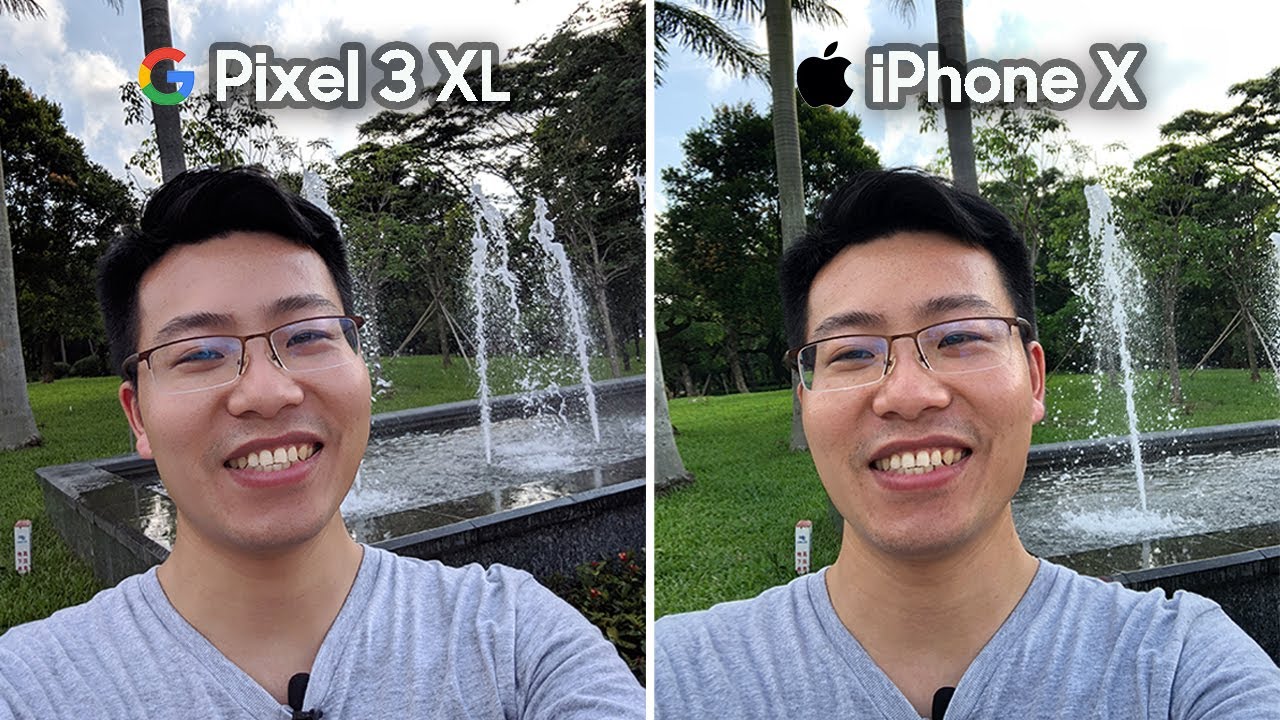Lenovo Y530 Gaming Laptop Review By Jarrod'sTech
The Lenovo Y530 is a well priced gaming laptop for the specs that you get. In this review I’ll cover the features the laptop has to offer, thermals, battery life, undervolting, overclocking and run some game benchmarks to show you how it performs and help you decide if it’s worth buying. Starting with the specs my unit has the 4 core Intel i5-8300H CPU, but it’s also available with the 6 core i7-8750H. I’ve got 16gb of memory running at DDR4-2666 in dual channel, but again this was customizable while ordering. For the storage it’s got a single M.2 slot with NVMe support, as well as a single 2.5 inch drive bay. I didn’t buy a 2.5 inch drive for my unit, and I’ve got a 256gb NVMe SSD installed. For the graphics there’s an Nvidia GTX 1060 6GB, although it’s also available with a 1050 or 1050 Ti.
This powers the 15.6” 1080p IPS screen, again 3 options are available here, there are 250 nit and 300 nit 60Hz panels, and a 300 nit 144Hz panel, I’ve just got the 300 nit 60Hz panel here. For network connectivity there’s a gigabit ethernet port, 802.11ac WiFi and Bluetooth version 4.1. The Y530 has a black grooved plastic lid with the Legion logo towards the side, while the interior is also all matte black with a smooth sort of rubberised texture. All edges and corners were nice and smooth, and overall build quality felt quite nice. The dimensions of the laptop are 36cm in width, 26.7cm in depth, and about 2.5cm in height, so fairly average for a 15” machine. The weight is listed as starting at 2.3KG on the Lenovo website, and in my unit with no hard drive installed I found it to weigh closer to 2.2KG. With the 170 watt power brick and cables included the total weight increases to just under 2.9KG, but the 1050 and 1050 Ti models have smaller 135 watt bricks. I’ve got a BOE 15.6” 1080p 60Hz IPS panel, although you’ve got the option of paying more for 144Hz too. There were no issues with viewing angles, colours were still perfectly clear for me on any angle, and the screen is capable of going all the way back.
The bezels are also around 1cm thick based on my own measurements. I’ve measured the current colour gamut using the Spyder 5 Pro, and my results returned 94% of sRGB, 68% of NTSC and 73% of AdobeRGB, so pretty good results for a gaming laptop, but this will vary depending on which panel you end up selecting. At 100% brightness I measured the panel at 329 nits in the center, and with a 810:1 contrast ratio, so fairly decent brightness and contrast levels for a gaming laptop. I’ve taken a long exposure photo in a dark room as a worst case backlight bleed test, and there was some bleed detected, mainly from the top right corner, although I never actually noticed it while playing games, but this will vary between laptops and panels. There was an average amount of screen flex while intentionally moving it, but as a fairly thick plastic it did feel sturdy, and having the hinges out towards the far corners helped with stability.
It can also be easily opened up with one finger, demonstrating an even weight distribution as we’ve got the battery towards the front. Below the display in the center is a 720p camera. The camera and microphone are pretty average, but as the camera is down the bottom you get that lovely up the nose look and fingers may get in the way while typing. I really liked the keyboard, it has 1.7mm of key travel and felt very nice to type with. It’s got white backlighting which can be adjusted between two level of brightness or turned off completely by pressing the function key and space bar.
No other colours here unfortunately, for RGB lighting you’ll need to look at the Y730 instead. Here’s how typing on the keyboard sounds to give you an idea of what to expect. There was some keyboard flex while pushing down hard, more towards the sides than the center but overall it seemed fairly solid considering the plastic build. The touchpad was very smooth and great to use, maybe a little small though. The touchpad itself doesn’t click down, but the left and right click buttons are very clicky.
Fingerprints show up fairly easily, but as a smooth surface they were easy enough to wipe off, though this might be harder on the grooved lid. On the left there’s an air exhaust vent, USB 3.1 Type-A port and 3.5mm audio combo jack, while the right has another USB 3.1 Type-A port, status LED and air exhaust vent. Most of the I/O is found on the back, from left to right there’s a USB 3.1 Type-C port, although no mention of Thunderbolt here, Mini DisplayPort, USB 3.1 Type-A port, HDMI, Gigabit ethernet, power input, and Kensington lock. The front is just smooth plastic, with the two two watt speakers found towards the left and right hand sides. They sound pretty good for laptop speakers too, quite clear even at higher volumes though minimal bass.
On the back of the black grooved plastic lid there’s the Legion branding on the side, and the O lights up white while the laptop is powered on. Underneath is pretty clean looking, and the rubber feet did a good job of preventing movement while in use and we’ve got the two air intake fans toward the back corners under the black metal mesh, though no dust filters here. It was easy to open up using a Phillips head screwdriver to remove the 11 screws, and once inside from left to right we get easy access to the single 2.5 inch drive bay, single M.2 slot, two memory slots, battery and WiFi card. Powering the laptop is a 3 cell 52.5 Watt hour battery, and with a full charge and just watching YouTube videos with the screen on half brightness, keyboard lighting off and background apps disabled, I was able to use it for 4 hours and 42 minutes. A fair result, and it was able to swap to Intel graphics during this test thanks to Nvidia Optimus, and Lenovo do specify up to 5 hours which seems reasonable and not the typical over exaggeration you usually see.
While playing the Witcher 3 with medium settings and Nvidia’s battery boost set to 30 FPS the battery lasted for 1 hour and 24 minutes, but by the time it reached around 25% charge left the frame rate dropped in half as the battery was no longer able to provide enough power. Overall the battery seemed alright considering the specs. Thermal testing was completed with an ambient room temperature of 25 degrees Celsius, so expect warmer temperatures in a warmer environment. Also keep in mind there are heatpipes shared between processor and graphics, so a change in one component may affect the other. Starting at the bottom of the graph, at idle the temperatures are a little warm, although the fan was completely silent.
The gaming tests were done with Watch Dogs 2, as I find it to use a good combination of CPU and GPU. All gaming results were around the same, whether or not the CPU was undervolted by -0.15v, graphics overclocked by 180MHz or fan maxed out. Just quickly, because this doesn’t seem to be mentioned anywhere, you max out the fans by pressing control, shift and the number one. The stress tests were done by running Aida64 and the Heaven benchmark at the same time in order to attempt to fully utilize both the processor and graphics. The results here also didn’t change much, we’re pretty much thermal throttling non stop regardless of fan speed or undervolting in these combined CPU and GPU workloads.
In the thermal testing video others reported similar results with their i7 while others had much cooler, so not sure what the deal is, I might try replacing the paste in a future video. These are the average clock speeds for the same tests just shown. We can see that when the -0.15v undervolt is applied to the CPU or the 180MHz GPU overclock the clock speeds rise up a fair bit, much more compared to raising the fan speed, but as you’ll hear soon it was already running close to max speed at stock anyway, which is why there’s not much of an improvement with max fans despite thermal throttling being the limitation. In all of these combined CPU and GPU tests the CPU was never able to reach the full 3.9GHz all core turbo speed, we got closest with the undervolt applied and fans at full speed though. These are the clock speeds I got while just running CPU only stress tests without any GPU load.
At stock it wasn’t quite possible to reach the 3.9GHz all core turbo speed of the 8300H, however it was possible with the -0.15v undervolt, shown by the green bar. These are the temperatures while running these same CPU only stress tests, no thermal throttling here with the GPU at idle, but the CPU undervolt does improve the temperatures by 10 degrees Celsius. To demonstrate how this translates into performance I’ve got some Cinebench CPU benchmarks here, with the older 7th gen i7-7700HQ just down the bottom for comparison, check the card in the top right if you want to see a detailed comparison between these two CPUs. The single core result with the 8300H doesn’t change as we only see power limit throttling under multicore stress test, and this was only intermittent and can be reduced with the undervolt. Here are the GPU only clock speeds while under a graphical only stress test, and with a 180MHz core overclock applied on average there was a 140MHz improvement under this workload.
Here are the GPU only temperatures while running the same GPU only stress tests, and there’s basically no difference with or without it overclocked, but still cooler compared to the combined CPU and GPU load testing shown earlier. As for the external temperatures where you’ll actually be putting your hands, at idle it was in the low to mid 30s. With the stress tests running the center of the keyboard gets to the low 50s, and then very similar results while gaming, with the middle right up the back hitting the mid 50s, although that’s probably fine as you only need to touch there to use the power button. As for the fan noise produced by the laptop, I’ll let you have a listen to some of these tests. At idle it was completely silent, the fan wasn’t running at all.
While running the stress tests with the fan at stock it’s about average, a little louder while gaming, and then just a little louder still with the fan maxed out. Finally let’s take a look at some gaming benchmarks, all games were run at 1080p with the latest Windows updates and these Nvidia drivers. At the time of recording, Lenovo only offer version 398 Nvidia drivers from their website, and trying to install any newer than this failed for me which prevented games like Battlefield 5 from running. I was able to use DDU to remove the existing drivers, install Nvidia GeForce Experience, then install the latest 417.35 drivers through GeForce Experience. I wasn’t able to install the latest drivers via GeForce Experience prior to removing them, and installing the drivers only directly without GeForce experience also failed.
Fans were maxed out during these tests to try and lower the previously mentioned thermal throttling. Fortnite was tested with the replay feature, and even at epic settings it was still playing perfectly fine, able to average 80 FPS with 50 for the 1% low, and then well over 100 FPS at the lower setting levels. Overwatch was tested playing in the practice range, and again easily playable at epic settings with over 100 FPS possible here, so it was playing quite smoothly with a 1% low that was still quite high, and over 200 FPS averages were possible at lower settings. Battlefield 5 was tested in campaign mode and not in multiplayer mode, as it’s easier to consistently reproduce the test run. It played well enough at ultra settings, almost able to average 60 FPS, but I thought that it played best with medium settings or below.
Shadow of the Tomb Raider was tested with the built in benchmark, and this test was able to average just under 60 FPS at medium settings, and then in the mid 80s with the lowest setting preset. PUBG was tested using the replay feature, and although this is a less optimized game it was still quite playable with ultra settings, although for this type of game higher FPS will be an advantage so lower settings would be preferable. CS:GO was tested using the Ulletical benchmark, and with all settings maxed out the test was still getting fairly high frame rates, and just able to hit 200 FPS even with medium settings, and a bit more at low settings. Rainbow Six Siege was tested with the built in benchmark, and this test always results in high frame rates with modern hardware. Even at ultra settings we’re getting 130 FPS averages, with over 180 possible at low settings.
Far Cry 5 was also tested with the built in benchmark, and the results were alright from this test, still above 60 FPS averages even at ultra settings here, with above 80 seen at low settings. Assassin’s Creed Odyssey was another that was tested with the built in benchmark, and although the frame rates are lower at the higher settings I don’t think this game needs a high frame rate to play, and still works alright at around high settings. Dota 2 was tested using a fairly intensive replay, so this should be a worst case scenario, these results are not the same as actually playing the game which would result in higher performance. I did play a quick game with ultra settings just for comparison, and it was averaging around 110 FPS with not much going on. Watch Dogs 2 is a demanding game, but it doesn’t need a high frame rate to play.
As long as I get over 30 FPS it plays fine, so it was perfectly playable at ultra settings, although I don’t think you visually get much extra after very high settings anyway. I’ve got some more games covered in the dedicated gaming benchmark video if you’re interested, just check the card in the top right corner. All of the games tested were easily playable with good settings and decent frame rates, thanks to the i5-8300H, GTX 1060 and dual channel memory combination. Despite being a couple of years old now, 1060 graphics are still a great option for 1080p gaming with decent settings. Gaming performance was also quite good despite the 8300H thermal throttling noted earlier.
As mentioned before, expect different results with the i7 CPU or 1050 Ti graphics. Now for the benchmarking tools, I’ve tested Heaven, Valley, and Superposition from Unigine, as well as Firestrike, Timespy, and VRMark from 3DMark, just pause the video if you want a detailed look at these results. As we saw earlier we’ve got the option of overclocking the graphics and undervolting the CPU to boost performance, so let’s see how this actually helps in gaming. The exact same Windows updates, game updates and Nvidia drivers were installed so there shouldn’t be any changes other than the ones listed here. Far Cry 5 was retested using the built in benchmark, the average frame rates at ultra settings were 6.4% better compared to stock speeds, and there was a 7% improvement to 1% low, so we are able to get a decent performance boost from overclocking the graphics and undervolting the CPU, though results will of course vary between game. As for storage, in Crystal Disk Mark the 256GB M.2 NVMe SSD was getting fairly good read speeds, but then pretty bad writes comparatively, though still a fair bit better compared to a hard drive, and you’ve got the option of selecting disks when ordering, I obviously cheaped out here. For updated pricing check the links in the description, as prices will change over time.
At the time of recording, in the US on Amazon the i7-8750H with 1050Ti config is around $1100 USD which is ok, but not great considering you can usually get a Helios 300 with 1060 for around the same price. The exact specs I’ve got here don’t seem to be listed on Amazon or Newegg at the moment, but prices will vary between region anyway. Here in Australia it’s apparently $2200 AUD at full price, but it seems to regularly go on sale, making it quite a good deal considering the specs, which is why I picked it up. So what do you guys think about the Lenovo Y530 gaming laptop? I picked the 8300H for the laptop because I know with the GTX 1060 and dual channel memory it makes a great gaming combination. Overall I really liked the Y530, the only issue I had with it was the high CPU temperatures even with the fans maxed out and CPU undervolt applied, but I might look into that more with replacing the paste in the future, as others did mention they got cooler temperatures with the i7.
Despite this though it still did perform great in games. The battery life was decent, the screen looked great and can be upgraded to 144Hz if you’re willing to pay more, the touchpad and keyboard were excellent to use and the overall build quality seemed pretty good, so a great laptop for the money in my opinion. Let me know what you guys thought about the Lenovo Y530 gaming laptop down in the comments, and leave a like to let me know if you found the review useful. Thanks for watching, and don’t forget to subscribe for future tech videos like this one.
Source : Jarrod'sTech