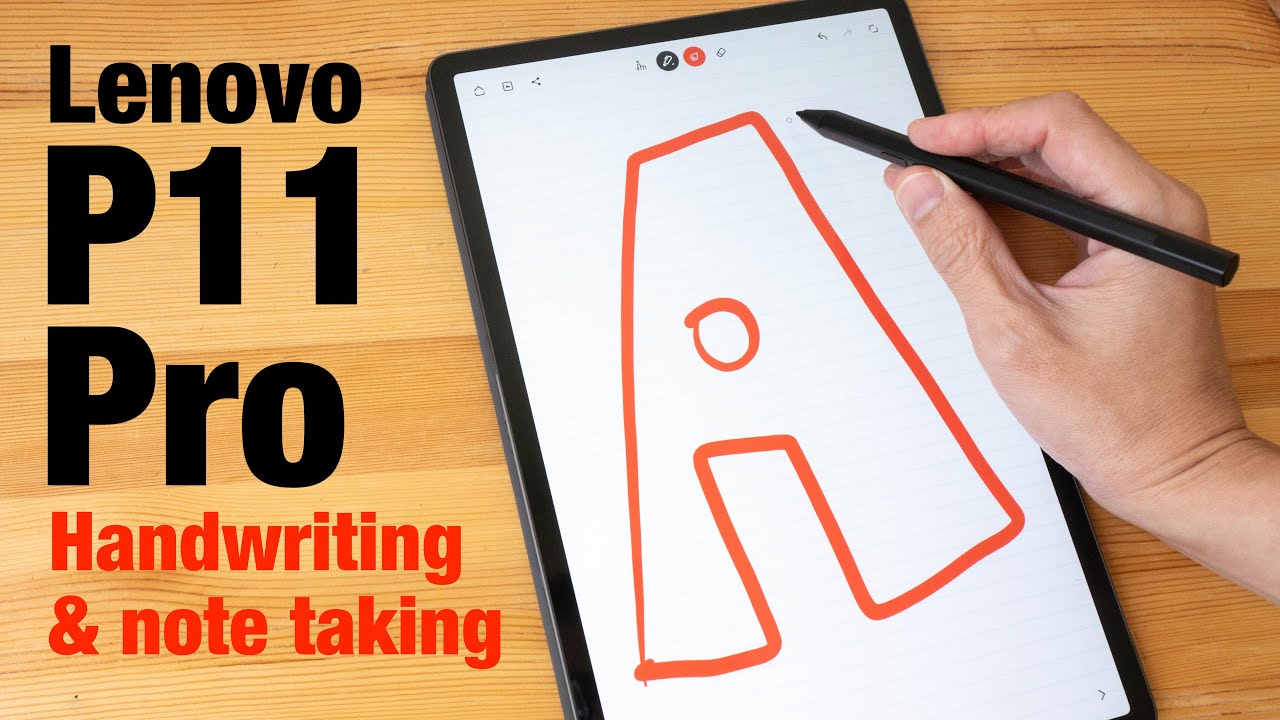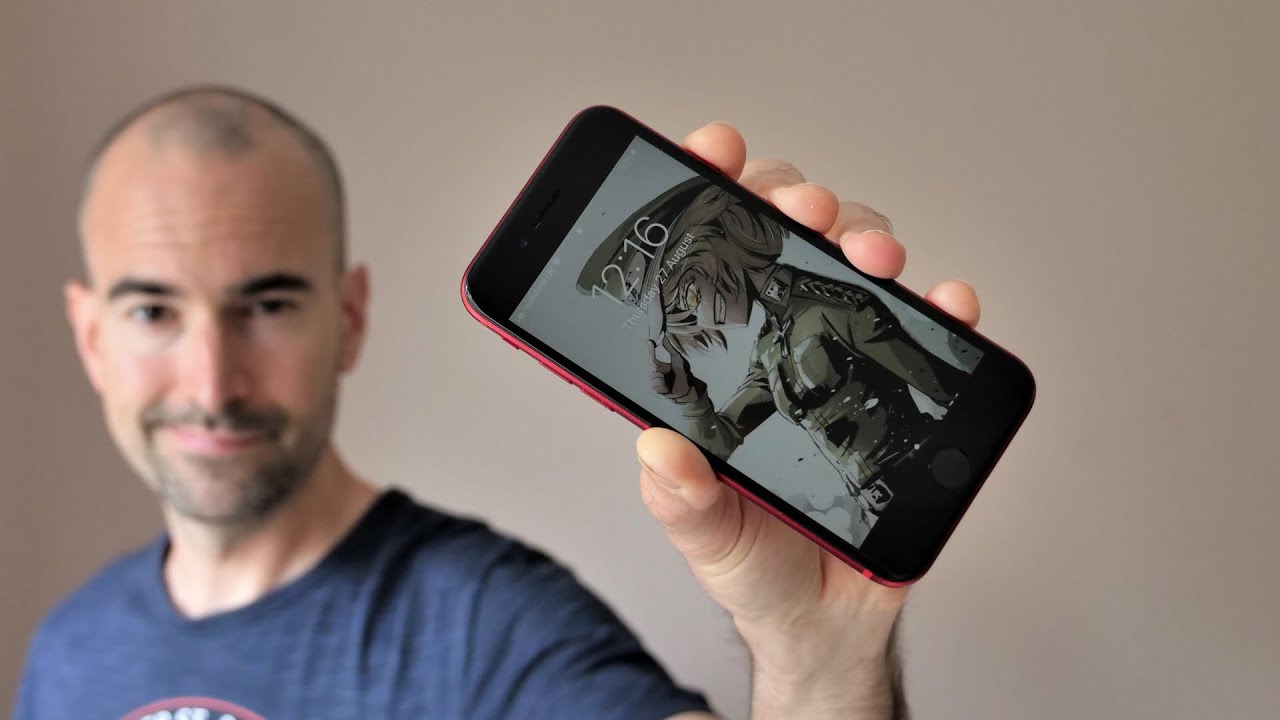LENOVO P11 PRO handwriting & note taking By Teoh on Tech
Hi everyone in this video I'm going to show you the handwriting and note-taking performance of the Lenovo p11 pro tablet and the Lenovo precision pen, second gen, the precision pen tool. These are the apps I'll, be using Wacom bamboo paper. Incredible pro enable Microsoft, OneNote and squid Lenovo precision. Pen 2 is an active stylus. When you hover, the pen tip above the display or cursor will appear with an active stylus. Perfect palm rejection is possible with certain apps that allow you to turn on strict palm rejection so, for example, with this app Wacom bamboo paper.
Now, when I use my finger, I can draw or right with it. If I place my palm on a display, I may accidentally introduce some straight strokes. Now this app happens to have strict palm rejection. So let me turn that on now, when I draw with my finger, nothing happens when I place my palm on the display. Nothing happens, but when I use my pen to draw I can get a line, I can still use finger gestures.
It's just that. If I use my finger to draw, I will not introduce any straight strokes. This is Wacom bamboo paper. The only issue I have here with writing is, I notice slight input lag, so that's something I have to get used to, but otherwise this app is able to capture my handwriting rather accurately. This app also supports pressure sensitivity and I can use the two side buttons as well.
So when I press this button, the one closer to the pen tip the color palette appears when I press the other button, it switches into eraser mode, when I press the button again it switches back, but there's this split second delay before the tool actually switches. This is incredible pro. This app is able to capture my handwriting quite accurately as well. The thin and thick lines that you see are actually styles applied by the software, not pressure sensitivity with ink credible. When you press this button, it will go into eraser mode.
The other button does nothing. Squid is able to capture my handwriting quite accurately as well, and this app supports pressure sensitivity. However, the lines they do have a little of jitter to them. That's just the way it is with this particular app with squid pressing. The first button here will allow you to select text pressing.
The second button will allow you to erase this is Microsoft OneNote this app supports pressure, sensitivity as well. This app is able to capture my handwriting reasonably accurately. The downside here is, when writing some of the letters they seem to move slightly before they are fixed onto the page. This app supports perfect palm rejection, so you can move the page with your finger, and the button here will allow you to erase the other button does nothing. This is enabled this app can convert handwritten text into editable text and the hand recognition is quite accurate.
If you take a look at this two letters corps, they are not easy to read, but the app was able to recognize that word and also this letter j. It's not that obvious. It looks like a d, but here it reads as j with enable. There is also perfect palm rejection, and this button here will erase my overall rating for the Lenovo p11 pro and the precision pen tool when it comes to note-taking and handwriting is a solid, a's not a plus, because there is that slight input lag. Despite the input length, the note-taking apps are still able to capture my handwriting rather well the app that was able to capture my handwriting most accurately.
That's Wacom bamboo paper. Alright, I hope this video is helpful. Thanks for watching see you guys in the next video bye.
Source : Teoh on Tech