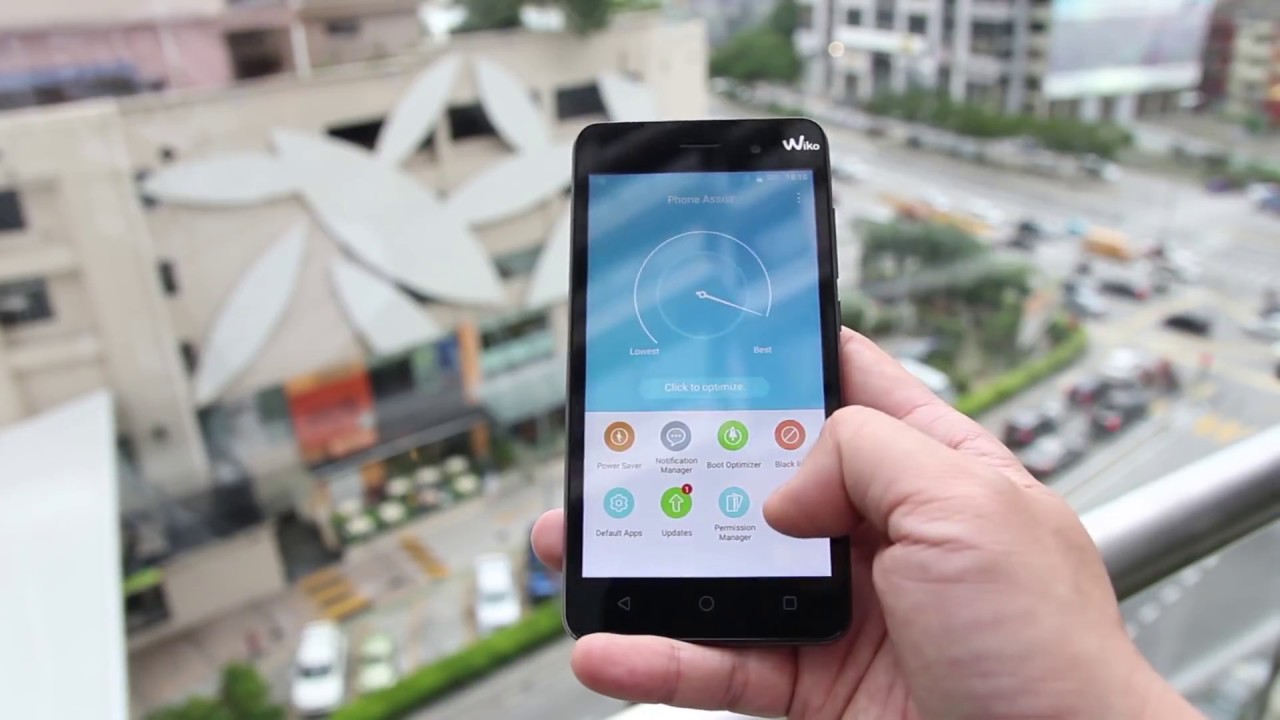Lenovo IdeaPad L340 Gaming Laptop Review By Jarrod'sTech
The Lenovo IdeaPad L340 has been such a highly requested gaming laptop on the channel that I bought one just to review for you all, so let’s get into the details and find out if it lives up to the hype in this review. Starting with the specs, mine has the Intel i5-9300H CPU, Nvidia GTX 1650 graphics, and 8gb of memory in single channel as the L340 only has one memory slot. For storage I’ve got a 256gb M.2 NVMe SSD, and a 15.6” 1080p 60Hz screen. For network connectivity it’s got gigabit ethernet, 802.11ac WiFi and Bluetooth 5. There are a few different configurations available though, you can find examples and updated prices linked in the description. The plastic lid has a brushed silver finish with a subtle blue Lenovo logo towards the side, while the interior has the same material and smooth texture.
There were no sharp corners or edges anywhere, and considering the plastic build it didn’t come off as cheap feeling. The starting weight of the L340 is listed at 2.2kg, and mine was around 100g less without a 2.5 inch drive installed. With the 135 watt power brick and cables for charging this rises to just over 2.6kg. The dimensions of the laptop are 36.3cm in width, 25.4cm in depth, and around 2.4cm thick. There are smaller laptops, though it’s not too chunky looking, and I measured the screen bezels at around 1cm on the sides.
The 15.6” 1080p 60Hz IPS screen has a matte finish, good viewing angles, and no G-Sync. I’ve measured the colour gamut using the Spyder 5 Pro, and my results returned 64% of sRGB, 46% of NTSC and 49% of AdobeRGB. At 100% brightness in the center I measured 274 nits with a 940:1 contrast ratio, so lower brightness and colour gamut compared to most machines I’ve tested, which is to be expected in a gaming laptop at this price point. It looked alright to me, a little dim, but otherwise ok for gaming. Backlight bleed seemed alright in my unit, but this will vary between laptops and panels.
There was more screen flex than expected considering how thick it is, and that the hinge runs along most of the width of the body. I could almost open it up with one finger, and it did feel a little back heavy, but no problems using it on my lap. The top above the screen is still fairly thick, so plenty of room for the 720p camera. The camera and microphone look and sound about average, though it looks a little dark, but you can change the brightness settings through the Lenovo Vantage software. The keyboard in my unit only has blue backlighting, and it lights up everything including secondary key functions.
The brightness can be controlled in two different levels or turned off completely by pressing the function and space bar. I wasn’t a fan of the smaller arrow keys, however I did like typing on the keyboard. The key presses weren’t mushy, here’s how it sounds to give you an idea of what to expect. There wasn’t as much keyboard flex as I was expecting considering the plastic build, it seemed pretty sturdy all things considered. The touchpad uses ELAN drivers, was smooth and worked well enough.
It clicks down anywhere with left and right clicks down the bottom, though the usual two finger click anywhere for right click works too. The touchpad felt a little loose, that’s the best I can describe it, if you tap it it sort of moves a little and makes this noise which isn’t the actual click. Fingerprints showed up fairly easily on the plastic interior, though as a smooth surface I found it easy to clean. On the left from the back there’s the power input, gigabit ethernet, HDMI 2.0 output, two USB 3.1 Gen1 Type-A ports, 3.5mm audio combo jack, and USB 3.1 Gen1 Type-C port, no Thunderbolt 3 here. On the right there’s no I/O at all, so no possibility of cables getting in the way of your mouse hand if you’re right handed, just the Kensington lock at the back.
On the back there’s nothing at all, just smooth plastic, and it’s a similar deal on the front as well. Underneath is pretty clean looking, with just some blue air intake vents towards the back above the fans. The bottom panel can be easily removed by unscrewing 11 Phillips head screws. Once inside from left to right, there’s the 2.5 inch drive bay, the single M.2 slot for storage, WiFi card just below it, battery below that, and single memory slot towards the right. While my 256gb M.2 drive is short, you can install a regular sized one instead, just removing the mounting bracket. While there does appear to be a space for a 2.5 inch drive, my L340 didn’t actually come with the cable necessary to connect a drive to the motherboard, and there’s nothing to properly mount it provided either. You need to first remove the M.2 drive, under this is the spot to connect the cable to attach a 2.5 inch drive. My Y540 did come with such a cable, so I tried using that one instead, but I wasn’t able to get it to work so not sure if there is a difference between the cables.
I contacted Lenovo support asking how to get this, they said they’d send me a quote.10 days later I got a quote for $200 AUD before tax, so about $135 USD, however I’m not sure how this would vary by region. Just to get the cable, bracket and screws they want me to spend 20% of the total cost of the machine, no thanks. If you plan on adding a drive later based on this I’d recommend just buying it with a hard drive to begin with, as I could have got it with a 1TB hard drive installed for less than this. The speakers are towards the front left and right corners, they sounded ok, average for a laptop, not too tinny sounding however at max volume they didn’t get that loud and the latencymon results weren’t looking good. Powering the laptop is a 3 cell 45 Watt hour battery.
I’ve tested it with the screen brightness at 50%, background apps disabled, and keyboard lighting off. While streaming YouTube videos it lasted for 5 hours and 25 minutes, much longer than I expected for a battery of this size, and it was using the Intel integrated graphics due to Nvidia Optimus. While playing the Witcher 3 with medium settings and Nvidia’s battery boost set to 30 FPS the battery lasted for 1 hour and 28 minutes in total, however after the first 53 minutes with 23% charge remaining the frame rate dipped to 3 FPS and was no longer usable. The 135 watt power brick that Lenovo include with the L340 seemed to be adequate for these specs, I didn’t see any battery drain during any of my testing. Let’s move onto the thermal testing.
Air comes in from the bottom of the machine and is exhausted out of the vent below the screen on the right hand side. There are a couple of heatpipes shared between the processor and graphics along with two fans. Unlike higher tier options like Lenovo’s Y540, there is no option to disable hybrid mode and fan speeds couldn’t be adjusted either, there was basically no options in the Lenovo Vantage software that could be used to increase performance or cooling, stock settings are all you get. Thermal testing was completed in an ambient room temperature of 21 degrees Celsius, so expect different results in different environments. I’ve got the results at idle down the bottom, and the temperatures are looking fine there.
The rest of the results are from combined CPU and GPU workloads, and are meant to represent worst case scenarios as I ran them for extended periods of time. The gaming results towards the upper half of the graph were tested by playing Watch Dogs 2, as I find it to use a good combination of processor and graphics. The stress test results shown on the lower half of the graph are from running the Aida64 CPU stress test with only the stress CPU option checked, and the Heaven GPU benchmark at max settings at the same time to fully load the system. In almost all tests regardless of workload the CPU wasn’t passing 85 degrees Celsius worst case, however it was achieving this by power limit throttling, but we’ll see how clock speeds were affected in the next graph. Undervolting the CPU wasn’t enough to lower temperatures, and under stress test the cooling pad didn’t help lower the CPU temperature either, only a slight improvement while gaming.
The only thermal throttling taking place was on the GPU, which was happening any time the average hit 74 degrees Celsius, so we were only really able to remove this with the cooling pad in use. These are the average clock speeds for the same tests just shown. Basically there was power limit throttling on the CPU in every test. This is why we see a boost to CPU clock speed with the undervolt applied, however something interesting happened when using the cooling pad. Although we weren’t thermal throttling, there was a nice improvement to the clock speed with the cooling pad applied and this was due to the power limits being set.
Just before we move on I’ll note that we saw some clock speed improvements to the GPU with the cooling pad as this was able to remove the thermal throttling on the graphics. These are the average TDP values reported by hardware info during these same tests. I found that the laptop would dynamically change the power limits by 0.5 watts at a time, it seemed to do this based on temperature to prevent it getting too hot. As we saw before the temperatures were well under control, however performance was down due to these lower power limits. I think this is why we see higher power limits and clock speeds with the cooling pad.
It’s able to maintain the same temperatures while boosting power limits, so while there was no CPU thermal throttling additional cooling does seem to help, and as we saw previously the cooling pad again helped remove GPU thermal throttling. These are the clock speeds while under a CPU only workload, as there’s no GPU testing taking place at the same time we’re seeing better performance, with the undervolt able to take us to the full 4GHz all core turbo boost speed of the i5-9300H in this workload. At stock full performance was not hit due to power limit throttling, even in a CPU only workload we’re capped to a 35 watt TDP and I couldn’t raise this with Intel XTU. This is why we see lower temperatures with the undervolt in place, we’re able to hit the 4GHz clock speed with less power and run cooler as a result. To demonstrate CPU only performance I’ve got some Cinebench CPU benchmarks.
This is my first test with the 9300H so I don’t have anything to compare against, however it’s still around 1000 points below the 9750H, partly due to having two less cores, but also due to the 35 watt power limit. As for the external temperatures where you’ll actually be putting your hands, at idle it was around the normal 30 degrees Celsius. While under combined CPU and GPU stress test the keyboard was a bit warm but not too bad, however we can see the hot point up the back where the air is exhausting onto the screen. While gaming the results are similar, again hot up the back where we’re hitting 60 at the air exhaust below the screen. As for the fan noise produced by the laptop, I’ll let you have a listen to some of these tests.
At idle it was almost completely silent, the fan was only just audible. There wasn’t much difference while gaming or under stress test, in any case the fan was noticeably quieter compared to most of the gaming laptops I usually test. Overall the Lenovo L340 ran fine in terms of CPU temperatures, those were well under control, however it was easy to hit thermal throttling on the GPU, however this didn’t seem to negatively affect clock speed too much. As we saw performance of both the CPU and GPU could be improved with better cooling, in this case using a cooling pad. You heard earlier how quiet the fans run, this really seems to be the main limitation holding things back.
If they just gave us the option to boost the fan speed to maximum or something then we would probably see better performance as this allows higher power limits, but I suppose this does at least mean the machine will run on the quieter side which I know many people prefer even at the expense of some performance. Next let’s take a look at some gaming benchmarks. I’ve tested these games the latest Nvidia drivers and Windows updates at the time of testing. Battlefield 5 was tested in campaign mode rather than multiplayer. Medium settings played alright and was able to reach 60 FPS averages, however the 1% lows were a fair bit below this, showing the occasional stuttering that I noticed regardless of setting level.
Apex Legends was tested with either all settings at maximum, or all settings on the lowest possible values, as it doesn’t have predefined setting presets. It felt a bit choppy at max settings, and it was possible to improve average FPS by around 32% simply by setting everything to minimum. Shadow of the Tomb Raider was tested with the built in benchmark, the results from this test were again on the lower side, however lowest settings was still able to average above 60 FPS in this test. The Division 2 was tested using the built in benchmark. Medium settings was just below 60 FPS, so another title where you’d most likely want to sit around low to medium for a decent frame rate.
Fortnite was tested with the replay feature. As a less demanding title, even maxed out at epic settings was working well enough, with around 70 FPS averages being reached, however we could more than double this at low settings if needed. Overwatch is another well optimized game and was tested in the practice range. Epic settings still played well for me, as the 1% low was around the refresh rate of the display, while over 100 FPS was achieved at lower levels. CS:GO was tested using the Ulletical FPS benchmark, and is a less demanding esports title that runs on basically anything.
Even with all settings maxed out 100 FPS averages were still reached in this test. Rainbow Six Siege was tested with the built in benchmark. At ultra settings the results aren’t looking that bad here, with 80 FPS for the average and still around 60 for the 1% low result. Assassin’s Creed Odyssey was tested with the built in benchmark, and straight away I can tell you this is the worst result I’ve seen in this test at ultra high settings. No matter though, we’re not expecting top of the line performance with these specs.
The results at high settings and below are at least playable, as this game doesn’t need super high FPS to enjoy. Dota 2 was tested playing in the middle lane with an average amount of action going on, and as a game that runs on basically any modern hardware it was still playing well at ultra settings with above 80 FPS, while higher frame rates were possible at lower setting levels. Watch Dogs 2 is a resource heavy game that still plays fine for me with a solid 30 FPS, however this was not possible at ultra settings. Very high settings played ok, and then there wasn’t really too much of a difference performance wise stepping down to high. It was a little choppy due to the lower than 30 FPS 1% low, much more playable at low settings.
The Witcher 3 was playing alright at high settings, where I was still able to average above 60 FPS, and the dips in performance weren’t too noticeable, definitely more stuttering at ultra settings, as illustrated by the much lower 1% low result. If you’re after more gaming benchmarks check the card in the top right corner where I’ve tested 20 games on the L340. Let’s also take a look at how this config of the Lenovo L340 compares with other laptops to see how it stacks up, use these results as a rough guide only as they were tested at different times with different drivers. In Battlefield 5 I’ve got the L340 highlighted in red near similarly specced machines. As the only 1650 laptop I’ve tested recently it’s down the bottom, however it is also worth remembering that the L340 is the only laptop on this graph that was tested in single channel.
I did fully plan on installing dual channel memory, but only found out after opening it up that it has one slot, so this wasn’t possible. Here are the results from Far Cry 5 with ultra settings in the built in benchmark. Again for the same reasons just explained the L340 is coming in at last place. Not only that, but as a CPU heavy game the 9300H is probably giving us a little lower performance when compared against the 9750H, I still need to compare those in a future video though. These are the results from Shadow of the Tomb raider with the built in benchmark at highest settings.
Once more the Lenovo L340 is in last place out of these laptops tested, but it’s important to note that it is also the cheapest of these machines, so you get what you pay for. When compared to other machines, the L340 doesn’t look too good. It’s worth keeping in mind that the comparisons we just looked at are with maximum setting levels. As we saw earlier, the L340 is definitely capable of playing modern games with good frame rates at low to medium settings, just don’t expect miracles at high or above. It does of course depend on the title, but we’re limited by the single channel memory as the L340 doesn’t provide the option of dual channel, and the fact that they only seem to sell it with memory running at DDR4-2400.
I don’t think that the i5-9300H CPU or GTX 1650 graphics are bad options in a laptop, we’re just not able to get full performance out of this particular machine, and as we saw earlier, performance was further kneecapped by GPU thermal throttling and CPU power limits at 35 watts. Now for the benchmarking tools, I’ve tested Heaven, Valley, and Superposition from Unigine, as well as Firestrike, Timespy and VRMark from 3DMark, just pause the video if you want a detailed look at these results. I’ve used Crystal Disk Mark to test the storage and the 256gb M.2 NVMe SSD was getting decent reads and ok write speeds, but this was the cheapest disk option available, you can select different drives when buying. It’s also worth mentioning my particular drive is only PCIe 3 by 2, so still better than SATA but not like the usual PCIe 3 by 4 options you get. For updated pricing check the links in the description, as prices will change over time.
At the time of recording in the US it starts at less than $800 USD. My exact configuration isn’t listed here, so if we customize it to the specs I’ve tested here we’re looking at around $830 USD with the current sale, that will vary but Lenovo regularly have sales. For instance here in Australia I got mine for $1090 AUD, if you remove our tax and convert to USD that’s around $655 USD, which I think is quite a good deal when compared to other options here. With all of that in mind let’s summarise the good and the bad aspects of the Lenovo IdeaPad L340 gaming laptop. The main issue I have with this laptop is that it only has one memory slot, so it’s not possible to gain the benefits of dual channel memory.
Additionally, it only seems to run at DDR4-2400, this is the speed they advertise it at and the stick mine came with is capable of DDR4-2666, so it seems to be limited. While I did only get 8gb of memory, 16gb could help a bit but I wouldn’t expect anywhere near the improvement we’d have from a dual channel configuration. As we saw this lowered the overall performance of the machine, granted I was also testing with an i5 CPU and GTX 1650 graphics which are also lower than most other machines I’ve recently tested. In the end though it is still capable of playing games at low to medium settings just fine, with higher settings possible depending on the game. While you can order the machine with a 2.5” drive installed, I would have liked to have seen the cable required to add one later included in the box. In terms of thermals it didn’t get too hot, however GPU thermal throttling was hit, the CPU was ok though but this was due to power limitations.
Both of these seem to be due to the result of the fans being so quiet, there’s no way for us to boost the fan speed and as a result we are losing performance. This does mean the machine runs much quieter compared to most gaming laptops I’ve tested, but it does come at that cost. Overall the build quality of the machine was decent despite being primarily plastic, the screen wasn’t too bad despite the lower colour gamut, at least for gaming. It was a little dim and only seems to be available with a 60Hz option. I liked using the keyboard, small arrow keys aside, the touchpad was ok but a bit loose feeling and I wasn’t a fan of the ELAN drivers.
Despite the smaller battery we're getting decent battery life, likely due to the lower powered specs. While the price makes the L340 look attractive, I’d look for other options with the same specs that have the option of dual channel memory so that you have an upgrade path. With that said though, especially for the configuration I got at the price, it’s a decent entry level budget friendly gaming laptop which is still capable of playing modern games. Let me know what you thought about the Lenovo L340 gaming laptop down in the comments, and if you’re new to the channel consider getting subscribed for future laptop reviews and tech videos like this one.
Source : Jarrod'sTech