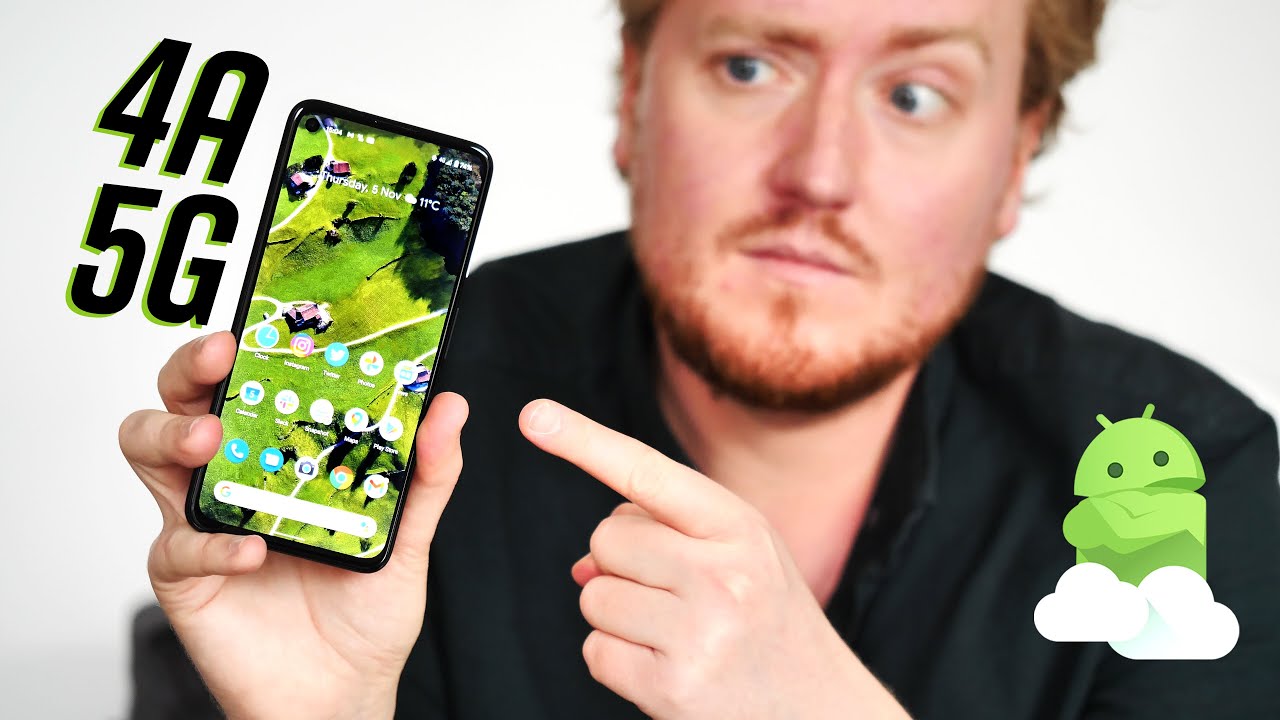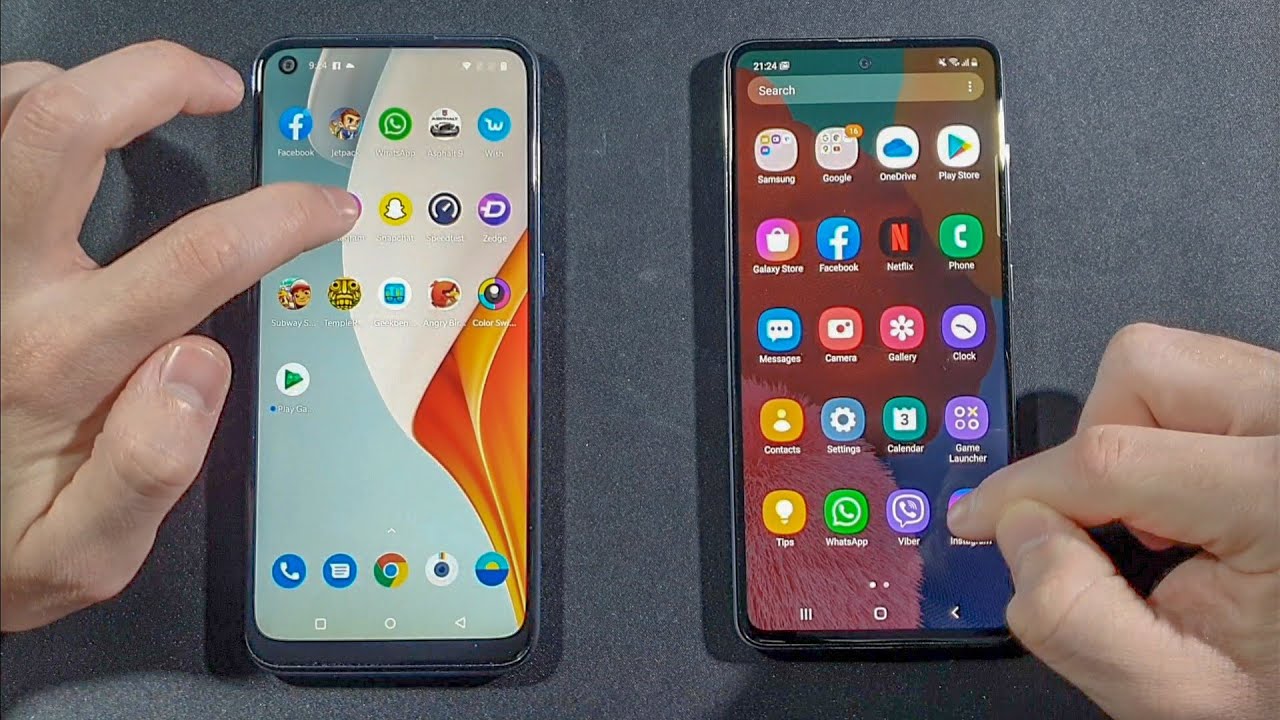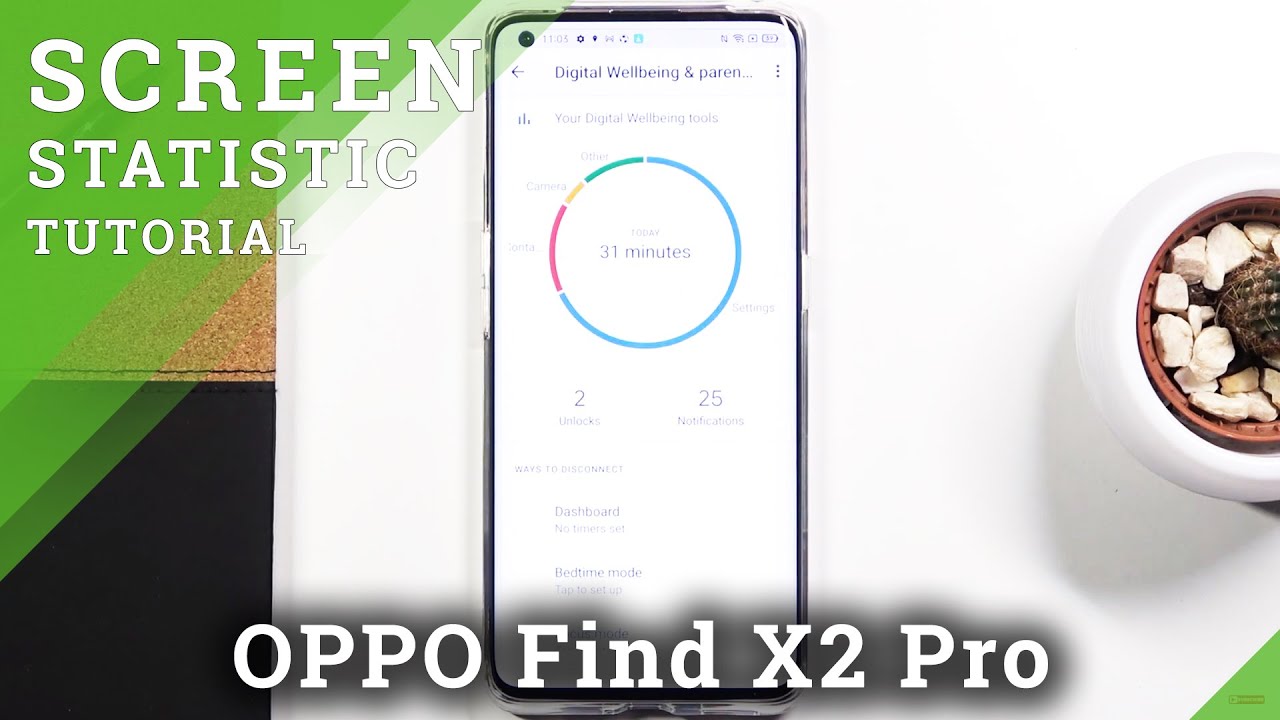Learn How to Take A Picture Or Video on Your moto one 5G | AT&T Wireless By AT&T Customer Care
Take a Picture or Video: Take a Picture. From the Home Screen, select the Camera app. To change the camera's flash setting, select the Flash icon, then select the desired flash option. To switch between rear-facing camera and the front-facing camera, select the Switch Camera icon. To focus the camera, select the screen where you would like the camera to focus. To take a picture, select the Capture icon.
To take a screenshot, press and hold the Volume Down and Power/Lock buttons simultaneously. To access additional camera modes such as portrait, micro and night vision swipe right to the camera mode screen, then select the desired camera mode. Take a Video. To take a video, from the Camera app, select the Video icon, then select the Record icon. To capture a still picture while recording a video, select the Capture icon.
Select the Pause icon to pause recording, select the Play icon to continue recording, select the Stop icon to stop recording. Videos will automatically be saved to your Photo's app. Access, Edit & Share a Picture or Video. To view, edit and share pictures or videos, swipe up from the centre of the Home Screen to access the apps tray, then scroll to and select the Photo's app. Select the desired content to view.
To share a photo or video, select the Share icon, follow the prompts to share the desired photo or video. To edit a photo or video, select the Edit icon, follow the prompts to edit the desired photo or video. ♪AT&T jingle♪.
Source : AT&T Customer Care
Phones In This Article
Related Articles
Comments are disabled
Filter
-
- All Phones
- Samsung
- LG
- Motorola
- Nokia
- alcatel
- Huawei
- BLU
- ZTE
- Micromax
- HTC
- Celkon
- Philips
- Lenovo
- vivo
- Xiaomi
- Asus
- Sony Ericsson
- Oppo
- Allview
- Sony
- verykool
- Lava
- Panasonic
- Spice
- Sagem
- Honor
- Plum
- Yezz
- Acer
- Realme
- Gionee
- Siemens
- BlackBerry
- QMobile
- Apple
- Vodafone
- XOLO
- Wiko
- NEC
- Tecno
- Pantech
- Meizu
- Infinix
- Gigabyte
- Bird
- Icemobile
- Sharp
- Karbonn
- T-Mobile
- Haier
- Energizer
- Prestigio
- Amoi
- Ulefone
- O2
- Archos
- Maxwest
- HP
- Ericsson
- Coolpad
- i-mobile
- BenQ
- Toshiba
- i-mate
- OnePlus
- Maxon
- VK Mobile
- Microsoft
- Telit
- Posh
- NIU
- Unnecto
- BenQ-Siemens
- Sewon
- Mitsubishi
- Kyocera
- Amazon
- Eten
- Qtek
- BQ
- Dell
- Sendo
- TCL
- Orange
- Innostream
- Cat
- Palm
- Vertu
- Intex
- Emporia
- Sonim
- YU
- Chea
- Mitac
- Bosch
- Parla
- LeEco
- Benefon
- Modu
- Tel.Me.
- Blackview
- iNQ
- Garmin-Asus
- Casio
- MWg
- WND
- AT&T
- XCute
- Yota
- Jolla
- Neonode
- Nvidia
- Razer
- Fairphone
- Fujitsu Siemens
- Thuraya