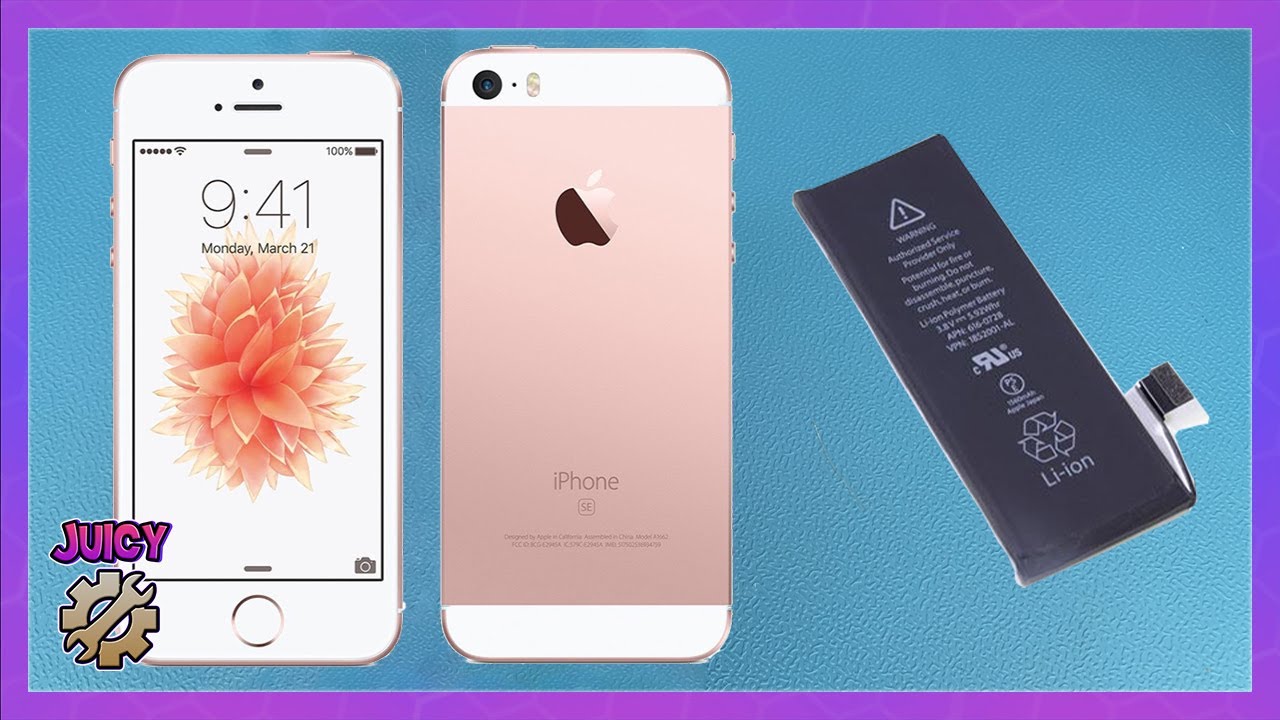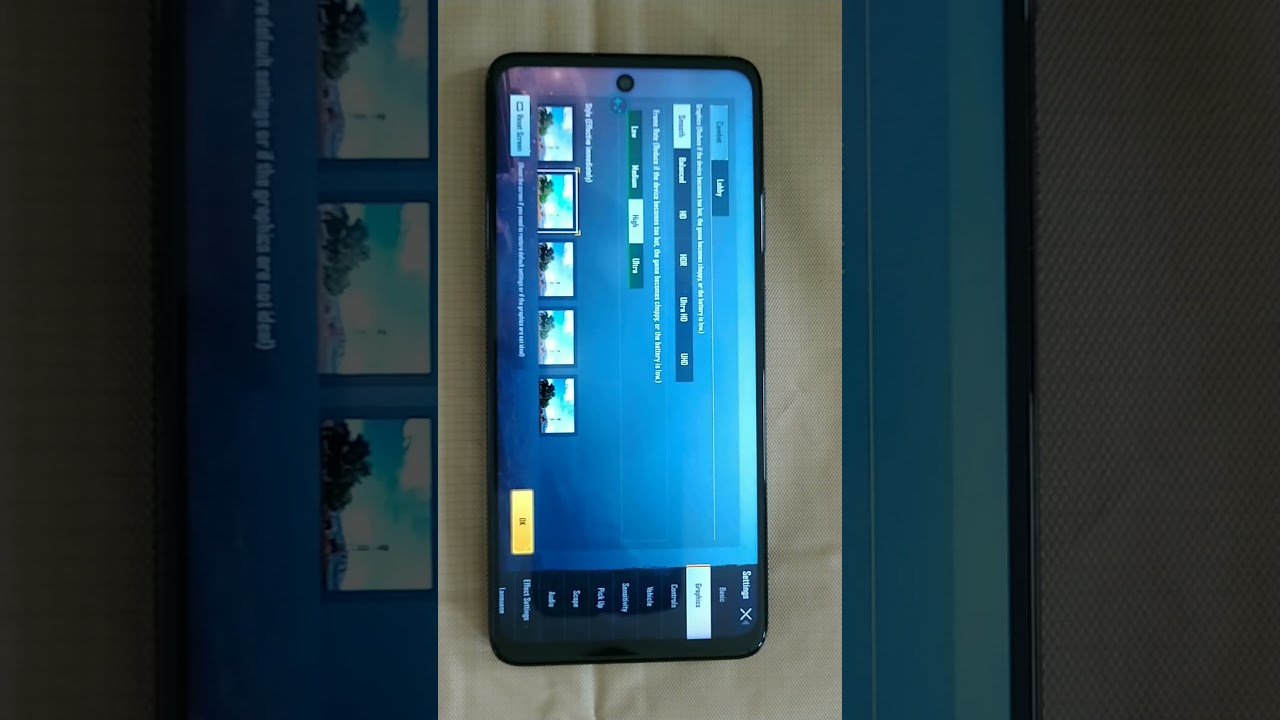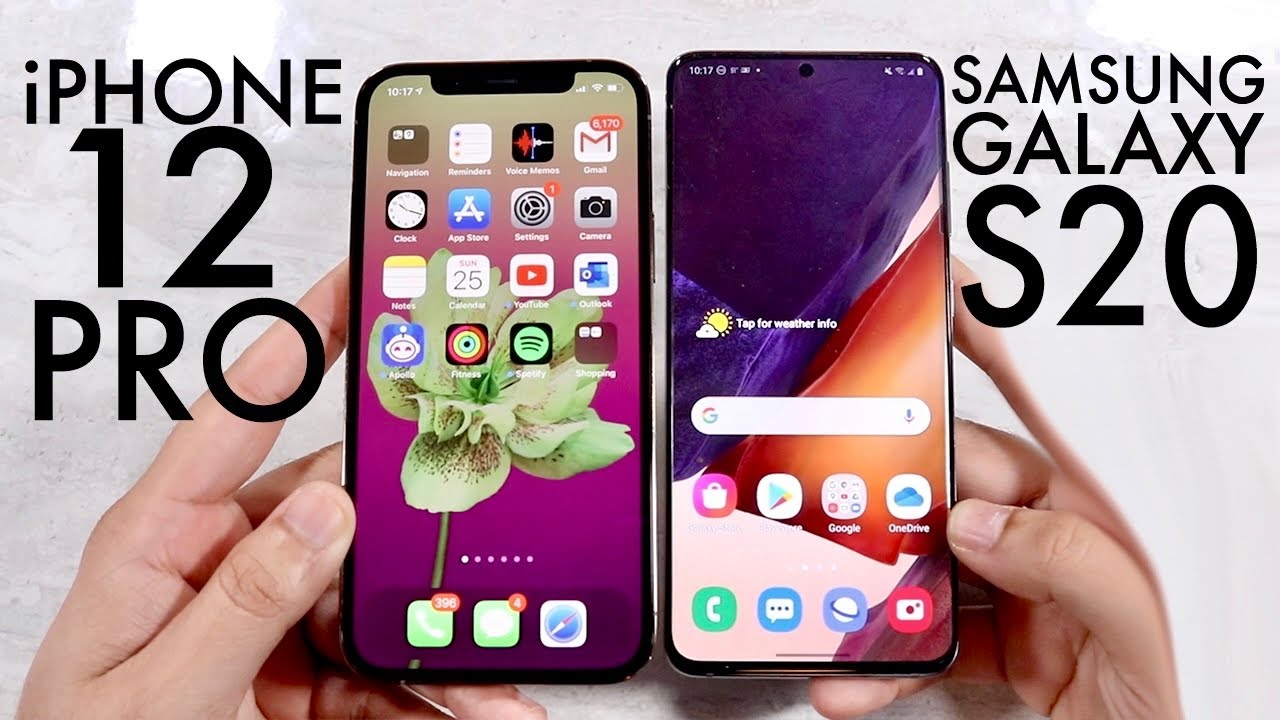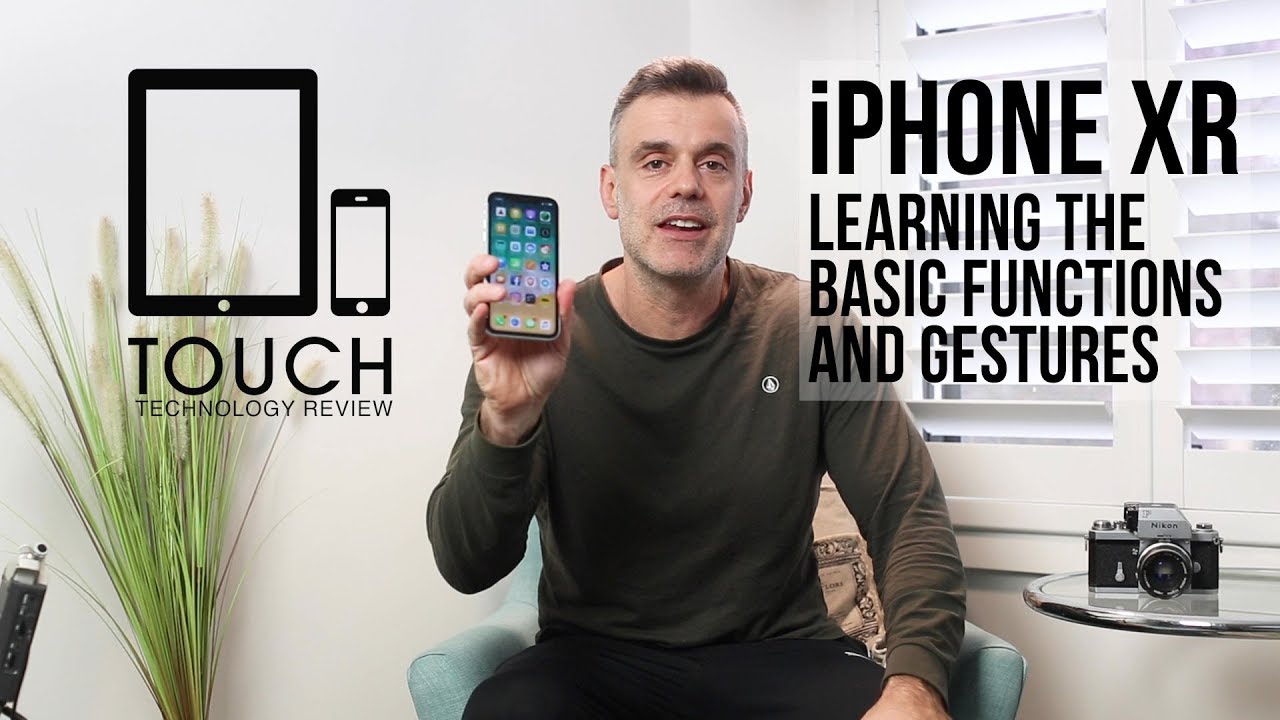Kyocera's DuraForce Pro 2 Ultra Rugged Smartphone setup w/Paul Henderson 4K 9-29-2020 By How to with Paul Henderson
Hello and welcome to my channel how to with Paul Henderson today's episode, I will be doing an unboxing, a setting up and a small demonstration of my new ultra rugged military grade, workforce pro 2 cell phones. I originally have the workforce pro one, I'm upgrading to uh the pro 2, not that I need to upgrade, but I had received this uh workforce pro 2 cell phones from Kyocera as a recognition for being a long-time loyal and valued customer. I think I've been buying their phones since uh 2004, so that would be over 16 years and um. Furthermore, I guess I got recognized by being a valued customer because of all the uh, the thousands of pictures and probably hundreds of minutes of videos that I had posted on. My social media accounts, uh, Facebook and Instagram. I guess I must have hashtagged them quite a few times, because they saw quite a few of the videos and uh one of my last videos was when I had clipped the workforce pro.
No, my uh, my number one pro to my motorcycle, vest and uh, uh, used the action overlay mode and drove down the freeway to show how this action overlay mode works and uh they liked it. So they decided to uh. Give me a pro too so kaiser. Thank you, uh very much for the cell phone. I greatly appreciate it and I will continue to hashtag you guys and not so many videos, but I will um.
I will continue to do it because that's I've been called uh video and photo. Furthermore, I guess I should take that as a compliment, but I don't know so anyway. Thanks again, I really appreciate this uh workforce pro 2 cell phone, thanks. I did print up some information on the door. First, pro 1 the dual force, pro 2 and accessory catalog.
So if you go on to kaisermobile. com, you can view for yourself the differences between the divorce pro 1 and the workforce pro 2, and you can check out all the accessories for both phones and for all their other phones. I did notice that there are some subtle differences to the front and the back of this phone, and I will get into more detail about that. When I do the unboxing. This kaiser is an unlocked phone, which means that you should be able to take to any carrier and pop in a sim card from that carrier into this phone, and it should work.
But, however, that wasn't the case with sprint. As you know, sprint was taken over by T-Mobile, so the other day I had gone over the sprint spent a few hours, but before I did anything any of the migration from sprint to T-Mobile, the guy behind the counter took his sim card out of his phone popped into this phone, and it worked right away. So, therefore, we knew that this phone would work on their network. Kaiser does sell the pro 2 phones, specifically for Verizon at t and first net, as for if this unlocked phone would work on those carriers, it should, and you have to talk to kaiser, to find out about that. But you can also call up your carrier to find out if you bring an unlocked phone to them, will their sim card work with that phone, so I spent a couple of hours there.
We, I migrated my sprint account over to the T-Mobile. Everything is set up so now onto the unboxing. So here it is workforce pro 2 cell phones. It has a real nice weight and feel to it. Inside the box.
You have a quick start guide information packet that tells you to register your phone USB with a type c connector for faster charging and, of course, the wall outlet. The Kaiser has a two-year warranty, but what I'm going to do is I'm going to show you the differences between the two phones? So here's my pro one. It has the three buttons on the bottom on the pro two they are inside the touchscreen. The forward facing cameras are on the opposite side of each other. On the back, the cameras remain in the same position, but the flashes are on the opposite sides.
The headset port has been reversed from the left side on from the right side in the old to the left side on the new power buttons are in the same location, and so is the camera function. Button push to talk same location and volume up and down are both in the same location. You're charging port on the bottom of course, is still in the middle. Don't want to mix those up, I'm going to go ahead and show you how to install the sim card. Going to pull the door open.
Turn the phone upside down. Take your fingernail and grab the tray. It's actually pretty cool because the old phone you just uh, inserted your card, but now you have a tray to put it in, and you also have a spot for a memory card that would go right here and that memory card reader supports up to 512. It's been doubled from the 256 and then all you do, is you? Take this sim cardholder push it back in there and snaps right in place close the door and that's it before I get started with the setting up of the phone. I'm going to give you a few specs talk, time is 21 hours, standby is 13.
, charging is done with the USB type-c cable display is five inches operating system is android, nine pi front facing camera is five megapixels back facing camera is 13 with a 4k super wide action camera. The chipset is a Qualcomm snapdragon processor with the outscore CPU. It is a 4g light phone. The memory has been increased from 32 gigabytes of ROM to 64 and from 3 gigabytes of ram to 4. It has a NATO size, sim card slot and the size of this phone is 5.91 by 2.89 and just over half inch thick. The weight is 8.3 ounces. So, before I get started with the setting up, I'm going to go ahead and pop the phone in the holder just like that- and I do have this pretty cool desk phone holder from weather tech phone- just slides right in place.
So now, when you're sitting at your desk, you don't have to hold it. The setting up process is very simple: just press the start button and follow the on-screen prompts. So now you need to hook this phone up to a Wi-Fi click on my Wi-Fi enter my password connect. There we go it's checking for updates copy, apps and data. No, I do not want to copy them.
I'm going to re-download them myself, because I only want to add specific apps to this new phone, so don't copy. So now I need to sign in to my Google account so now for my password, keep your account updated with this phone's number. So yes, I'm in hi Paul agree. It's now getting the account info, so you don't have to do your apps in order to set up the phone. You can do those at a later date, so now backup stuff here, install and accept, set up your fingerprint next, I'm going to do fingerprint and pin and net yes, I need to create a pin, real, quick, so one two three four five, six next one, two three four five six confirm and now for my fingerprint.
So let's go ahead and start this next. I don't want any of these, so I'm going to say no next pay in store with your phone. Yes got it, this pop-up is to let you know that you have three doors that need to be closed at all times. To make this phone completely watertight. You have the power port, you have the door for the sim card and the memory card, and you have the door on the top, which is for the headset, so I'm going to say don't show again and okay.
So now we'll see if my phone contacts came over contacts- yes there they all are, so you don't have to transfer your apps over in order to get some of this information. So let's go ahead and back out tell you what, let's make a call, I will call Amtrak, and we'll put it on speakerphone. Thank you for calling Amtrak. We are requesting customers. It's up and running.
Go back! Go home! Now, let's check out my Google calendar to see if it came over next and got it. I had three appointments. Last month, dentist follow up to my rhinoplasty and, of course, that's the consultation for the rhinoplasty. So yes, it did go over so go back to home, and now we'll search the internet to see. If we can do that, accept and connect.
Yes, I'm in and let's go ahead and check it out, we'll go to YouTube click. On my page, my channel here we go my YouTube channel right here got a lot of videos on here. That setup was very simple. You only had to answer a few questions punch in your Gmail, your Gmail account and the password for your Gmail. It transferred over my phone information, my Gmail and my calendar.
So now all I have to do is just select what apps I want to bring from my app store to this new phone. I'm going to show you just how many apps I have so tap on play store the three bars on the upper left, my apps' library, and these are all the apps that I have on my app store. This is why I didn't want them to be transferred over automatically. I want to pick and choose which ones to bring to this phone. I have way too many.
Furthermore, I need to go in here and start deleting the apps that I no longer need and no longer want to use. So let's just go ahead and go back to the main page, I'm going to show you how to remove these apps from your main page, just drag it and throw it all the way out the top of the phone and now, if you want to change this background, click on your apps settings, you're going to go down the display- and here you have some stuff you can choose from. If you want to change it wallpaper, and you have different types of wallpaper, you can also add your own, but I kind of like no not that one, not that one there we go and then hit set wallpaper, and we'll go back back back there we go, and this one here takes you back one page at a time. The circle brings you back right from wherever you're at right to your main home page, and this is your recent pages that you were on. So then, if you see that you can hit that and go to that main page, this phone takes awesome photos and videos to make sure that you're getting the best quality photo and video from this phone.
You need to go into settings and make sure that those settings for the photo and video are set at the highest as possible. To do that, click, the photo key left hand corner up here. Is the settings button you're going to go down here to size right now? It comes preset for the photo it's 9.7 megapixel at 16.9 video is set at 1080p at 16.9, I'm going to change the video to 4k at 16.9, and I'm going to leave the photo at 9.7. Even though 4.3 has a higher megapixel, that's going to be that square letter box and I want to be 16 9, and then you hit ok and the round circle to go back to your homepage. Now, I'm going to show you how to connect a Bluetooth, headset swipe down you're, going to highlight the Bluetooth icon, swipe up and then swipe up again.
Click on settings connect the devices pair new device. I'm going to go ahead and turn this on and I just got to keep holding it and there it is right there. So I'm going to click on the b250xt allow access and pair and there we go. That's it. I heard a beep, so it's all hooked up.
Let me make a phone call and just see if it works. Let's see I'll call I'll call Amtrak and yes, it works with this phone. You can choose what you want. The camera button to do and the push to talk button to do to change them. Swipe up, go to settings programmable keys, I'm going to leave the push to talk as do nothing, but we'll see what you can do.
You can change it to google, Google Assistant, camera notifications, home recent apps and shortcuts I'm going to leave this. Do nothing. Camera key is set to auto, but you can change it to start it. So when you push the camera key it'll start up at one of these selected settings right here you got auto effects. Follow camera settings manual night view panorama, but I'm going to leave it the way it is, and we'll go back and the wake-up device is set to on.
So when I push the power button, it is automatic automatically wakes up the device, and we'll go back to home. I'm going to show you how to change the voice on your Google Assistant you're, going to tap on the Google icon tap on settings, Google Assistant then you're going to tap on assistant one more time tap on assistant voice. These circles represent different voices that you can use for Google. So here's one right here are the voices you can pick for your Google Assistant, if you like this voice and want me to keep using it just stop here- are the voices you can pick for your Google Assistant, if you like this voice and want me to keep using it just stop here. So all you do stop there escape out and that's it, and we'll give them a test.
Okay, google! How do you spell the word, google and that's how you change the voice of the Google Assistant? Now, if you don't like the shapes of your icons, you can change those tap anywhere in the middle of the screen. You're going to tap on home settings change, icon shape, you got the system setting square a squirrel, a circle and a teardrop, I'm going to go with squirrel, and they've been changed to show you how to add extra pages, so you can add more apps right now. I have three pages. I have the main page and two additional pages. In order to create a new blank page, you need to drag an app over and drop it in order to create another page.
You need to grab another app, drag it over and drop it, and if you want to add another page, just keep going. Let's see how many pages you can add, apparently you can add quite a few. That is more than enough pages, and you're going to need for your apps and that's how you add a blank page. If you don't like the keyboard that comes with the phone, which is this one right here, you can change it. You go into system settings you're, going to scroll down to system you're going to tap on language and input and then keyboard and inputs, and you have your Google keyboard right here.
Click on theme- and I want this theme here- apply now check this out. There you go to increase the height of the keyboard, hit the little cog wheel, tap on preference scroll down to keyboard height, tap on that right now, set it extra short, I'm going to make it normal escape out and there we go. That's perfect! If you don't like the color of your Google widget, you can change that by clicking on your Google icon, go down to more and tap on it. Customize widget, and here you can select what colors you want, I'm going to go with black, but if you want, you can also choose your own color by sliding these two bars left and right. Let's go back, I'm going to choose black and then at the top of the screen, hit done and then go back and there you go.
It's been changed now, I'm going to show you how to get rid of an app that you don't want on your screen anymore, but it won't delete it is'll, just remove it from your from one of your pages, click on it and drag it up to remove and that's it, and I'll show you that app is still right here, and I'm going to go ahead and bring it back to permanently remove an app that you no longer want on your phone. You can uninstall it and select the app that you want to uninstall drag it up and that's it. Then it's going to ask you if you want to uninstall it say yes, and now it's been installed, since that was the only app that was on that page. It also removes that blank page and the next page after that one has been moved over and that's how you uninstall an app to change your ringtone swipe up on the screen tap on settings tap sound swipe up slightly to get the phone ringtone. These are the ringtones that are already built into the phone to listen to them, just tap on the name.
Now I had emailed myself some that I had saved over the years, so I mailed them to my email. I opened up my email on the phone downloaded them to the phone. So if you want to add your own ringtone, go all the way down to add ringtones and hear all the ringtones that I had downloaded to the phone, I'm going to click on track, alert. Okay and now what we'll do we'll go back to phone ringtone, and we'll scroll down to the tees, which is right here track alert? Okay, as you can see, it's right here truck alert and that's it and then, if you want to add a notification, sound click on default notification, sound and see we'll go down to add ringtone, we'll choose security, alert from Star Trek, okay default notification, and it should be right here. Security clearance, level, 3 or above is required to access files.
So click on that and, as you can see, the default notification says security clearance required and that's how you change the ringtone and notification sounds this phone is hotspot capable it comes pre-installed from kaiser with that uh with that feature, and there is no additional charge from the carrier in order to use the hotspot capability so to access it swipe down. Swipe down again tap on the hotspot icon, highlight a blue. Go back to your main page, swipe up, tap settings, tap network internet connection, go down to hotspot and tethering tap on that. First, you need to find out the password and the hotspot name so tap on mobile hotspot. The name for this one is workforce pro 2 hotspot passwords.
I had just changed to one two, three, four, five: six, seven: eight. If you want to change the name of the hotspot you can by tapping on it and change, it then hit ok, and if you want to change the password tap on hotspot, password change, the password press. Ok, so we're going to do we're going to go back one page you're, going to turn on Bluetooth. Tethering go back to your main page, I'm going to go ahead and grab my device that I want to link to this hotspot, and I'll be right back. Here's my Samsung tablet that I want to connect to the kaiser so hit settings.
We need to make sure that the Wi-Fi is turned on so turn it on tap. Wi-Fi and here is aura force pro 2 tap on that enter your password hit, connect, and we'll go ahead and back out and there we are we're now surfing the internet from the hotspot capability of the Kyocera. When you are done using this as a mobile hotspot, you're going to want to turn off the hotspot, so swipe down, swipe down again press the blue hotspot icon. When you do that, you'll see the Wi-Fi icon turn blue again, and it's going to reconnect to the Wi-Fi that has been authorized to connect to and then just go back home and your phone will function as normal to add a Bluetooth keyboard to your phone swipe up, tap settings tap connected devices now be sure that your device is on and in the pairing mode and now press pair new device. So there's my keyboard, a Logitech tablet keyboard tap on that you have to punch in those numbers right there and then enter program complete.
So it is now hooked up. Let's go ahead and test it out. We'll do a search mode here, let's do um amazon. com enter and there you have it once you pair a Bluetooth item to the phone, the information for that device will be stored in the phone's memory. So next time that device is turned on near the phone, it will automatically connect to view previously connected devices.
Swipe up tap settings tap connected devices tap briefly connected devices. Here are the list of devices that I have previously connected just so you don't want the keyboard to connect automatically anymore tap on little cog, wheel, tap, forget tap, forget device, and now that device will no longer connect automatically, and if you want to reconnect it, you just have to do the setting up process for that device in the Bluetooth mode. Now, I'm going to show you how to get rid of those messages that pop up, when you turn your phone on, go ahead and open it up swipe, go to settings. You are going to scroll down to security and location scroll down to lock, screen preference on lock screen. Show all notifications you're going to click on that you have three choices.
Show all notifications hide sensitive content, don't show notifications at all. So let's click on don't show notifications at all, and that's it. So now, when you turn your phone back on nothing's there, if you ever need to reset your phone back to factory specs, it's pretty simple swipe up tap on settings all the way down to the bottom. To system then you're going to tap on reset options, you have three options to choose from reset Wi-Fi, mobile and Bluetooth, reset app preference and erase all data and factory reset the phone, so I'll click on factory reset, then you're, going to scroll up and at the bottom of the screen, you'll see a reset phone tap on that, and once you do, that there is no going back, and you'll have to restart your phone all over again, and all you have to do is just follow the prompts answer. All the questions and you're good to go, and you'll have a fresh new phone to work with.
I'm not going to do that right now, because I'm happy with the way it is well. That's it for setting up the phone. There were a few other settings. I could have showed you how to do, but then that's half the fun of buying a new phone. You go in there play around the settings, and you make it more personal for you.
But what I'm going to do now is I'm gonna. Go downstairs. Take two photos of my truck one and four point: three and one in 169, so you can see the difference, and then I'm going to take two videos, one in 16, 9 and 104.3 and uh also put those in the video, and then I'm going to hop on my motorcycle set the camera in 4k action overlay. So you can see this really cool feature that is on these phones kind of wish. I would have had it when I crashed skiing two years ago and dislocated my shoulder, because I wiped out pretty bad, and it would have been kind of cool to see how fast I was going when that happened and the g-forces, but anyway um with the action overlay.
It shows you speed, g-force, elapsed, time, altitude and that's pretty cool and um. I'm sure some people probably never use that feature. But if you're like me, I got a motorcycle and of course I ski- and I didn't have it on that day and I wish I would have. But anyway let me go ahead and take those photos in the videos and then hop on my motorcycle, and then I'll. Come back, and I'll put those all those on here, so you can see the difference so see in a few minutes.
Okay, maybe an hour. I made it back in one piece. I almost got a speeding ticket, but I didn't so anyway. Furthermore, I took the two photos of the truck the two videos of the truck and, of course, the 4k action overlay. On my motorcycle, I'm going to put all those into this video and the first two you're going to see is gonna, be the photos of the truck the first one is going to be the 16 9 and, as you can see, it's crystal clear, and it fills in the entire screen.
The next photo is the 4-3, and you have a little more height and less of a width, but it's still crystal clear, and now it has for the video of the truck. The first one is a 16 9 and that's phenomenal. It's just amazing how clear this uh camera is on this uh Kyocera phone and the next one is the 4-3, and it's the same thing as the photo. You get less width a little more height, but it's still very, very clear and now for the one that uh almost got me the speeding ticket, and it could have been probably a 400 ticket, but thank god I slowed down in time. So anyway, here is the 4k action overlay and uh.
It's extremely clear, as you can see, I might um I filmed about eight minutes, ten minutes on the video, so I probably going to cut this. Of course, I'm going to cut that video down to make it shorter and um. It's really clear. This camera is amazing and uh. That's probably if it's all.
I'm going to show um if you want a durable awesome camera. This is the one. I'm really not to sure why people are hung up on iPhones. I just don't get it and those uh all those other ones. The glass screen the glass backs.
You drop them once and they're broke. I just don't get it. I mean I've dropped. Furthermore, I've dropped this one many times and nothing. It's just it boggles.
It boggles my mind. I don't know this is a 450 phone. Well, this one is it's right here: 450 you can spend 12 1500 on an iPhone or uh. What are those other expensive ones? HTC? I think I don't know, I'm not even gonna. Look at those, because I think it's just ridiculous.
This phone is virtually indestructible and androids. I don't know in my opinion, are the only way to go, so that's it. I hope you guys got enough information from this video. Furthermore, I tried to give as much as I could without giving too much. Furthermore, I know I ramble on and uh.
That's just it! That's me. I'm going to show you three photos, three videos, so you can see how clear this kaya Siri takes photos and videos scroll over to photos. Here's a photo! I made shop the other day. This was taken in the 16.9 aspect ratio at 9.7 megapixel. I did crop it in to get a close-up.
This video was filmed in the 4k 16.9 aspect ratio and this video was filmed in the 1072 p at 1.1 aspect ratio. This photo was taken in the 16.9 aspect ratio at 9.7, megapixel, and this photo is taking the 4.3 aspect, ratio at 13 megapixels, and I did make a video the other day using the action overlay. This is their 4k action overlay super wide mode. I had a clip to my icon, motorcycle vest and, as you can see, the picture is crystal clear and yes, I do drive like a maniac. This phone is water, submersible down to six and a half feet for 30 minutes.
So if you want to take a snorkeling with you, and you want to get some photos and video of the wildlife, the plants and the coral, this phone is designed for that, so have fun. This phone is uh, I would say virtually indestructible, and I'm living proof of that yep. I'm still here well about to wrap up another how-to video with Paul Henderson. This one was the unboxing and the setting up of the kaya sierra workforce, pro 2 cell phones that I received for free from Kyocera. Thank you kaiser.
I really appreciate it anyway. If you like, this video hit like hit the subscribe button, and you'll get notifications as new videos come out and, like all my other videos, I put some bloopers at the end so stay for those, because I got a few on this one. This video took about uh, two or three hours to film, I think, could have been more but who's keeping track anyway. Hope you guys, like the video, and thanks for watching, have a great day hello and welcome to my channel how to with Paul Henderson today's episode, I will be doing an unboxing a setting up and a small demonstration of my new ultra rugged. Workforce 2 pro got that backwards, and it was just on the first take dang it hello and welcome to my channel how to with Paul Henderson today's episode.
I will be doing an unboxing, a setting up and a small demonstration of my brand-new ultra rugged military workforce military grade. God shoot. I thought this was going to be easy, and then it was the pro 1 announce the pro 2. I um. No, what was I going to say? I forgot now damn it so kaiser.
I have an uh guys here. Thank you very much. I appreciate it dang. It got a word that better. I did print up some information on the of.
No, I'm not going to say that damn it. I did print up some information on the workforce pro 2 workforce pro one, and I keep doing that. I don't have to hold it up here right up to here right up to here. That's it that's as high as I have to go. Really.
You can see it right in the freaking viewfinder after the video, I will put a link into the bottom. I mean um I'll, put a link to the video in the bottom of the description. I guess that's how you say it. Furthermore, I guess, so now it's time for the unboxing. So let's go wait.
I want to make sure that I'm supposed to say that next, because I got the paper right over there, and it's too far away for me to see. I didn't forget one thing, so I'm going to do this scene over there's this one thing I there's one word. Furthermore, I say that I don't know why I say it. Furthermore, I realize it in every video when I say now it's time for the unboxing I say noun, I don't get it, so I have to do this one scene over that. Furthermore, I just did because I said it again.
Furthermore, I kept telling myself I'm not gonna, but I do it anyway, all right. So one more time on to the unboxing. Now I have to say now, now on to the unboxing, not now Geo, damn robot test two tests. Three one. Two three four five me move this around, put that there put that there, you, son, of a monkey's ass, okay, test, one test, two test: three.
So the only way to get this unlocked, this unlocks phone works on most uh, okay. I know what I'm going to say now. I didn't write this in the script because I totally forgot, so I have to ad-lib this one hope I get it right on a couple takes so now, I'm going to go back downstairs noun, see I say noun. Furthermore, I have to say now: damn it: this phone is water submersible up to six and a half feet for 30 minutes. Furthermore, I just farted test one test, two test: three okay, so this is the final one.
If I don't get it is, I don't really care these phones are water, submersible up to six and a half feet down to six and a half feet, not up to six and a half feet. That's like totally stupid. This is such a simple thing. It should be easy. This phone is water, submersible down to six and a half feet for 30 minutes.
So if you want to take those phones, uh test one test, two test: three well to wrap up: another how-to video with Paul Henderson, and this one was the unboxing the setting up and a demonstration of my new workforce pro 2 Kyocera cell phone, and I got that backwards. So I'm going to do it again. Um I started filming at seven is now 2 30. Took a while anyway. That's it.
Source : How to with Paul Henderson