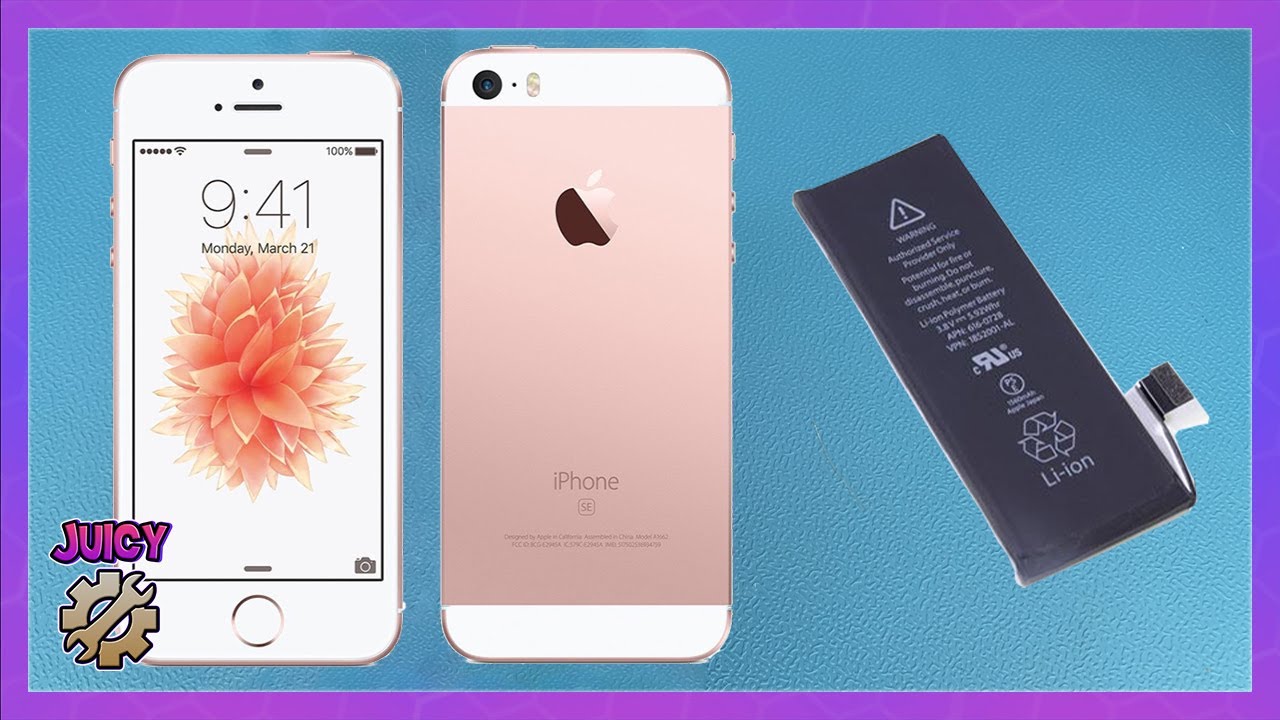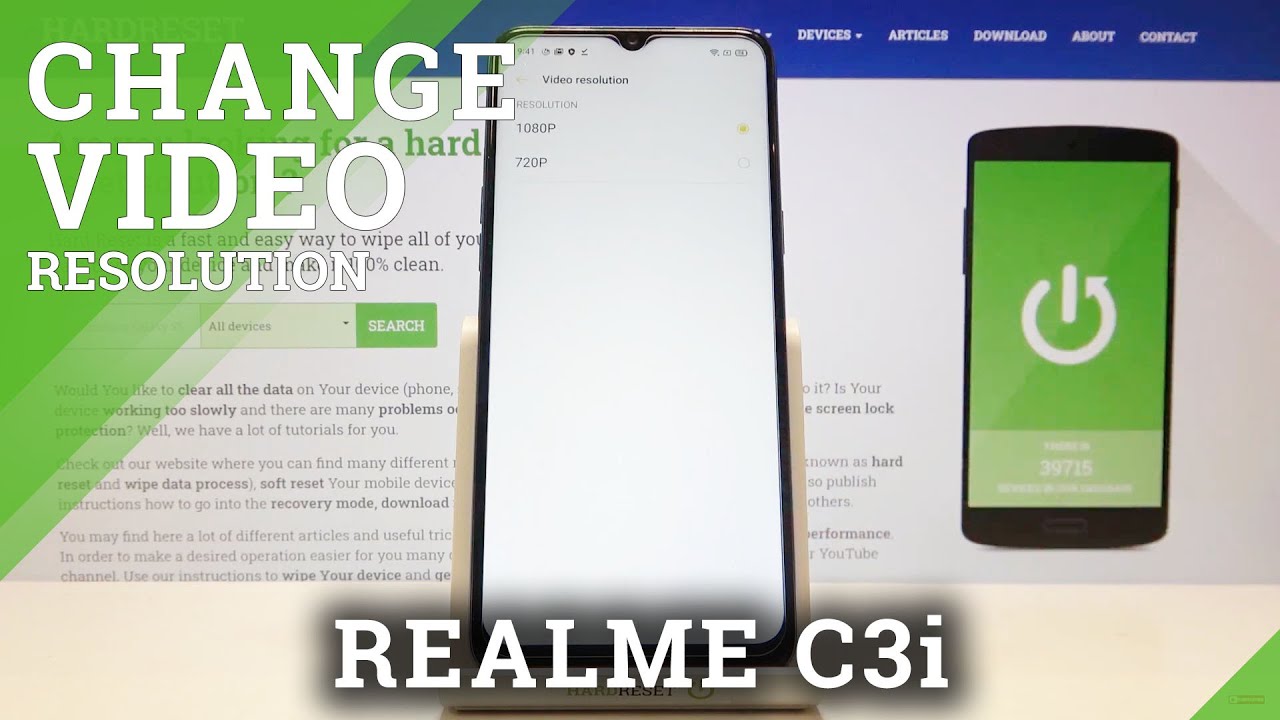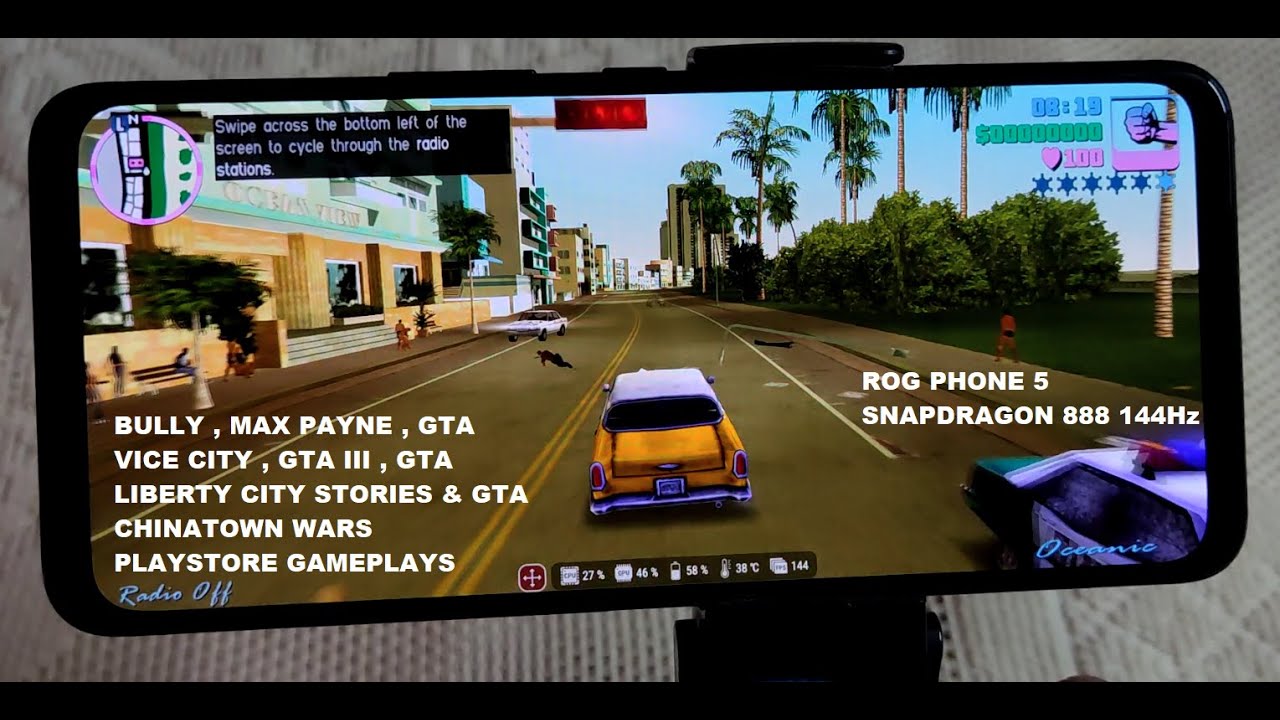How to REPLACE iPhone SE Battery - Battery Replacement 2021 By JuicyJake Repairs
Is, your phone capacity, an all-time low while I know mine, is its only 78 percent. So in this video I'm going to show you how you can replace the battery for the iPhone SE, the one thing to note this is the first generation, not the second generation that was recently released. I think you're gonna need is a new battery. You can buy these packs online I recommend going for the complete set that comes with everything. The complete set will come with a star screwdriver, a Phillips screwdriver. Some of them will come with this guitar pick.
It basically uses to lift the screen and a suction cup learning that, but the kit also comes with some sticky tabs for removing the battery later. So the first thing you're going to want to do just make sure your phone is turned off. Secondly, you need to use the star screwdriver as I like to call it and remove the two screws by the charging port. Now those two screws are removed. You want to get your suction cup place it on the screen, apply some lift and pressure.
You want to use either the guitar pick or something else, flats like a prying tool and carefully try and lift while applying up, puts pressure with the suction cup and the screen should just pop off be very careful with this. Furthermore, you don't want to use too much force as you mason applique was inside now, as off we can see that is the cable for the home button. There is a metal bracket that you need to remove. This is just pushed for it into place. It should be removed easily, once it's removed carefully pop out, the cable I find it easier to remove the front screen, as it gives me more room to put the battery in.
You do not need to do this if you're confident you can do it with the screen still attached once done, disconnect all cables and then place the top off your phone, which has the screen out of the way for now, and then you need to go over to this bracket here. Get your Phillips screwdriver. Remove the two screws remove the additional bracket once that brackets are moved just need to carefully pop out the cable. Now this is done. You need to carefully pull back on the battery tabs here once they're removed.
You, then, should be up too carefully and slowly pull it away, and the adhesive should come out under the battery. In my case, mine broke, which isn't too much of a problem since we're replacing the battery anyway. So if your tabs do break, you want to lift the battery ever so carefully. Do not use anything sharp that may puncture the battery use something nice and flat and only use as much force as needed once the battery is lifted slightly like so, you should be able to grab the tabs and then carry on putting them out. Another you've removed your old battery it's time to quickly prepare the new battery so get your tabs.
That came with the bundle and stick them on the battery like so once it's in the phone carefully connect the battery cable back into its connector. You may have to slightly adjust this cable depending on where you got your battery from, but it should all fit in nice and snug. Now that's in we have to put the bracket back on and put in the two screws. Now we are going to reattach the screen again if you've kept this on, and you can skip this part, but to put it back on, but all the cables back in the appropriate connectors then screw in the four screws of the brackets. Then you want to attach the home button, cable and then push fit the bracket back onto it.
Once that's done, you can now carefully push all the screen together until it clips back into place. Now we need to do now is to screw in the last two screws by the charging port. So there we have it. You've successively changed a battery on the iPhone SC and, as you can see, my maximum capacity is now 100%.
Source : JuicyJake Repairs