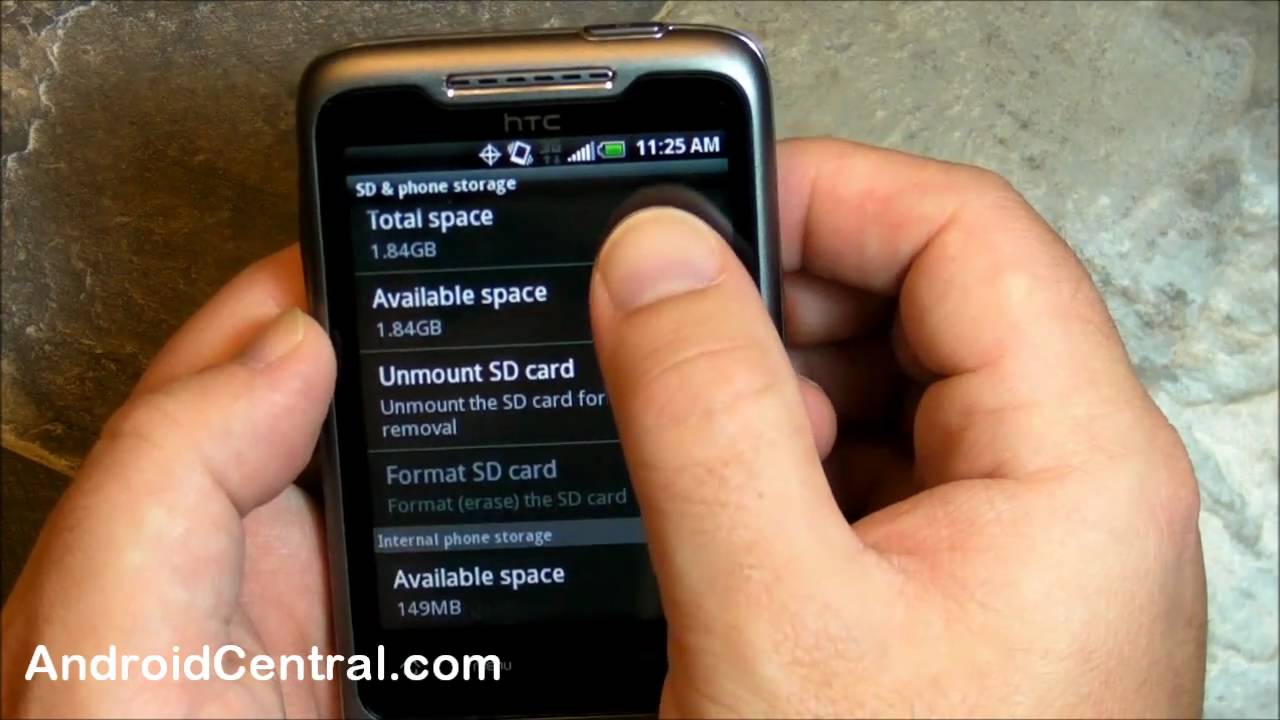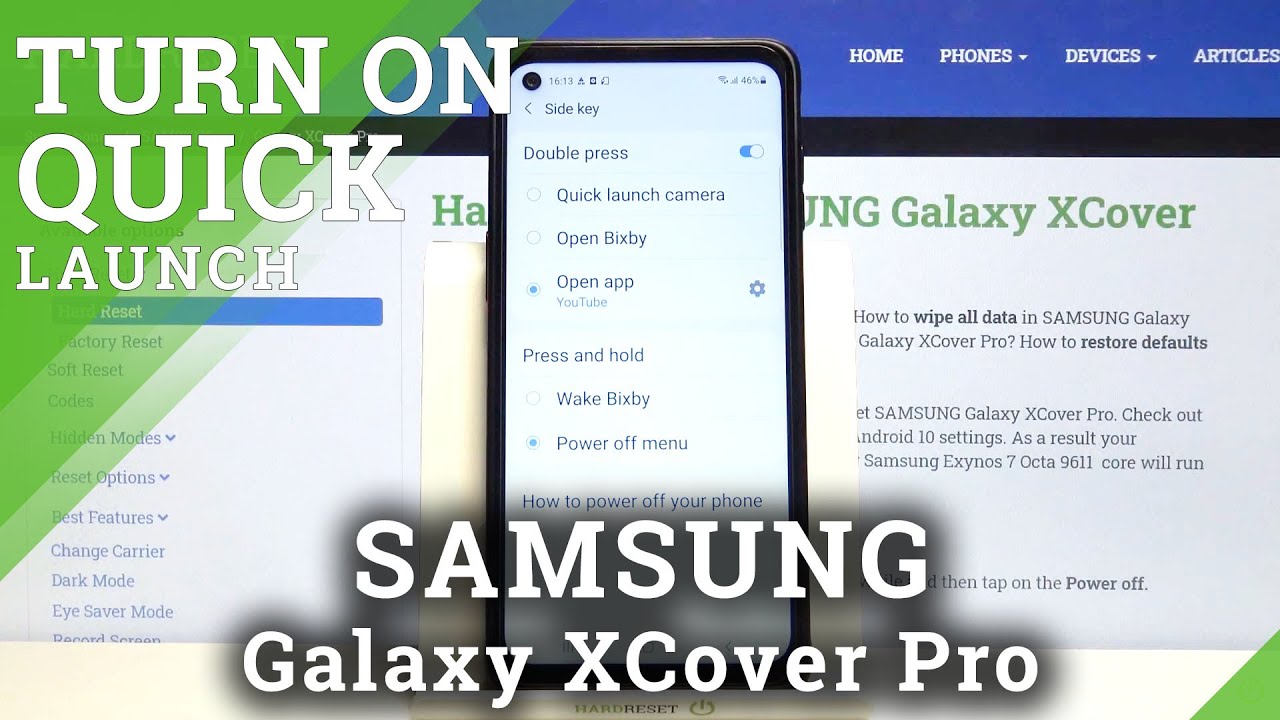iPhone 7 Plus Charging Port Replacement (Fix All Your Charging Issues!) By Real World Review
Hello everyone- this is Matt from real world review, and today I'm going to show you how to change the charging port on an iPhone, 7 plus. So the first thing you want to do before any repair is power off the device. Next, we want to grab a p2 pantalone screwdriver, with that screwdriver you're, going to take out the bottom. Two screws I suggest putting all the screws on a magnetic mat, so you don't lose them next. You want to heat up the adhesive around the screen. So then the screen comes off very easily.
There is a seal that goes around the screen to make it water-resistant, so it's going to be a little difficult to get through it, but the heat will definitely help next. What you want to do is you want to get something in between the plastic frame and the metal frame on the bottom of the device. In this case, I'm using a razor blade, feel free to use anything that you would like. Next I'm going to go around both sides of the screen to cut through the adhesive you once I cut through the adhesive I'm. Just going to lift the screen up a little so that I can get through the adhesive on the top.
The screen will slide down a little and then lift over to the right side, make sure you get all the adhesive next I'm going to prop up the screen and remove the four screws that hold the panel that cover the battery LCD home button, cable and charging port cable. After that I'm going to remove the three screws in the panel that holds down the front camera flex I'm going to carefully remove the three cables with a pick. The next thing I'm going to do is put the charging, so I can test and make sure that my charging port is good. You now that I have it plugged in. We can continue on with the repair.
The next thing I'm going to do is remove the SIM card tray before I, forget and then move on to the anchor screws you, you can start removing the screws that hold down the board, but make sure you remember where they go. You once you get the screws out, you can start removing the cables that hold down the board. Make sure that when you remove the cable, that's to the left of the camera, you unscrew the anchor that is holding the logic board down you once you get all the screws and all the cables unplugged. It is now time to remove the board, starting with the bottom of it. Next we're going to remove the charging port, but first we start with the speaker.
This has four screws and an antenna attached to it make sure to remove the antenna very carefully you next we're going to remove the tactic engine that has three screws in the cable cover that has two screws you. After that, we can start removing the screws that are connected to the charging port, including a little metal piece. That's on the left side of those screws. I, don't know what it does, but it's in there for a reason. Next, you want to tilt the phone and unscrew the two hidden screws.
There is one more screw to the right, and then you can start taking out the charging port if you're charging port is broken, and you plan on replacing this anyway, you shouldn't have to worry too much about breaking the charging port, but still be careful just in case you once you get the charging port out, you want to move. The microphone covers, sure what they were used for, maybe for feedback, maybe for waterproofing either way you still want to move those over. Just in case you once you remove the adhesive it's time to put the charging port into the phone. What you want to do is bend it a little. Just like the charging port was when you took it out, it may be a little difficult to put the charging port in.
So what I recommend doing is when you get it in place, put in a few screws that way most of the hard work is already done. Next, what you want to do is get the microphones in place and be very careful, because it is very easy to rip one of these. Once you get the microphone in place, you want to get the charging port in place. ?, there's little cutouts in the charging port to make sure you have it in the right place, and once you're done, you want to put in the bottom right screw. You make sure the charging port is flat and not lifting anywhere at all.
You once that's lined up. Furthermore, you can put in the tactic engine along with its three screws and the cover that goes under it. With its two screws you once everything is in place, you can start putting in all the screws, except for the speaker now when putting in the speaker. You want to make sure the antenna from the charging port goes in between the antenna and the speaker that is attached to the speaker. Once that's put in properly, you can put in the four screws and move on to the logic board when putting the logic board back in make sure all the cables are out of the way and start at the top you and when everything seems right, you can start putting in the anchor screws to make sure the logic board stays in place.
Once that's done, you can start putting in the normal screws, along with the covers that go over it. You once you get the screws in. You want to start plugging in everything, except for the battery. Furthermore, you also make sure you move over the padding the charging port plug next. Furthermore, you want to plug in the two antenna cables and don't be concerned when they take a while to plug in feel free to remove the screw if it makes plugging them in easier once we're done with that, I'll put it in the rest of the screws and plug in the screen, starting with the front camera cable you next I'll plug in the home button flex and the LCD flex, and then I'll plug in the battery to make sure it powers on once that I see it powers on I'm going to put the two panels down along with the screws that go with it.
Furthermore, you now that everything's back together, I'm going to put down the screen, starting with the top portion and then push down the sides, and, lastly, the bottom before putting the bottom screws in I'm going to plug it in and make sure that it charges once that I see that it charges I put it in the bottom two screws, and now it's done, you have any questions, feel free to leave them in the comment section below or on Twitter at Matt of RR. I hope this helped you out thanks for watching.
Source : Real World Review