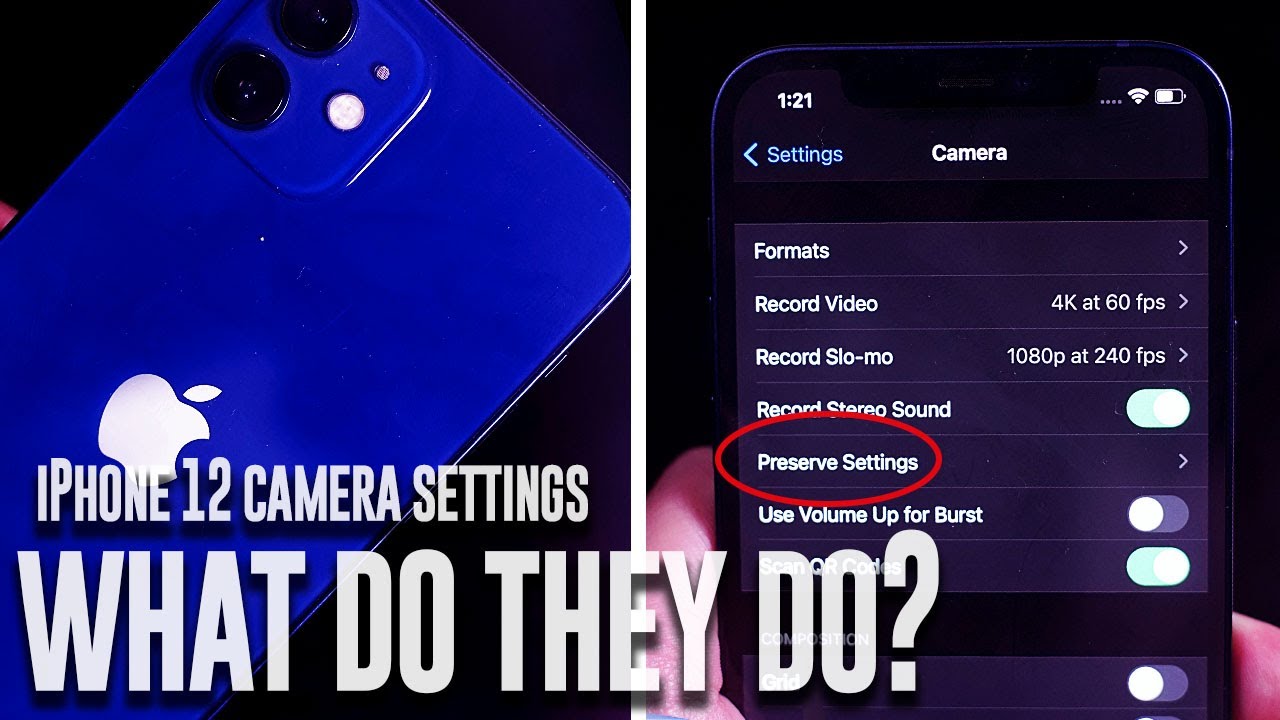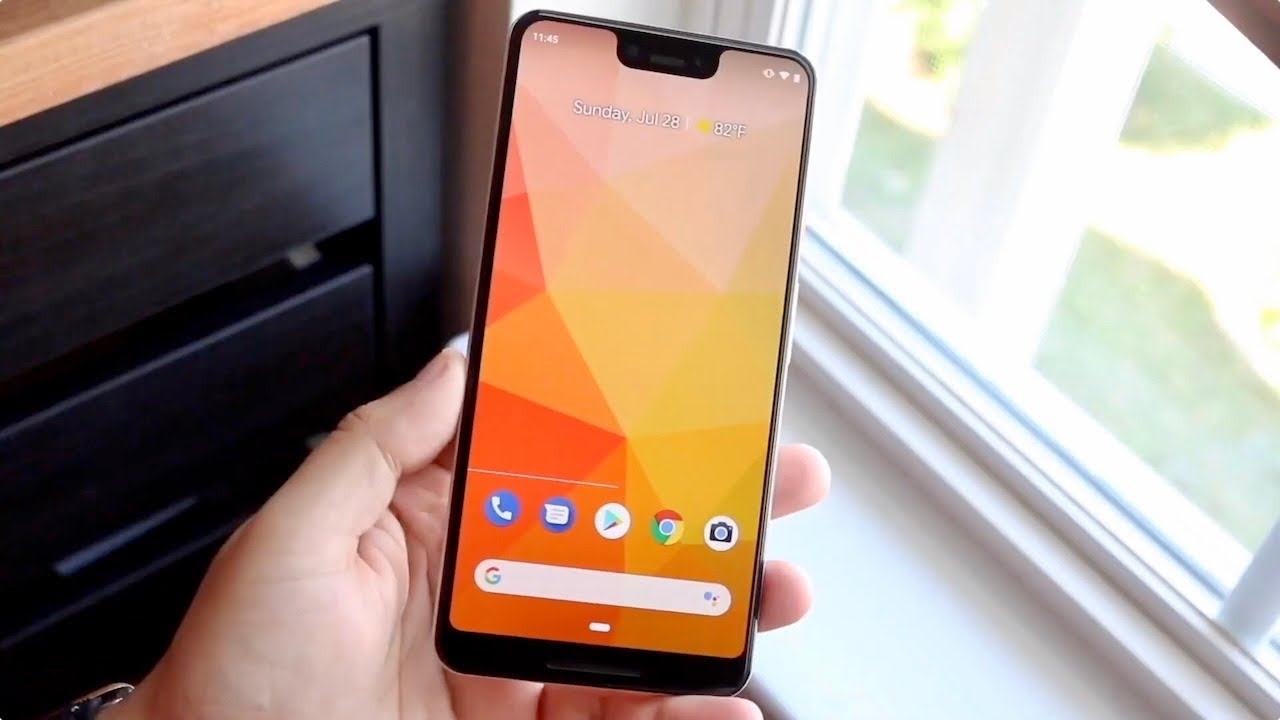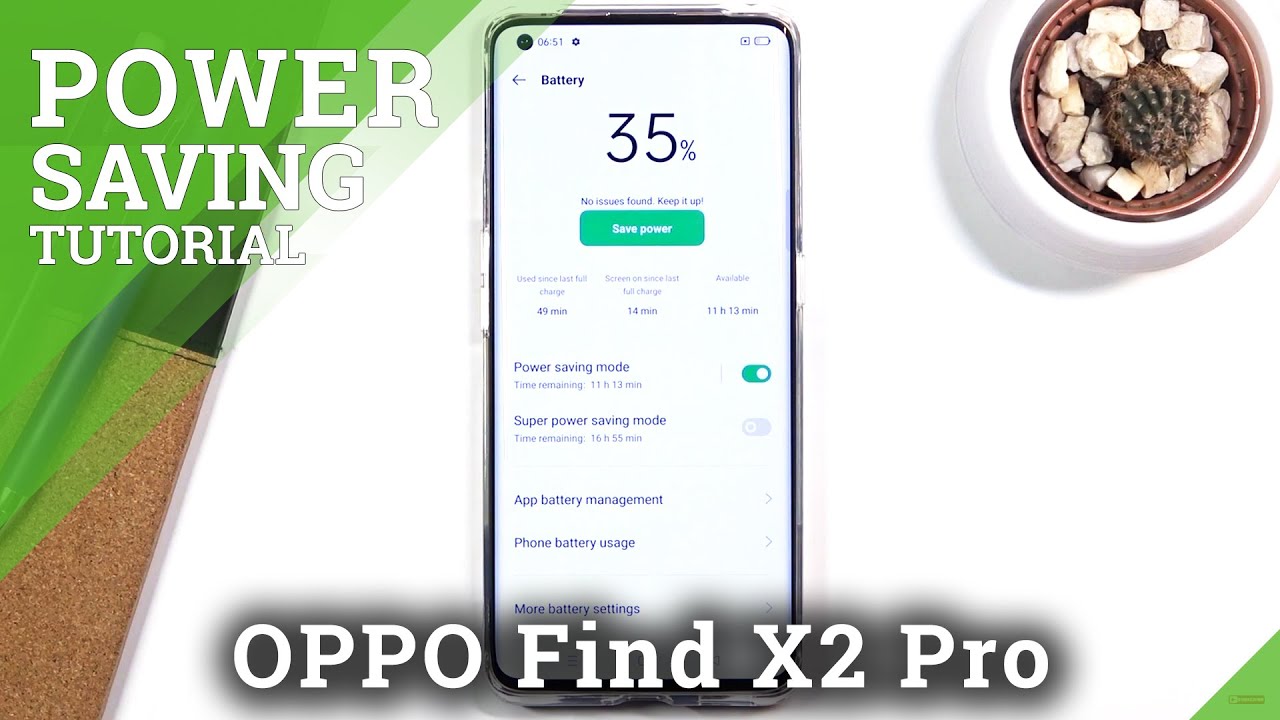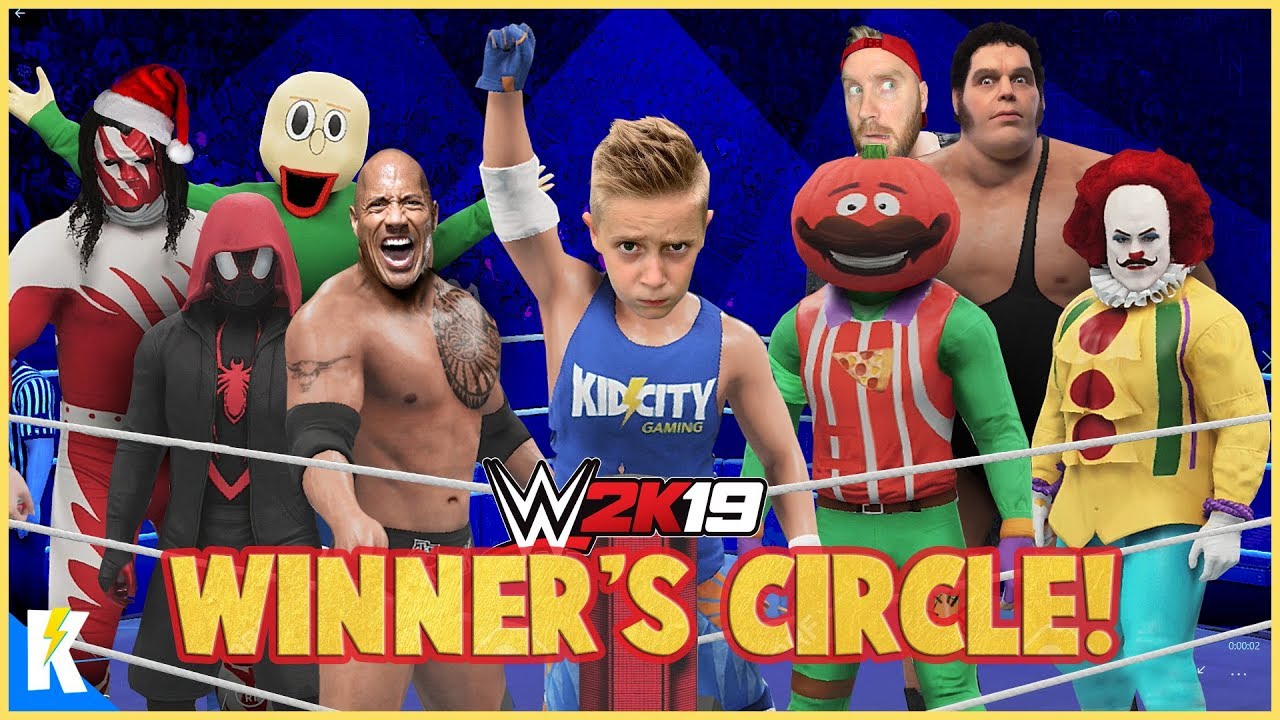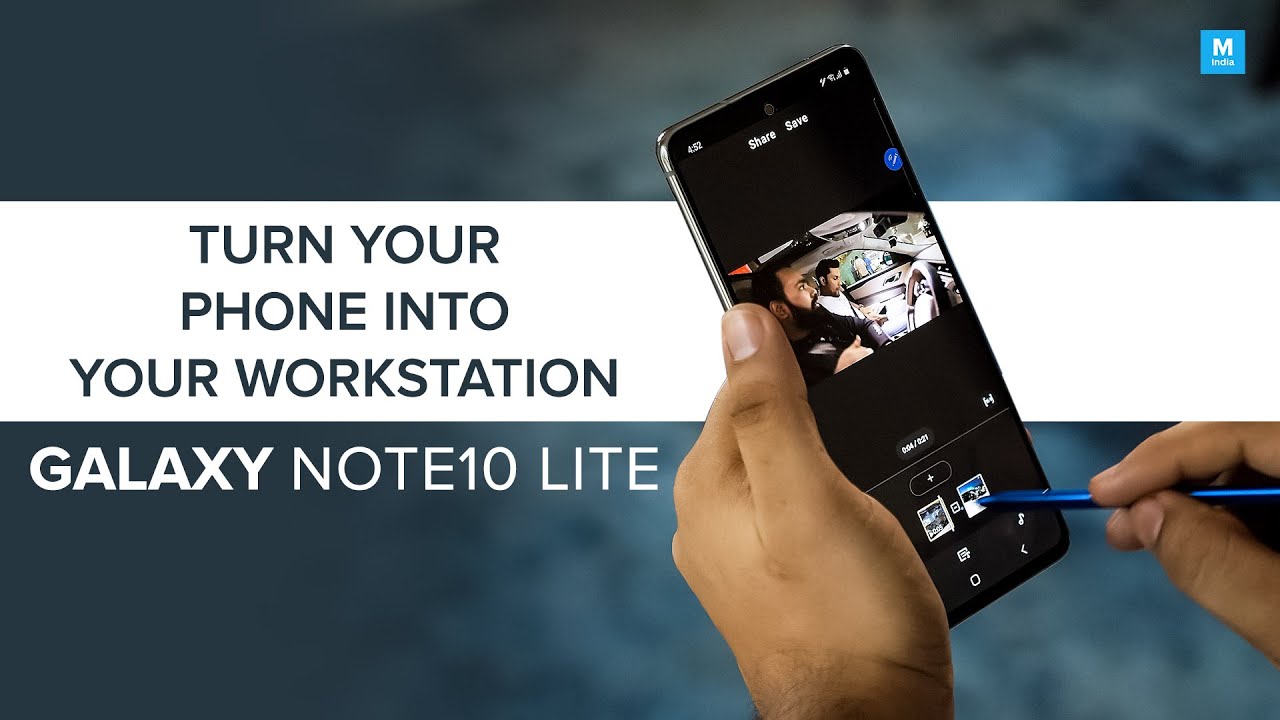iPhone 12 Camera Settings Explained ! | How to use the iPhone 12 Camera Tutorial| By The Cut
What's good YouTube with the release of the iPhone 12. The cameras on these flagship devices have gotten progressively better. Over the years. The new iPhones offer a new design and improved camera and some improved internals that should help capture even better photos than the already excellent iPhone 11. The difference between the iPhone 12 and the iPhone 12 Pro is, of course, the inclusion of the telephoto and the brand-new LIDAR scanner, which are both found on the iPhone 12 Pro. But for the purposes of this, video we'll be focusing on the wide and ultra-wide cameras which are the same on both the iPhone 12 and the iPhone 12 Pro.
This year's wide-angle lens has improved from f 1.8 to f 1.6, and while that number doesn't seem huge on paper, it actually is a significant increase in the amount of light you can let into your lens both the pro and the regular iPhone feature, the latest iteration of apple's, deep fusion and also smart HDR artificial intelligence technology, which means it takes multiple shots of different exposures of your images and blends them together, almost instantaneously to maximize sharpness and also quality, and to make sure your photos are exposed. The way you want it deep fusion is for medium to low light settings, whereas of course smart HDR is meant for images or environments with high dynamic range. Both of these systems have been improved upon with the latest release of the iPhone 12 and iPhone 12 Pro, and the difference is of course, palatable in this video we'll go over some of the settings that are available with these improved lenses and improved camera systems and will hopefully help you tailor your iPhone 12 camera experience to just your specific needs and desired shots. If you like, this kind of content, leave a message down below, don't forget to subscribe, and thanks for watching. So let's get right into the breakdown of these camera settings.
What a lot of people might overlook is that the camera on your new iPhone 12s are actually customizable far beyond what's available in the actual settings on the camera app. If you go into your iPhone settings and then the camera portion, here's where we'll go over each individual setting, so you can customize it to get the shots that you want at the top of the list is format here. You can change from high efficiency to most compatible high efficiency is a mode that was introduced by apple 2015, which is a different file type for both your images and your video. It allows the same standard of quality and sharpness, but high efficiency allows the iPhone to store these in image sizes that are much smaller than your traditional JPEG. So, if you're looking to save room on your iPhone, you want to keep this at its default, which is high efficiency.
If you're going to be transferring your files to different devices or working from windows, then you might want to stick with the most compatible, particularly if storage is something you're not concerned about. Next up is the record video formats. Here you can change from the resolution of your videos and also the frame rate I like to keep mine at 4k 60s. This is the highest frame rate and resolution that you can record on with the iPhone 12. The 4060 video hasn't been on the iPhone for that long, and some modern cameras can't actually record in 40 60.
So I like to use this feature mostly because I can HDR video is the option to switch to 10-bit recording, while on your video, this feature is new to the iPhone 12, as 10-bit recording allows the greater adjustment of your video in post use it. If you like to have more control over your color correction and other aspects of your video in post, auto fps changes the frame rate of your videos in low light settings. Keep this feature to off. If you want to make sure you can customize the frame rate of your videos, next up is the slo-mo video settings where you can adjust it from 1080p 120 to 1080p 240. The front camera on the iPhone 12 will always record slo-mo at 120 frames per second next up is record stereo sound for your videos enable this feature if you want to get more background noise for your iPhone 12.
, if you want to reduce the amount of wind noise turn this feature off as it will reduce the amount of wind and other ambient noises in your video. Next up is the preserve settings menu. This menu will preserve the settings or keep the settings the same in your camera, app from the last use. You can enable this for camera mode. Your creative controls, which change the aspect, ratio, light and depth your exposure adjustments in the event, you are adjusting exposure on the fly and, of course here you can turn on live photo next up is the ability to use volume up for burst? Shooting use this if you like to capture a lot of photos at a time with the convenience of your volume.
Button scans for qr codes allows you to scan qr codes from your camera. App next up is the composition category here, you'll be able to enable the grid which really helps frame your shots, mirror front camera which flips the front camera image just so that your eye can see on the iPhone screen the shot without having it flipped and view outside frame view outside frame is a particularly useful feature, as it uses the wide angle lenses on the iPhone to capture an image just slightly outside the frame that you're shooting. This is particularly useful for cropping and resizing as most often when you want to resize and or rotate your images, as you won't have enough captured outside the frame in order to do so. These extra images are kept on your iPhone for 30 days during this time frame, you're free to rotate and crop your images to your pleasing, using the extra amount of capture from the wide and ultra wide-angle lenses on the iPhone scene. Detection is a feature available for the iPhone 12 iPhone 12 Pro and iPhone 12 Pro max, which uses artificial intelligence to detect what kind of scene you're capturing and will adjust the camera and shots to maximize quality on your image.
This is particularly improved on the iPhone 12, and I found it impressive just how well some shots came out on the iPhone prioritize faster shooting will allow your iPhone to identify when the shutter button is being pressed rapidly. Here it will use artificial intelligence to prioritize its images processing to make sure that you can grab as many shots as fast as possible. Lens correction is the adjustment of the wide and ultra-wide angle lenses. So you don't get distortion at the edges of your photo. This can be an artistic choice as traditionally with wide angle lenses.
There is always distortion at the edges of your photo. Smart HDR, of course, is apple's artificial image processing technology, which captures multiple exposures of photos with high dynamic ranges and blends them in together to maximize your exposure, quality and the quality of your image. This is actually quite effective as I found that images with very high dynamic range were captured beautifully on the iPhone. So there you have it everyone all the settings in the camera settings on your iPhone, 12 and 12 pro that allow you to customize what your iPhone's camera system is doing to get the output that you want, make the adjustments, as you see, fit, depending on how much storage space you need, and what kind of look that you're. Looking for in your images and your videos, my own personal preference, is that for video I like to keep it at 4k 60, just because this feature is so hard to come by on other platforms and devices.
In terms of photos, I like to keep the smart HDR on. As on this particular iteration of the iPhone 12. The smart HDR seems to be vastly improved, and I found that images outside taken at high dynamic range yielded excellent results. I'm really looking forward to future iOS updates that improve upon this already wonderful achievement in AI image processing. If you have your own settings, which you'd like to use, leave a message down below, don't forget to subscribe and happy shooting.
Source : The Cut