iPhone 11 Pro Max - Unboxing, First Time Setup and Review (GOLD) By sakitech
This video is sponsored by defense brand provider of top caliber cases for your iPhone 11 links and discounts are down below hey guys, Soph, you heard from sake ticket in today's video I'm going to do is we are going to be doing an unboxing of the iPhone 11 Pro Max right here will also perform a first-time set up and, of course, we'll do a quick review of this product. So let's quickly lift the box and see what we get in the actual box. So let's lift this up and there we have the brand new iPhone 11 Pro max, like I, said in gold color and that's a three camera setup that we've been seeing all over the place so real quickly. Let me just grab this guy and put this aside for a second, and then we'll come right back to it. Let's see what's in the actual box so over here we have a little package here that has a user guide and everything like that and then over here we do have the earbuds over here. These are the wired earbuds that connect to the Lightning port on the iPhone.
So let's pull this off hook that aside real quick inside, we do have the lightning cable that connects to this charger over here to charge your smartphone, and I'll. Let you know real, quick, this charger right here is the new 18 watt fast charger. So it's going to charge your iPhone much faster than what we used to get, which was a 5 watt charger in the box? Ok, so those are the contents of the actual box. Let's put the Box aside and divert our attention to the actual smartphone over here, alright, so real, quick, let's take a look at the cameras now before I. Look at the cameras, real, quick, just look at the back over here.
This is not glass finish. This is not a reflective finish which I happen to prefer. So this is in fact a matte gold color. So it's going to be non-reflective, which is pretty cool now, as you can see, I'm putting my fingers around it and there's no reflection except for that Apple logo. That's in the middle right over here.
Ok now quickly, let's take a look at the cameras, so we have three cameras. We have a super wide angle lens. We have a standard, wide angle lens, and we have a telephoto camera as well as a flash, and all three cameras are in fact 12 megapixels. So that's great that we now have the super versatility of having three different cameras. So let's do a tour of the rest of the device.
So let's look at the bottom, real, quick, so at the bottom of this device. What we have is we have the Lightning port and, of course we have the speaker and the microphone grilles on this side. We have the power button and over here we have the SIM tray where we put in our SIM cards on the top of this phone. We have absolutely nothing all right and on this side, what we have is we have the volume, rocker volume up and down and, of course, the mute button and that's basically the tour of this device. Alright.
So what we're going to do next is. We are going to turn on the phone and perform an initial first time setup. Now before we dive into the setup. Let me quickly tell you about these superior cases by defense brand that provide exceptional protection for your new and shiny iPhone, 11 iPhone 11 Pro or pro max. My favorite.
The defense shield case contains reinforced machined aluminum around the perimeter of the case, which achieves an incredible level of defense for your iPhone, offering draw protection of up to ten feet or three meters on concrete. It also comes in gorgeous colors, my favorite being the iridescent color that I'm sporting on my iPhone 11 Pro max right now cases are wireless charging compatible and come with a lifetime warranty now. Another unique benefit of these cases is the integrated, sound Channel that amplifies and redirects sound to the front of the case, which is a brilliant idea. It's like having front-facing speakers, which is the ideal, and the rear of the case is clear. So you can see the color of your iPhone right through the case now, I did team up with defense brand to get you 20% of their cases, so simply use the unique link in the diffusion box down below to get 20% off your purchase of these fantastic cases.
Links are below alright, alright, so, as you can see how the phone in the actual case looks fantastic, so let's set the phone up for the very first time. The very first thing they want us to do is swipe up to open. So once you do that, you pick up the language you want to use, and then right after that, you pick up the country or region. In this case it's going to be United, States, so tap on that and then what I'm going to do is I'm going to set this thing up manually by tapping this button over. The very first thing you want to do is pick a Wi-Fi network, so just tap on mine over here and dump in my password.
So that should be done in a couple seconds, and we are in fact good to go just a few minutes to activate your iPhone all right. So that's good to go. Let's click on continue, and then you can set up your face, ID right in the beginning. So if you click on continue, it's going to ask to scan your actual face using the front camera and the face ID system. That's in the notch, on the top we'll skip that for now we're going to set it up later in the actual settings.
So let's click on that now you want to create a passcode. What you can do is you have the passcode options, so I'll just pick a simple passcode for now, so let me go for it with a four digit numeric code, so I'm gonna just tap zero, zero, zero and that's just gonna- be very easy just for the sake of this quick video. Alright, so that's all set up now. The next thing you want to do is you want to choose whether you want to actually restore your iPhone from an existing backup. You can go from iCloud.
You can go from a Mac or a PC using iTunes or you can move data from Android. If you click on any one of these options, it's going to give you more options and show you the next steps. Now what we're going to do is we are going to be setting up a brand-new iPhone, so don't transfer apps and data, and then I do want to log in with my Apple ID for maximum benefits. So let me do that right now, alright, so that was done. So, let's accept the terms and conditions, and it's going to take a few minutes to set up your Apple ID.
Let's wait for that, and we are good to go so over here. You have the option to go with the Express settings. I'm going to skip that I'm going to customize, all my settings, so you guys can see what's happening so, first and foremost, do you want to auto install updates? Yes, so click continue and then location services. You want to enable these if you are using things like maps, so you can get location tracking so enable that, and the next thing that they're going to ask to do is to set up Apple Pay, which we are going to skip right now again, you can set these things up later in the actual wallet application, so we're also going to skip the Siri setup process, but if you want to set it up right now, just click continue and follow the simple prompts. So, let's set it up later in the settings and then screen time we are also going to skip, but basically screen time gives you insights on how you use your iPhone, so you're gaming too much on your iPhone if you're wasting too much time on social media screen time is the place to go to keep track of those things and set some limits.
So, let's set this up later in the settings, don't share on this one and then, with the true tone display you have the option to turn this on or if you, if you want, you can see without true tone display. So when I tap on this, you can see a slight variation in the two modes. Now true tone automatically adapts the ambient lighting conditions to make colors appear consistent in different environments. It's a nice thing to have so kept this enabled and click on continue for now and of course, you now have the option to pick from a light or a dark mode. So if you go to with the dark mode, most of the phone is going to be in the dark mode.
Setting it's going to be easy on the eyes, but will go with the light mode for now, because it's gonna look better in the actual video, more clear and crisp, but the dark mode is great for nighttime to reduce strain on your eyes. So let's click continue and then choose the standard. Zoom method, click continue and then from here click it's going to give you a quick tutorial on how to use the phone I'm going to skip these real, quick and show you what it was talking about in the actual home screen. So let's set that up right away, so we are inside so real quick. Let me show you something real quick, so, let's now launch an application over here.
First I do want to go to display and really quickly change this to two minutes, so the screen doesn't shut off every 30 seconds. But basically, if you are inside an application- and you want to go to the home, all you do is swipe from bottom to top. Just like that and then, if you have multiple apps running in the background, let me just launch a couple of applications over here. What you can do is if you launch one application by using the black bar at the bottom, you can switch between apps just like this, which is fantastic. Alright.
So lets that's the basics of navigation. Let's go back home now. If you don't want to go back home and just want to see a card view of all the apps running in the background you swipe up a little and let go, and you get the card view of previews, and you can swipe up each individual application to kill that application, but that's the iPhone it Pro max. It comes with a powerful, a 13 Bionic processor. That's gonna! Allow you to get some exceptional gaming experience.
So if you go to Apple App Store and go to the arcade, you can actually sign up for the Apple Arcade one-month free trial, which is gonna, give you access to a bunch of ad free games, basically for free for the first month. Okay, so try that out and see how powerful this device is when it comes to gaming, thanks to that a 13 Bionic chip, but this is in fact iOS 13. You know get your control panel in the top right over here. You can pull this down to bring the today's screen and your notifications over here and then, when you go to your settings, let's just quickly go to general tap on software update and, as you can see, we're running iOS 13 point. Oh, all right now, it's a very fast smooth and fluid system.
Now, really quickly. Let's go to the settings. Let me just quickly show you something: let's go into display, okay, so we have a light mode in a dark mode. We've talked about that when I go to my phone application, as you can see, we have white background. If I go to my messages, we've got the white background.
If I go into my news, application I've got the white background. Well, if I were to actually go into my settings and switch over to dark mode, you'll notice that everything actually turns black dark in the background as well, to give you that full experience, including the actual background alright. So if I go to the Settings dark, if I go to news, it's going to be dark. If I go into the calendar application, it's going to be dark. If I go to the reminders' application, it's all gonna, be nice and dark alright and real quick.
Let me disable that real quick go back over here. We have the wallpaper you tap on this one and if you choose a new wallpaper and tap on stills, these are the four new wallpapers that actually work with the dark mode and change their characters. If I were to choose this one right over here, let me just click set on both. Let's wait for a couple of seconds for this to take effect, and then I'm going to go home. I have the green background and if I were to switch over to the dark mode right from here, you'll notice that the Wolfe birth changes the character as well, which is absolutely fantastic.
All right. So let's go back boom, go right back alright, so that is the iPhone 11 Pro max a powerful device with a powerful processor, exceptional gaming experience fast, smooth and fluid and come to the new triple camera system, we'll be making more videos and going in-depth with the iPhone 11 Pro Mac, so stay tuned. But for now guys have a fantastic day. If you do have any questions, comments or concerns drop them down below and let me know and also let me know which iPhone you purchased and remember- to check the link down below to get the defense brand cases at 20% off all right have a fantastic day.
Source : sakitech


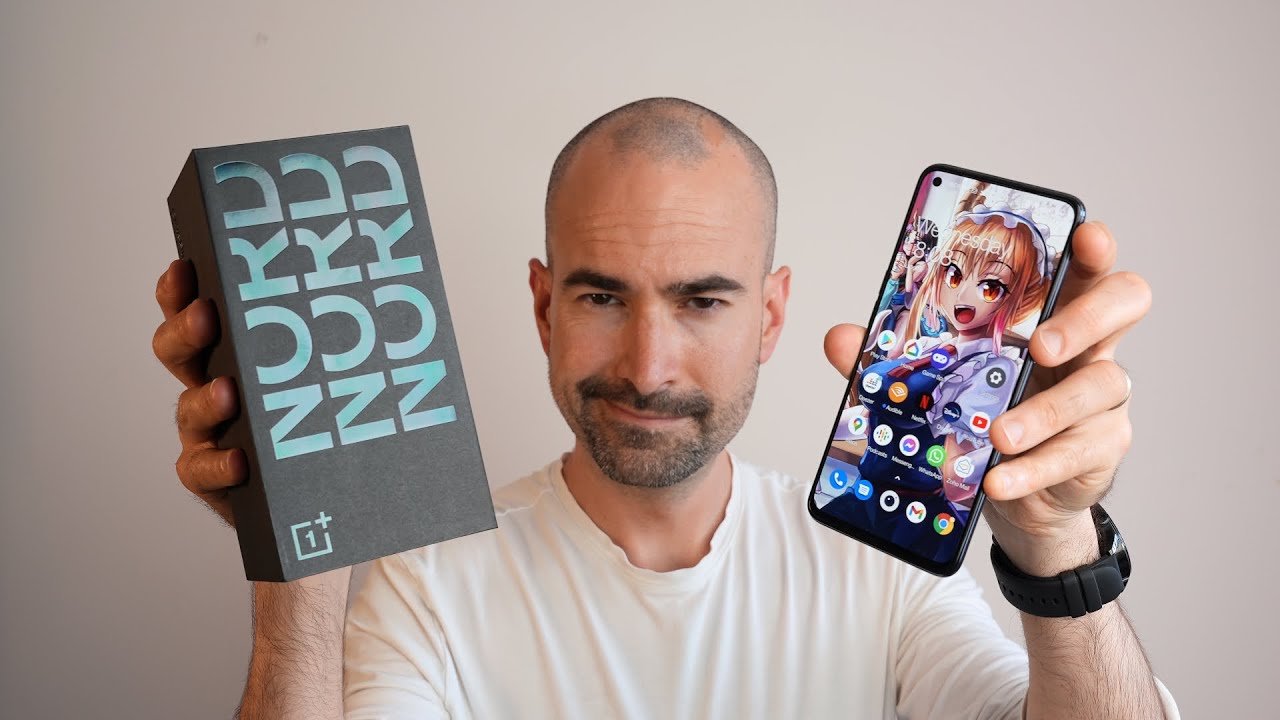
![Samsung Galaxy Tab A7 Lite Unboxing and Review [Review Vlog 43] 三星 Galaxy Tab A7 Lite 拆箱和評論](https://img.youtube.com/vi/cg-fjjR3GeM/maxresdefault.jpg )





















