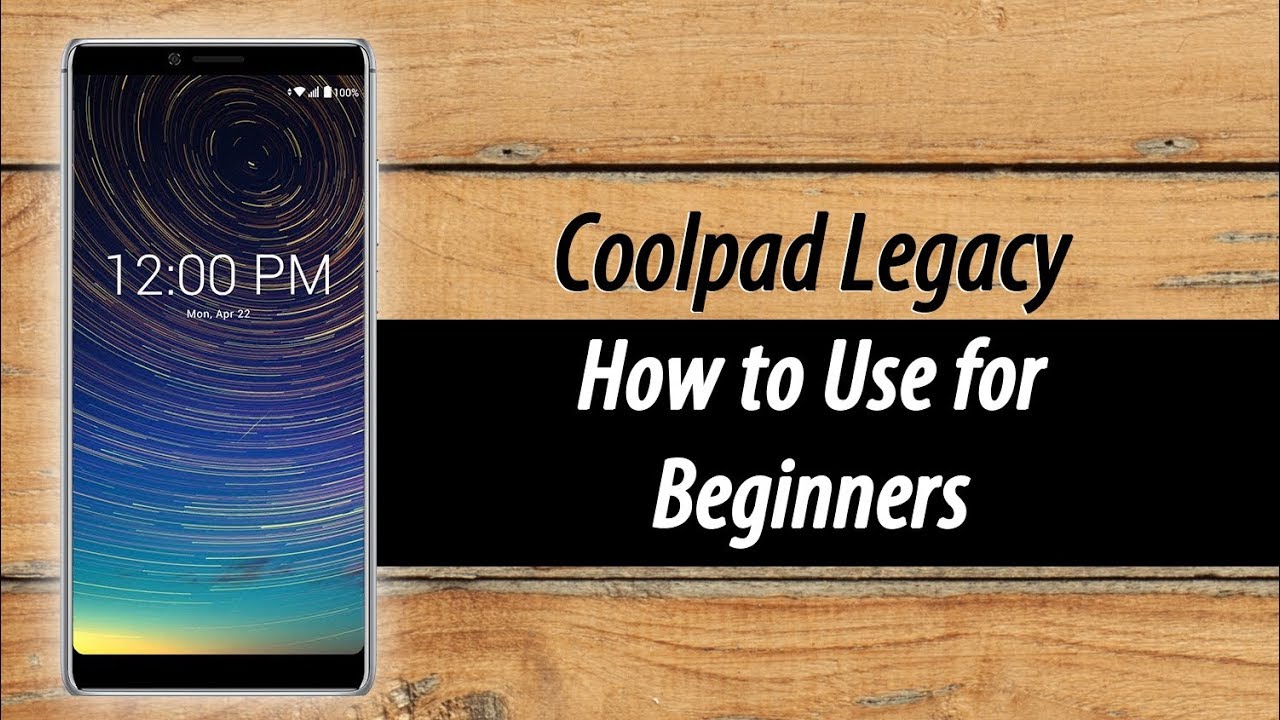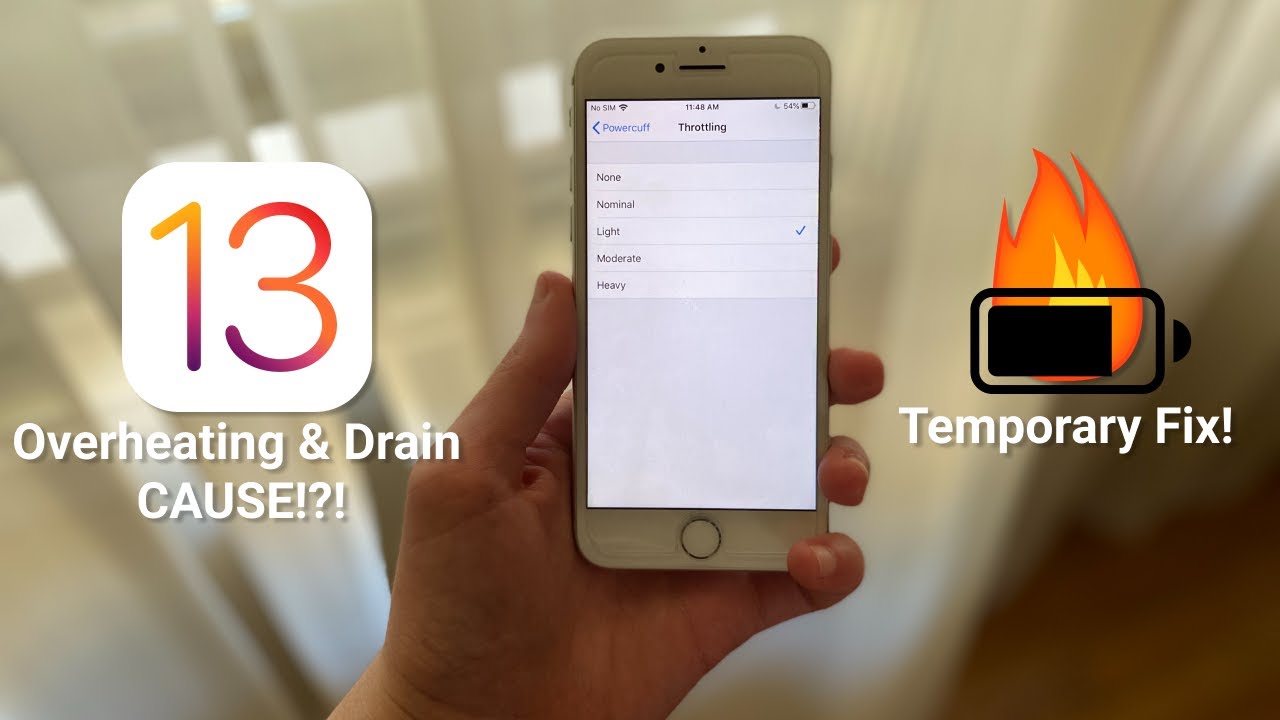iPhone 11 Pro Max Display Replacement By How-FixIT
Welcome to HowFixit and in this video, I will show you how to replace the display on the iPhone 11 Pro Max What tools you needed to disassemble the iPhone 11 Pro Max: Screwdriver set Plastic mediator Suction cup for removing display Tweezers Plastic opening tool Adhesive tape for restore water protection In the description under the video, you will find links where to buy all these tools and replacement parts for iPhone 11 Pro Max Turn off iPhone before disassembling. Remove the 2 screws near the charging port with a 0.8mm Pentalobe screwdriver. Take a hair dryer and warm the display surface for 1-2 minutes at a temperature of 60-70 degrees Celsius. Fix the suction cup on the bottom of the display and pull the ring up until there is a gap between the display and the housing. Insert mediator and disconnect the display from the iPhone case on all sides. The case opens like a book - the display to the right.
Remove the 2 screws on the small panel and 6 screws on the large panel. First, disconnect the battery cable and after 3 cables of the display. Replacing the display on the iPhone 11 Pro Max is a quick repair process, you need to reinstall the cable with the speaker and sensors from the broken screen onto a new display, but you need to do this slowly and very carefully. To begin, unscrew the 3 screws and flip the ear speaker. Under the speaker there is a cable and it is glued to the display case, also like sensors.
In the middle is the light sensor, this is the most important sensor that tied to the Face ID system and it needs to be removed very carefully, because if it is damaged, the Face ID system will stop working. To successfully unstick the cable, use a hairdryer. Warming up surface, start peeling off the cable from the case. And now, very carefully remove the light sensor from the display module. That's it, the cable removed and all the sensors are in place and now you can begin to install the new screen on the iPhone 11 Pro Max.
In the description I left a link where you can buy a display for the iPhone 11 Pro Max. Let's begin to the installation the priximity sensor first. Turn the earpiece over and fasten the 3 screws. That's it, the display module assembled and now you can connect and check it. To check the iPhone, just connect 3 display cables and a battery cable, but only in that order, first the display cables.
Check the screen and also check the brightness, proximity sensor, earpiece and unlock iPhone using Face ID. After replacing the screen on the iPhone 11 Pro Max, the True Tone function will stop working, if you need this function, in the description and at the end of the video there will be a link to another video on how to restore True Tone after replacing the display. If all functions work, you can begin to the final assembly of the iPhone with the restoration protect from water and dust. Remove the silicone adhesive tape from the iPhone back housing. Using isopropyl alcohol and a cotton swab, you can wipe the back housing, this is not necessary, but it will not be superfluous.
Before attaching a new adhesive tape, make sure that you glue the right side on the back housing. This silicone tape restore resistance to water and dust, but this doesn't provide 100% waterproof. In the description you will find a link where to buy such a sticker. Press the sticker on top, so it sticks better to the case. Let's begin to connect the display.
First, connect 3 cables of the display, then the battery cable, and only in this order. Install the panels and fasten the screws. Turn the display over and push it to the case. Fasten the 2 screws near the lightning port and you can turn on iPhone 11 Pro Max. That's all, I hope this video was useful for you and I helped restore your iPhone 11 Pro Max See you soon on HowFixit.
Source : How-FixIT