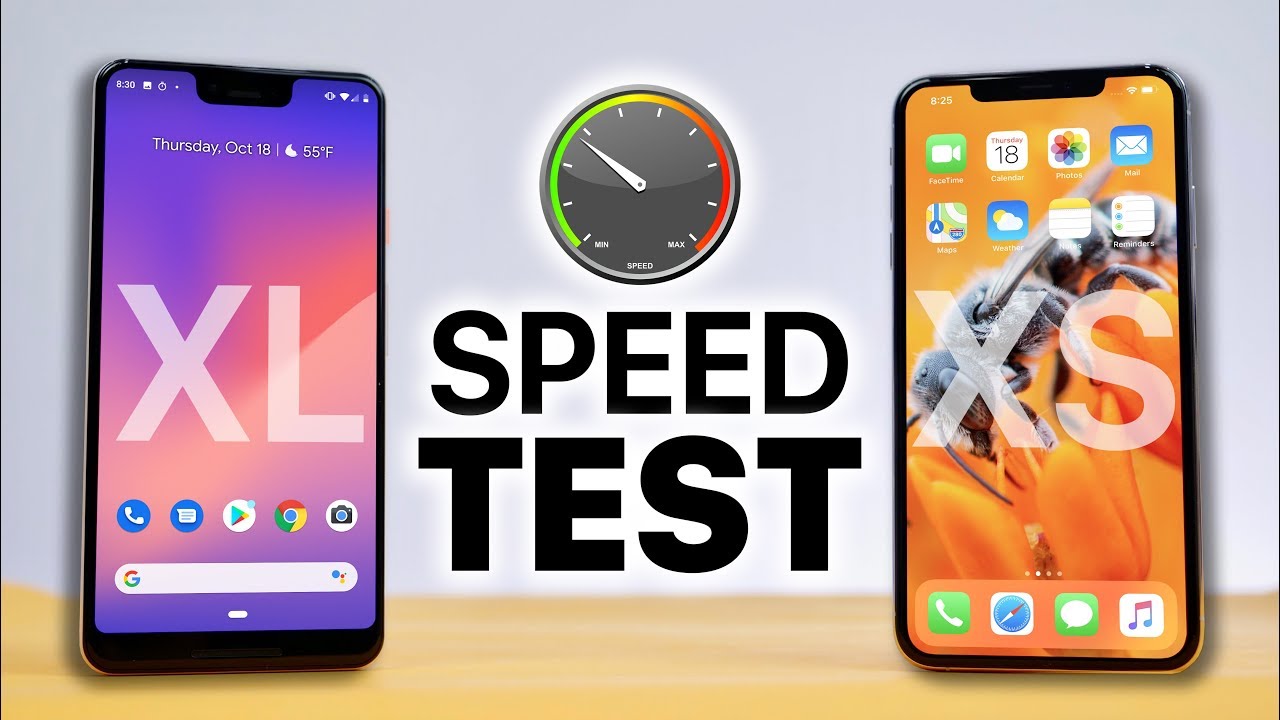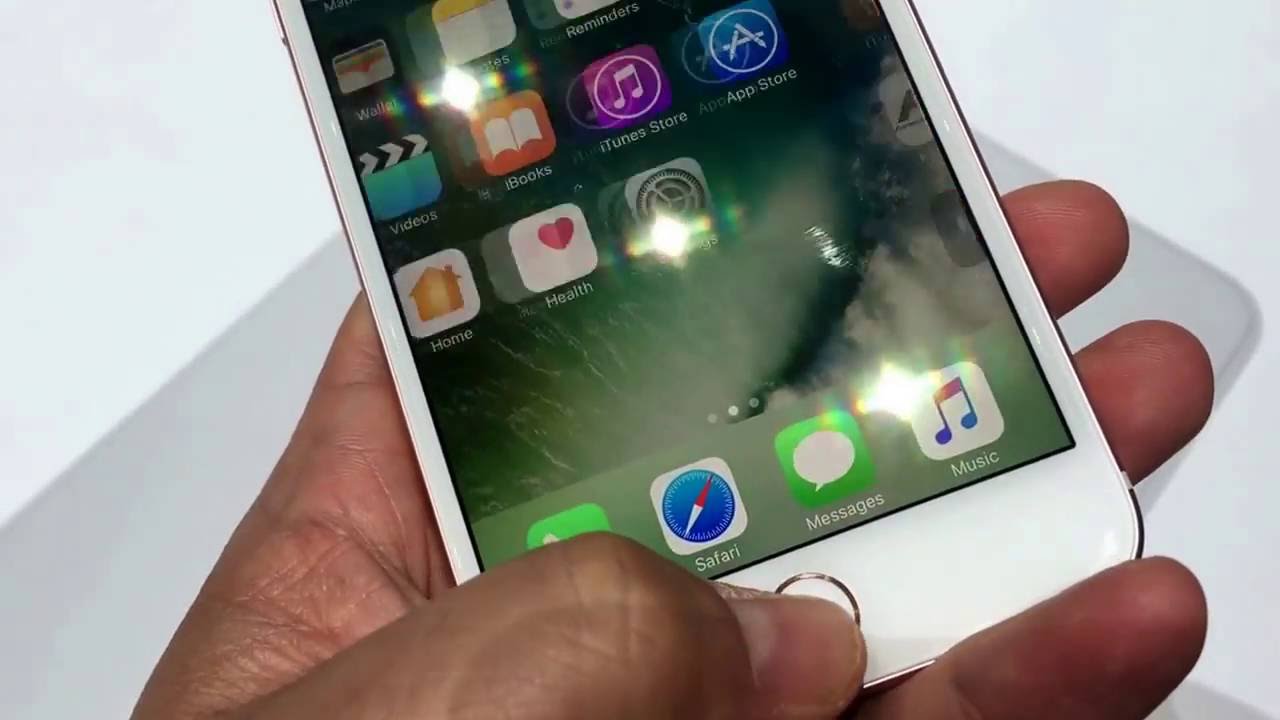iPhone 11 Battery Replacement: Fix A Dead Or Dying Battery! By iFixit
No matter how well you treat your iPhone 11 the battery that powers it won’t last forever. iPhone batteries last, on average, around 500 cycles which means after 2 years of use, you're probably going to at least notice a decline in performance. But you can fix this problem! No matter what you may have heard replacing the battery in your iPhone 11 is not only possible it’s actually very easy. For this repair you will need An iOpener, a set of iFixit Opening Picks, a Suction Handle or iSclack, a Spudger, Tweezers, and the following screwdriver bits. A P2 Pentalobe bit, a Tri-point Y000 bit, a Phillips #000 bit, and a Standoff bit. Warning! Opening the iPhone's display will compromise its waterproof seals.
Have replacement seals ready before you proceed past this step, or take care to avoid liquid exposure if you reassemble your iPhone without replacing the seals. Before you begin your repair discharge your battery to below 25%. A charged lithium ion battery can catch fire and or explode if you accidentally damage it while your doing this repair. Power off your iphone and then remove the two p2 pentalobe screws at the bottom edge of the phone near the charging port. The iPhones display is secured with some adhesive.
To soften the adhesive you need to place a heated iopener on the bottom edge of the phone and leave it there for about 1 minute. If you have a cracked display suction cups might have a hard time attaching to the glass, if you’re having trouble getting them to stick cover the display with a piece of clear packing tape. If you have a iSclack on hand the next step will be easy. But if you only have a ifixit suction handle follow the opening procedure on the guide on ifixit. com Position the cups of the iSclack near the bottom edge of the iphone.
One on the front and one on the back, and then press both cups firmly into place making sure the suction engages. Hold onto your iPhone securely and close the handle of the isclack so that it slightly separates the screen from the rear case of your phone. But be careful, don’t try to separate the whole thing, we are only trying to make a gap for the next step. When you see a small gap appear, insert an opening pick into the gap under the display to make sure the adhesive doesn’t re-adhere. Once inserted slide the opening pick around the lower left corner, and up the left edge of the iphone.
Make sure you slice through all the adhesive holding the display in place. Just be careful to not insert the pick too far. You could damage internals and you don’t wanna make this a two part repair do you? Take your pick and insert it again at the bottom edge but this time, you guessed it-slide it up the right side of the phone to continue separating adhesive. The top edge of the display is held with both adhesive and clips. So gently pull the right edge of the display down slightly towards the lighting port and insert your pick in the top right corner.
While gently pulling down slide the pick across the top edge of the iPhone and cut all the adhesive in the way. Now all the adhesive should be separated. You can open the iphone by swinging the display up from the left side, kinda like the back cover of a book! Just be careful and don’t try to lift it all the way off. It is still attached to the phone via ribbon cables. Next grab something for you to prop up the display- like a old iphone box.
And if you want you can even use a rubber band to hold it there. You’ll need your Y000 bit to remove the three screws securing the battery connector in place, and then use some tweezers to remove the bracket from the phone. With the pointy tip of your spudger or a clean fingernail pry the battery connector up and away from its socket on the logic board. Grab your Y000 again and remove 5 screws from the logic board cover bracket and use your tweezers to remove the bracket. Disconnect the lcd panel cable, digitizer, and front panel assembly connector with your spudger or clean fingernail.
Once those are disconnected you can free the display from the rest of the phone! With your phillips screwdriver remove 5 screws securing the bracket at the bottom of the phone below the taptic engine and speaker. After all that remove the bracket with your tweezers. Next you need to remove the five screws securing the speaker and brackets. Be careful because one of them is a standoff screw. Make sure you note where each one comes from.
They are all different sizes. There are small grounding clips on the top right corner of the speaker that you need to remove. Make sure you don’t lose it! Use your tweezers to remove the taptic engine connector cover. and then lift and push aside the small board covering the last hidden screw in the bottom right corner of your iphone. This is a standoff screw so go ahead and remove it now.
Insert the tip of your spudger under the top right edge of the speaker, near the edge of the iphone. This will help loosen the speaker so you can gently pry it up. You can now use your fingers to gently wiggle it side to side so you can remove it from the phone. The taptic engine is still held in place with two phillips screws. Take care of those and then you can disconnect the taptic engine flex cable from its socket.
Now you can take out the taptic engine. We’ve finally arrived at the part we have all been waiting for. The battery. to start You need to locate the adhesive pull tabs. This phone has six pull tabs.
Three on the top of the battery and three at the bottom. We like to use our tweezers to peel back the pull tabs so that we can get a better hold of them. Do this for all six tabs. Make sure to be careful. You don’t wanna puncture the battery.
Once you have done that grab the end of the first tab and pull on it slowly and low with your tweezers. As you pull don’t press on the battery. Simply hold the iphone by its sides. After your first pull roll the tweezers while still holding the adhesive. Then pull again and repeat till the strip comes out completely.
Do the same thing for the remaining 5 strips. Once you get to the last strip you can hold the battery down so that it doesn’t fly out. With the last strip removed you can now remove the battery! If you break any of the strips and can’t retrieve them-we have a process you can follow to continue the repair over on the guide at ifixit. com So now comes the reassembly. For this process we suggest that you reinstall the taptic engine and speaker before you put your new battery in.
Let's start with putting that taptic engine back into the phone and connecting its cable in the socket. Then we can screw back in the two screws used to secure it down. Now grab your speaker and place it back into the phone. secure it by screwing the standoff screw back in And pressing down the small board that covers it. With your tweezers place the taptic engine connector cover back into place in the correct orientation.
Like a capital L. And then install the small grounding clip on the top right corner of the speaker. Grab your driver and screw back in the 5 screws holding the speaker in place. Remember one of them is a standoff screw. If you didn’t lose the rubber pad that covers the taptic engine connector then go ahead and put it back in place.
Place the lower bracket that secures the taptic engine and speaker in the phone and screw it down. For your new battery you will need to re-apply new adhesive to it. We actually have an entire video all about this to walk you through the process. Once your adhesive is in place slowly set the battery back into your phone and connect your battery to the logic board to make sure its properly aligned. Use your fingers to press the battery down firmly to make sure the adhesive sets.
Go ahead and disconnect the battery now so we can continue on with the rest of reassembly. Before you attach your display you need to add new adhesive so you can retain water resistance in your phone. We have a video on how to do that and we will link to it in the description below. Bring your display over to your phone and with your clean finger or spudger, reconnect all the cables from the display back onto the logic board. Once finished lay the bracket that covers the connectors back on and screw it back into place.
Now you can connect the battery again and then lay the bracket over it and screw it back into place. If your display still has the adhesive liner on go ahead and remove it. Now we are ready to lay the display back onto the phone. Carefully lower the display and align the clips along the top edge and then carefully press the top edge into place before you press the rest of the display down. If you catch some resistance check the condition of the clips around the perimeter of the display and make sure they are not bent.
Now go ahead and screw back in the pentalobe screws.
Source : iFixit