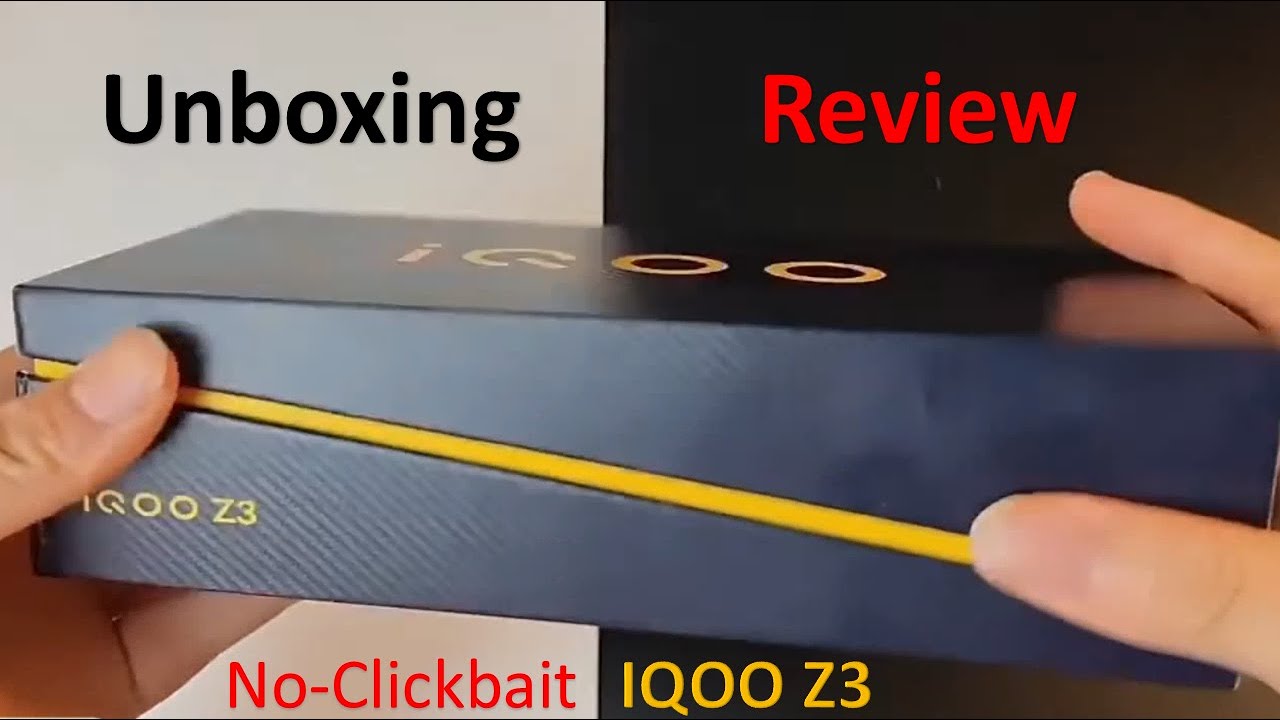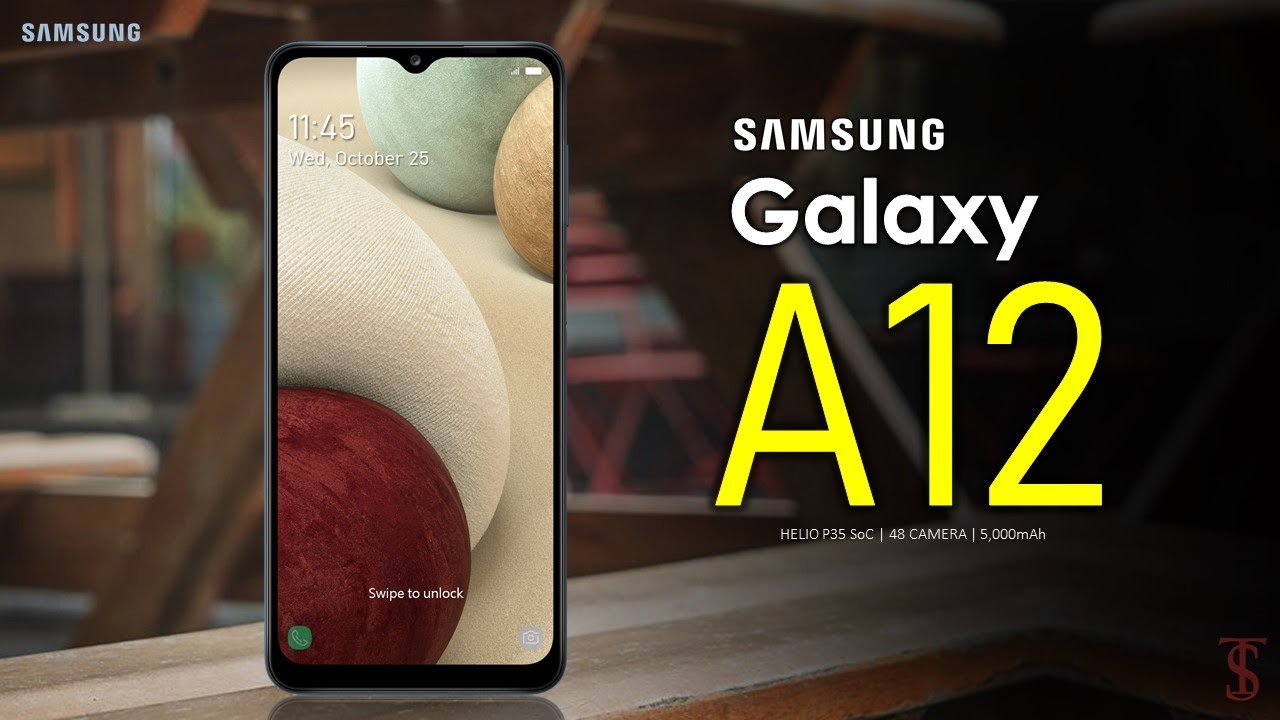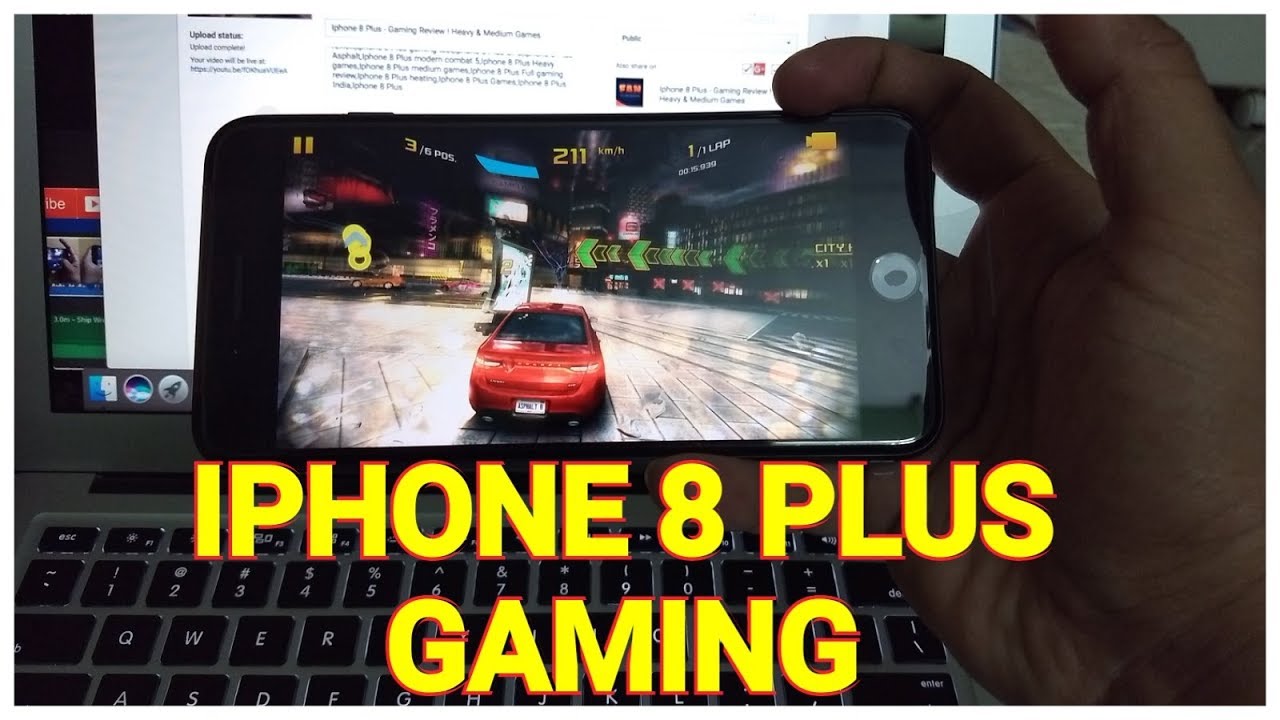iPad Air 4 Unboxing & First Impressions By Brad Colbow
Hello, my name is brad, and I review tech for creative professionals, and today I've got something right here on my table to unbox, I have a handful of things. The main thing that everybody wants to take a look at is right here. This is the brand-new fourth generation iPad Air got a lot of great feedback on my last video, so I decided to do it again. Funny thing here is because of the way embargoes work on new products like this. This video is going to go up probably a week from now, so you're probably going to see the review first, because I have enough time to do a full review from the time I get to the product to the time. I can actually show it to folks, so this is probably coming afterwards, which will seem a bit odd, but I did want to cover it because a lot of you are interested in what comes in the box.
You know what do the accessories look like? What can you expect if you get a product like this, so that is why we are doing this here today. First, let's start with the iPad itself. That is the main thing that I want to be looking at today comes wrapped nicely in plastic. Pretty easy to just you know, pull this stuff off, get going now if you're curious as to which iPad this is. This is the iPad Air fourth generation, uh, 2556 gigabytes of storage, not too shabby the box is what you'd kind of expect from an apple product.
What's kind of interesting in this is a green iPad Air, and we have a little of this metallic green uh logo thing going on the sides. That's kind of a nice touch to let you know what color it is because just looking at the front, you can barely tell that the edges are green okay. So, let's, let's actually get this thing open slide. That is off. Very first thing we see is the iPad itself.
So let's move this box over to the side. Let's take a look at this new green color that we have going on here. Hope this shows up on the camera. As I expected this, this does look really nice. These things look so much nicer in person I mean not that they look bad in the product photos, but when you actually get your hands on them, these colors really pop we're.
Looking around the back, we have one single camera, 12 megapixels back camera. We have the connectors here for the smart keyboard, just like the iPad Pro's have had what you can see underneath this back is there's a bunch of magnets which are going to let the folio cover or the smart keyboard cover, depending on which one you get attach really nicely along the back along the side. We see it again. Furthermore, we have. Furthermore, we have our volume buttons here along the top.
Furthermore, we have our two speaker grilles and the power on button. This also has the touch I'd located in it. Um there's also speaker grilles along the bottom and our USB connector. Another thing to note is even though there are two speaker grilles here, there's only two stereo speakers, so there's probably a stereo speaker on the top and a stereo speaker on the bottom. The iPad Pro has four.
So there's one two three four in the iPad Pro, so, let's let's go ahead and let's go and power this on. This may take a few seconds there. We go. Let's see what happens hello, so this is our startup screen. You just swipe up from the bottom, and we start choosing our options like what language we want.
What country region that we're in overall screen is looking very good just, just pretty much what I expected here, uh the bezels here are just a touch wider than what I'm used to on the iPad Pro the screen is 10.9 inches. The iPad Pro screen is 11 inches and I think they may have made it a little bigger, because this is going to be using the same. Smart keyboard cover that the 11-inch iPad Pro is and in order to make the smaller screen fit. I think they enlarged the bezels just a tiny bit to make that work. It still looks good uh, it's they don't look too big and actually this feels very good to hold like you're, not going to accidentally touch the screen, while you're just reading out it or watching a movie, or something like that.
I'm going to set this up off camera, but I want to check out what else comes in the box before I do that we got our design by apple in California, a little booklet. These are just uh papers and things like that. Let's see, I don't think they give you stickers anymore. But let's see if we can get this stuff out of here, they do give you stickers. So that's pretty cool iPad Air, just kind of some informational stuff like telling you what the hand gestures are and that sort of thing, if you're not familiar with iPadOS that could be really handy, set those off to the side still packing in the power charger here.
This has an USB connector on this side, nice little adapter that I put that in backwards I may have, and then here we have our USB to USB cord. This one is fairly short, which is kind of interesting you're, going to have to keep this pretty close to your iPad. You know when you're plugging it into your nightstand or whatever, wherever you're plugging it in for power. So that's pretty cool, I'm going to go ahead and put this back in just so. I have less to clean up later before I set the iPad up.
I want to take a look at this. This is the uh smart folio. I have this on my iPad Pro. I really like it, and I'm going to show you why, once I figure out how to get this thing open after a minute of struggling off camera whoosh, I got it right open all right. So this is like a deep hunter green, and it should complement my iPad pretty good.
I hope these colors show up, because one of the things that they're doing with these smart keyboard covers is they're, making the colors really muted. In fact, when I first saw this it, it didn't really look gray and or didn't look green. So much as it looks like a dark gray, but in person looking at it, it's definitely a green we've got this really soft. You know fabric on the side. We've got the little cutout hole for our camera and microphone along the back, and it just snaps into place, and then our iPad is not going to fall off there.
The magnets keep it in, and then it just closes over the top, and that's that's looking pretty good. I'm going to have to get my better lighting and stuff like that, but it really looks nice with the dark green cover. The light green iPad yeah, that is, that is sharp. That is looking pretty good. The reason I like the smart folio is uh for drawing is that I can fold it up like that.
Magnetically sticks together, and this is the perfect drawing angle with the Apple Pencil speaking of Apple Pencil. Look what I have here. This has the same plastic on it, so I'm just going to go ahead and pull that off. Then, let's slide this out, and we have designed by apple in California. This probably sorry Apple Pencil, you're gonna, have to wait.
A second contains a couple of things that are of interest. Oh interesting, it does not. So one thing to note is that uh, the original Apple Pencil comes with extra nibs right here in the box. This does not so when your pen tip, you know, wears out, and it will wear out over time. It takes a long time.
My daughter used hers for about two years before it wore out. You are going to have to buy another pen tip for it. They're pretty cheap they're, only a couple bucks, but still something to take into account, but this is the Apple Pencil 2, very nice. I've seen these before flat side. So when we want to, I don't know if this is going to work now, but magnetically sticks to the side um once the iPad is set up.
What's going to happen is when you stick it on there, it's going to want to pair it. It's not going to pair it until I get my iPad set up, so we'll have to come back to this in a little so going to set this aside. There's another thing that I want to take a look at here. We have our iPad magic keyboard. So let's go ahead.
Rip off this plastic see what we have inside, and this is my first time ever using one of these. I've never seen a magic keyboard cover before this is a first for me. I don't do a lot of typing on my iPad. Furthermore, I do a ton of drawing on my iPad, so I like the folio covers, but since I have it, I'm probably going to use it. This is exactly the same keyboard that works on the iPad.
Pro 11 inch model, like I said before, and the giveaway for that is the size of the cutout. This has the squarish cutout for the larger camera that is in the iPad Pro that has the LIDAR sensor and the two lenses the wide angle and whatnot uh. So let's open this up. Okay, that's kind of interesting! I see what's going on here: uh there's some papers and stuff like that. That's about all that's coming in here.
Nobody wants to see the papers. We want to see the keyboard cover. Let me see if this okay, so this tilts backwards and let's take our iPad off that I'm going to line it up and there we go like magic. You probably can't see from this angle, so I'll turn it up, and you've got the floating thing going on. You've got an extra USB port here.
So if you want to charge your iPad while you're working, you can do that through that port, which is nice. It's also nice that the cover does not cover the main USB port. So if you want to plug in an external drive or something like that, that's still free while you're using this- and overall I mean everybody- has said this is solid. So I'm not surprised that this is. This is solid um.
I am a little surprised. I thought this would kind of come up over more, but this doesn't block the keys at all I'll swipe up. Choose my region, I'm going to just type, I don't know, what's going to happen because I'm not set up yet, but the key travel feels good. The keys do feel better than the old smart keyboard that I'm used to using trackpad will have to use. So this looks pretty cool.
I'm digging this. Let's close it up, how does it look? It really adds a lot of weight. It adds a lot of thickness as well, but overall, pretty cool. That's pretty much. What I expected I'm going to set up this iPad.
There are some things on the inside that I want to take a look at here as well. Okay, I lied. I did want to show a little of the setup process. This is what's going on with the touch ID. I can just place my finger here, and then it asks for your cover top button completely.
I'm doing this from an angle. Furthermore, I apologize um but yeah. What it's doing is it's taking your fingerprint from different angles so that, as you use this, it will recognize your finger. What's interesting. Is I'm using my left hand right now, because it's in this orientation on the keyboard, I shouldn't talk and do this? At the same time, I apologize apple.
I'm messing up your touch ID system, so there we go. We've added my fingerprint. Can I add a second fingerprint add another? This is a good idea, because I was thinking about this as I was setting it up if I'm using it with the keyboard. What am I going to do? I'm going to use this finger to turn it on if I'm holding it, I'm right-handed? So what am I going to do? I'm going to use my other finger to be turning it on so adding a second fingerprint makes a lot of sense. All right, I got the iPad set up.
I haven't installed all my apps, yet just a couple, because I want to talk a little about performance before we get started. I'm looking at this right now for the first time same time, you guys are. Furthermore, I have device monitor, which is a little app on here, because I want to see you, you know tell me a little about. What's under the hood, what has apple not told us, and the main thing that we're looking at here is ram, and what's cool? Is it appears that this iPad is rocking four gigabytes of ram, which is pretty good? That's what the old iPad pros used to have. The current iPad pros have six gigabytes of ram, so this is perfect.
Uh we've got an a14 processor. We have four gigabytes of ram. This is very solid and the reason I wanted to bring up the ram is for illustrators artists people drawing on the iPad. That's probably the most important spec when you look at that. A14 processor, that's great to have.
If you look at the iPad, pro's uh, older a12, bionic, z or a12z bionic processor. That has more course to it. So it's going to beat out this processor and multi-core performance, but in terms of single core performance, which is really what illus tr for illustration stuff. That's more important. You know for video editing, 3d multi-core is great you're, probably not going to use it too much.
This is going to be just fine, so it's the iPad pros, but the ram that's where this is at. So if I open up procreate, I'm going to show you what procreate does. This is also my first time launching procreate here, so we'll go through. Our steps give me some nice pieces of artwork. If I hit this plus button over here, I could just create some artwork on the fly.
But if I tap here, it's going to bring up my custom canvas sizes. So if we look here, what we have is a canvas: that's 2048, pixels by 2048 pixels. Our maximum layers are going to be 44. Depending on how much ram your iPad has if it has more you're going to get more layers- and this is the big differentiator for a lot of artists and illustrators- it's not so much the processor. It's that ram, because that ram is going to give you better performance in drawing apps in terms of how big uh, uh you can how big of files you can have.
So let me go here and let me write in four thousand. Can I write in four thousand nope I'll type it in four thousand, and what happened when I typed in 4000? Well, our layers went down to 20. , there are more pixels, so procreate is restricting the number of layers we can get. This is still pretty good on a standard size, canvas that I use, which is about the size of an iPad Pro screen, you're, probably going to get around 50 layers. I would guess, but if you're working on something big posters books, something that needs huge files that are going to be printed, you're, probably going to want to go with the pro, because the pro still has more ram.
Also, I just realized why I couldn't write with the Apple Pencil. I have to pair it first. So the very first time you use it. You attach the Apple Pencil whoops. I let go too soon.
Where's the magnets. There are magnets, it has found the Apple Pencil. It says: welcome to Apple Pencil. Going to hit continue, it's going to try scribble! Oh, this is cool, so these are some new features in the new iPad. So if I say hello, it just automatically knows that says hello and then, if I say my name is I'm being sloppy here, my name is, and it's figuring it out.
Brad, let's see if I can find that b found the b, I'm really impressed by how well this handwriting recognition works, but it's going to just walk you through, like everything, the double tap on the pencil and all the other stuff. It can do now that that's set up. Can I scribble here I can? I can come in here and I can say I want my canvas to be 5000 pixels, and it does that 5000 by 248. That's only 15 layers. So that's the main thing I would consider on the iPad Air, like I said, I'm just starting my review now, however, by the time you see this video, my review will be up, so I can link that up above down below you'll, see it you'll find it.
But if you have any questions or comments about the iPad Air, specifically that I haven't answered, let me know down below in the comments. Thank you for watching, and I'll talk to you in a couple of days.
Source : Brad Colbow




![[Can the mid range handle?] Photos, Videos and Games on Motorola Edge 5G](https://img.youtube.com/vi/dCI6oDc7Hl0/maxresdefault.jpg )