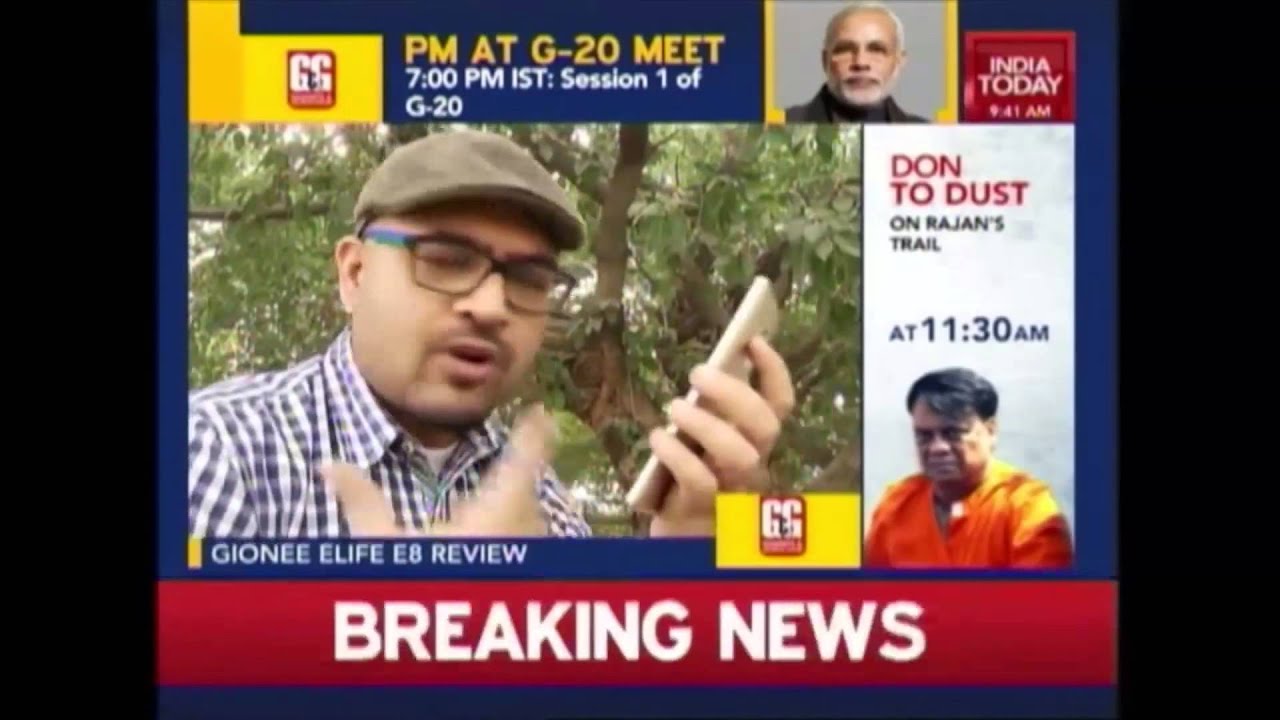iPad Charging Very Slowly Problem And Fix How To Fix Battery Slowly Charging Issue on iPhone or iPad By Jacob Siggaard
Hi all and welcome back to a small help video. Today we are going to talk about charging issues and if your iPad is charging very slowly, and you don't get that much power on your iPad, even if it's been charging for a long time, so I have some tips and tricks. So, let's get started first. The first thing I always recommend, if you are having an issue with your iPad, is of course to do a reboot of your iPad. Restart your iPad hold down the power button slide to the side, and your iPad will turn off turn it on again and see if it's actually working much better, now, always a good idea. I recommend my users to do this every day or every second day, it's very good to have a clear iPad and clear out the memory on your iPad.
So that's always my first uh thing that I recommend always do a restart of your iPad. Alright, that's the easy part! Then we are going to talk about the chargers. As you can see here, I have two different chargers. I have one for an eye phone and one for iPad. So if you are using your iPhone charger trying to charge your iPad, then it will of course, take a lot more time to have a full charged iPad.
The power coming out of those two chargers is different and that's the reason why the time will also be different so make sure you use your iPad charger on your iPad. Very simple, just make a quick look at your charger. Next thing up is also a hardware thing or what you can say. It is your cables. I have some cables here and if I show you here, this one is not looking good.
I can see the wire inside the cable, so this is a cable that is not working as expected, so make sure to check your cables that you are using for charging. Furthermore, I have another cable here. This is a fresh new one out of the store, and it is not broken anywhere, and it is charging, as I expect it, to do so, make sure to check your cables for the breezes and all kinds of things that can be wrong with the cable. So have a look at that one all right. Moving on to the next one, also a good idea to see if your iOS is up-to-date, so go into settings go into general, and in here we have software update the second part of here, and now it is checking for an update.
If there is a new update for the iOS and uh, it will just take a few seconds to check for that. One contacting the apple uh software update and, as you can see in here, there's actually a major version of the iOS. That is just come out right now, and it is the iOS 14. So I will have to update my iPad uh after this video, because there is a new one, and it is always a good idea to be up-to-date with the latest versions and actually on the previous version of the iOS, the 13 version. There was actually some issues with the chatting part so make sure to upgrade your uh iOS.
So you are on the latest version. All right, then we have another thing. That is hardware related, and I have my iPad right here and, as you can see, this is my charging port. It is always a good idea to once uh a year or every half year to clean out your charging port. There can be dirt and dust and all kinds of thing so make sure to have a toothbrush or whatever you have that can clean out your charging port.
Put it down here and make sure, oh as you can see, there is actually quite a lot of dust in my iPad. Here is one of my kits, so that's the reason so make sure to clean out your charging port. It is very important because a lot of things can be put in your charging port while you are using it so uh clean out that part and make sure you have all the things out of your charging port, so it is actually ready for charging all right. You can also have a look at when you are charging your iPad. Are you having a lot of apps running on your iPad and, as you can see here, I actually have a lot of apps open, so uh? I will definitely close down all the apps running.
In the background. I will keep my settings but make sure to have a clear memory when you're charging. This can also be the reason why you're charging is not going that fast as you expect it to uh. The next thing I will also have a look at is you can help your iPad be not running a lot of things in the background, so what I would recommend you to do is to turn off your Bluetooth go into Bluetooth. Turn it off go into Wi-Fi and again turn it off and a very easy way to also make sure that is not.
I think a lot of things running in the background is to put your eye pad in airplane mode. I know this will, of course make some things and the apps in your iPad, not working, but if you want a fast charging of your iPad, you can put it in airplane mode, and it will actually charge a bit faster than normal. So that is also a very good idea to have a look at then. I have the last thing that a lot of people is not aware of, and that is if you are having your iPad, either in a cold place or in a very hot place, the battery can actually be damaged so make sure when you charge your iPad iPhone whatever device, you actually have then make sure to not have it directly, laying in the sun or in some cold weather outside or whatever a lot of people actually have their iPads and iPhones in their car, and that can actually be a very big issue for the battery, because the car can either be very cold in the winter or it can be very hot in the summer when the sun is at pulling at your car and your car will get very hot inside and if you have your iPad in a bag or whatever, then it can actually damage your battery. So just keep it in mind that the cold and hot conditions is not good for the iPad and especially not good for the battery.
So that was all for me today. I hope some of these tricks can help you solve your charging issues. Give me a thumbs up if you like the video and subscribe to my channel, see you soon.
Source : Jacob Siggaard