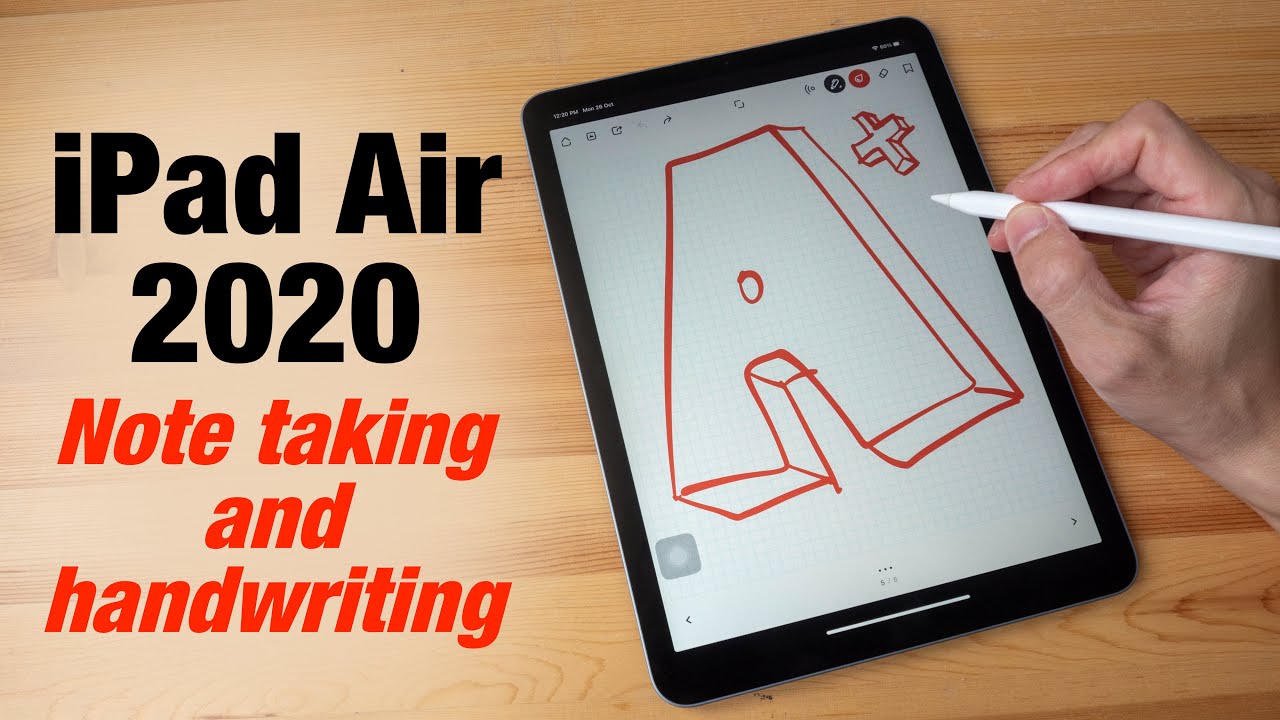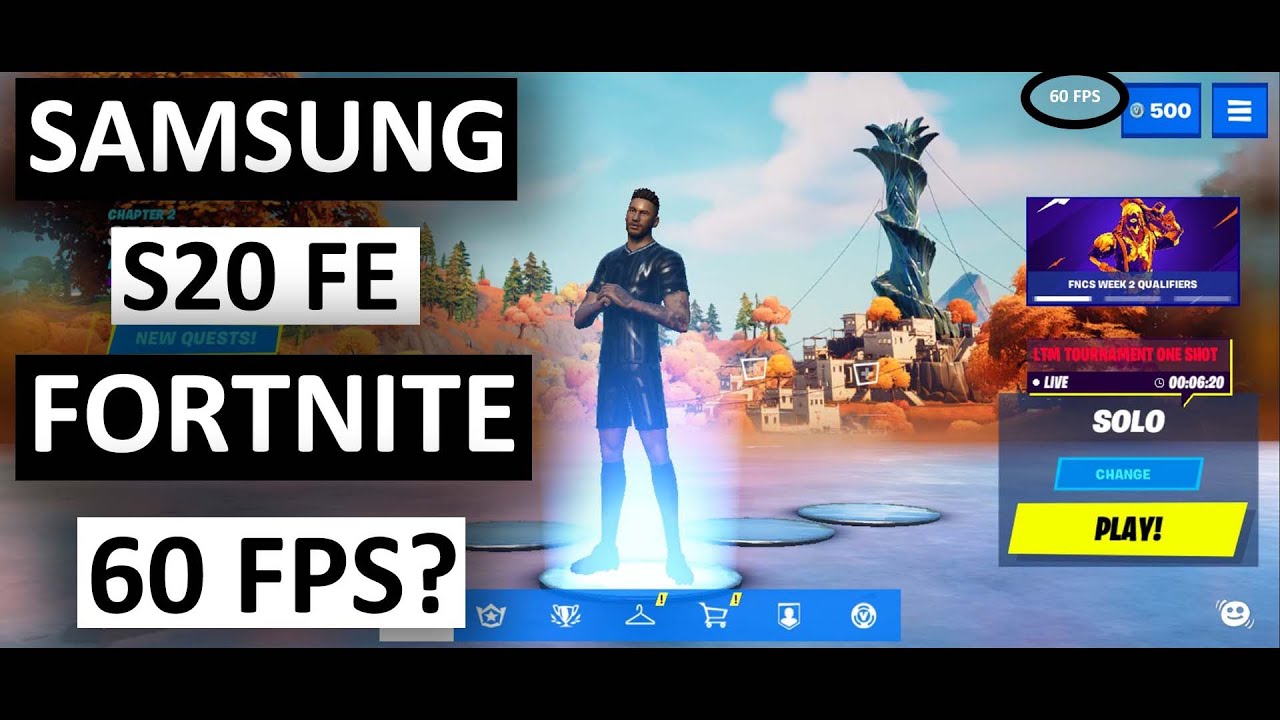iPad Air 2020 note taking and handwriting experience By Teoh on Tech
Hi everyone in this video I'm going to show you the handwriting and note-taking performance of the iPad Air 2020 and, at the end of the video I'm going to suggest to you some other tablets, which are great at taking notes as well. There are many awesome, note-taking apps from the Apple app store. The five that I'm going to show you today are apple notes, Wacom bamboo, paper, Microsoft, OneNote notes, plus and enable, so I'm going to talk about some note-taking features available with these apps, while I'm doing the demo, let's start with apple notes, first, which you can launch by tapping on the display when the tablet is slip. So let me just add some lines. Apple notes are very responsive and is able to capture my handwriting rather accurately, because the Apple Pencil has a hard tip. The tapping sounds.
Those are not going to be avoidable. So, while writing, I was actually placing my palm on display and there are no street strokes, so palm rejection works really well. However, if I were to use my finger, I can actually draw a line so with apple notes. There is actually a streak palm rejection. You can click on this little icon here and now, when you use your finger to draw, nothing will happen.
You will just move the page around. In this case the app will only recognize pen input, so palm rejection is going to be perfect, flawless. There's this shortcut where you can double tap the Apple Pencil to go into eraser mode, and when you hold the Apple Pencil, almost vertically, you can erase over small areas and if you tilt the Apple Pencil you can erase over large areas. I find this to be quite useful, very convenient. This is Wacom bamboo paper.
The iPad Air has a laminated display, which is to say that there is no gap between the glass and the LCD beneath. So when you are writing or drawing the line will appear as if it's directly beneath the pen tip, there is not going to be any parallax Wacom bamboo paper is also very responsive and is able to capture my handwriting really accurately. Palm rejection works very well most of the time, but sometimes there can still be straight strokes with Wacom bamboo paper. I find that I can create straight strokes a bit more easily compared to other note-taking apps, and there is no strict palm rejection mode here that I can choose. So when I rest my palm it's okay, but sometimes when I'm writing, I can create straight strokes.
Most note, taking apps will support pressure sensitivity, so the thickness of the lines will depend on how much pressure you apply. This is Microsoft OneNote. Now, if you are using Microsoft, OneNote without a tablet, sometimes you can see the jittering effect. As you are writing, but here on the iPad, there is no jittering effect from what I can see. It seems like apple notes and Wacom.
Bamboo paper are able to capture my handwriting a bit more accurately compared to Microsoft. OneNote. This is notes. Plus this app doesn't support pressure sensitivity. However, it will apply a certain style over your line.
So when you are writing fast, the lines will be thin and when you're running slow, the lines will be thicker. The styles applied by notes, plus, are actually quite nice, so earlier on, I was using fountain pen there's, also ballpoint pen, calligraphy, pen and wet brush. The downside to notes plus is there is this split second delay before the strokes appear? The last app I want to show you is enabled this app is able to recognize handwriting and convert it into editable text. Let's see if the app is able to read and recognize my handwriting. So the quick brown fox jumps over the lazy ROG and there are no mistakes.
So this is quite impressive, considering that some of the letters that I have written are a bit difficult to read like this letter e here that combines with the letter r. It looks like an u, but the app managed to read this word as over and here as well t-h-e. This looks like t-u-e, but the app read it correctly as well. So very impressive. The overall handwriting and note-taking experience on the iPad error 2020 is excellent.
It may not have the 120 hertz refresh rate like the iPad Pro, but latency is not that big of an issue here. All the apps that I've tested, they are still very responsive if you're thinking of getting this tablet, mostly for the purpose of taking notes, it's actually quite pricey. It's 599 dollars for the one with 64 gigs of storage, and that doesn't include the Apple Pencil which is 129 so for taking notes. You can actually go with cheaper android tablets. There are a lot of good android tablets.
The two perfect ones for taking notes are the Samsung tab, s6 lite, which is 350 dollars. That includes the Samsung s pen, and there is the Samsung tab, s7 that is 640, and that includes the Samsung s pen as well. Now the tab s7 has 120hz display, so latency is not going to be that noticeable compared to the iPad r2020. So the total price for the iPad Air 2020 with the Apple Pencil is 730 dollars. Rounded up.
If you go with the 10.4-inch, Samsung type s6 lite, you are going to save at least 350. That is significant savings. If you go with the Samsung tab, s7 you can save, maybe 80 or 90 dollars, which is also good savings. The handwriting experience on the Samsung tablet is also going to be good. You can expect smooth and responsive performance.
The experience will be different compared to the Apple Pencil, because this uses a heart tip, whereas the Samsung s pen, they use a firm rubber tip. Anyway, some people prefer hot tips. Some people prefer the firm rubber tip with no tapping sound and whatever pen you get, you can get used to it very easily. If you have already decided to go with the iPad, air 2020 yeah sure go for it. I just felt like I need to give you guys some alternatives in case there are people out there who are interested in saving money.
Alright, thanks for watching this video, I hope it's helpful, see you again. Bye.
Source : Teoh on Tech