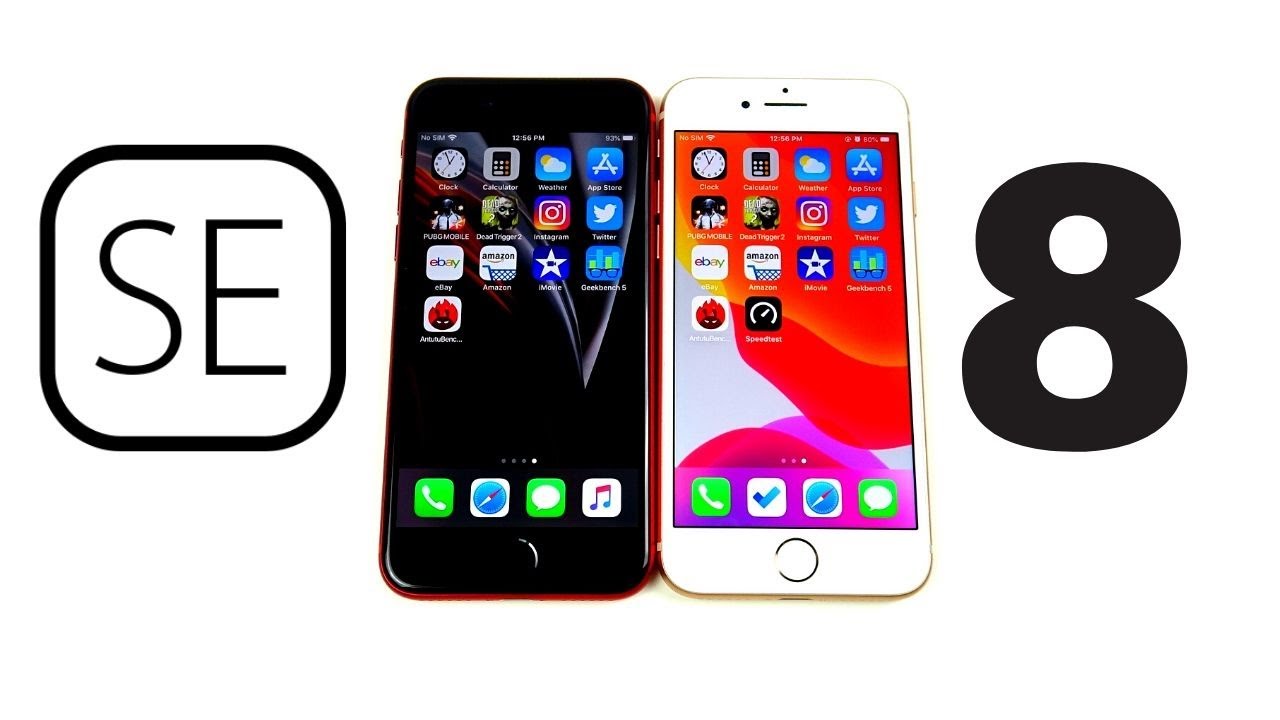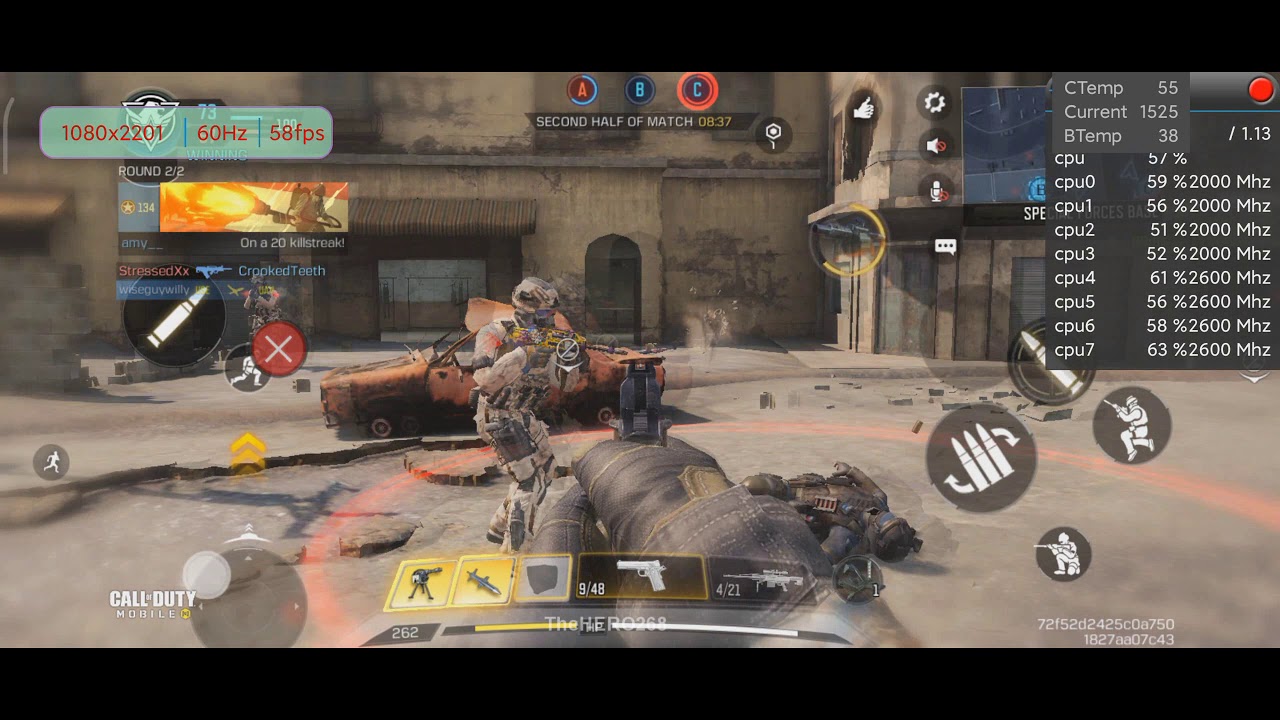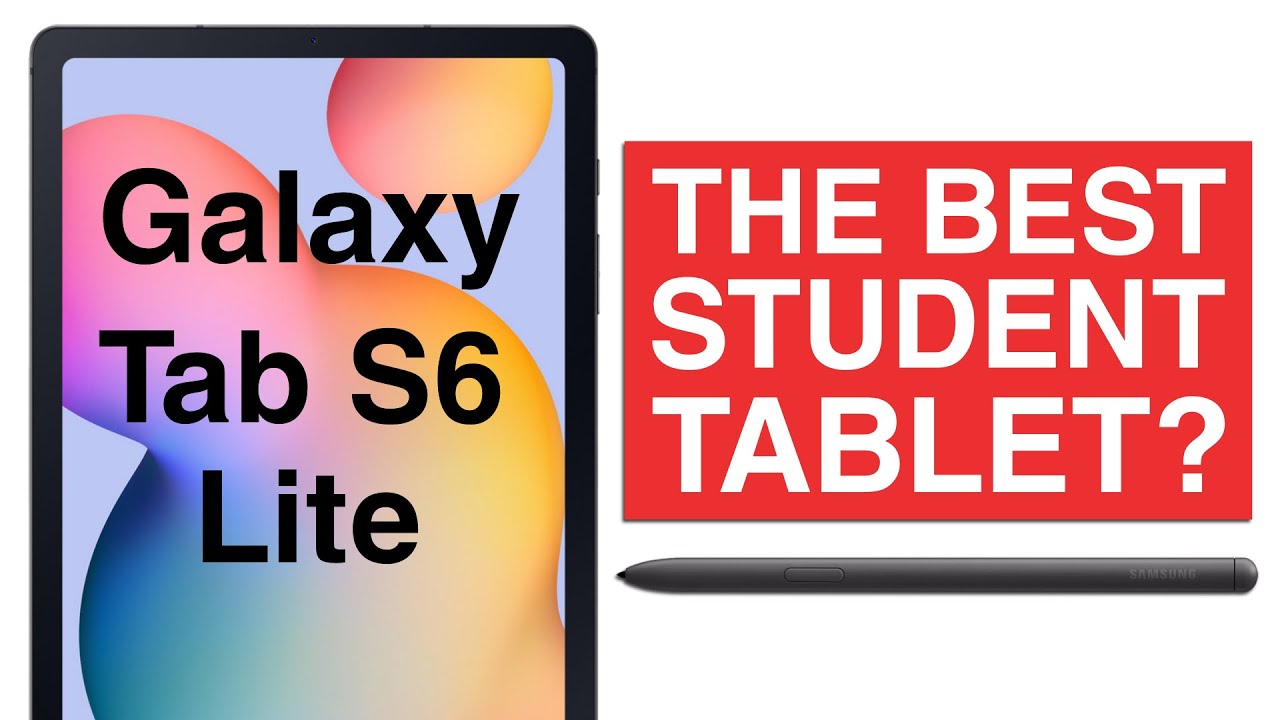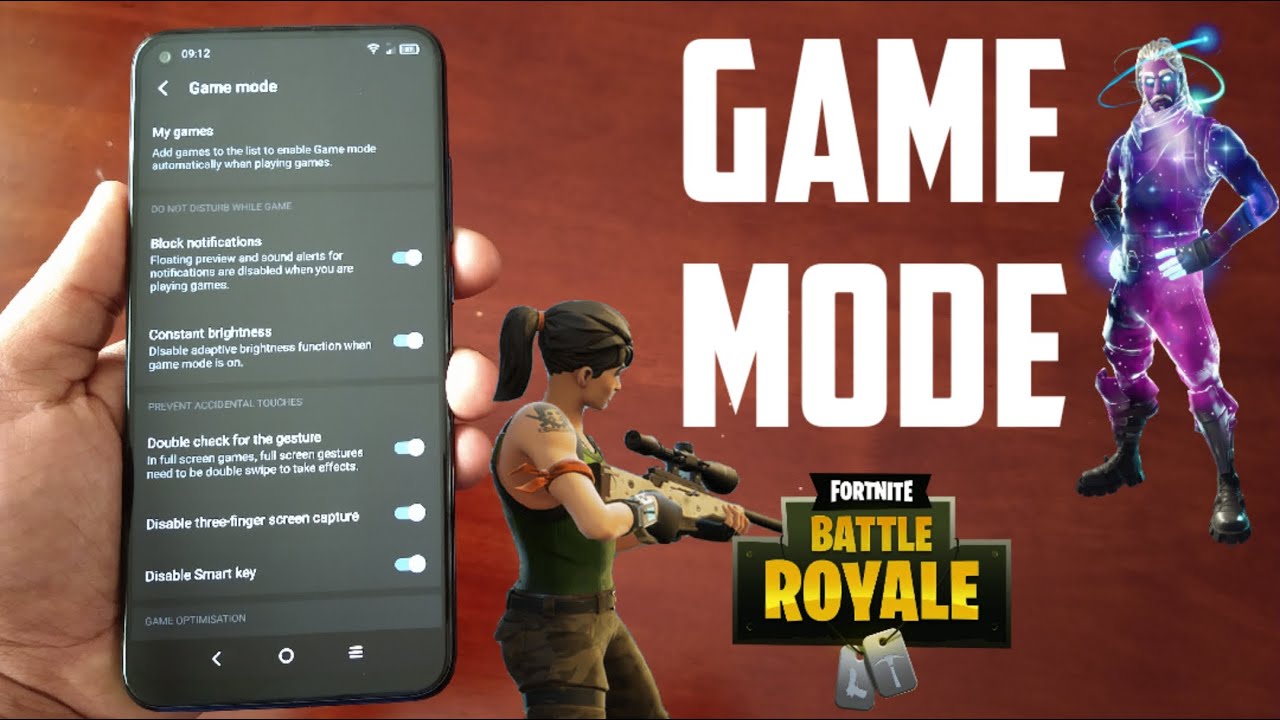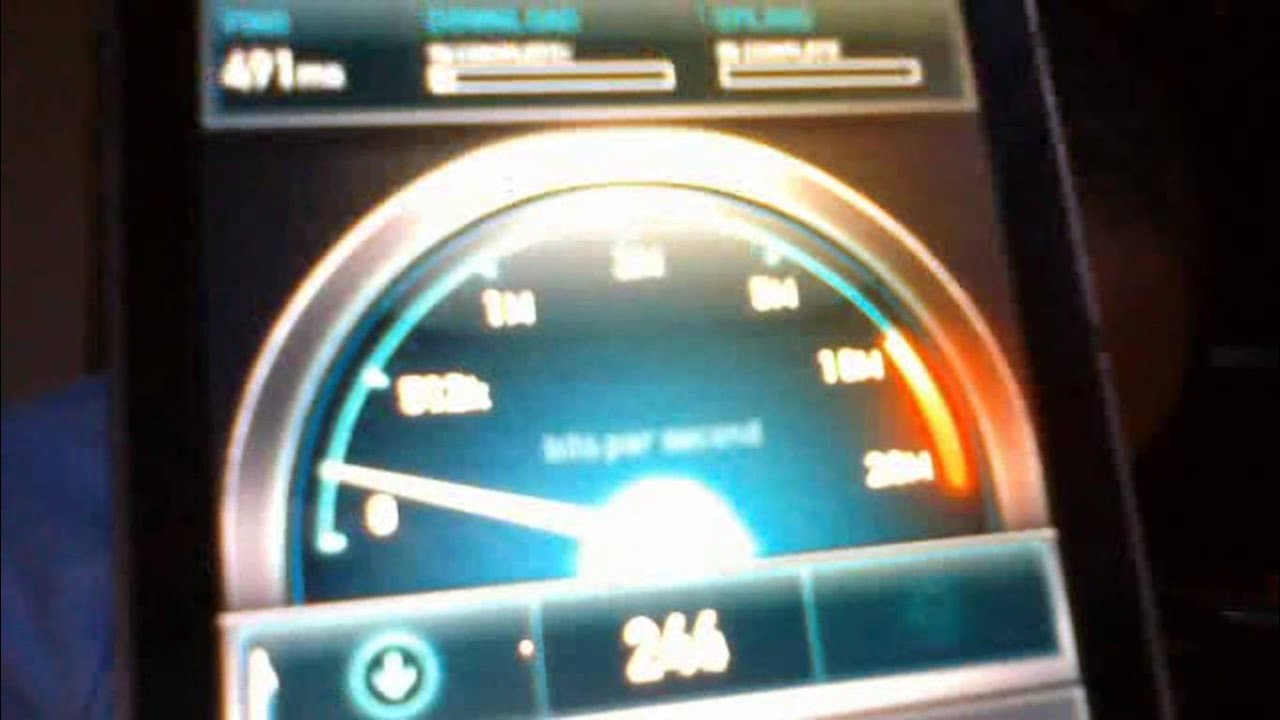iOS Battery Saving Tips By iDeviceHelp
Hey guys I go by yourself here and today. I want to talk to you guys about a battery life in iOS 11 battery life has been one of my biggest complaints with an iOS 11 and, judging by some comments in my videos, it's been one of your biggest complaints as well. So in this video I'm going to show you guys how to preserve that battery life on the latest betas of iOS 11 and if you're, watching this video in the future once iOS 11 is officially rolled out to the public. This is going to help you as well. So, let's begin first I want to go ahead and tackle some of the simplest things to keep in mind. If you have airdrop enabled turn it off.
This is constantly tracking other devices to airdrop things. Err, plate, Bluetooth, Wi-Fi, if you're out and about you, don't need those as you're out in the belt turn those off those are constantly tracking your surroundings in order to provide the best service. So they do drain your battery now going into settings here. I want to jump over to some of the most important options that a lot of people miss go into general, an app a background of refresh. Now you have the option for these applications to refresh in the background when connected only to Wi-Fi or both Wi-Fi and so your data.
So if you turn those off as I have it here, all these applications will not refresh per serving battery life as it states there by Apple. So this will help preserve the battery life. Your app is not going to be constantly refreshing, something like Facebook or anything like that's, not going to be refreshing constantly, so it preserves the battery on your iPhone. Another thing that I did want to point out. If you don't have a Mac computer or other devices that you want to hand off tasks to you can turn off hand off.
This feature is constantly tracking Mac and other devices that are Apple iOS devices connected to your iCloud to hand off those tests. So if I'm using Safari on my iPhone, is constantly looking for other iPads and Macs to just kind of continue that task on that other device. Turning off hand off definitely improve the battery performance on your device. If you go into the cellular option here and scroll all the way down, you want to make sure that right here, where it says, iCloud drive, as you can see here stated by this option when not connected to Wi-Fi use the cellular network to transfer documents in data. So even if you're connected to Wi-Fi or not, this option will be transferring files to your iCloud drive to keep them updated, but at the same time it's going to waste your battery in your data, so usually when you're home you're connected to a power source.
So if you disable it, it will only do it when you're connected to Wi-Fi, improving the user experience and also improving battery performance. Next thing I want to talk about is photos. Now these options I hardly ever use the cloud for photos. My photo stream I, don't really use iCloud photo sharing. I, don't use these themes, especially the cellular data option.
Here is this option, if you toggle this off, it won't be transferring your photos to your photo stream or anything like that or your iCloud photo sharing well-being on your data connection. Only when you're connected to Wi-Fi and again, usually when you're connected to Wi-Fi you're at home, you have a power source, but I would recommend senator data be turned off unless you want those photos to be transferred. Over-The-Air use in the network connection photo stream, I usually keep off, because it's constantly tracking the cloud to bring all those photos to my photo stream. I only turn those on specifically when I want to in transfer photos on my own at home. At my convenience and a few other options, I want to point out under the batteries tab right here you have the breakdown on what's using your battery life, the most including applications and activities right here you have suggestions, so if you don't have auto lock enabled you can enable that it's going to preserve your battery life as well.
Now I wanted to point out under the privacy tab in location services right here. Let's say the App Store only use a while in use of the application or there are certain applications that give you the option to always, if it's ticked, to always I recommend while in use, because then the application will only use the location services you're using the application, not all the time, they're draining your battery, taking a look here at iTunes and App Store right here you have your automatic downloads. It's constantly tracking the App Store, the iTunes Store in the Apple Music to download the latest versions of your music applications, books, audiobooks and updates for your applications. I turn all those off because they're constantly being updated. Now a lot of people enjoy those updates.
They don't have to go doing themselves, I just do them whenever I feel like I want to do them when I'm at home and catching up with some stuff. You know just update my applications if I feel like I, want to, and also this option here, using cellular data to access those downloads as well. It's going to consume your data consume your battery. It's got automatically update your applications. Therefore, taking your data taking your battery I here under privacy, there's a lot of important options that I want to talk about, especially here on their analytics right here is everything that's sent to Apple, whether you know it or not.
In some cases a lot of people don't really know right here, improve all these improvements to share iCloud analytics. This is going to help Apple and developers see what's going on with their applications with the software, and this is sent automatically without you knowing and then Apple can go ahead and fix those issues in order to give you a better user experience jumping over to the location services options here now. This option here is a very, very picky because you have to know exactly which ones to turn off. Of course, you don't want the Find My iPhone option turned off. You want to keep that on.
In case you lose your device, but location-based alerts. That's going to be like Amber Alerts or emergency alerts for weather. Things like that I turned that off location-based Apple, Ads I, don't use that, so I don't want it location-based suggestions, so that's going to be in the App, Store or other applications that give you suggestions based on your location, down here, product improvement again, another way of Apple improving the service, but at the same time, iPhone analytics popular near me, traffic and route updates. If you don't use Apple Maps and you use Google Maps or something else, you really don't need that, and last but not the least frequent locations. I always turn this off.
It's tracking your location, sharing your location, the whole time, I, don't use that I feel really, really uncomfortable, but anyway, guys. Those are some of my tips on how to preserve the battery in iOS, 11 I. Think it's very important to keep in mind all these options do have their pros and cons, so before you do deactivate them just make sure you really don't use them, but a lot of these are going to be very helpful to improve the battery on your iOS device, and if you have found this video helpful and enjoyed it, don't forget to click that like button, much more videos coming your way be sure to stay tuned. I hope you guys have a great day, and I'll see you guys real soon.
Source : iDeviceHelp