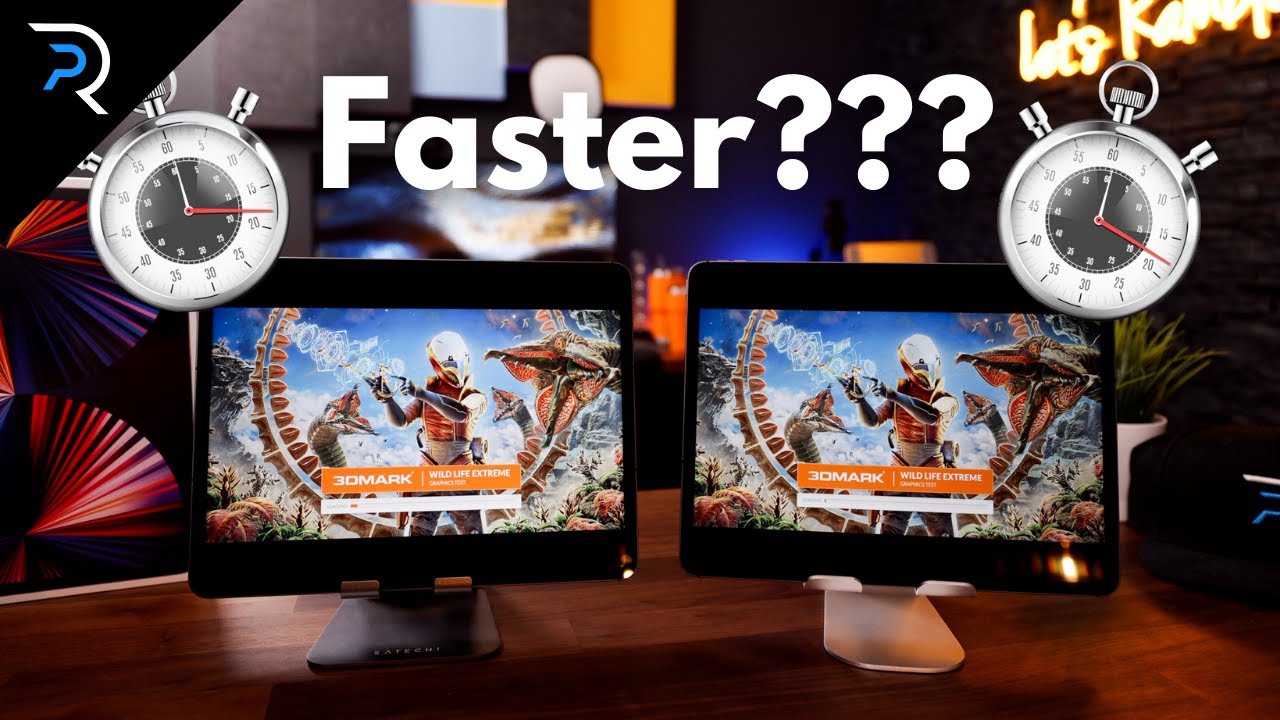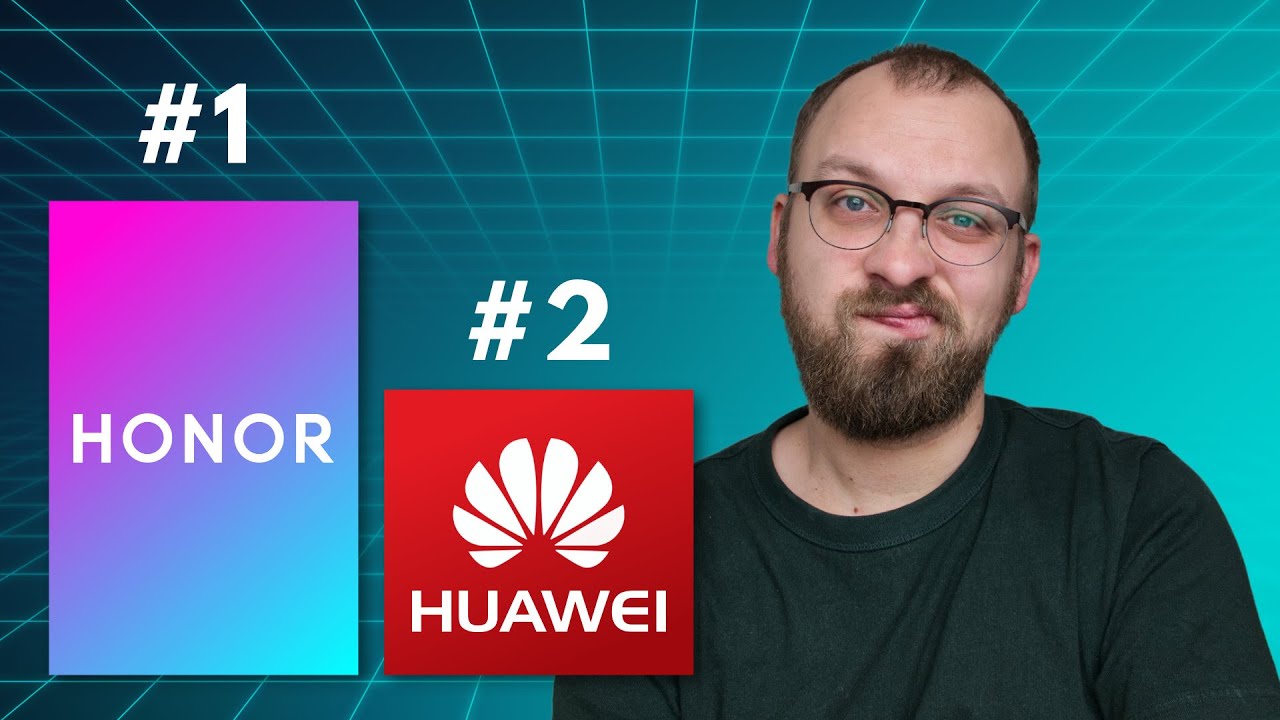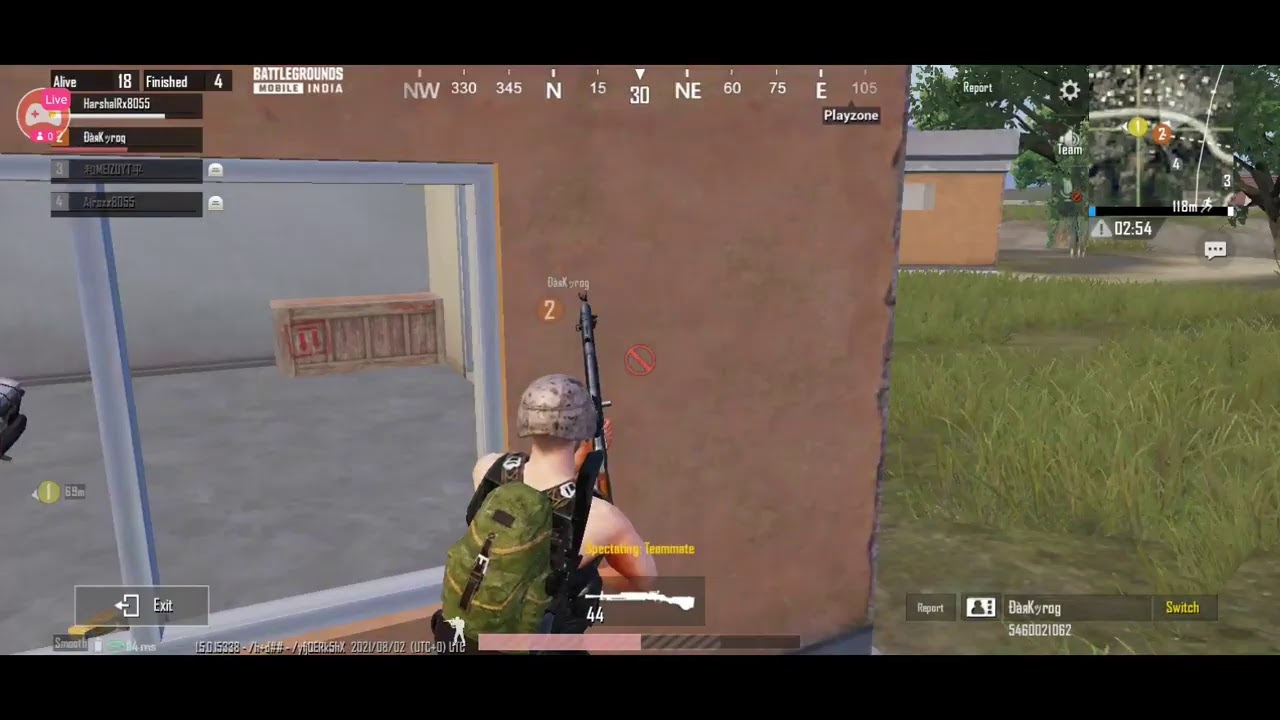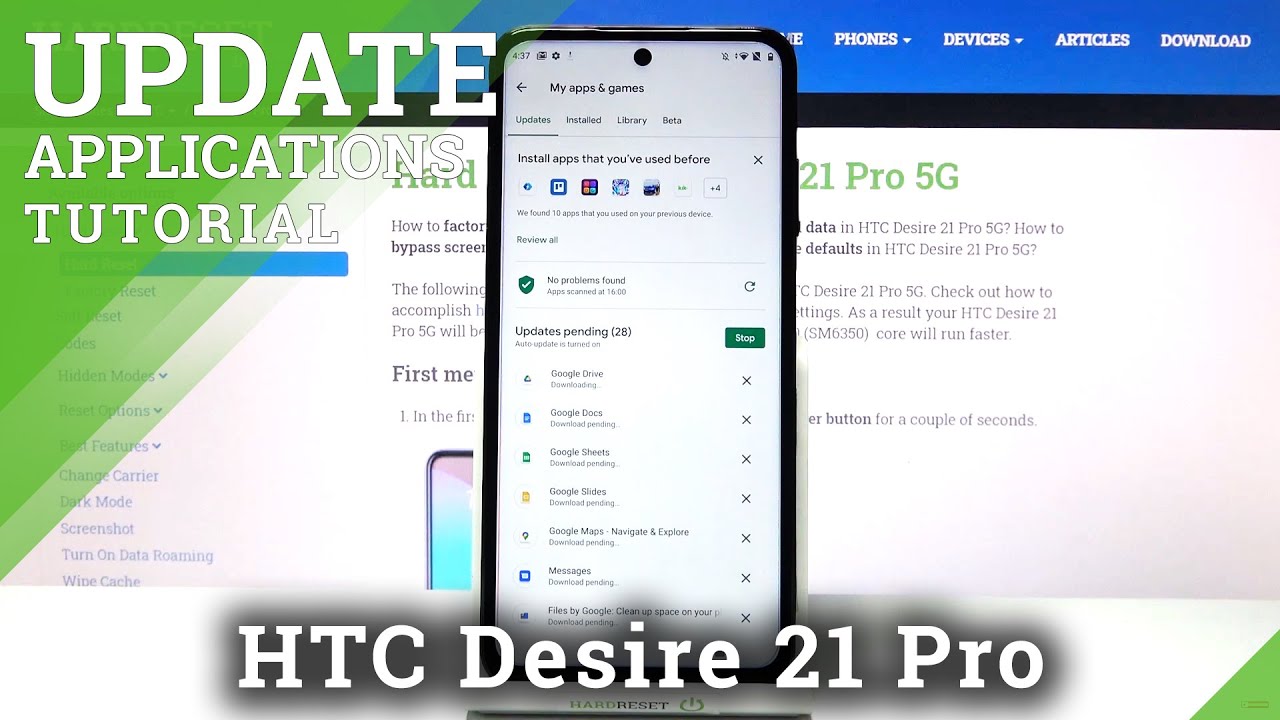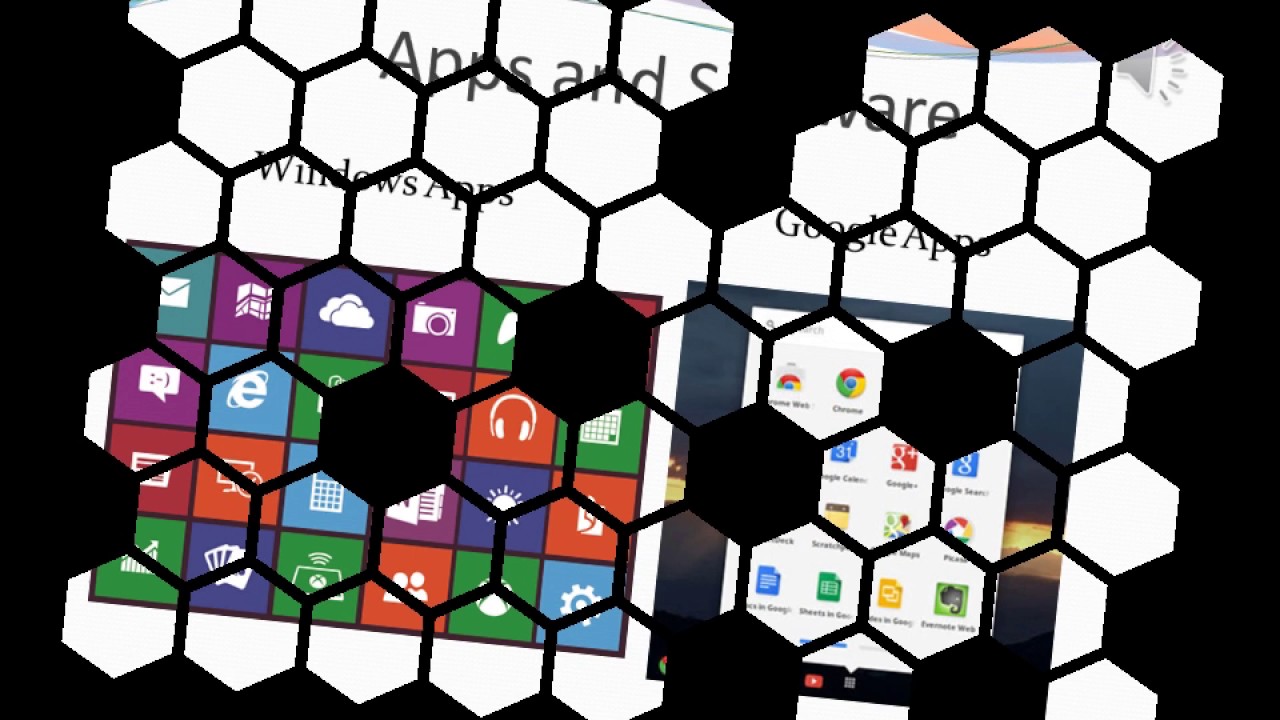Install Google On Every Huawei Harmony OS Device - Easy & Simple! By FoneTech
Hey, what's up brothers, it's phone here, I hope everybody's safe for healthy and in today's video I'm going to show you how to install google play on your harmony, OS, uh Huawei phone. I will show you this is my uh Huawei matrix 2 about phone with harmony, operating system, and the question is how to install the Google play on this device, and it's the Chinese china variant of this phone with harmony, so before we started. Please subscribe to my channel if you haven't already for more content like this. Thank you very much. Now, let's go the first thing: uh brothers, you have to do is go to savings system and updates, and you have to turn off the upgrade. It only allows installation uh direct from ab gallery so disable this thing.
Okay, it's off, and now you have to do. The first step is, as always go to my website. The link is in description of this video bro. So go to the description tap on that link. The link takes you to my website to this site phone attack.
That says that I recommend you to this website very, very good website about phones and Huawei devices, so scroll a bit down on the website. Until you see a g space with Google play, icon hack, so tap on that data link, it opens media fire tap on the big blue button right here and tap on star to download in English. I'll show you, okay, okay, the file is downloaded uh. What is the next step? We have to open the files' application this one and, as you can see, phone and download is the path so location phone download. This is the downloaded file so tap on.
It holds the finger on it, tap, uh, three dots, four dots right here and extract two and current location. Okay: this is the extracted file tap on it and tap on g space. APK about install and tap on open and tap on start allow to allow, and now we have to wait until the g-space application is downloaded extracted on this beautiful Huawei Mate x2 device with harmony operating system. The harmony is a very good operating system, but you will see that in an uh in a future in uh videos that are on its way, brothers, so 65 60, 66 percent. Right now we have to wait.
This is the Chinese variant of the Huawei matrix 2, of course, decent phone, the best foldable phone from uh Huawei, and I think this uh phone is better than the uh Samsung Galaxy s4. Two. The cameras are super on this thing, so we are almost there 93. I will show you something interesting: the new Huawei watch, free bro, of course, with harmony, operation, system and updates system update and, as you can see, harmony, OS, 2.0 and firmware is up-to-date on this beautiful smartwatches. But the new firmware is on its way, and it should arrive in one week or so.
Huawei told me this information, so Huawei watch free pro new smartwatches with harmony operating system right here- and this is the Huawei matrix 2, now go back again. Files now install the shortcut maker tap on installation tap on open, open the application tap on. I got it go back now. Again, go to files and tap on this play. G-Space shortcut tap on other right here and scroll.
Until you see shortcut maker right here, tap on it tap on always create shortcut. It doesn't work, that's weird, because everything is fine, so it seems the shortcut maker application doesn't work with harmony, OS again other shortcut maker. Always I create shortcut uh nothing happen, so this will be the g space uh method without Google play uh, icon heck once more now, so now open g space, and now we have to log in with uh our uh Gmail um Gmail account with the account so tap on uh YouTube shortcut. It will open the Google play uh window now tap on sign in this green button and uh in a few seconds uh. It will open the login page inside into the uh google play.
As you can see. This is a sandbox virtual machine. As I said before, don't use uh g space with your primary google account always use your secondary account because safety brothers, we don't know who is behind the g space um application, some Chinese guys and uh. They are clever. So from here you have to log in with your Google account, so I'm going to log in with my Google.
I agree tap on more accept and we are. We should be in few seconds on the yes, we are here, and we have the Google play right here on the Huawei Mate x2, with harmony operating system and, of course, from here I can download uh, for example, the YouTube application to YouTube so tap on install again, if I want to download something else: tick, took, so search for tick, joke and tap on install and the cheat joke will be installed on my device, and I will show you how to create shortcut to this application, because on default you always have to open g space and from here tap the shortcut, and it takes you to the application. You have downloaded why the g-space application- and it's a bit annoying- I have to say- but now we have to wait for some up or to download it's a bit uh. Shame that, but it is what it is. The shortcut maker doesn't work on harmony OS, so we don't have the Google we can use the Google play icon, hack, okay, now tap on the YouTube, it's still downloading and for the shortcut to make.
We need the app uh download it. So we have to wait brothers, and this is uh, the Google play on the harmony OS device and that's cool, isn't if I think it's cool? Okay. We have the YouTube application and download that so go back open the g space- and this is the home screen- the g space home screen the first screen. This is the second screen and we have more. We can have more screens on the right, but now, if I want the YouTube application outside this folder, all I have to do is uh tap on it and hold the finger on it.
It vibrates, and then I have to choose, create shortcut. I think so, let's see if it works on harmony. Of course, it works so create shortcut. The shortcut is created, and where is the shortcut? I don't see the YouTube or am I blind so again, but I don't see the shortcut, so now I will, I open the YouTube for some reason: okay and again g space tap on it and create shortcut. It says the shortcut is created, but I don't see the shortcut and the tick joke again create shortcut, and we can upgrade the app, but it is up-to-date.
So I don't see the shortcut. This is the tick joke, but where is the YouTube? But I think this was installed on the device. I don't see the YouTube, so let's try the WhatsApp application for verify this field. Uh behavior. I see that my battery is uh slowly dying on my camera, so I have to be very fast.
Okay, tap on open within the application so again tap on this and tap on, create shortcut. It says shortcut has, but I don't see the shortcut. I don't see the WhatsApp shortcut device. It says a shortcut created, but uh. It's not true.
The shortcut method also isn't available on the harmonic OS, but the main thing and the core thing is brothers, that you can have g-space on your harmony OS device and, of course you can download your favorite apps uh with this g-space method with this application and it uh. It comes handy because I can download some apps, which isn't is not available on with the uh Huawei February and petal search. So with me, uh with my secondary account, I can download uh the applications and the games. I like, I want to download, and it's a great alternative to other uh methods. As I said, uh Huawei upgrade and petal search.
But of course this is not the core, the native google on your device, but it is what it is and uh the war between China and uh us is still ongoing. So we have this uh, so I do hope you ended up enjoying the video bros uh. This was how to install google play on the harmony OS uh Huawei device. It's simple, don't forget to subscribe. Like the video brothers, I really appreciate your support.
Stay safe, beauty mask peace out. I love you ciao, you.
Source : FoneTech