Chromebooks VS Windows 10 Laptops By Peabody Public Library Streamed Channel
Well hello, there, my name is Beth gaff, and I am the technology trainer here at the Peabody, Public Library and first off I just want to let you know that this class is geared to go at your pace, which means that you can stop this go away from this and come back to this at anytime you're, under no obligation to sit through this class in one entire setting. So please, please do it at your own pace. I have gotten a lot of questions here lately about what is the difference between Chromebook and Windows 10 laptops? That's that new Windows 10 software that comes on those laptops, you're buying nowadays, so I thought that I might just go ahead and have a class in regard to that. So this entire class is going to be about Chromebook vs. Windows 10. So if you have any questions about what's going on, please feel free to contact me all.
My information is listed here on the screen for you and I would be happy to assist you with any kind of questions you may have in regard to Chromebooks vs. Windows, 10 or any other kind of computer or device type question that you may have as well. I've gotten a grave Airy, great huge response from all the online classes and the stream classes that are on the channel here. I've had several get in contact with me from different states. Furthermore, I highly appreciate that makes me feel like I'm doing a good job, so keep the compliments coming so without further ado, I want to welcome you to Chromebooks vs.
Windows 10, so this class is quite large, there's a lot that we're going to be discussing going over that has to do with Chromebooks and Windows 10. So what we're going to discuss in class today is what you should buy the interface of both of those systems or computers, and what the difference is between Cortana and Google now, or also known as okay Google. We also are going to talk about some apps and software. The CPU RAM in storage of both of those types of devices, the screen, keyboard and webcam also any photo and visiting video editing that is available for those devices web browsing and how they differ. File management, some productivity, gaming, media playback.
Some security features that you might want to know about when it comes to those devices. Hardware options telling up the difference. Other types of statistics we're going to go over pricing, and we're going to do that together and then, of course, then the winner is so these are some of the topics that we're going to be discussing. The class goes on today and again feel free to stop this as you're going on. So you can pick it up later.
I! Don't expect that you're going to be able to get through this all-in-one setting so definitely pace yourself. If you have any questions or comments about what you're hearing or any of the factual information that is within this class, please get in contact with me. I would love to assist you on that, so we are going to get started on what you should buy all right. So, let's talk a minute about what you should buy. Chromebooks have grown from a curiosity to a force to be reckoned with, offering a simple and stripped-down experience.
Google's Chrome OS is extremely easy to use if you can use a browser, you're good, and it comes inside several affordable laptops that cost as low as a hundred and fifty-nine dollars. However, Microsoft isn't taking this threat lightly, with the launch of Windows 10 users can take advantage of a much improved Start menu. Along with the helpful Cortana assistant, existing window machine owners were able to upgrade to Windows 10 for free until July 29th of 2016. Despite the new OS Windows device prices remain the same. You'll find a number of windows powered laptops that cost less than $200 each and many under $400 offer touch displays so which computing platform is truly the best to answer the question: we're going to put both windows and Chrome OS to the test and compare them in a head-to-head competition.
So next we're going to talk about the interfaces of both of those devices. So, as you can see just by looking at this slide, the differences in the interfaces of Windows, 10 and Chromebook okay, compared to the do distinct environments of Windows 8.1, Windows 10 feels more integrated and seamless pressing. The start button reveals the new Start menu filled with your most used programs and recently installed apps on the Left, which is very similar to what you were experiencing with Windows 8 to the right is a whiter panel, where you can pin tiles that are animated. With updates, the taskbar has been updated to include a Cortana search bar next to the start, button and small icons that show which programs are open on the bottom right of the desktop Windows 10. Add a notification icon that when clicked brings you to the new Action Center, where you can see alerts for apps that are both active and dormant.
There are also quick settings in this notifications' menu in the form of tiles. Now, in the newest version of Chrome OS, the start, like button sits in the bottom left corner when pressed the launcher. Pop-Up features a Google search bar and the most recent google doodle with a list of your most recently open, apps scrolling down, reveals Google now info cards, which give you information, like local weather, suggested articles based on your search activity and calendar updates. The taskbar in Chrome OS shows icons for currently active apps, as well as shortcuts to essential Google apps such as Docs, Drive and YouTube. Basic settings such as Wi-Fi and time are accessed on the bottom right.
Chrome, OS on the bottom right chrome, allow Swiss vale as a web first operating system, so apps usually run in a Chrome browser window. The same is true for apps that can run offline. Both Windows, 10 and chrome are great for working in side-by-side windows for each OS. All you need to do is drag a window to one side where it snaps to a half screen mode. However, Windows lets you snap up to four windows, which is compared to two for the Chrome OS.
Another thing to consider is touch-free friendly devices. These are Windows 10 and Chrome OS laptops with touch screen, but Windows 10 makes the most out of those displays. The operating system has tablet mode which removes your taskbar icons and puts all apps in full-screen mode, leaving you with a minimalist workspace that removes a lot of desktop distractions and with the new universal apps and Windows app store. You will be able to run most of your favorite programs in both desktop and tablet modes. So for this particular area of the interfaces, the winner is Chrome OS.
So it's less versatile, Chrome OS offers a simpler and more straightforward interface than Windows 10. So it is a little more complex than Windows 10, but you can see the differences between the way that they're set up now we're going to be talking about Cortana and that ok Google feature in many ways. The new Cortana in Windows 10 is like Google now or okay. Google in Chrome clicking on the Cortana search bar brings up a window with useful information, including the weather, your next calendar appointment and local restaurants. To check out.
If you have hey Cortana, enabled you can say the phrase to bring up a window and ask any question you want, so I asked it. How do you get from New, York, City to DC and Cortana, brought up a Bing search result page with a map of the route between the two cities? On the flip side, Chrome OS has a similar feature you can enable in the settings called ok Google that will let you ask Google now questions what the lawn when the launcher is open and when a blank Chrome tab is open. When asked the same question, how do you get from New York City to DC Google now brought up a similar search in Google with a map of the route. In addition, the voice assistant spoke to me saying it takes four hours and nine minutes to get to Washington DC from Manhattan. With light traffic, Google now tends to speak more than Cortana does audibly give you related information about you and about your initial search.
However, Cortana does a lot more than Google. Now, for instance, you can perform natural language service, searches for files on your laptop dictate emails book appointments and yes, tell jokes so for this scenario, the winner would be Windows.10 Cortana is more versatile than Google. Now you can do more with Cortana than you can with Google now, which is also known as OK Google, but really it is up to the person that's using these devices, of which one's going to fit their needs a little better. But according to my research, I'd have to go with Cortana on this one. So let's talk about some of those apps and the software for the Windows apps, as well as the Google apps for a laptop to be fully functional.
You'll need a fuel bit a few basic programs, including ones for productivity, photo editing, video, editing, video playback, music, playback and a browser for Windows laptops and Chromebooks. All of that is possible, but Google's OS is a still a work in progress. If there's a program you want to run chances are windows supports it, and that goes for most games as well. Looking for a more tablet like experience or have a system with a touchscreen, some of your favorite Windows 10 apps include Facebook, Kindle and Flipboard. All three of those options offer interactive, live tiles.
To keep you updated on what's happening in the world, the Dropbox app on Windows 10 is clean and simple to use, as is Adobe Photoshop Express, so Microsoft claims that there are six hundred and sixty-nine thousand apps in their Windows Store now Chrome OS is basically a big browser. So if you can run a program or play a game through a website, you can use it in Chrome. There isn't exactly software to download, but there is a decent array of apps. Keep in mind, however, that if a game requires Adobe Flash or a dedicated plugin, you won't be able to open it. In Chrome reports say that Chromebooks may soon be able to run as many as a million Android apps, which would significantly boost the number of available programs.
The Chrome Web Store currently offers thousands of apps, though Google doesn't provide the exact number a few dozen of those apps offer at least some offline functionality, such as Kindle, Cloud, Reader and Google Drive for reading and editing on-the-go. Also, you can change the settings in some programs, such as Google Docs to access them offline. In addition, Google has connected some chrome and Android apps, such as ever Now and Spotify for a seamless experience across devices. So there's really no comparison between Windows apps and Google Apps. The Windows app store offers you almost six hundred and seventy thousand apps, whereas your Google app store you're, really only getting thousands of them.
So there's really no comparison. When it comes to the apps and software you're going to be able to do a lot more on that Windows 10 device, then you're going to be able to do on the Google Chrome device. So again, though, is really as a preference. So if you enjoy your Google Chrome and you don't want to go to the Windows 10, there's nothing wrong with that you're, just very limited on what you can do so keep that in mind. So, let's go ahead and move on to some storage.
That's involve the RAM in the CPU unit. Currently, all Chromebooks shipped with Intel processors, due to a deal inked between Google and Intel. Almost all Chromebooks released in 2016 and come in this year are a crypt equipped with Intel processors for the AMD faithful. This may be an issue, but for most the Intel mobile line and fifth-generation core processors can handle Chrome OS. Just fine, it's difficult to make a direct comparison of amount of power you get from Chromebook compared to a standard, Windows, laptop or Apple MacBook, largely because each one comes with an OS that uses its resources differently.
Chrome OS is light, so it runs well on worse, less powerful hardware. So the comparison is a new one. If you were to install Windows on a laptop that had identical specs, it would run slower simply for the fact that Windows has tons of extra processors and tasks it runs in the background, while nothing else is going on. In short, Windows requires more horsepower to run. Much like a big truck requires a larger engine over a smaller car.
Now, as far as the storage goes, one area where Chromebooks still needs to catch up is with the onboard storage, because they're made to be cheap and light. Almost all Chromebooks come with an SSD opposed to a standard HDD which up the cost of the manufacturing. As such, it's rare to find any model of a Chromebook with more than 32 gigs of available onboard storage to compensate most Chromebooks will come with a hundred gigs of free cloud storage provided by Google's own drive service. If the idea of keeping all your data on the cloud doesn't sound like your cup of tea, however, it might be better to simply go with the standard laptop. Instead.
Laptops, on the other hand, come in pretty much any storage configuration you can think of want your operating system on the SSD and your games and movies on HDD hook up, there's a laptop that there is a laptop just for that, don't mind long loading times and just want much space and as possible. There's a three terabyte hard drive just for you, so it does have more space on there. For you, it's going to be able to store more information. So, if you're not carrying, if you don't care about the online storage using the cloud, then the Chromebook would be perfect for you. But if you want more of that on board- or in other words, internal memory, then you'd probably be better off to be getting a Windows 10 computer.
To do that, for you, but again, this is all preference and what you prefer. So, let's talk about the screen comparison, the keyboard comparison and the webcam comparison talking from a screen protective the Toshiba Chromebook 2 offers an excellent screen for the con book in the pursuit of making these laptops as affordable as possible. Sometimes sacrifices need to be made screen. Quality is an area where almost all Chromebooks lag woefully behind the 1366 by 768 curve, and it's expected that unless it's a model that specifically touts its HD capacity, you probably won't be showing it off to your co-workers anytime. Soon there are some exceptions to the rule, of course, did Toshiba Chromebook 2 was our number one pick was the number one pick of a lot for the best Chromebook for 2017, a title at 1 in large part, thanks to its absolutely 1920 by 1080 HD IPS screen.
If you plan on watching a lot of Netflix or working with color-sensitive creative materials online, this model is one of very few that would be able to handle it on the lab, sighs laptop side of things. It's a bit all over the place, some laptop sports, stunning 4k screens that can plug Blu-ray content as at its absolute peak, while others are so grainy, you can barely read a paragraph of text on them without having to adjust your glasses twice where touch screens are concerned, while windows does maintain the advantage on the sheer number of touchscreen laptops available, many of them are subpar in quality. Comparatively, the is us flip Chromebook, the ASUS flip Chromebook made our top Chromebooks or made the crop-top Chromebooks of 2017 lists for both its solid design and a touchscreen that responds to even the slightest graze of your finger. So it just depends on the quality you do get what you pay for. So if you're only paying, you know a hundred dollars for a Chromebook you're, probably not going to get the full extent of everything, it can do same concept with a laptop if paying very, very minimal, then you're going to get very, very minimal.
It's not any different from anything else that we purchase on a regular basis. Now, excuse me, as far as that, keyboard or the trackpad is also known, while some Chromebooks are built as cheap as possible and come with keyboards or trackpads to match. Others like the Shiva Chromebook two are an absolute dream to type on, because Chromebooks are made as machines that can help you with work school or generally getting a lot of typing done. Most of the keyboards on a Chromebook will do the job with flying colors the trackpads, on the other hand, are a bit hit or miss cost compared against Windows machines, you're going to get a similar deal in quality. If you opt for a MacBook, however, the trackpad will clearly be superior due to the increased price and money spent on the overall quality of the surrounding hardware.
So again, you get what you pay for, if you buy a cheap unit, you're going to get cheap qualities. If you buy a more expensive unit, you're going to get more fancy, you know fancier qualities. Now what about that webcam? This one is a bit of an even draw. Chromebooks may come with some cheap components, but Google knows that all the features that people want on a laptop, the webcams should be up to par, comparing webcams from several of the top Chromebooks on the market. Right now against what you get in a Windows, laptop or MacBook, five times the cost.
It's clear that any Chromebook worth it's worth its salt will have a webcam that works in most lightning situations, even if you still can't use it to call someone over Skype, so you're just going to want to kind of compare those different qualities that those devices will have for you, Chrome versus the Windows 10, as well as the keyboard, and how it's arranged to see. What's going to work beneficial to you most of all, so next we're going to be talking about photo and video editing. Let's get into a little about the photo and visiting video editing software that would come with each one of these types of devices. Windows 10 offers a photo editing program, including support for Photoshop, Elements, Adobe's, Creative, Suite and many other options simply don't exist on the Chromebook. What you will find on the web-based Chrome OS platform are some basic editing.
Options such as Photoshop, Express and Pixar editor using the latter. I took a high-resolution photo of a tiger and quickly added effects and an overlay in text and adjusted the color for brightness contrast focal blur and much, much more. It's an easy to navigate program with straightforward tools. If you're a casual photo editor these will probably suffice. You won't be able to access Photoshop Express offline, but Pixar editor works the same online as it does offline with Windows 10 came the introduction of Microsoft's new Photos app, which has basic photo editing tools.
When you open a photo in the app, you can choose the option to edit it from the top right navigation bar, which opens up tools on the right and left sides of the photo in basic fixes. You'll, find options like auto, enhance, which bumps up the contrast and saturation and in some case and straightens out in image, rotate crop and retouch for more controlled editing. You can manipulate light by the brightness contrast, highlights and shadows. Furthermore, you can also manipulate the colors by temperature, tint and saturation, and there are filters and effects to give your photos more personal. Look.
Anyone who has used mobile photo editors like Instagram and afterlife will easily get the hang of the new windows photo. App more serious photographers will want to download programs like Adobe Photoshop to have full control over their images, which is not an option on OS. Filmmakers will also find the Chrome Web Store a lonely place. You will find simple, no frills options such as Maoist and Wii, video that offers autocorrection and editing with a few clicks, but you won't find Cyberpunk PowerDirector as its professional suite of tools that's available exclusively to with the Windows 10 crowd so for this particular one the winner would be Windows, 10, beginners and pros alike. Get the most options in a Windows 10 laptop as far as photo to photo and video editing go so definitely want to check these out.
If you decide that you know one or other one or the other is going to meet your needs a little better. So you definitely want to get on there and see what kind of photo and video editing software is available for you. Let's talk a little about the differences between the web browsing when it comes to the Chromebook or Windows 10 Chrome is a great browser that offers strong performance, a clean, easy to use, interface and tons of extensions. But if you own a machine running Chrome OS, you better really like it, because there aren't any alternative. The Chrome browser on Chrome OS cannot run flash or other important plugins such as Java, meaning that sometimes you will run into compatibility problems when trying to view certain websites or select extensions.
Now, on the other hand, Windows 10 can also run a chrome, along with pretty much every other web browser ever made. Giving you the flexibility to surf the Internet, exactly how you want to Microsoft's newer browser edge also has some handy features and not found in chrome, such as the ability to write directly on websites and send those notes and scribbles to friends, Cortana search embedded on the same page and a reading mode. That removes distracting elements like ads and saves articles so that they can be viewed offline. So, in this scenario, the winner would be Windows.10 Chrome is good, but Windows 10 lets you see, chrome along with a bunch of other web browsers, so the choice is definitely going to be Windows 10 when it comes to the web browsing. But again it's a preference.
So if you are into wanting to explore a little more with the Chromebook I highly recommend it I own, a Chromebook I, also own, a laptop I have them both I use them both regularly. So it's really going to just depend on what's going to meet your needs, so with both devices you do still have some type of file manager or management. That's going to keep track of all those files and photos and whatnot for you. So window still provides a traditional and familiar folder of files, which appears in the simple file explorer program. You can also save to your desktop, pinned documents to the bar and create new folders in a jiffy.
You can even access your Microsoft OneDrive files to see what you've stored in the cloud. There is also a files' folder in the main menu for Chromebooks, but it's not in the Start menu by default, as it is on Windows 10 from here you can access your Google Drive files or any files that have been downloaded in save to the machine storage drive. The main drawback for Chromebook users is the smaller amount of space you're likely to have on your machine's hard drive. The Asus Chromebook c2o ?, for example, offers 16 gigs of local storage and Google offers 15 gigs of cloud storage for free for two years. You can access a hundred gigs of Drive cloud storage for free, but then you'll have to pay a dollar ninety-nine per month for a hundred gigs of additional storage.
If you need it also, you can purchase up to one terabyte of online space for $9.99 per month. If you need more people who need a lot of storage can buy up to 30 terabytes for 300 per month. In comparison, the windows powered Elsa period is firing.11 3000 comes with a 500 gig hard drive and a 15 gig of OneDrive storage is available for free through a Microsoft account. You can access files on your Windows 10 PC via the Start menu in the File Explorer. Also, with Cortana integrations.
You can type in commands such as show me photos from last week, and it will bring up files and fit those criteria. So in this category, the winner would have to be Windows 10 people who keep tons of photos, videos and other files will want the local storage space. That windows offer, so you're going to get a lot more storage space without Windows 10, then you're going to get with the Chromebook. So if you are a picture taker, and you need a lot of space, then the laptops probably going to be a better decision for you on that aspect. Being the go-to business-friendly operating system, Windows 10 is the standard when it comes to getting stuff done.
As such, many businesses use software that is compatible only with Windows. For instance, you won't be using AutoCAD design software on a Chromebook Microsoft's own office. Suite, which includes Word, Excel and PowerPoint, is also the standard barrier for productivity software. But that's not your only option on the Windows machine. You can use Google, Drive, OpenOffice or any number of third-party software programs on Chromebooks.
You can still access Word, Excel and PowerPoint, but there Microsoft's web only versions of the apps available through OneDrive. These options require you to be online. To use them. You can download files to your local storage and edit them there, but your system will open them on Google Drive file. These are third-party productivity options for Chrome OS, including Zoho and Polaris, but most of those programs require an internet connection as well.
Google Drive, however, works offline, and we really like the real-time collaborative editing. A number of useful add-ons. Also, Microsoft, has created Chrome apps for its office, suite of tools, including Word, Excel and PowerPoint, so you can create and edit these documents on a Chrome OS in typical fashion. They are web apps. You need to download and install these, and they are available only for online use.
So in this scenario again, the winner would be Windows 10, if you're not into the Google Drive, for all your productivity needs. Windows is the way to go, because you can still access your Google Drive from your windows as well. So keep that in mind when you're trying to decide on the productivity as far as all those Suites and PowerPoint Excel publisher word on all this kind of things most hardcore games require some serious specs, including discrete graphics, chips, plenty of on-board storage in advanced processing power. That's totally doable in a high-end Windows 10 machine such as the Alien ware 17 r3, but the lower end machines won't be able to handle it. There are currently no Chromebooks aimed at gaming and triple-a tiles aren't available on Chrome OS.
As such, you will not be able to download or play World of Warcraft motto to overwatch rocket League or The Witcher 3 on a Chromebook. The game simply aren't supported by Google's operating system. You will find some casual and popular games in the Chrome Web Store, including cut the rope and plants vs. zombies. So it's not a total bust.
Of course, all those same casual games are available on Windows 10 as well. Additionally, Chrome OS doesn't support Steam EA's origin. Ubisoft's you play in other gaming portals. Another perk. Microsoft added is the ability to stream Xbox One games to a Windows 10 PC, with the Xbox One app installed on the Windows 10 device.
You can hook up an Xbox One controller to the computer and play titles. You'd normally play on your console. Just note that another player can't use your Xbox at the same time. So in this scenario the winner would be Windows 10. You simply cannot run many of the games.
You might want to play on a Chromebook. So keep that in mind when you're getting ready to do that. Gaming of what kind of games are supported by your device and what you can use and what you can't use. That might be a really determining factor when it comes down to you choosing between a Chromebook and a laptop. We all love our music and media.
So let's talk a little about the media. Playback for Windows 10 versus the Chromebook. Neither Windows 10 nor Chrome OS supports every file type ever made, but on a Microsoft powered machine, you have the option of downloading codecs to play those files on your laptop QuickTime files. Among several other types cannot be played back on a Chromebook for media files, Chromebooks support the dot, 3gp dot, AVI MOVE, mp4, dot, MP m4, v, dot, mp3 MKV, OG v, OG m OG, GOG, a dot, w, be m and dot wave. That means there's no dot, AAC file support and thus no iTunes.
You also won't find on h.264 file, which is the backdrop for some 60% of all the web videos and default codec, in which many cameras record Chrome OS, doesn't support dot, TIFF image files either. In addition to all the file types supported by Google's, OS Microsoft, Windows, Media Center natively supports AAC, an SF SXM to TSM 3u, MPG, MPEG, QT,. , MV, VoD and MA files. You can also play optical discs on Windows 10 with the necessary hard drive, but you won't be able to play DVDs or Blu-ray discs on a Chromebook. So again winner would be Windows, 10 you're unlikely to find a file.
You can't play on Windows 10. So keep that in mind when you're wanting to do the playback version for those files that you may have on your computer. Not everything is going to be supported from a Chromebook, but you should be able to get it supported through Windows 10 Windows has long been known, a known target for hackers looking to inspect PCs with viruses, malware and keyloggers. In fact, the first thing anyone should do with a new Windows laptop is installed an anti-virus suite. However, Microsoft's Windows Defender does come built-in and that's better than nothing.
Windows Defender runs in the background and notifies you if you need to take an action such as removing a virus. The smart screen feature. Allow also warns you when it doesn't recognize an app to help prevent phishing attacks. Plus the secure boot feature means that every time you turn on your laptop, it will check itself for digital certificates of authenticity before it boots. That means it will not load infected software cloud.
Customers have access to a few extra security features. Device guard protects Windows, 10 machines from any unknown subway software that hasn't been approved by an official vendor or Microsoft itself. In an effort to expand on its biometric system, Microsoft is enabling Windows help to unlock devices by using fingerprint scanners. Also, if you have an intel, real sense camera, you can use your face to access the device or Microsoft passport without a pin. Chromebooks have not yet caught the eye of many hackers, but more than that Google promotes the security of its operating system as a key selling point.
A Chromebook automatically checks for and apply security updates, while including web filters in sandboxing media. Also, Chrome OS doesn't support flash, so any security issues surrounding it won't affect the system. If something does get into your Chrome OS system, restoring it to factory settings requires only a couple of clicks of the mouse pad. The only security problem Chromebook owners really face is thieves. Looking to hack the sites you use, where a lot of personal data is stored.
So for this particular scenario, the winner would be Chrome OS, assuming you can keep your Google password to yourself, you're safer in a chrome. But if you need more information about this, you can get on mobile security guide everything you need to know, or you can also look for best antivirus protections for PCs. Let's talk about some of those hardware options that you have between the two of them. Variety is the spice of life and fewer types of technology offer as much variety as Windows PCs. The screens alone can range in size from 11 to 18 inches, both with and without touch capability.
Eight major manufacturers create Windows laptops, offering Intel and AMD chips, onboard memory that varies widely from two gigs to 16, gigs and storage sizes that go up to a terabyte level. Some Windows machines are plastic and some are metal, so some come in non-standard colors. Some are meant to be portable, while others are more dusk, bound you'll, also find Windows machines dedicated to businesses and gamers, and two and one machines that double as notebooks and tablets. There truly is an option for everyone when it comes to Windows, the Chromebook market is smaller, but growing steadily. During all my research I received over 20 Chromebooks from companies, including a credo Asus HP, Lenovo Toshiba, among others.
The display size ranges from 11 to 15 inches, but most are smaller than 15 inches. Only a couple of models offer a touchscreen. Chromebooks are incredibly portable, though usually weighing between 2 and 4 pounds. You'll find some dish Chromebooks popping up for business customers, these machines such as the gorilla glass of course, Acer Chromebook, 14 and HP Chromebook 13 place an emphasis on security and durability. So, overall, when it comes to the hardware options, the winner would be Windows.10 Microsoft ecosystem gives you more options, which means you're more likely to find something that you will really, really like when it comes to that. We are going to be looking at some statistics later on when it comes to some of this stuff, so be looking for.
That, I want to talk a little about the value of some of this. There was a time when the only lap types when the only laptops priced under $200 were Chromebooks, but with Microsoft's in it has to make Windows 10 machines more affordable. The gap is priced between Windows 10 and Chrome. Os devices have been completely eliminated. Take the 14-inch Acer Aspire one cloud book starting at $1.99. This machine is well-built, 14-inch system with an astounding, 14 plus hours of battery life, then there's the Lenovo IdeaPad 100 s which features an attractive 2.2 pounds, I'm a comfy keyboard and more than nine hours of endurance, and actually we're going to look into some of these values. When we do a live pricing demo, together here in a little in Chrome OS world, you can get a laptop like the Asus Chromebook, o 201 for as little as 168.
If you opt for the 2gig of RAM or 189, with a 4 gig of ram, which I would recommend that you would do the 4 gig, if you're willing to spend more consider the Toshiba Chromebook, which gives you a lot of laptops for your money, with a 13.3-inch full HD display, which is a rarity on PCs in this price range, 4 gigs of ram and 13 hours of battery life, all for just $2.99 Dells Chromebook 13 costs $100 more for pretty much the same specs, but it has more durably design and is targeted more toward businesses. If you can be swayed by the addition of promotional goodies, both Google and Microsoft has some attractive incentives that may help sweeten the deal currently Google is offering several hundred dollars worth of free stuff to customers. Purchasing a new Chromebook, including 100 gigs of storage on Google Drive 12, free logo, in-ear internet passes 90 days of Google Play Music and 3 free movies from Google Play deals from Microsoft vary from vendor to vendor, but budget machines often include a free one-year subscription to Office 365, which includes Word, Excel and PowerPoint 500 gigs of storage on OneDrive, which is a $70 value. If you want the best productivity suite, the subscription is more desirable than Google's collection of freebies. So for this there would just be a tie.
Prices are about the same for each the OS and the Windows 10 machine offering a wider range of configuration, but Google's free add-ons are hard to ignore. So we can see that right here. As far as Microsoft Windows came out on top in this particular battle, winning nine out of the 12 rounds that we were trying to do one on one here. It simply offers shoppers more apps, more photos and video editing options, more browser choices, more productivity programs, more games, more types of file, support and more Hardware options. You can also do more offline, plus the cost of the Windows 10 PC can now match the value of the Chromebook if you're comfortable living in the cloud- and you want to get stuff done in a secure, yet simple environment, a Chromebook will suit you nicely.
However, if you need power and versatility, Windows 10 reigns supreme, so keep that all in mind, as you're going through. All of this so I'm going to take a look at some more statistics that I've got here on the next slide. So let's take a look at some more statistics. Okay, so this slide is just kind of showing you some taking a look at other statistics. As far as portability, the display keyboarding, app selection, offline productivity battery life value and as far as the total points go, they have this mark those tablets, but that would be more like your Windows 10.
Also, there's a browser battle there, it kind of lets. You know that with Windows 10 you can get all of these. You get Edge Chrome Firefox, how fast the speeds are for those. So this is just taking another look at some specific type of statistics. Now when it comes to Chromebook courses, the laptop which is right for you, if you can't decide on a Chromebook or a laptop, then you can definitely research.
Some of that. The operating system for Chrome the Chrome OS is limited to Android, like apps, which means that third-party ones aren't allowed. The three main competing laptop operating systems include OS X on MacBooks, Windows 10, on a third-party laptop in Linux Chrome OS, in this case Chromebooks, which entered the fray not too long ago and is similar to that of an Android, certainly isn't for everyone. However, it still serves its limited purpose, pretty well across the board. Personally, I use a Chromebook, and I've used one for quite some time for road trips and things like that.
The OS for the Chromebook has never crashed on me. There might be an occasional stutter during the videos on YouTube, but otherwise the lean mean design of the crime. Os prevents it from experiencing any significant hang-ups. Windows is the exact opposite of this. Of course, by this point, the word Windows has basically become synonymous with pulling your hair out and although OSX enjoyed a few years of flawless, bliss and Mac's looks were gaining in popularity.
Its reliability has since dropped quite a bit it with. That being said, one of the main reasons both OS X and Windows, have problems at all is because they support third-party software and applications, while Chrome OS does not and again last there's Linux. Technically there are ways you can install a custom Linux build on a Chromebook, so if you're not totally sold on a Chrome OS but still want any laptop for not a lot of money, you can check out some certain kind of guides on the models that can support the operating system. Type swap so and again when we talk about some apps and software of all the complaints you'll hear of why Chromebooks don't measure up the lack of available software or apps is that is the one that most grounded in reality. The fact is: Chrome OS is an extremely close off ecosystem, one which only allows you to perform a few select functions and not much else.
Google keeps the operating system secure by restricting what can be installed on a Chromebook. If you can even call it that almost all of your apps, you installed on your machine, don't actually run locally. Instead, chrome places an icon in your Start menu, which is the only link to a website that supports the program in a flash or html5. The only true apps installed on the machine are the chrome weather web browser as well as offline versions of Docs sheets and Google's. PowerPoint, competitor, slides, Mac, books and PCs, on the other hand, are made to be customized and come with the option to install literally hundreds of thousands of different programs and types of software at once.
If you need something that can run Photoshop play your favorite games or even run in dot FLY video file, then a Windows, laptop or MacBook would be the choice for you all right. So we have done a lot in this class. Today we have looked at a lot. We have done a lot, and now we're actually going to get online and kind of take a look around at some of those pricing feature feel free to have your web browser open. Also, so you're able to look up some of this stuff that I'm looking up as well.
That way we can kind of compare shop together and sometimes that just makes things a little easier. So now we are going to get online together and look up some of these computers that I mentioned throughout the class today. Okay, so now, I have got us on a major screen here, and I'm just using Google, and we're just going to Google some of this stuff. So they were talking about the 14-inch Acer Aspire One cloud. So, let's type that in 14 inches, Acer Chromebook, we'll just mark on that- and here you go they've got these and here are some prices for you in different areas.
Hopefully you can see this on the page, and you can start to go into some of those specs I'm going to go to Amazon now, and this just kind of shows you what it's going to look like if I scroll down, and now it's going to tell me some of those specs that I can expect by having that- and this is a Chromebook again. So let's go back to Google and now, let's look at the Lenovo IdeaPad 100's now I can click on images here, and it's automatically going to show me some of those images, sometimes just by looking at it. I can tell whether it's going to be something I'm going to want this. One has a review, so I could actually click on this, and it's going to show me a review of that particular type. Let's take a look at the review.
Well, maybe is it wants to come up? Okay? Well, it doesn't look like it wants to come up, but we can click through it. This way, maybe No all right. Well, anyway, they had a bunch of different ways that you could, I'll tell you what the most valuable resource you can possibly have is YouTube, so we're going to go into YouTube here and let's type in IdeaPad and your sons and tons of videos about it. So there are different ways that you can research what it is exactly you're looking for when it comes to these devices, let's go back to our search using YouTube's, going to be a really valuable resource for you get us back here. We go all right back to Google, alright, let's just look up a couple other ones, and then we're just kind of called this a day that last one looked like it was about two hundred and fifty-five dollars you're just going to have to go in and figure out, what's going to work best for you as far as your financial outlook, alright, so this one here, here's some of your prices, this one's a little cheaper.
Here's a little video on YouTube about 13 minutes long. You can get into some reviews to tell you a little more about them. Okay, and let's look up one more. Let's look up a Toshiba laptop, because I do believe that this would have Windows 10 on, and it does- and you can see here- we're starting to get into a little pricier I go into shopping. I can see what some of these are running me and where I can get them from you can get them cheaper than this.
Just to let you know also to let you know I'm going to advertise a little for Walmart here. Something a lot of people don't know is that through Walmart com, they really do offer a really great bundle package when it comes to a laptop, so I can actually go on walmart. com, and here in my search engine I can just type in laptop bundle. And now it's going to give me a search within this laptop bundle. Here, I can get a laptop, a printer and so forth.
This one comes with headphones. Here's another one with the printer, so this one was a little cheaper. So if I click on my lane, I'm now able to come in here and select my laptop, so I click on chart start choosing. Now. This lets me know: if I have any upgrades for part of my package deal, this would be what I'd be getting, but for an additional amount of money.
I could actually upgrade to a laptop computer and then, if I click Next now I'm ready to choose my bag. This adds a dollar, so I'm going to go ahead and add that on, and now I can choose my flash drive because it comes with that and for my printer, these three here look like I can get them at no additional cost. But if I want to start getting fancy that I'm going to have to start paying a little extra, so I would be looking at about four fourteen. Seventy-four I would also have to pay my taxes. My shipping would be free because I'm over in certain amount, so for four hundred forty dollars, I was just able to get myself a laptop, a bag to keep it in a brand-new Wi-Fi printer and a flash drive for extra storage for my laptop.
So this is definitely an option that you want to kind of keep in mind a laptop or Walmart does offer some bundle deals. Other places offer bundle, deals as well, but I haven't seen one as good as Walmart at this point, so we have covered a lot when it comes to those Chromebooks and Windows 10 I'm, hoping that you have a better understanding of why you should buy one first off what kind you should buy the way that they look. What the difference is between Cortana and OK Google, some apps and software information, as well as storage and RAM that come on the device, differences between your screen, your keyboard and your webcams. Of course, your photo and video editing software, that's available to you as well as web browsing file management, productivity, gaming, media, playback security features that are available. Hardware options.
Statistics that we looked at and, of course we went through the pricing today, so hopefully you have a better understanding of what the difference is between a Chromebook and Windows 10 if you're still confused, and you need some more assistance, please feel free to get in contact with me. I would love to assist you on that, but thank you so much for being a part of the class today. I hope that you got something out of all of this, and the winner is well. According to the research I have done, for this class, Windows 10 seems to beat out Chromebook for numerous reasons. However, only you can be the true decider for you.
Maybe a Chromebook is just what you need and want. So, even though our research shows that Windows 10 main meet needs better, that's not always the case research, your options before you purchase and make sure to read reviews. Well. Thank you. Thank you.
Thank you. I hope that applause was nice for you there. Congratulations! You made it you completed this course. You should be very proud of yourself. Take a deep breath and relax it's all over.
Without your participation, we wouldn't be able to stream these videos. So thank you make sure you join my group on Facebook Tech, Talk technology. Any questions about this video, please feel free to email or call me there's my email for you, or you can call me at two six: zero, two, four, five, five, four one at extension, one, eight, and again thanks so much for being a part of this. If it wasn't for you, I'd have no reason to do these. So I love getting feedback in comments, so make sure that you shoot me a little email or put a little comment on this video, and let me know what you think thanks so much I like to thank the following resources for all their information when it came to the class today without their information and the value of the images and research done, this class could not take place.
Thank you so much.
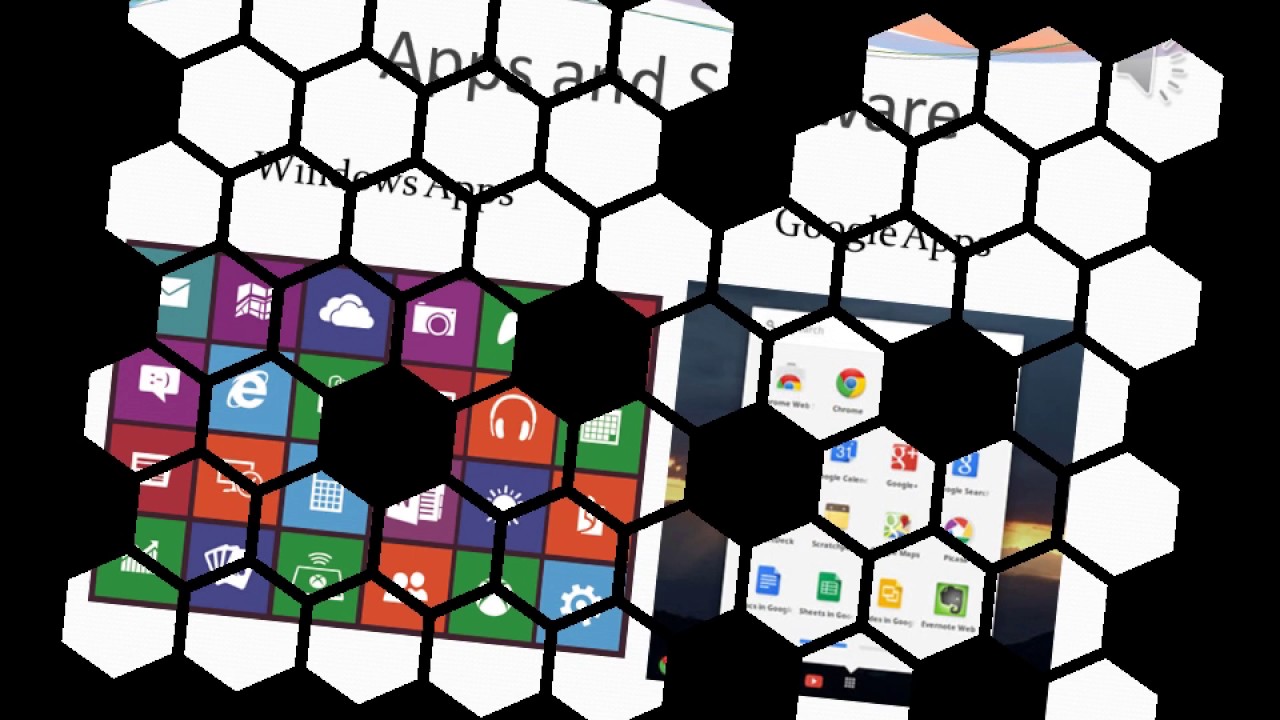




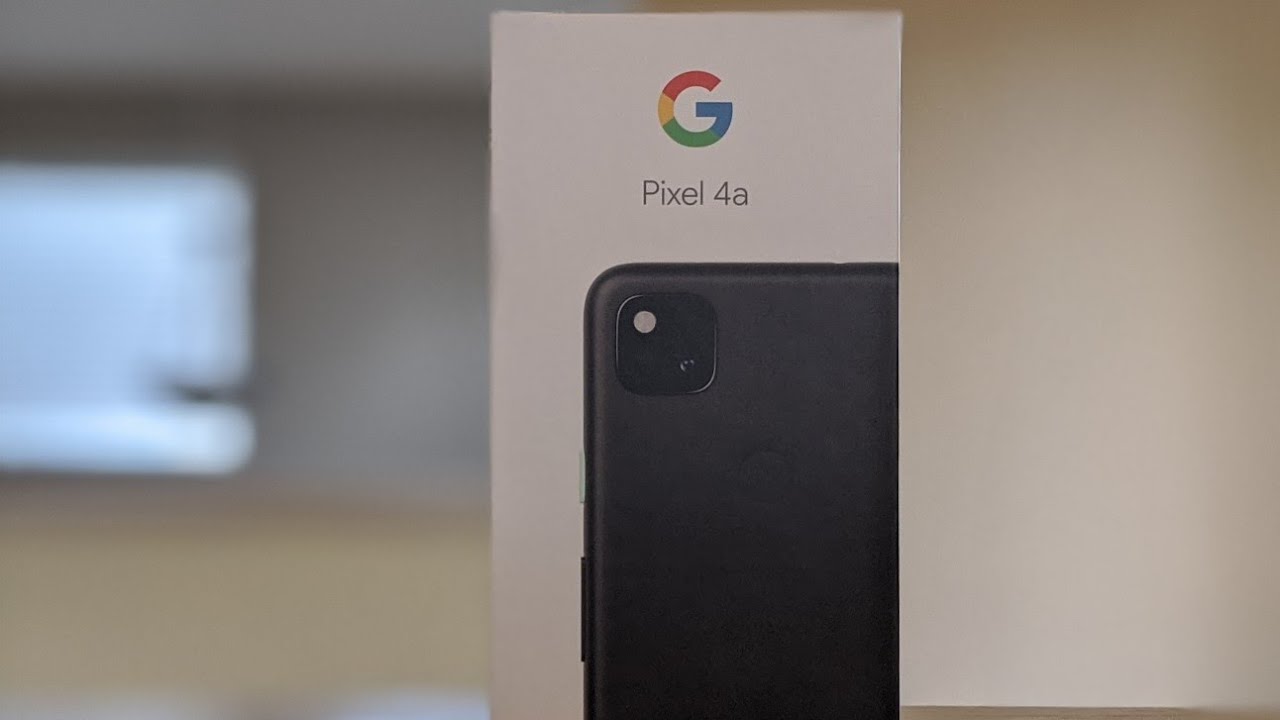





![Blackberry Key 3 2021 [Release Date] BlackBerry Key3 Latest News 2021 specification](https://img.youtube.com/vi/NZ3h8gYtSBU/maxresdefault.jpg )













