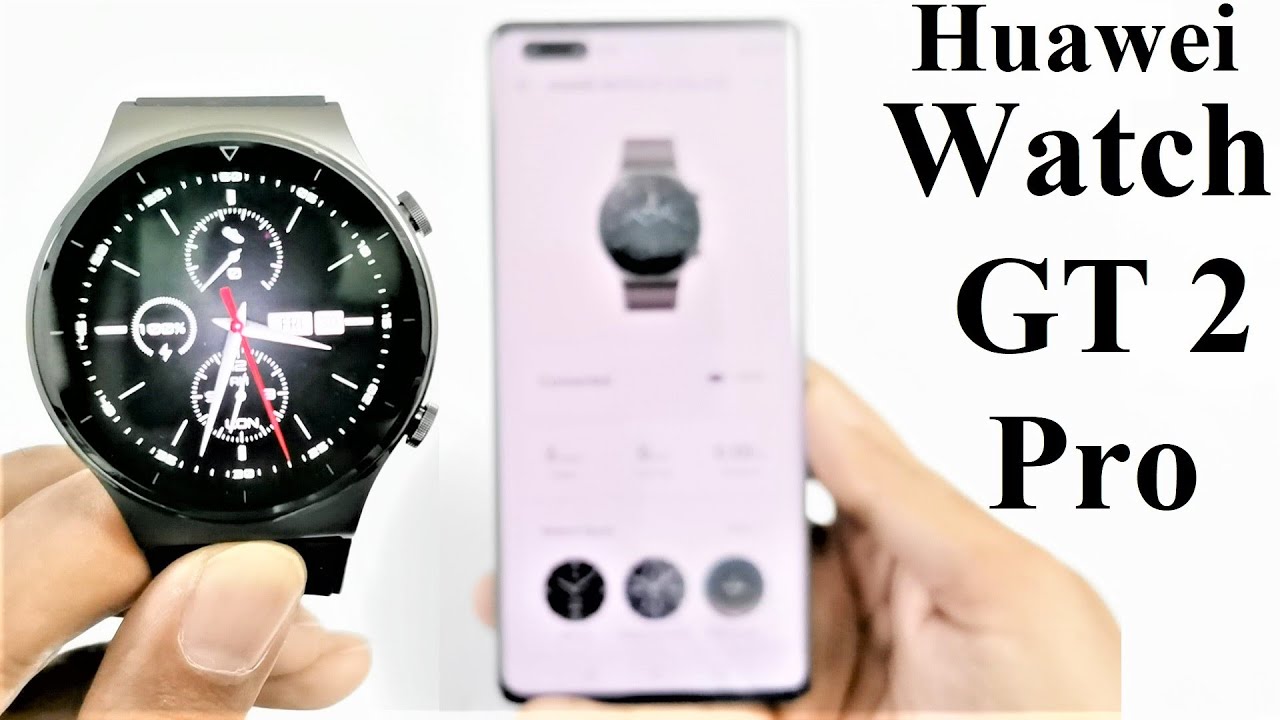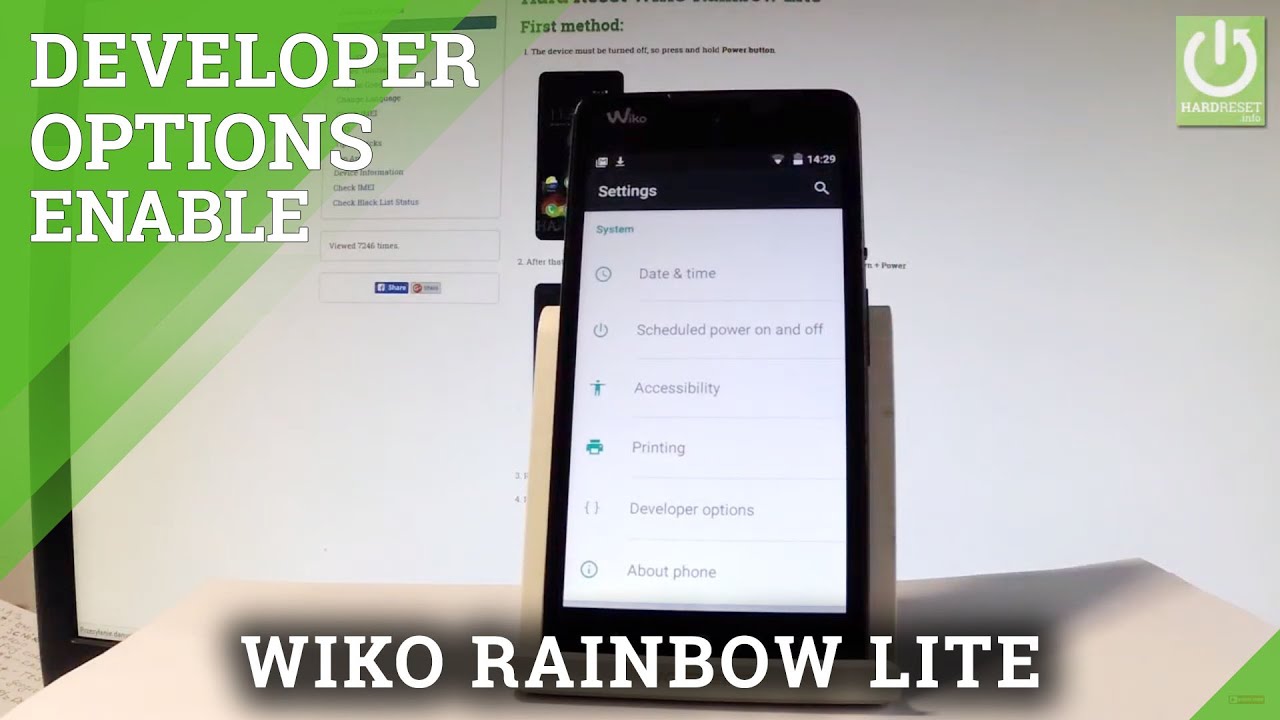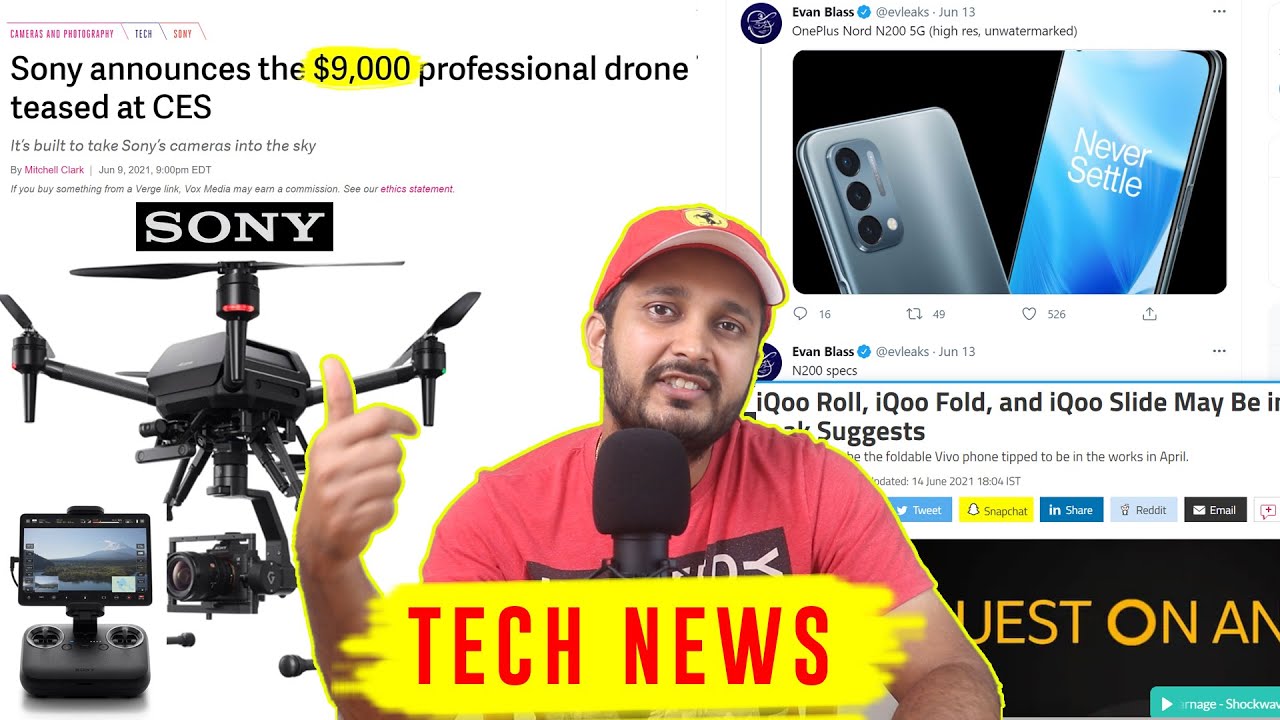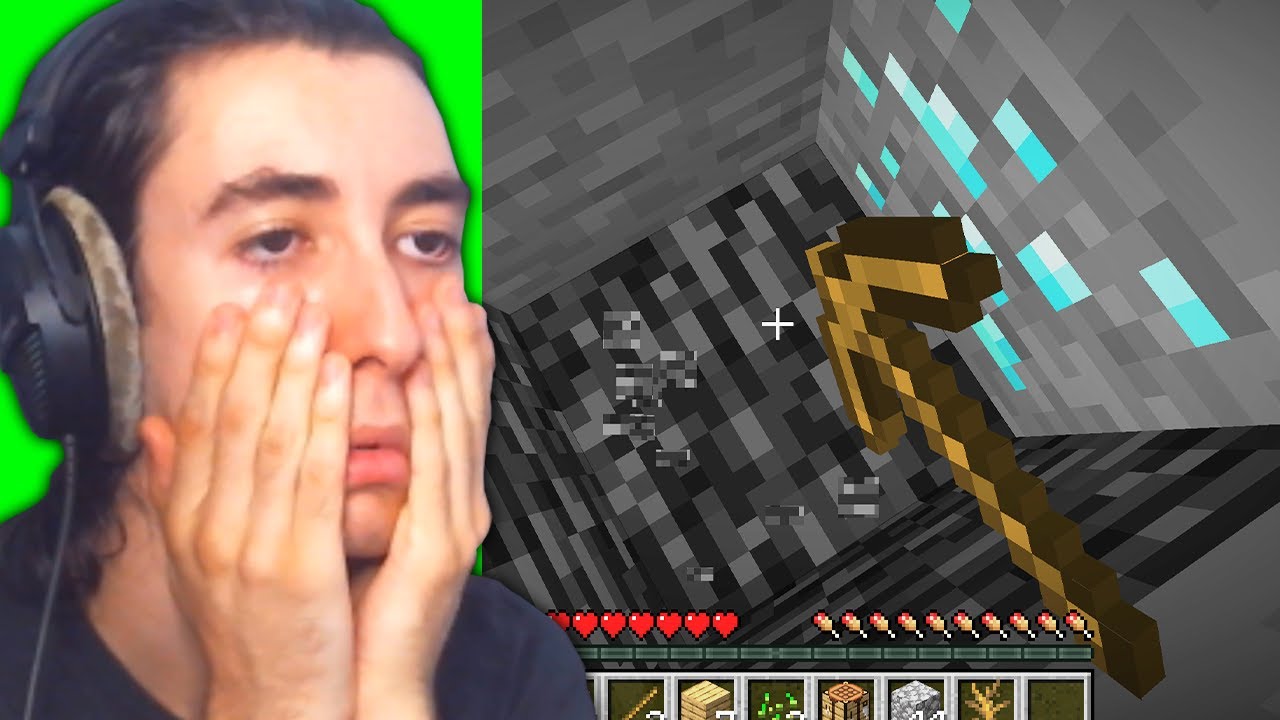Huawei Watch GT 2 Pro - Detailed Features Walkthrough, Setup and Customization By Shaan Haider
What's up guys this is Sean heather and in this video I'm going to show you how to set up and configure your Huawei watch gt2 pro smartwatch to use all of its features and improve your productivity, but before that, if you have not subscribed to this channel till now, then hit the subscribe button and the bell icon as well to get the notification for future uploads. So to set up your Huawei watch gt2 pro. First, you need a smartphone either android or iPhone, and you need to install the Huawei health application. You can download this application from the app store of your android or iOS device, and if you got a Huawei smartphone like the one I got here mate 40 pro, then it comes pre-installed on them. So, first, you need to turn on the Bluetooth and the location as well. After that, you need to switch on your Huawei watch gt2 pro.
So, first just select the language you want, I'm going to select English and after that you can see that it is showing download Huawei on your phone. Then add this device. Huawei's watch gt2 pro and if you have a look on my device there in the background it auto magically detected that Huawei was gt2. Pro is available for connection, so this is really nice, and it shows that how smartly Huawei's ecosystem works. So if you got mob phone you could just tap on connect there or once again, I'm just going to cancel and show you the application way, because maybe you don't have a Huawei smartphone, so just go to health application launch it.
If you want, you can log in with your Huawei ID, to keep the log of your health and fitness data I'm just going to skip it, so just keep tapping next. I agree whatever and after that here at the bottom of the Huawei health application, you will find an option called devices just tap on this and after that you will get the option to add a device to your Huawei health application. So just tap on this again. After that, you will get the option to select what kind of device you want to connect with your Huawei health. So obviously our device is a smartwatch.
After that it will start updating the list of available smartwatches, so our device is Huawei watch gt2 pro it's a gt2 series device. So just tap on this. After that, you need to tap on pair. It will ask you, for this permission, just tap on, allow just keep giving the permissions it needs, and you can see that it is showing now my device here watch gt2 pro so just tap on this, and now you can see that on my watch, gt2 pro I'm getting this request here. So just give the permission tap on that check mark, so pairing is successful, and it is asking for the phone book access request just tap on.
Yes, this is important because you can make voice calls using the microphone and speaker of war gt2 pro. So you have to give this permission to later use the contact application to make phone calls right from your smartwatch, and here once again you can select whether you would like to download the update package automatically or auto update, depending on your preference. You can select any of them. I'm just going to leave it here and tap on continue. Once again, it will ask you to enable the notification permission for which you would like to get the notifications so just tap on enable and after that, you will get the list of all the applications installed on your smartphone, so calendar and messages they are selected by default, and then you can select any of these applications, for which you would like to get the notification instantly on your Huawei voice, gt2 pro after doing the selection, you can just tap on done here.
It will show you this message that only notification that appear in the notification panel can be shown on your device. That's what gt2 pro once again give the access to your contacts here. It will show you that, at what position, you should wear your gt2 pro to get the best results, and here we go so now. This is the dashboard of Huawei watch gt2 pro in the Huawei health application. So you can see that the smartphone is connected to a smartwatch.
The smartwatch battery percentage is a hundred. Here you can have a look on the watch faces. I have made a separate video how you can change the watch faces on your Huawei smartwatch, whether it's watch fate war, gt2 watch gt. So you can watch that video to get the detailed overview, how you can change, install update the watch faces on your Huawei smartwatch. So I'm just going to skip this part and just scroll down here.
You will see health monitor. If you tap on this, you will get four options. So the first one is Huawei tool slip by default. It is enabled, if you go there, it will show you what exactly it does. So it monitors your sleep, quality and breathing patterns in real time.
It analyzes your sleep pattern and accurately detects six types of sleeping problems. It receives more than 200 personalized sleep quality assessment. To give you suggestions, how you can improve your sleeping pattern, so by default it is turned on and let's keep it turned on, because it's a useful feature, but if you want you can turn it off as well. If you go back from here, the next one is activity reminder. So, as you can see, it's clearly written that if you do not perform any physical activity for an hour, then you will get a reminder on your Huawei watch.
Gt2 pro it will vibrate an icon will appear on the screen of a guy, doing some physical activity to remind you that you were sitting idle, and now you need to get your ass up and do some activity. So if you want, you can turn it off as well. It's totally up to you and then the next one is continuous heart rate monitoring. By default,. This one is also enabled.
If you go here, you can see that we got two options: smart and real-time, the smart option adjust the frequency of heart rate measurement depending on your state of physical activity. So it saves some power of your watch gt2 pro, and if you need the real-time monitoring 24 7, then you can select this one as well, but obviously it will consume more battery and power from your device. So, depending on how important this information and data is for you, you can select either smart or real time, and then we got the alerts option. We got high heart rate, alert and low heart rate alert. Both of them are pretty much same in function, as the name suggests.
If you enable the high heart rate or low heart rate, so you will have to select the heart rate data for which you would like to get the alert. For example, if you think like 140 bpm is the high heart rate, and you would like to get the notification to cool down yourself, then you can select 140 130 totally up to you same goes with the low heart rate as well. Depending on your health, you can select what is the low heart rate alert for you and then, if you reach that heart rate volleyball gt2 pro will give you an alert that you are reaching the low heart rate or high heart rate, and you need to take proper action for your health. So this is what exactly it does in the heart rate monitoring. So you can select whether you would like to go with smart or real time, and then you can activate the alerts as well and if you want, you can totally turn off the continuous heart rate monitoring also, but in that case you will have to go to the heart rate, monitoring application on the watt, gt2 pro and then tap on it and then check your heart rate manually.
So it's totally up to you how you would like to go with this and the next one is automatic stress test by default. This is disabled. If you go here, you can see that this feature monitors your stress level and defines it in four categories. So you can detect at what time of the day you were stressed or relaxed. If you tap on this, then it will ask you to calibrate to get the correct stress test result.
So if you tap on calibrate, then you will have to wear it and then, after that it will ask you a few questions. Some personal questions regarding how you react in what kind of situations to analyze and detect your stress level perfectly and then, if you go back to the dashboard, the next one is help, as the name suggests. If you go here, it will give you some information that how you can use your watch gt2 pro and then the next one is music. If you go here, it will ask you whether you would like to control the music being played on your phone right from your watch, gt2 pro so by default. This is turned on.
If you tap on manage music, it will give you the option to add and manage music on your watch, so you can transfer the songs from your smartphone to the smartwatch and then directly play them on one gt2 pro speakers, or you can connect with the Huawei free bots pro to listen those songs. So this is also a bit lengthy process. I will make a separate video how you can transfer music files to your watch, gt2 pro and listen them, so do not forget to subscribe the channel and press the bell icon to get the notification when that video is live on this channel here. So let's go back from here. The next one is alarm: if you tap on this, obviously you can set alarm for your watch gt2 pro.
So if you set an alarm, it will be syncing to your watch, gt2 pro and when the time comes, your watch gt2 pro will start making some sound and vibration to let you know okay. This is the time that you wanted to get the notification, but you have to keep one thing in your mind that if you select the smart alarm, then it will go off by itself if it detects that you are not in deep sleep, and you don't need alarm at all, so this is also quite smart and to set the event alarms here at the bottom. You will get the option to add. If you tap on this on the next screen, you will be able to select the time for which you would like to get the alarm. Then you would like to repeat it, and then you can name it as well totally up to you and now, if we go back from here to the weather report, it is by default, turned on, and you will get the option to select whether you would like to go with the Celsius unit or the Fahrenheit.
And after that we got the favorite contacts and that's why I said in the beginning that giving the permission for contacts is important, because this is where you can add your favorite contact, and then you can directly call from your Huawei watch gt2 pro without even touching your phone. So if you tap on it, then you will get the option to search for your contacts and then add them and after that they will be synced to your watch gt2 pro, and then you can make calls from there. If you go down here, you will see the notification by default. It is enabled- and if you tap on this, it's the exact same thing that we saw like few minutes back, so we have already talked about that. You can select the applications for which you would like to get the notifications on your Huawei watch gt2 pro.
If you go to device settings here, so you will get two options. The first one is Bluetooth disconnection reminder if you turn it on, then every time your smartphone goes outside the connection range of your watch, gt2 pro, you will get the alert and notification on your watch gt2 pro, and this is a good thing, because if somehow you leave your phone somewhere and start moving away from it, then your watch gt2 pro will vibrate, and it will let you know that you have to go back and get your phone and the next one is raised to wake. What exactly does let me show you if I turn it on and now, if I just raise my smartwatch gt2 pro from the desk, then the screen will turn on by itself. Here we go, so this is what exactly does so when you are wearing the smartwatch, you don't need to press the button or something you just need to move your hand a bit and then screen will light up, and it will show you the time: data notification whatever without even touching the screen or the smartwatch, but obviously it will consume the battery. So it's totally up to you whether you would like to use it or not, and then we got the options for real store factory setting and firmware update.
I have already made two separate videos for other Huawei smartwatches and the process is exactly same for all the Huawei smartwatches. So if you want to know how to perform a factory reset or update the software of your device, then you can just watch those videos by visiting the links given in the description of this video and at last. If you want to unpair your Huawei smartwatch from your smartphone, then you can just go to these three dots tap on this and tap on unpaired device here and then your Huawei watch gt2 pro will be unpaired from your smartphone. So these are the settings that we can do on Huawei health application for watch gt2 pro and now, let's have a look on all the settings and options available on the device itself. So this is the watch face.
If I just swipe from the top like this here, I will get the notification panel, so you can see the first one is DND. If you turn it on, you won't get any notification, vibration, etc. Another one is showtime. If you tap on this, then you can see that now the screen will stay on for five minutes. You can change this from the settings again for how long you would like this screen to be turned on.
So I will show you just after a few minutes. Then another feature is find phone. If you tap on this, then it will connect with your smartphone and your smartphone will start ringing to let you know where exactly it is. So let me give you a quick demo, I'm here, so this is, I think, the loudest volume yeah it's very loud. I'm just going to stop it.
Then the next option is alarm. Once again, you can set the alarm right from your smartwatch here as well, and then, if you go to the settings, you will get these options. We will have a look on all of them after a few minutes, because the very same options we will get in the menu as well, so I'm just going to leave it here. So these are the five options that we will get from the quick settings from the top of Huawei watch gt2 pro. Then we got two buttons here.
The first one is the power key, and it also works as the menu key as you can see, and to go back to the watch face. The second one is the function key. So by default, this is assigned to the workout, but you can change it as well. For example, if you do not want to use this for workout, and you want to use it for music or something, then you can change that from the settings. We will have a look on it after a while as well.
So now, if you just swipe on the screen here, you can see you got all of these cards, showing you the information that you can have a look at a glance on watch gt2 pro. So let's go to the menu now, so the very first one is the workout. If you go to the workout section here, so you can see that you got 13 different types of running courses depending on your reference. You can select any of them, and then you can start working on your physical health. Then we got outdoor run endurance.
We got lots of them actually, 100 plus physical activities are provided on what gt2 pro, and this is the main screen. If you want to add anything else, as I said, you got more than 100, but not all of them are showing here. So if you want to add more, you can just tap on this add, and then you can add any of these exercises. Physical activities that you do, for example, you're a belly dancer, and you want to add this, so you can just tap on this belly dance here, and you can see that this is added below other, and if you want to remove it, you can just tap on this gear icon, and then you can go to the bottom tap on, remove, and it will be removed. And if you want to set something, for example, to rover, you can set the goals and reminders here as well that for how much time you would like to perform this physical activities or for how many calories and based on that, you can perform your goal.
So this is what you can do for each of these physical activities. As you can see that we got same stuff here, and then we got the workout records. If you go here, you will get the records of your workout, obviously workout status. We need one week of data. I think for this.
So right now just showing no status, but once you start performing physical activities, you will get lots of useful information. For example, you will get the data for your fitness. How was the load on your body recovery time after performing the physical activity? So this is nice here you will get. I think your vo2 max level, okay, so this is vo2 max. I think this is the load or something so in the workout status.
You will get lots of information for sure, and then this is the heart rate application. As I said, if you're not using the continuous heart rate monitoring, then you can go to this application, and then it will start counting your heart rate using the sensor we got at the bottom, and then we got the spo2. If you go here, it will monitor your blood oxygen level. That is not going to work right now because I'm not wearing it, and then we got the activity records. This is basically pedometer data, so it shows that how many times you walked how long you walked how many times you got them and performed some activities, so you can see calories burned.
Distance walked climbed. How many steps I took so all of this nice information. You will get under the activity record, but right now it's all zero because I just started using it right here in front of you. Then this is the slip monitoring here. You will get all the information of your slip that how much you slept and other information regarding the sleeping pattern, but right now it's all empty.
Then there is stress monitoring. This will once again show you the information regarding your stress. It will also show you that your stress level was under which category for how much percentage of the day. So this is also a very nice feature, and if you are a stress, then what you can do you can go to the breathing exercise and start doing some breathing exercise to relax yourself. So you can even select the time you can select the label whether you would like to go with moderate, slow.
You can even perform fast, breathing exercise. It's totally up to you. What kind of stuff you want you can even set the timer for how long you would like to go, and then here we got the call log. This will be synced with your smartphone, and it will show you all the call logs. This is the contacts part from here.
You can make voice calls to your favorite contacts, but, as I showed you, you will have to use your Huawei health application to add the contacts. After that, what we got is the music. You can play the music here using the speakers. We got on what g2 pro. If you tap on these three dots, you can select whether you would like to play the songs on your watch or your phone, and then you can select the earbuds as well that which earbud you are going to use.
You can connect your free words pro to enjoy the music stored on your ward gt2 pro and then, if you use the remote shutter, so what exactly it does? It will activate the camera on your smartphone, so you can see that the camera is already launched and now, if I type on this icon here, then a picture will be captured. You can see here. I can even set the timer for 2 seconds or 5 seconds. If I select 2 seconds and the picture is captured, I can even select five seconds, and then I can use my wobbly word gt2 pro as remote shutter to take a picture on my smartphone. So this is what remote shutter function does on Huawei watch gt2 pro after that.
What we got is battery meter. It gives the information regarding the air pressure, and this is quite useful, especially if you're going outdoors for camping and all, and if you get the information suddenly that the air pressure is changing. That means the weather is going to change and you better take cover or something to avoid any risk or danger. And then we got the compass. You will have to first calibrate and after that you know what exactly compass does it will give you information regarding the direction.
Then we got the notification here. You can see all of your notifications. You can even access it from the watch face as well. This is you just need to swipe from the bottom to the top, and then you can see all of this notification. So let's go here then the next one is whether it gets the information from your smartphone, and then it displays here on your watch, GTA 2 pro and after that we got the stopwatch.
You know what it does. Then we got timer once again, you know what it does. You can just select from the predefined time frame, or you can even customize it according to you need, and then we got alarm, it's the exact same thing. As I said you can do from the quick settings as well. Flashlight is there.
There is no flashlight. If you just select it, then the screen will be all white and bright like this uh. So you can use your watches to process flashlight, and it's very strong. Actually, let's go back from here, and you know already what find my phone dance now if you go to the settings so, as I said like you got the settings from the menu as well, so now we will have a look, so the first one is earbuds. If you go here, it will start searching for the earbuds, and you can connect your free bots pro to use with your watch gt2 pro.
If you go to display the very first thing you will get, is the watch face? So if you tap on this, you can select any of these watch faces for your VoD gt2 pro or if you want to change the watch, for example, I'm just going to select it. This is the watch face and if I want to change it, then, instead of going to the settings all I have to do just press and hold on the screen, and then I will get the exact same option there we go and if you see a gear icon or the setting icon on any of these watch faces, for example this, and if you tap on this, then you will get more options to select for that particular watch face. So this is also very nice now, if I select this one, so it will ask me to select the time zone and settings for every watch face. You will get different kind of setting options if available. So let's go back from here, let's go to settings display the next one is standby, what face, or you can say in popular language, always on display on the watch face.
So if you tap on this, you will have the option to select any of these, always on display or the standby watch. For example. If I want to select this one, then it will obviously reduce the battery, because the screen will be turned on all the time, and it will also disable race to fake, because the race to wake works when the screen is dark like this, and you want to see something, but once you are using the standby watch face, the screen is always on you: don't need to raise to wick. Okay, let's go with this one, and now let's wait for a while, and here we go, so this is the always on display or the standby watch face, and this is the watch face. And then you got the card settings here.
You can select what cards you would like to see on your home screen, so we got heart rate stress whether if you want to remove any of them, you just need to tap on this x icon here, and you can even arrange the position. So if you want to move music on top of either, you can just tap on this icon here like this, and it will go up. It's totally up to you and if you want to add more you just tap on add to, and then you will get the options for the available cards that you can use on your watch gt2 pro, and then we got the option to select the brightness level. You can select from auto to five and to one certainly a preview, but I would like to go with auto it's the smartest one. So I was talking about the screen on and the rest of the thing so slip.
You can select whether you would like the screen of the device to slip after 20 seconds or auto. Shortly up to you once again, you can go as low as 10 seconds or 20 or auto then screen on time. As I said by default, it is at five minute, but you can go as high as 20 minutes. So if you select 20 minutes, and then you select the screen on from the quick settings on the watch face, then screen will be on for 20 minutes continuously. So I'm just going to select five minutes and after that, if you go back from here to the sounds, then here you will get the option to select the volume label.
It's totally up to you. How loud you want the audio on your watch gt2 pro, then you can select the silent mode as well. It will mute all incoming calls, allow messages and timer notification, not a good idea, but if you want you can use it as well and then you can select the strength of the vibration so right now it's not strong. You can select soft none, it's totally up to you and then, once again we got the DND option and then another one is down button. This is what I was talking about.
You can use these settings to customize the launch of the application that you can use the down button, the function key. So if you select the down button here, you will get all the options that you can assign to it. So by default, workout is selected, as I have shown you already, for example. Now, if I select the contacts now, if I go to the home screen the watch face and press this, then the contacts will be launched as you can see. So this is how you can customize the assignment of the application on the down button.
You can select the workout or whatever, and then we got the workout settings by default. It is turned on. What exactly does it detect for six different types of physical activities? And if you start doing any of them, then it will give you the notification that you forward to tracking your workout, and you should start tracking it. So you can go to the workout section and then launch that particular activity that you are doing to monitor and log all the physical activities' data. Now, if you go to the systems here, you can get the basic options like restart power off disconnect reset.
After that, in the about section, you will get the information regarding the watch gt2 pro. So these are the settings and configuration that you can do on your Huawei watch, gt2 pro using the Huawei health application and on the device itself. So that's all for now friends, thanks for watching this video. If you found this video useful, then give it a thumbs up share it with your friends, subscribe the channel and do not forget to press the bell icon to get the notification for future uploads, and I will see you guys next time in another video have a nice day.
Source : Shaan Haider