HTC U Ultra How to Wipe Cache By HardReset.Info
Welcome and follow me is a HTC in you ultra, and today I will show you how to wipe cache partition on this device so to get started. We'll need the power of the device, so let's hold the power key and so X bar off and once the device is off. You then want to hold power key and volume down put those keys at the same time, and when you see the HTC logo, we can let go and from here you want to navigate using volume keys in order to select reboot to bootloader and then confirm with a deep, our key and once more we're going to use volume, keys, navigate and select recovery mode right here and for Park it confirms it. Then we should see some kind of like phone with the next formation mark right about now. So once you see it, you want to hold power key and press volume up. Okay, there we go so once you see this power key hold it presses volume up, and we're now in the recovery mode.
So in here again, using volume, keys, we're gonna, navigate, and you want to select web cache partition right here and confirm motility power. Key, select, yes and should see cache wave, complete and reboot system now should be selected by default. All you need to do now is press power key and the device will go back into the Android system and, as you can see, we're now, but in the Android system. So that is how you would wipe cache partition on this device and if you found this very helpful, don't forget to hit like subscribe, and thanks for watching.
Source : HardReset.Info
Phones In This Article
Related Articles
Comments are disabled
Filter
-
- All Phones
- Samsung
- LG
- Motorola
- Nokia
- alcatel
- Huawei
- BLU
- ZTE
- Micromax
- HTC
- Celkon
- Philips
- Lenovo
- vivo
- Xiaomi
- Asus
- Sony Ericsson
- Oppo
- Allview
- Sony
- verykool
- Lava
- Panasonic
- Spice
- Sagem
- Honor
- Plum
- Yezz
- Acer
- Realme
- Gionee
- Siemens
- BlackBerry
- QMobile
- Apple
- Vodafone
- XOLO
- Wiko
- NEC
- Tecno
- Pantech
- Meizu
- Infinix
- Gigabyte
- Bird
- Icemobile
- Sharp
- Karbonn
- T-Mobile
- Haier
- Energizer
- Prestigio
- Amoi
- Ulefone
- O2
- Archos
- Maxwest
- HP
- Ericsson
- Coolpad
- i-mobile
- BenQ
- Toshiba
- i-mate
- OnePlus
- Maxon
- VK Mobile
- Microsoft
- Telit
- Posh
- NIU
- Unnecto
- BenQ-Siemens
- Sewon
- Mitsubishi
- Kyocera
- Amazon
- Eten
- Qtek
- BQ
- Dell
- Sendo
- TCL
- Orange
- Innostream
- Cat
- Palm
- Vertu
- Intex
- Emporia
- Sonim
- YU
- Chea
- Mitac
- Bosch
- Parla
- LeEco
- Benefon
- Modu
- Tel.Me.
- Blackview
- iNQ
- Garmin-Asus
- Casio
- MWg
- WND
- AT&T
- XCute
- Yota
- Jolla
- Neonode
- Nvidia
- Razer
- Fairphone
- Fujitsu Siemens
- Thuraya



![Xiaomi Mi Mix 4, Mi Pad 5, Cyberdog event.. What did you miss? [Xiaomify]](https://img.youtube.com/vi/2JtgBz-HS4g/maxresdefault.jpg )




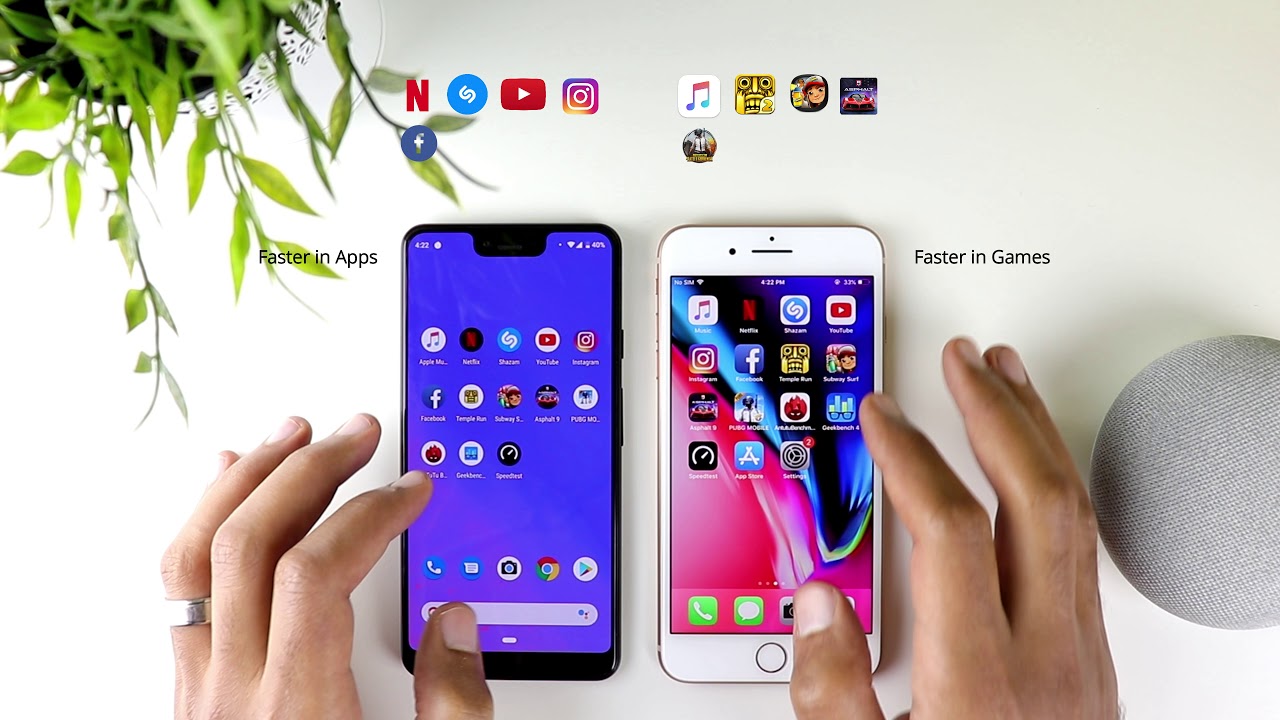

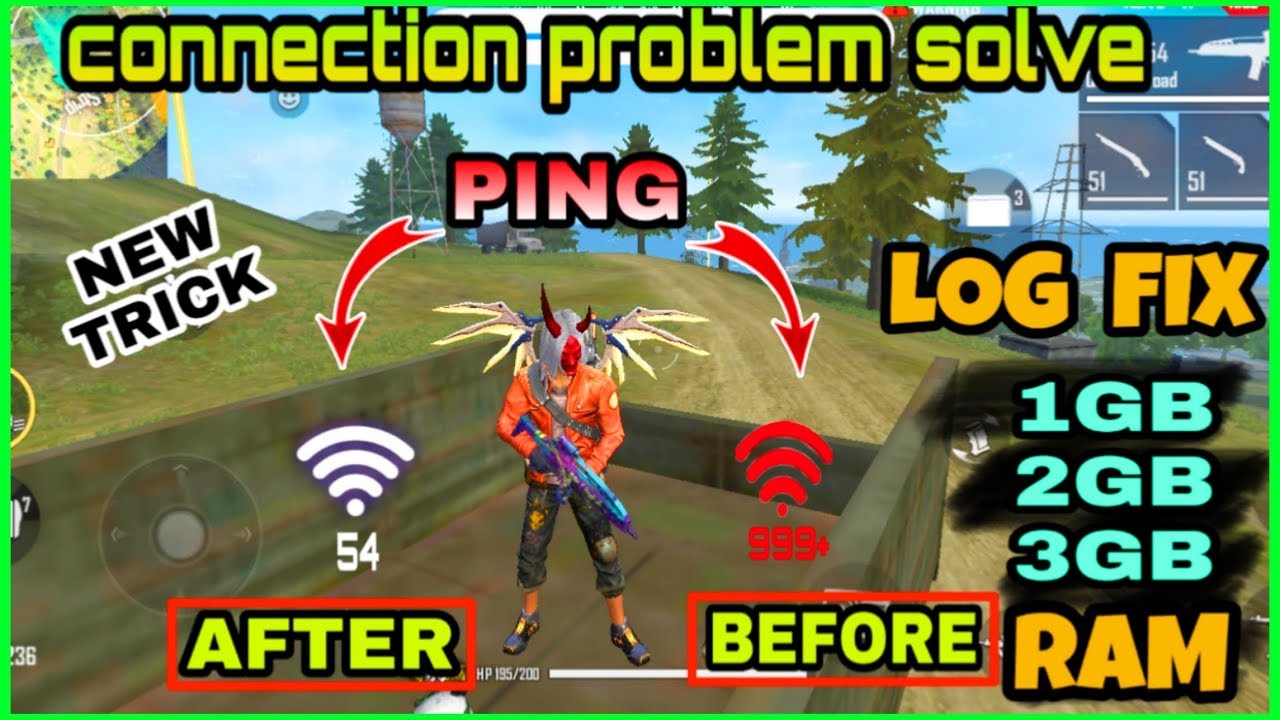



![Samsung Galaxy A20 unboxing in Malayalam.[Red Colour]](https://img.youtube.com/vi/Btlqgp-1v7k/maxresdefault.jpg )










