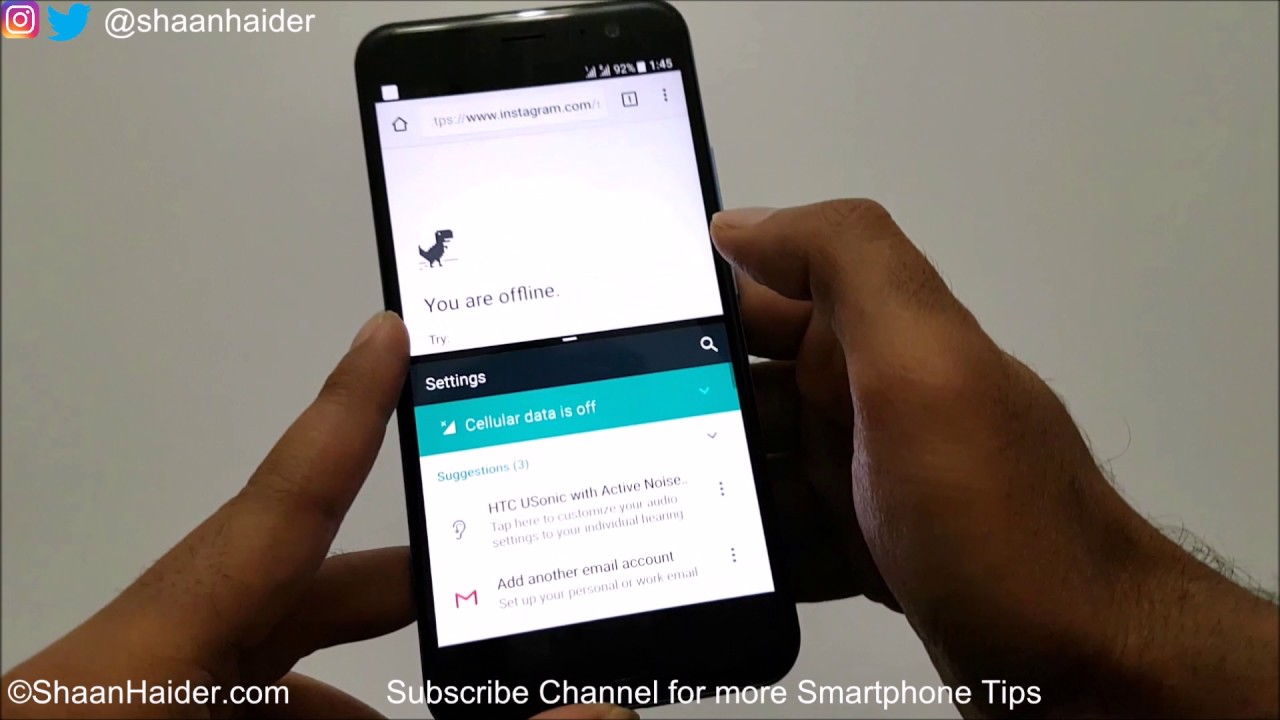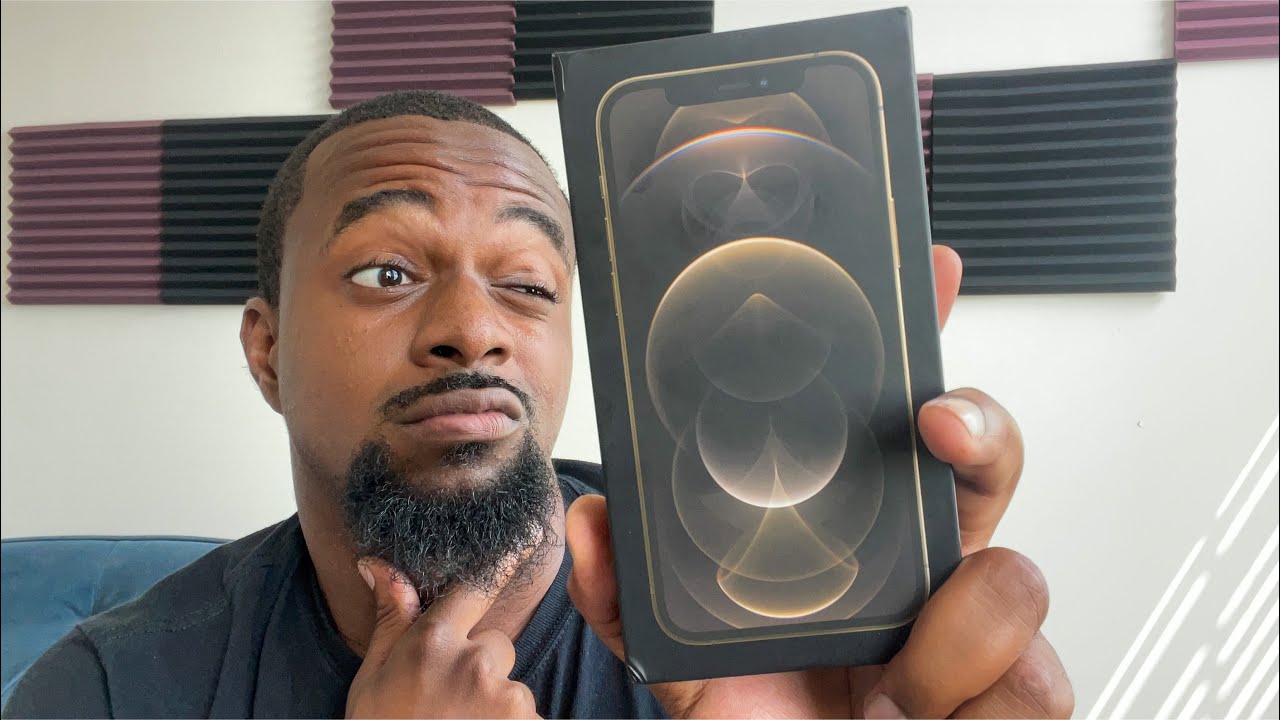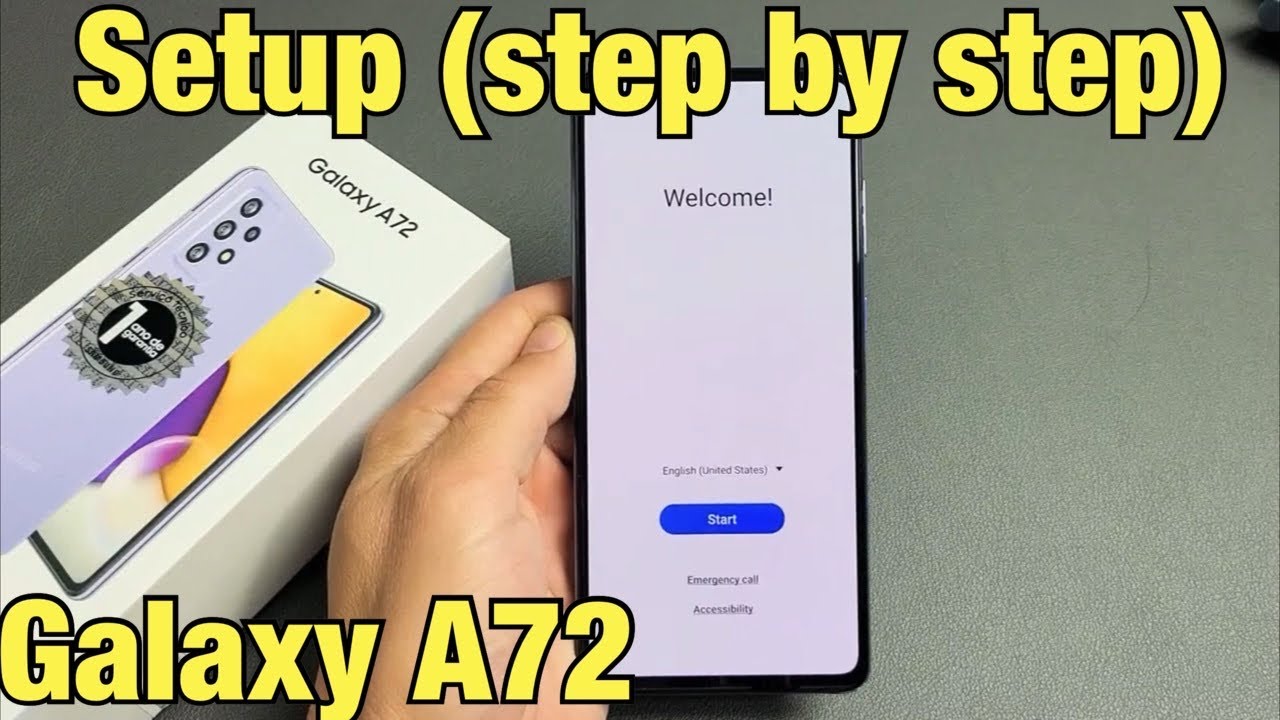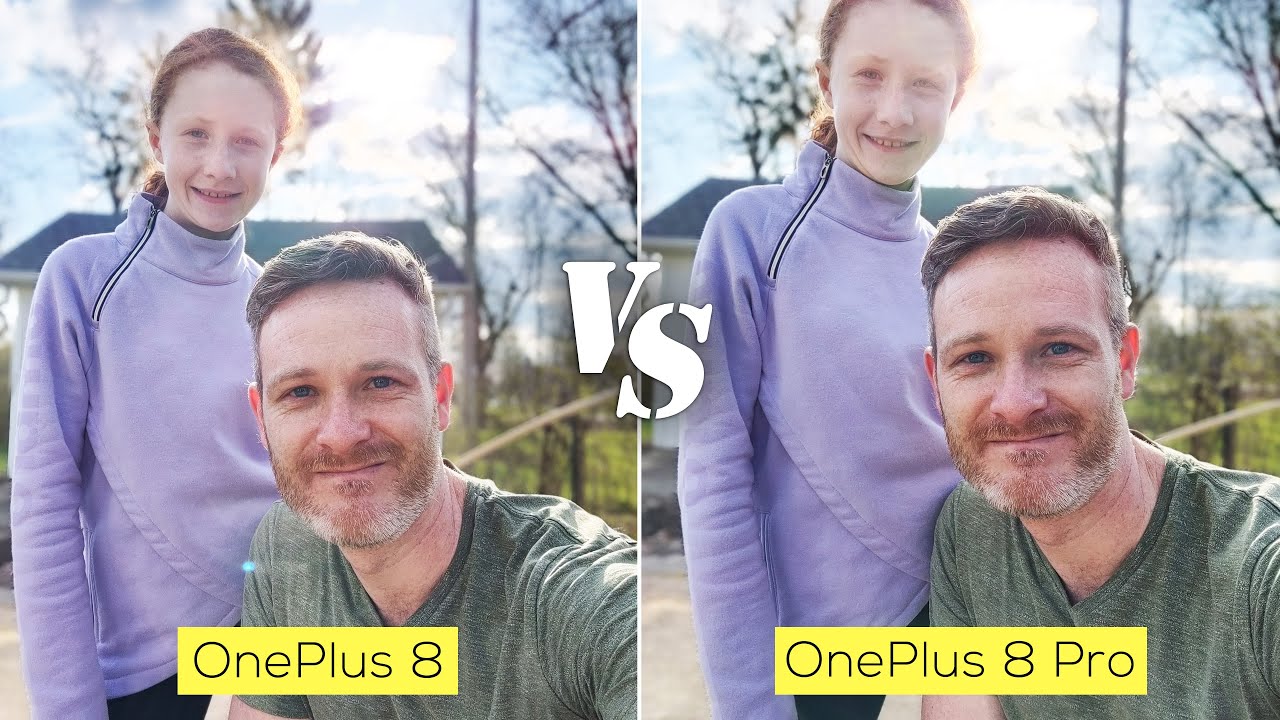How to Use the Split Screen or Dual Windows on HTC U11, U Ultra, HTC 10 for Better Productivity By Shaan Haider
Hey guys this is Sean from geometry, calm and in this video I am going to show you how to use the split screen or dual screen feature on your HTC: u 11 smartphones! So let's start it so to use the split screen feature on your HTC: u 11 or HTC. You will draw you play smartphone what we have to do. First, you need to know which all applications support the dual screen or spirit of screen figure. It will not work on every application so, for example, the Google Chrome Xbox and the setting application here are so works. So I am just going to give you the example of these two here. So, first, just launcher any an application that supports dual screens.
So here is the Google Chrome and then what you have to do. You need to press and hold this right navigation key like this, and the screen will be divided in two parts. You can see that the upper half is having chrome and the second half is having no recent item. So now what we have to do, press the HOME key here and select the second application that you want in the second part of the screen. So, for example, we are going to select settings, so you can see that now in the upper part, there is Google Chrome and in the below part there is the setting menu you can see here.
Here is the Google Chrome. You can use them side by side. So this is the method to use the split screen or dual screen feature on your HTC smartphone. You can use it on s 2 to 10. If you play, you will draw you 11 and all of these devices running on Android 7 OS.
If you want to get out of the dual screen mode, then the method is a bit different. You can't just close one application and go back, for example, if I guess right now am in this, and it suits everything is closed and disappeared, but actually the dual screen mode is not growth. So if I just open any other application, for example Play Store, then it will be opened instead of the settings now. So the dual screen mode is not gone so far and what we have to do to get out of the dual screen or split screen mode is to close one application, either the top one or the blue one by tracking the one screen on the another. One like this, and now it's a single screen mode, and now, if I go back from here or just close, the Google Chrome application.
So this is now in a single screen mode. Whatever I will launch, it will be opened in single screen, as you can see here. So this is how you can use the dual screen and close it as well. So once again, let me show you, for example, what the settings press and hold this navigation key in the second one. You can select whatever application you want, for example, Play Store, and then you can use it side by side along with this, and if you want to close any of them, just drag and drop like this.
So thanks for watching the video friends and do not forget to subscribe the channel for more videos, tips and tricks and Anthony wheels like this have a nice day.
Source : Shaan Haider