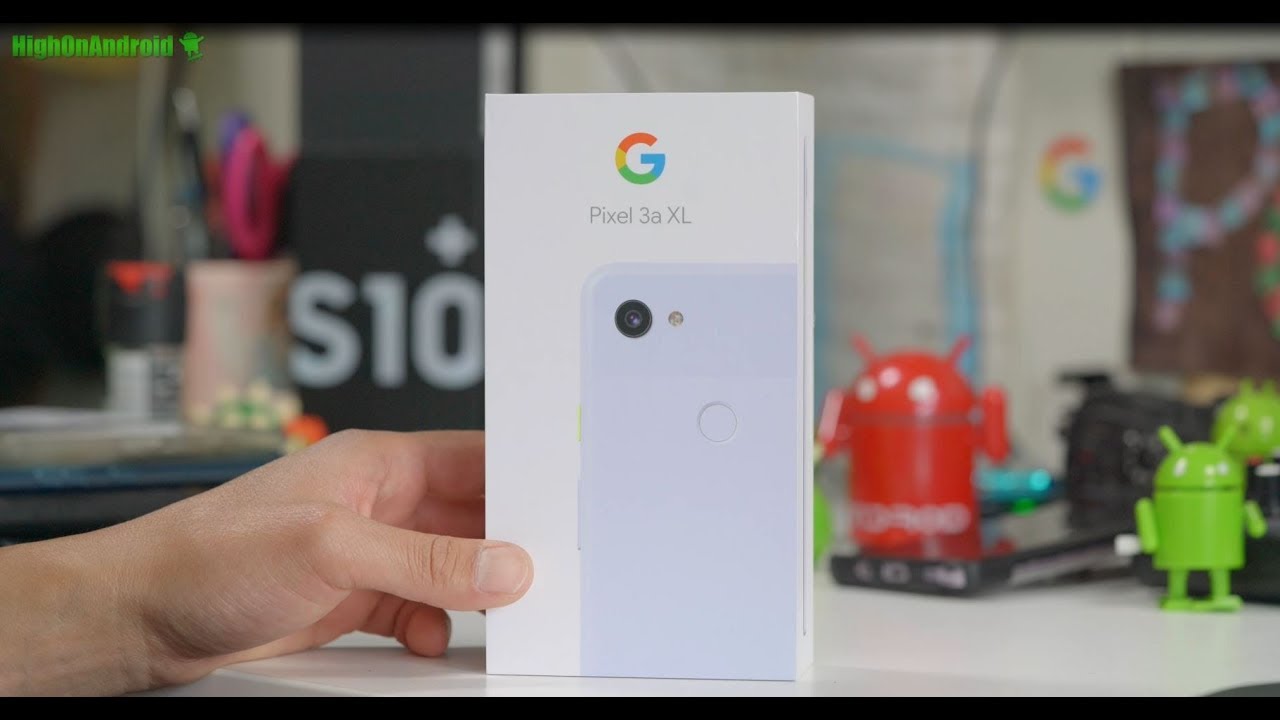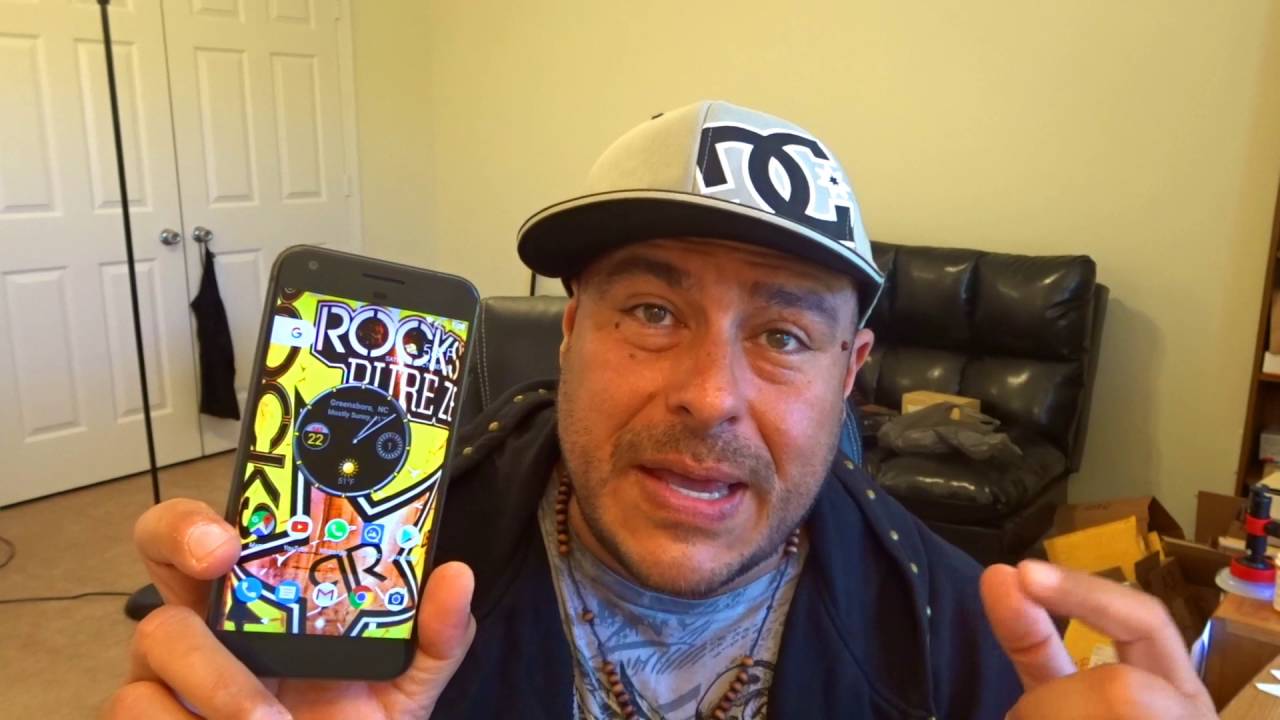How to use the S Pen on the rugged Galaxy Tab Active3 By Samsung Business USA
Samsung's rugged Galaxy Tab. Active 3 is built for use by frontline workers who operate in tough real-world environments to support on-the-go productivity. The tablet comes with an s-pen that fits conveniently into its durable protective case, like the tablet itself, which has been tested against military durability standards. The s-pen is rugged and has an ip68 rating for water and dust resistance when navigating within apps and completing digital forms. The s-pen is accurate and convenient, especially when working in gloves, but you can get even more out of the s-pen with Samsung's built-in air command features than the Samsung notes. App.
Here are some tips to get started to open the air command menu, just tap the floating, pin, icon or hover and click the s pens button air command gives you instant access to a range of s-pen optimized tools, including Samsung notes, smart select, screen, write and translate smart select. Lets you quickly, capture anything on your tablet. Screen select any area you want to capture now tap the pencil icon to quickly add an annotation, then share it via email messages or another. App Samsung notes is great for quickly taking down notes or creating to-do lists, pick from a variety of pen, types thickness and colors. You can even take notes when the screen is off just hover, the s-pen press, the button and start writing.
You can also annotate or sign PDFs within Samsung notes, just open the PDF and then tap the pencil icon to begin editing to erase just press the s. Pens button and tap. These tips are just to start. The tab. Active 3's s-pen is a powerful productivity enhancer for frontline workers.
Source : Samsung Business USA