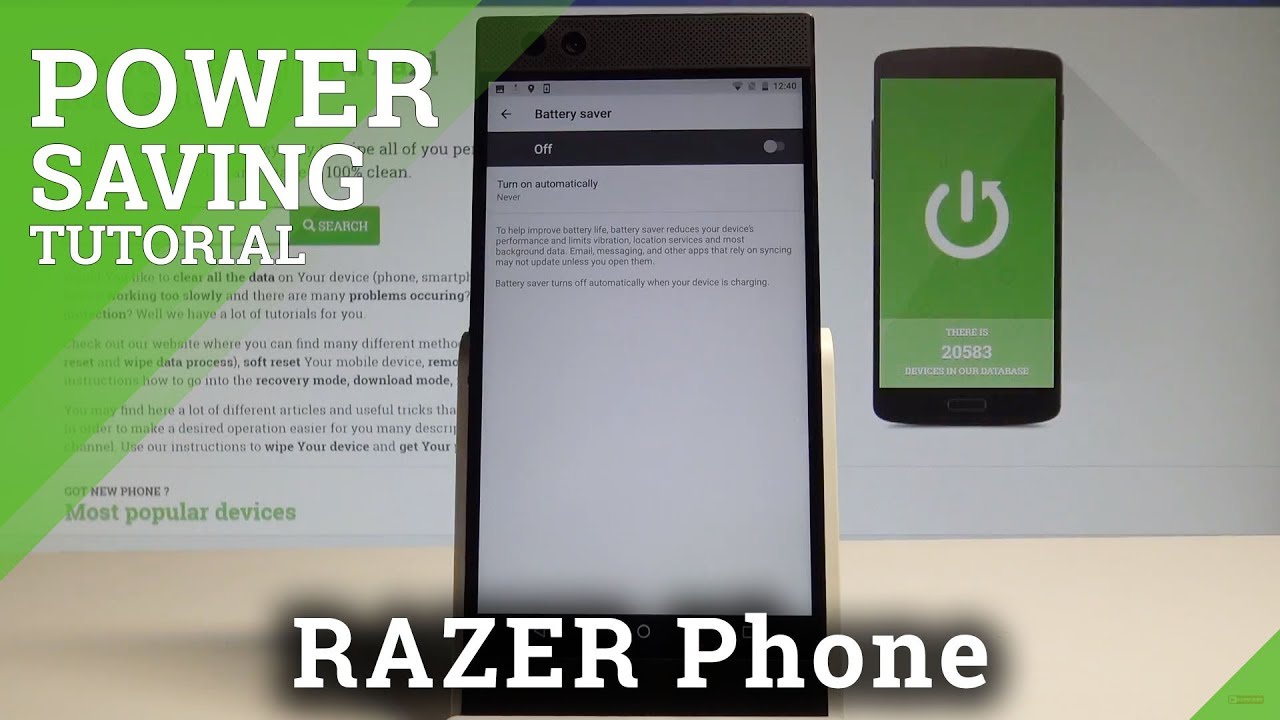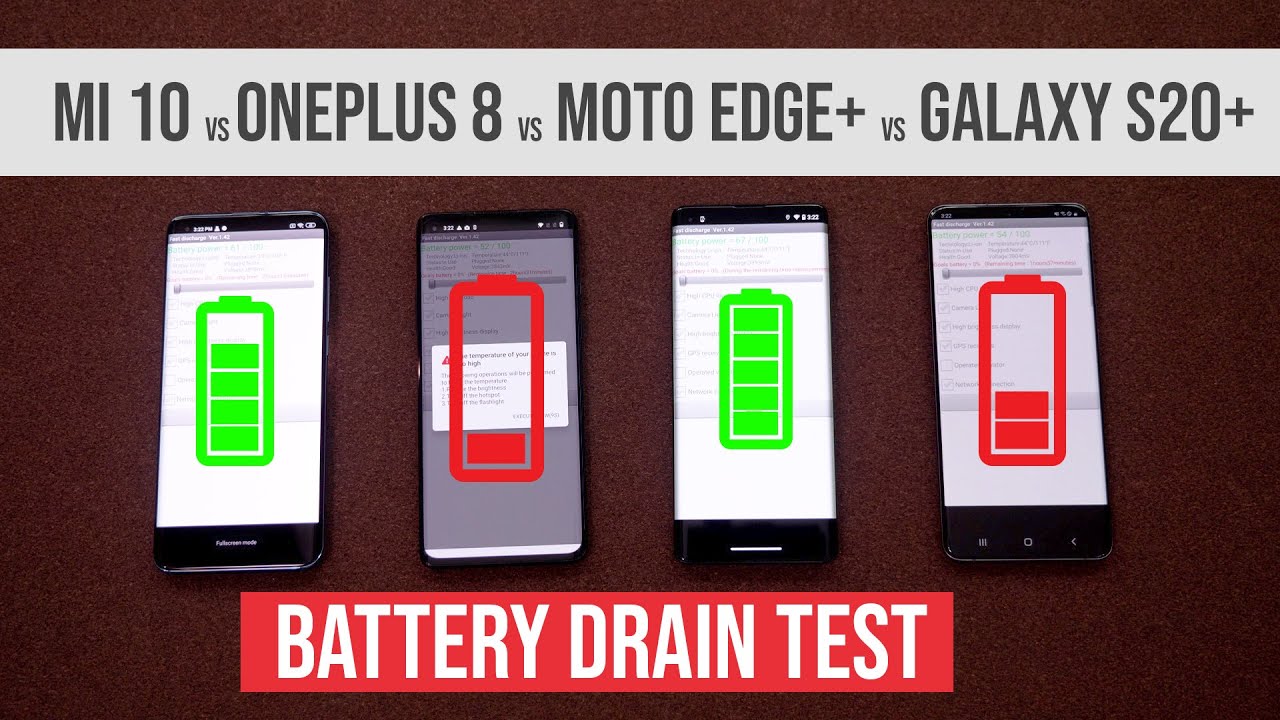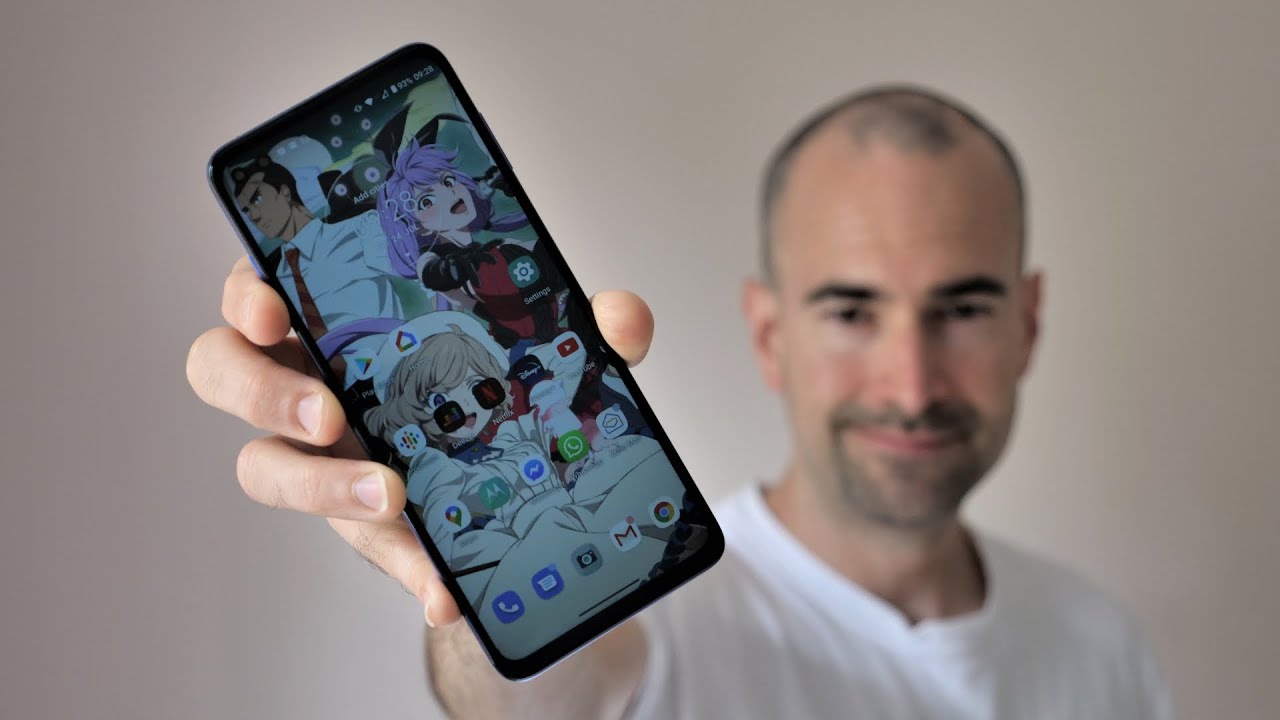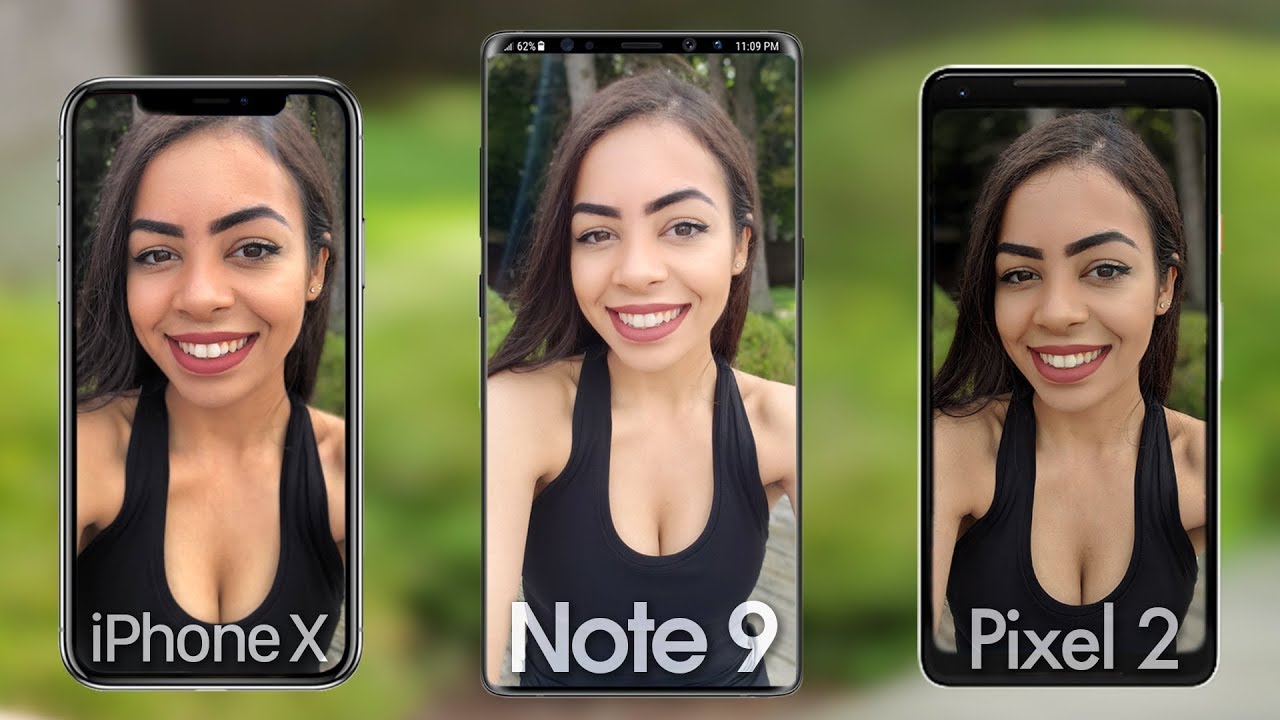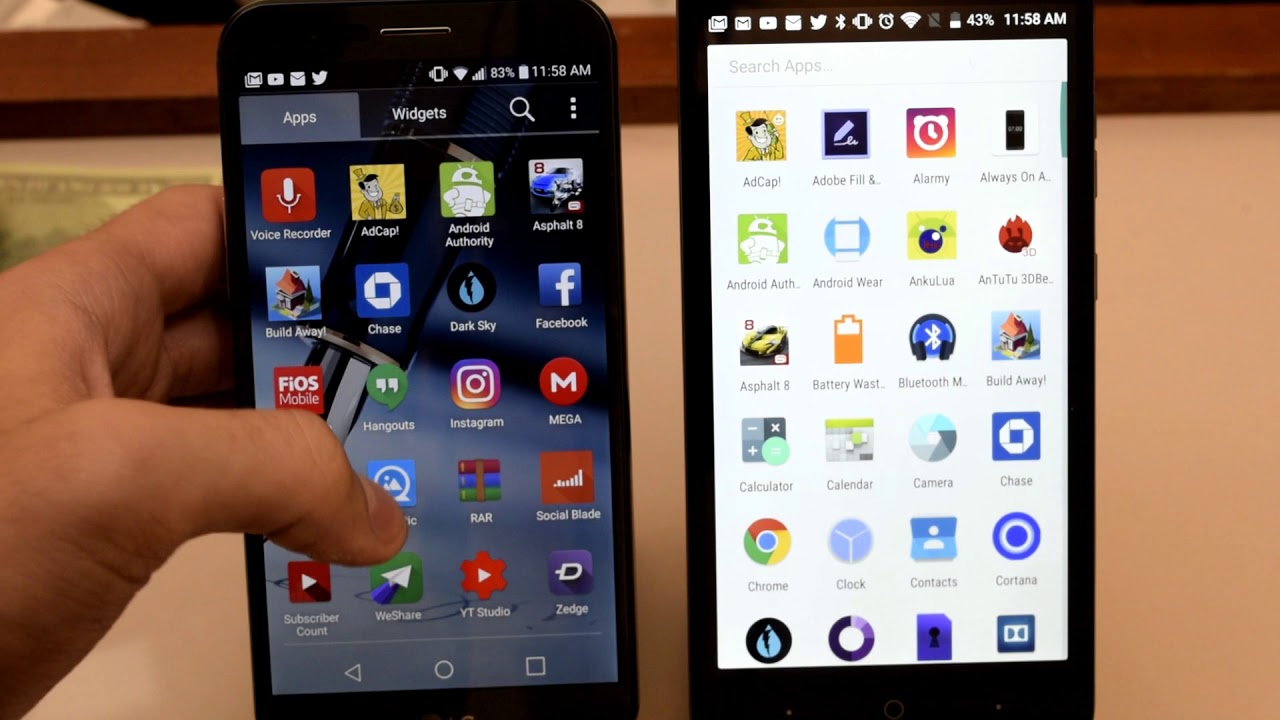How to Use Battery Saver in RAZER Phone - Power Saving Mode |HardReset.Info By HardReset.Info
I have razored phoning. Let me show you how to enable and use the battery saver mode on the following device. So at the very beginning, if you would like to quickly have access to a power saving mode, let's use the upper bar twice: let's open the battery icon right hear hear. You've got the battery usage information, and here we can choose battery saver, so you can be unable or disable this battery saver right here. Alright, let's stop done, and then we also show you how to find the power saving the battery saver settings in the following Razor phone. So let's open the settings.
Let's choose the battery right here. It should be located under device tab right here you can refresh our stats right here, or you can choose more key and choose battery optimization and, as I said here, you can also find the battery saver settings, let's top it and to help improve the battery life battery saver, reduces your device performance and limits vibrations, location services and most background data. So you can be unable this mode right here, or you can turn on automatic, see the battery saver. For example, when you have the 15 percentage of your battery, that's it! Let me disable this mode and let me go back to use my device, so everything went well. Thank you for watching.
Please subscribe our channel if thumbs up under the video.
Source : HardReset.Info
Phones In This Article
Related Articles
Comments are disabled
Filter
-
- All Phones
- Samsung
- LG
- Motorola
- Nokia
- alcatel
- Huawei
- BLU
- ZTE
- Micromax
- HTC
- Celkon
- Philips
- Lenovo
- vivo
- Xiaomi
- Asus
- Sony Ericsson
- Oppo
- Allview
- Sony
- verykool
- Lava
- Panasonic
- Spice
- Sagem
- Honor
- Plum
- Yezz
- Acer
- Realme
- Gionee
- Siemens
- BlackBerry
- QMobile
- Apple
- Vodafone
- XOLO
- Wiko
- NEC
- Tecno
- Pantech
- Meizu
- Infinix
- Gigabyte
- Bird
- Icemobile
- Sharp
- Karbonn
- T-Mobile
- Haier
- Energizer
- Prestigio
- Amoi
- Ulefone
- O2
- Archos
- Maxwest
- HP
- Ericsson
- Coolpad
- i-mobile
- BenQ
- Toshiba
- i-mate
- OnePlus
- Maxon
- VK Mobile
- Microsoft
- Telit
- Posh
- NIU
- Unnecto
- BenQ-Siemens
- Sewon
- Mitsubishi
- Kyocera
- Amazon
- Eten
- Qtek
- BQ
- Dell
- Sendo
- TCL
- Orange
- Innostream
- Cat
- Palm
- Vertu
- Intex
- Emporia
- Sonim
- YU
- Chea
- Mitac
- Bosch
- Parla
- LeEco
- Benefon
- Modu
- Tel.Me.
- Blackview
- iNQ
- Garmin-Asus
- Casio
- MWg
- WND
- AT&T
- XCute
- Yota
- Jolla
- Neonode
- Nvidia
- Razer
- Fairphone
- Fujitsu Siemens
- Thuraya