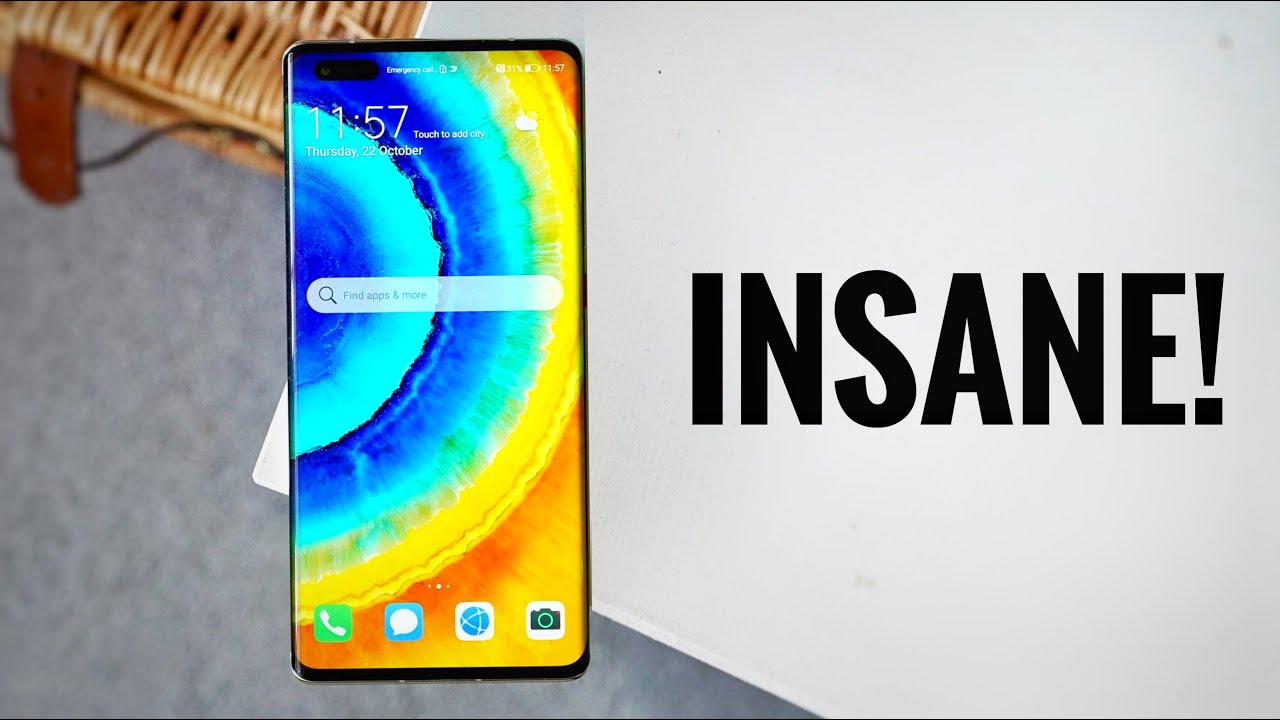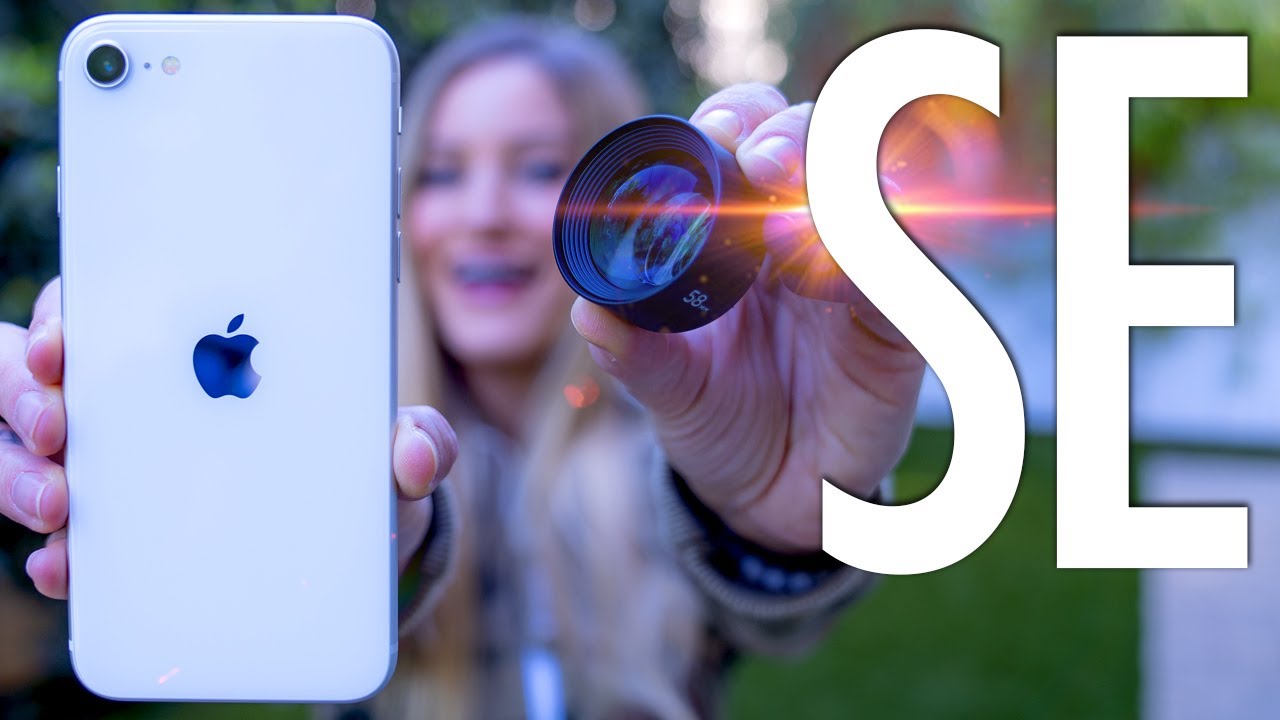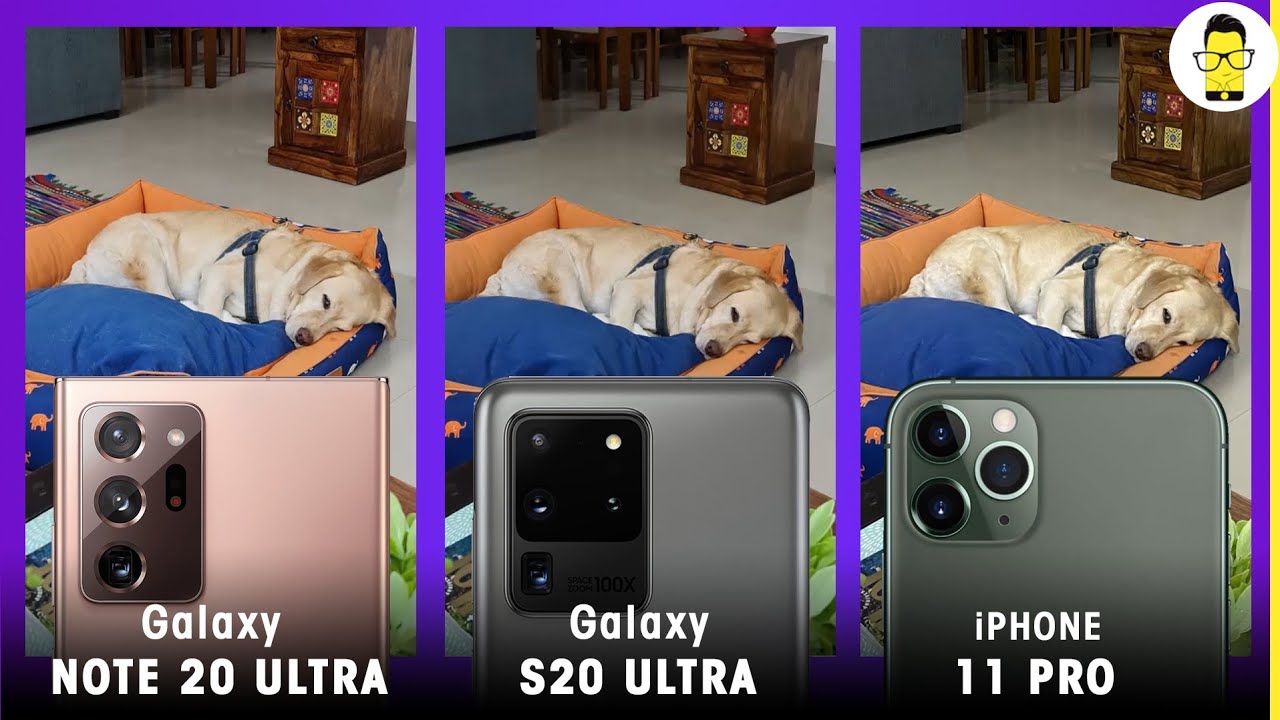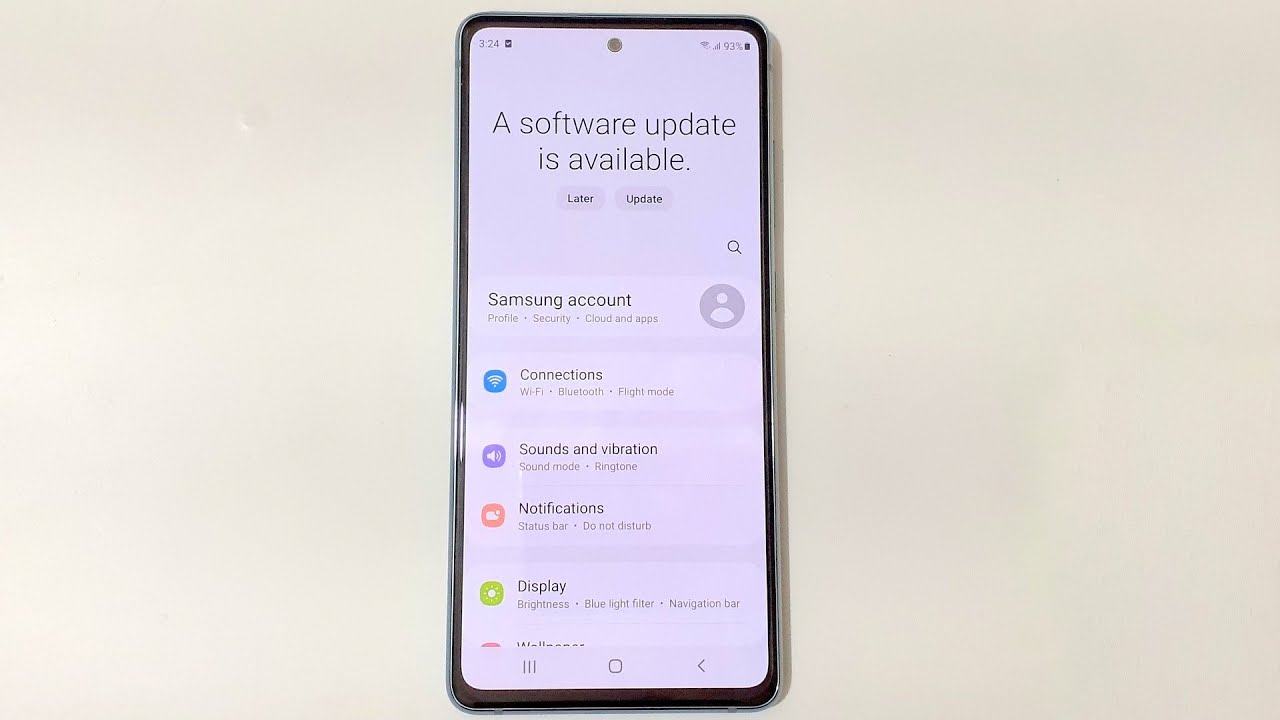How to Transfer Photos in SAMSUNG Galaxy J4+ - Move Media By HardReset.Info
And for mother's, a Samsung Galaxy J for plus, and today I will show you how to transfer photos, for instance from SD card to the phone storage and vice versa, and to get started. We want to open up files so pull up the up drawer and then go into a Samsung folder. You can see right here, that's basically where it's located. That's right here in the middle, my files, all in it, and then you'll see your internal storage, which is the device's built-in storage and then the SD card that you put in so the image that I will transfer is basically locate on the SD card. But you can do it basically from internal source to SD card as well and works literally the same exact way. So you basically choose your storage and find the location of your images.
Now, if you're trying to copy let's say your entire photo album that here, basically from the photos that you have taken with this device, it will be located in the internal storage and the DCIM folder right here now. This one is empty because there are no photos, but torrents, and actually I'm gonna, just as an example take a photo. So you can get a clear view of it. So there it is, there is one photo and now, if I were to go back into the top right here, DCIM you'll see there is a camera folder and then there's the image that I have just taken. So you can basically select this entire folder by holding it and then dot.
And then you have options right here, so you can copy it or move it now. Copy will basically make an additional copy of the images, an entire folder that you can move, for instance, to the SD card, but you will then have two copies of it. That one is still on your phone, or you can just move it, which will basically cut it from here and move it to a desire location. Now I am gonna, go back to my SD card and then select the image that I want to move like so, and then I will just tap on move because that's what I want to do, and then you have once you are in a location that you want to move it to. You can just stop on the move here, but I'm going to go into internal storage and, for instance, drop it into folder downloads.
If I can find it right here and then move it here, and now it's on the phone's built-in storage and the download folder. But you can do it basically with anything other folder or files and move it to wherever you like, but yeah. That is basically how you would move photos and if you found this very helpful, don't forget to hit like subscribe, and thanks for watching.
Source : HardReset.Info