How to Transfer Files from SAMSUNG Galaxy A10 - Copy Data By HardReset.Info
And phenoms a Samsung Galaxy, a 10, and today I will show you how to transfer photos, videos or any kind of other file from the phone to an SD card, or vice versa. So it's early want to open up the file manager app, which will be right here under the Samsung folder. So my file- and you will see both of these artists or the internals, the device itself and SD card Suzy card and from here you need to find wherever your photos are, so I believe mine will be on the device itself under the DCIM. There's a screenshot, and apparently I guess the photos are, and here yeah, so you can find photos and videos, basically always under the DCIM folder. You can also find both of those like remember all the files or photos or in categories or photos will be images, videos and audio. When you go here, you can see camera and there is all the camera images that I have, and you can actually select them from here, and you can move them from here to whatever.
That is that you want to move them now, keep in mind that and this process you probably won't, really know where they are located. So you also want me, but you know, won't be certain if you're moving them, I guess to the right place, because you might as well move them to the same area. So I would say that finding it through the internal or SD card is probably better because of leasing now, where they located and where you want to move them. So, okay, said mine, I in the DCIM I have a screenshot here and under the SD card, I have three photos, so I'm gonna actually move three photos to the internal sort of the device, but you can do it the other way around, and it works the exact same also, no matter what you're transferring it before files? Music, videos, whatever it is. It works the same way so from here photo screenshots and videos captured by the device itself will always be located under the DCIM folder, and if you have downloaded some kind of images or files whatever, then there will be located under the download folder so from here, I'm going to go into the DCIM and I have the camera, which contains the photos that have taken for this purpose and to select them.
We'll need to do is hold it like. So and after a second it becomes selected. You can see this checkmark, and then you can just tap on additional ones. If you want to add more photos now, if you have an entire folder full of photos that we want to move, you don't need to select them all individually, like I was doing right now, we can actually go back to the folder itself, which is this one. So it's word a where that three photos are located or- and you can select the entire folder, like cell and from here, I have two options: move or copy I can select either one.
Whichever one suits you they basically do. It put the name state, one will copy the file and the other one will move the file, so I'm going to choose move, and you can see that one item is selected. It's the one item which is the camera folder and all of its content will be moved. So now you want to go back to the main directory tango where you want to move it to so. For me, it's going to be the phone itself and for the organization I'm, just going to put it back in the DCIM folder on just a device itself.
Instead of the SD card and I can move it right here, and you can see that it appeared in here and all the content, all there is and it is as well and if I go back to that place where those files came from you'll see that there is nothing here anymore, the folder is empty. So that is how you remove files from to SD card, and if you found this video helpful, don't forget to Like subscribe, and thanks for watching.
Source : HardReset.Info
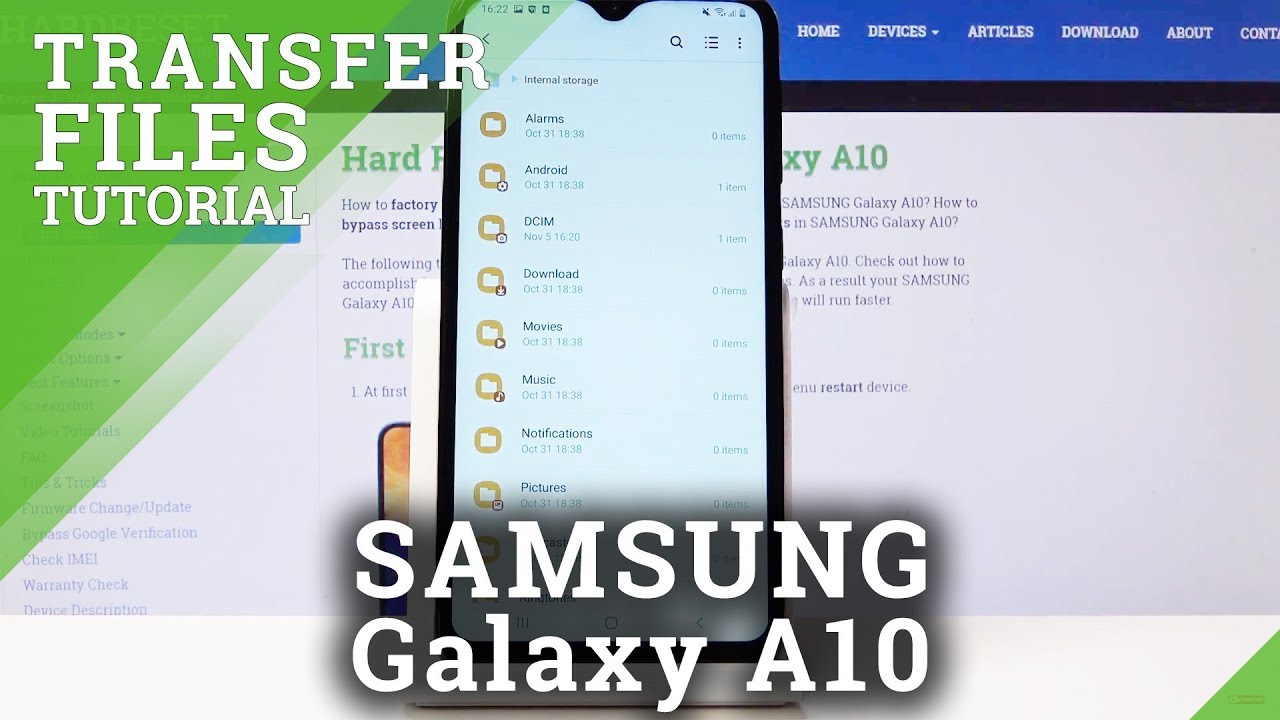








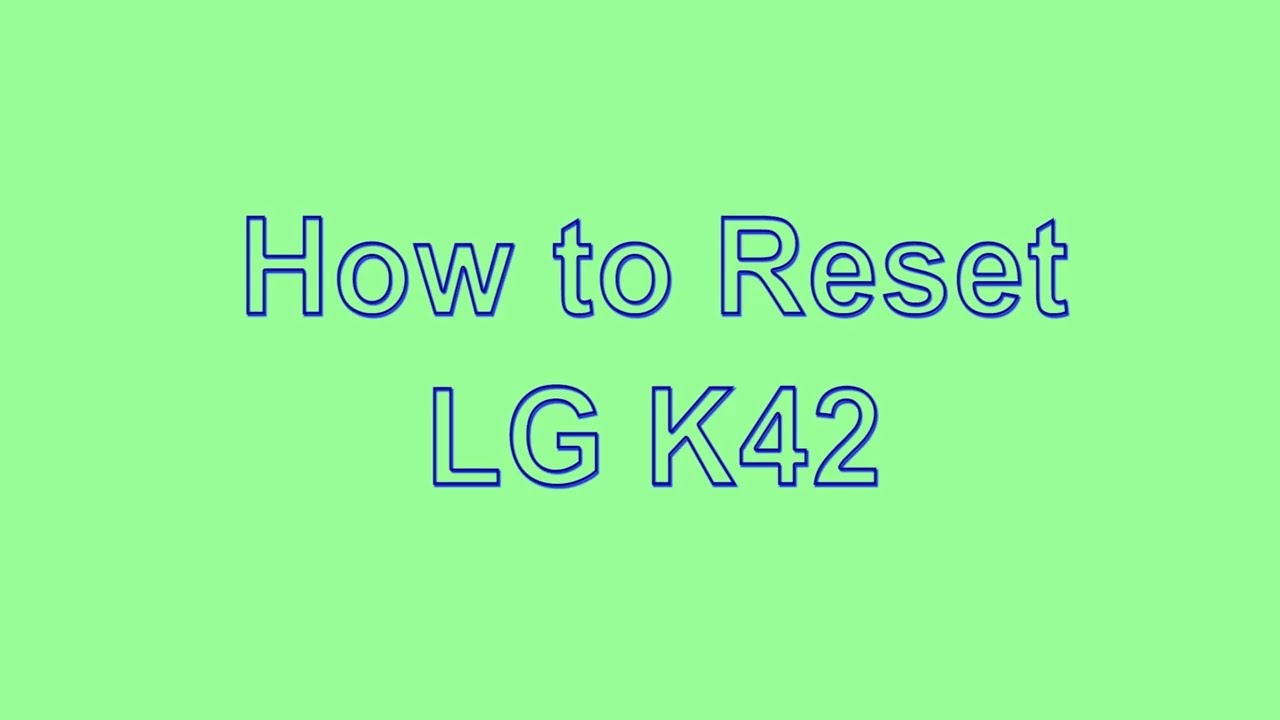
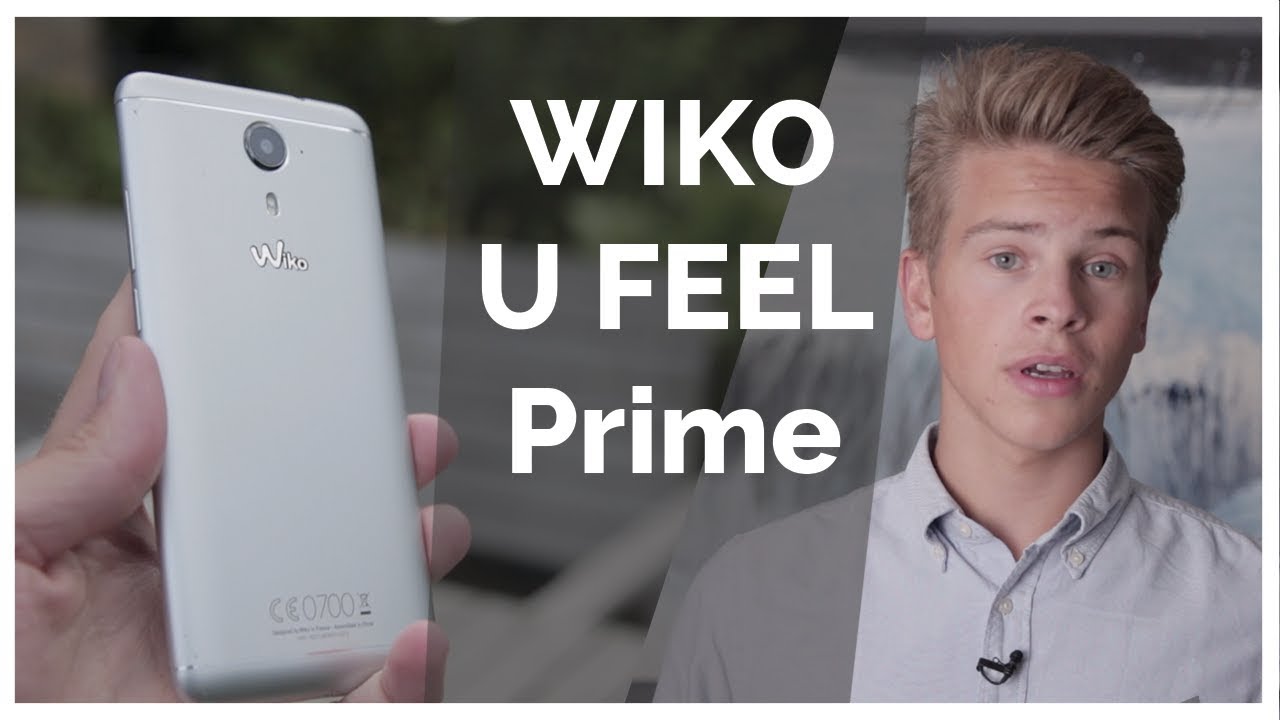
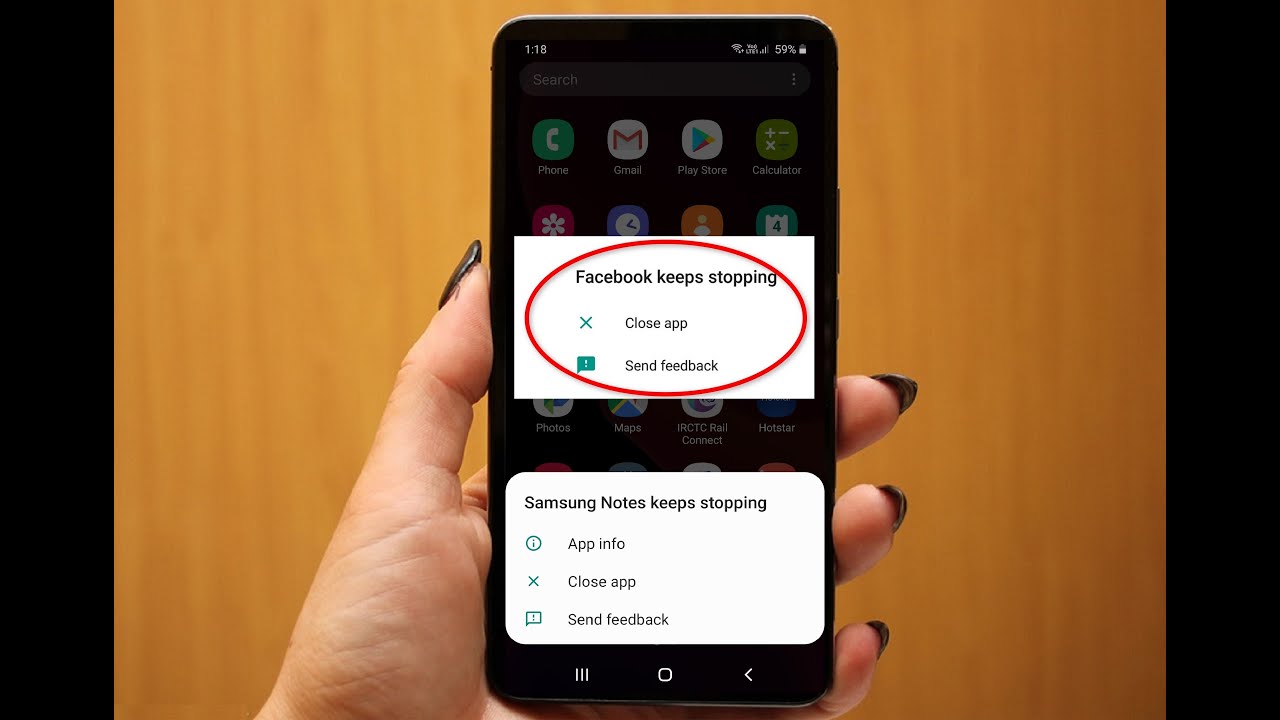
![Chromebook vs Laptop - What Is The Difference? [Simple]](https://img.youtube.com/vi/P1DOP5fhyl4/maxresdefault.jpg )












