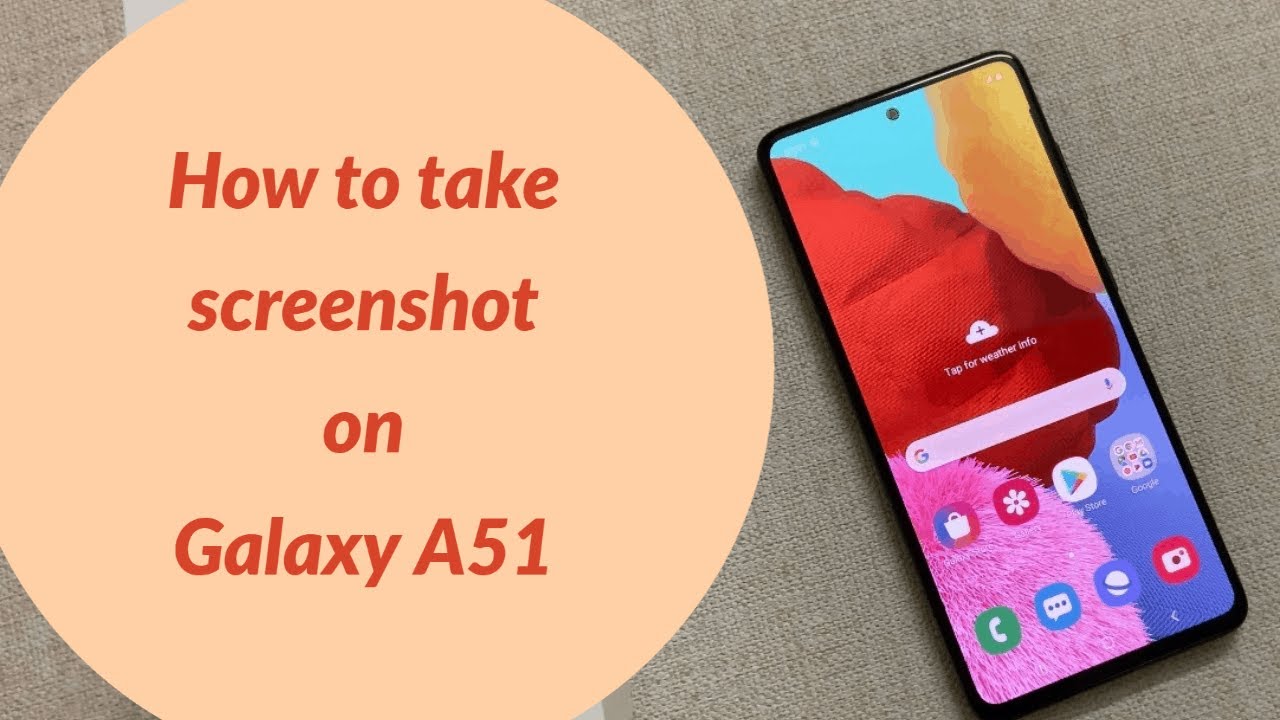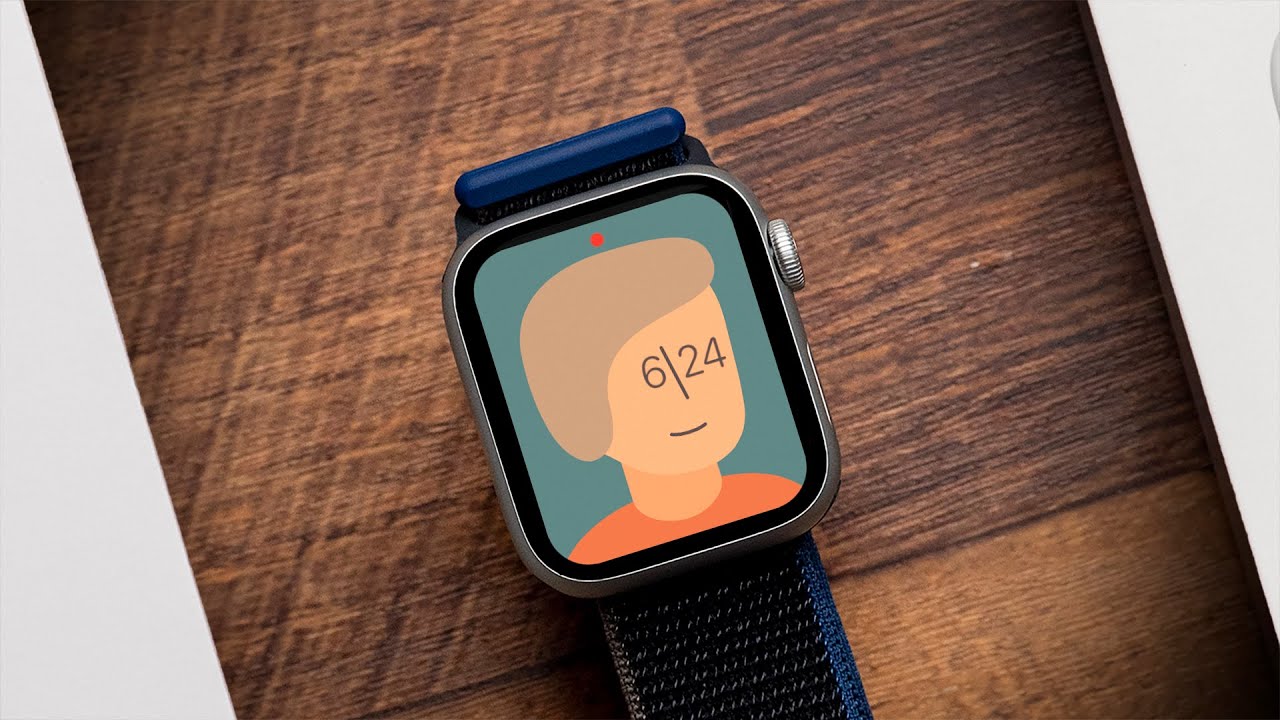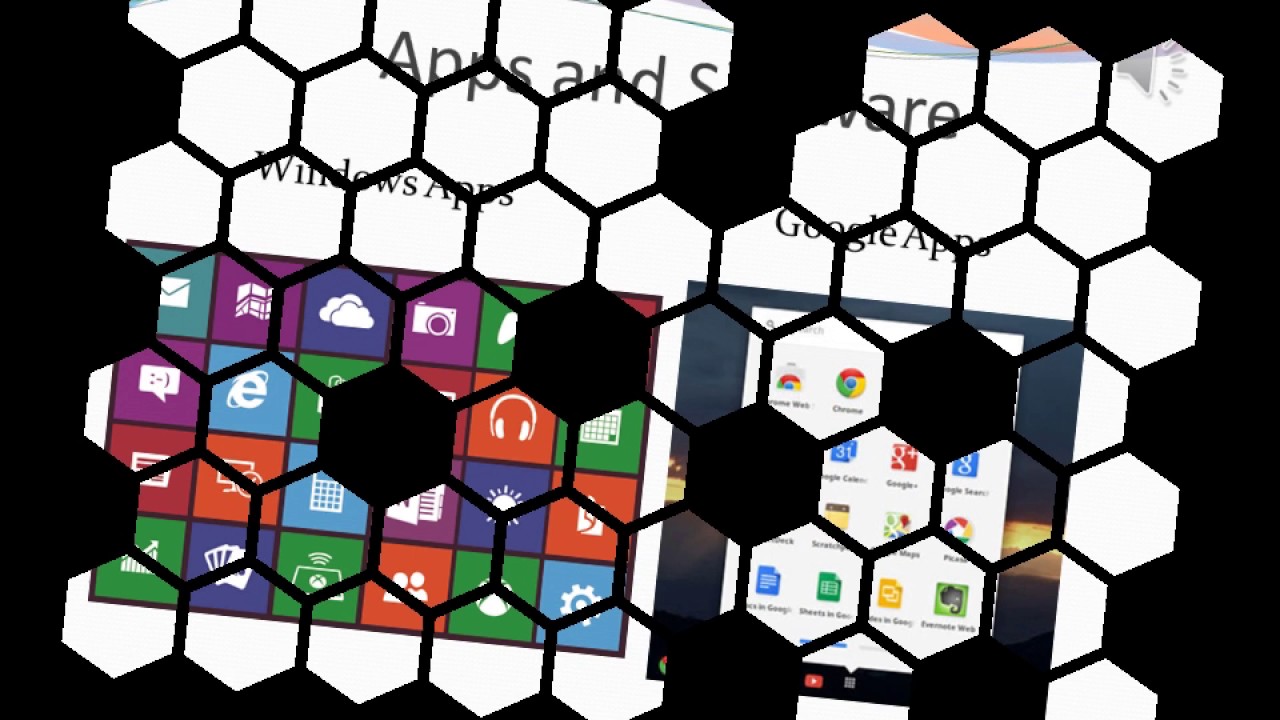How to take screenshot on Samsung Galaxy A51 (2 Ways) plus Scroll screenshot By Tech2touch
Welcome back friends in this video, let us explore two different ways to take a screenshot on galaxy a51. The first method is using the power and volume down button to take a screenshot using this method. On a page you want to take screenshot quickly, press and release volume down and power keys simultaneously, it will save the screenshot. The second method is using the palm swipe gesture to use this method swipe your room from one side. To other, like this, do note that the edge of palm should touch the screen slightly. It will take a screenshot if it is not working then check whether the gesture is enabled for that go to settings.
Advanced features here, select, motions and gestures enable palm swipe to capture option if it is not enabled if you want to take scroll, screenshot or long screenshot, take screenshot using hardware keys or through palm swipe gesture. For example, let me go to settings page here. I will take a screenshot using hardware keys now tap on this down arrow icon. It will take scroll screenshot. If you are not getting this menu, then go to settings.
Advanced features here. Select screenshots and enable screenshot toolbar to view the taken screenshots go to gallery here. Albums then screenshot folder. You will find all the taken screenshots here. That's it for this video on how to take screenshot on Samsung Galaxy, a 51.
Please hit the like button. If you find this video useful.
Source : Tech2touch