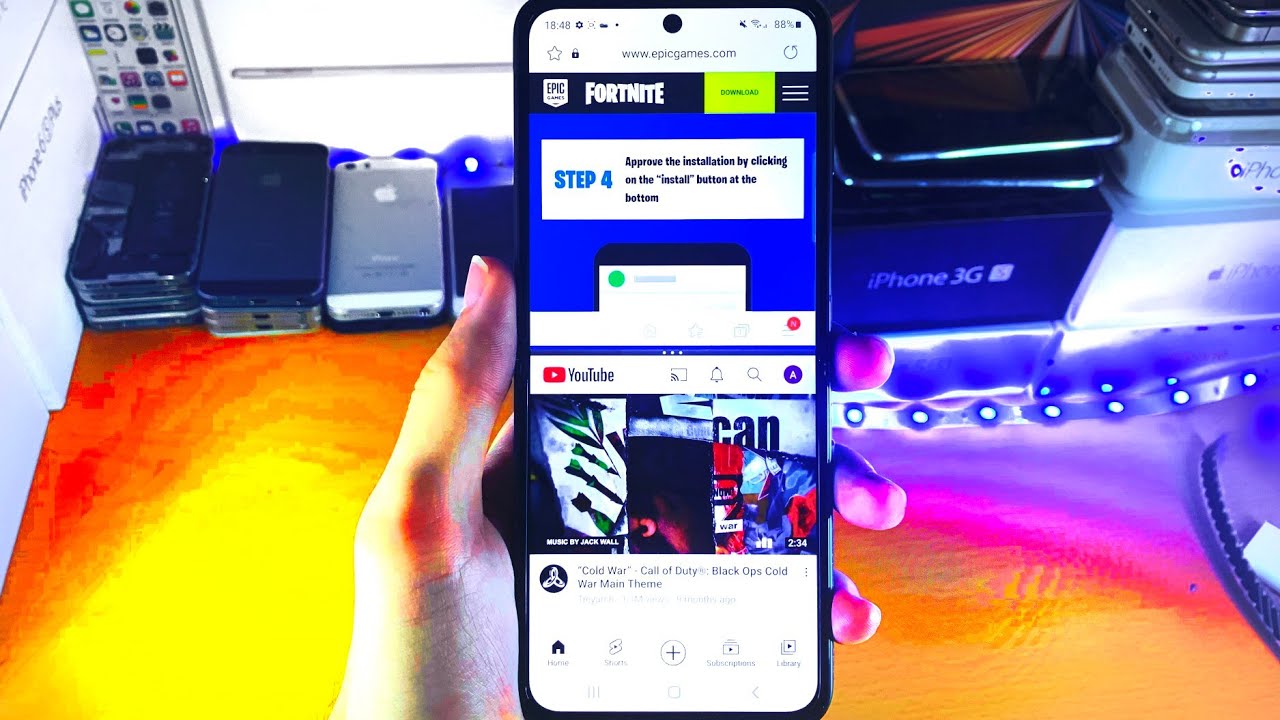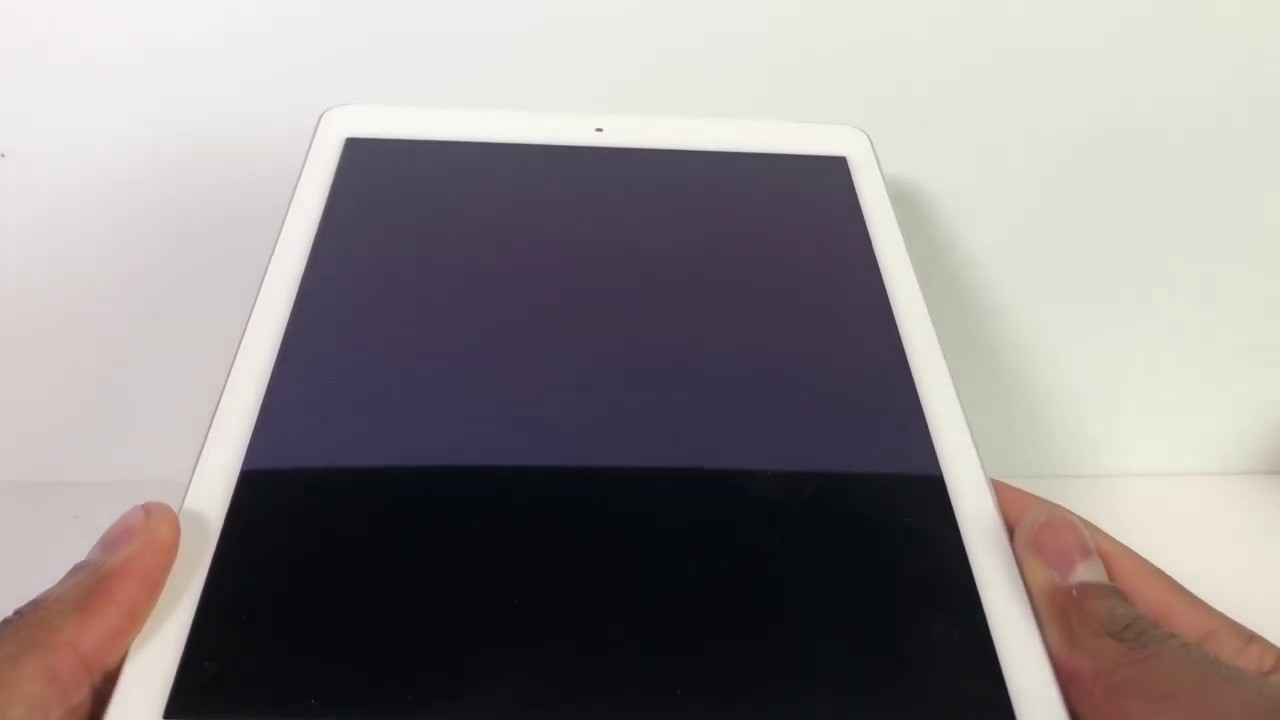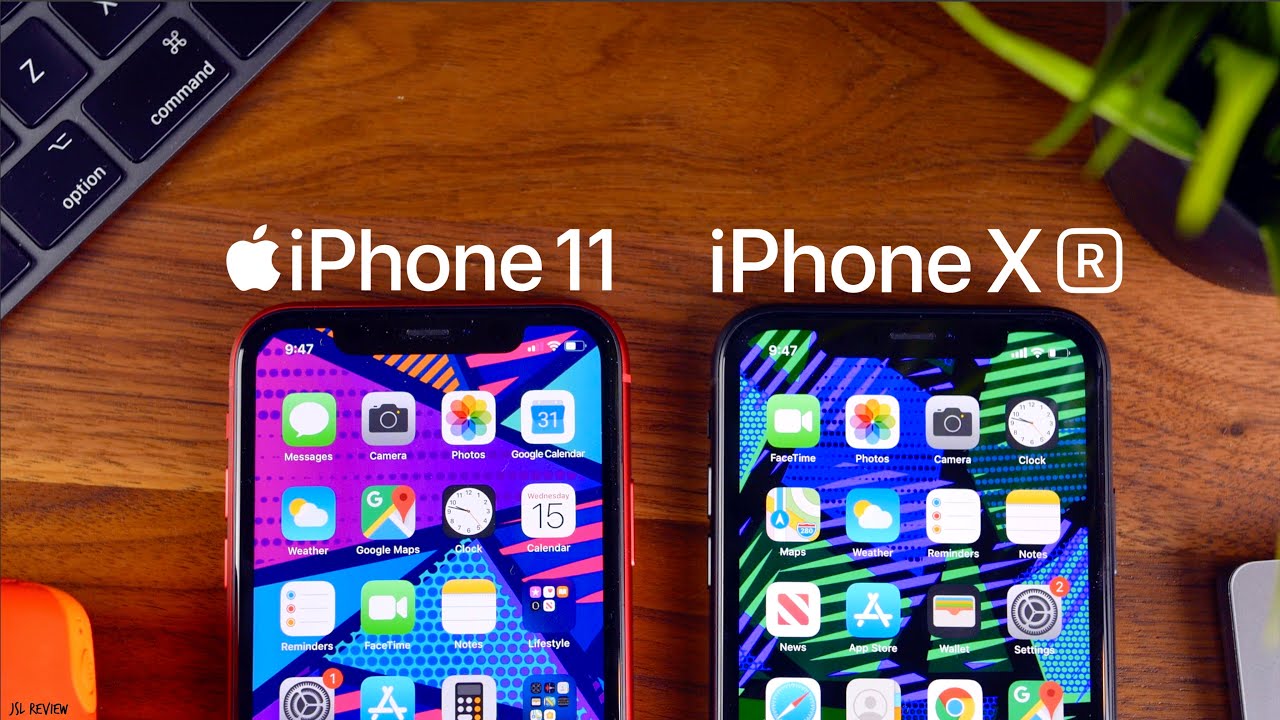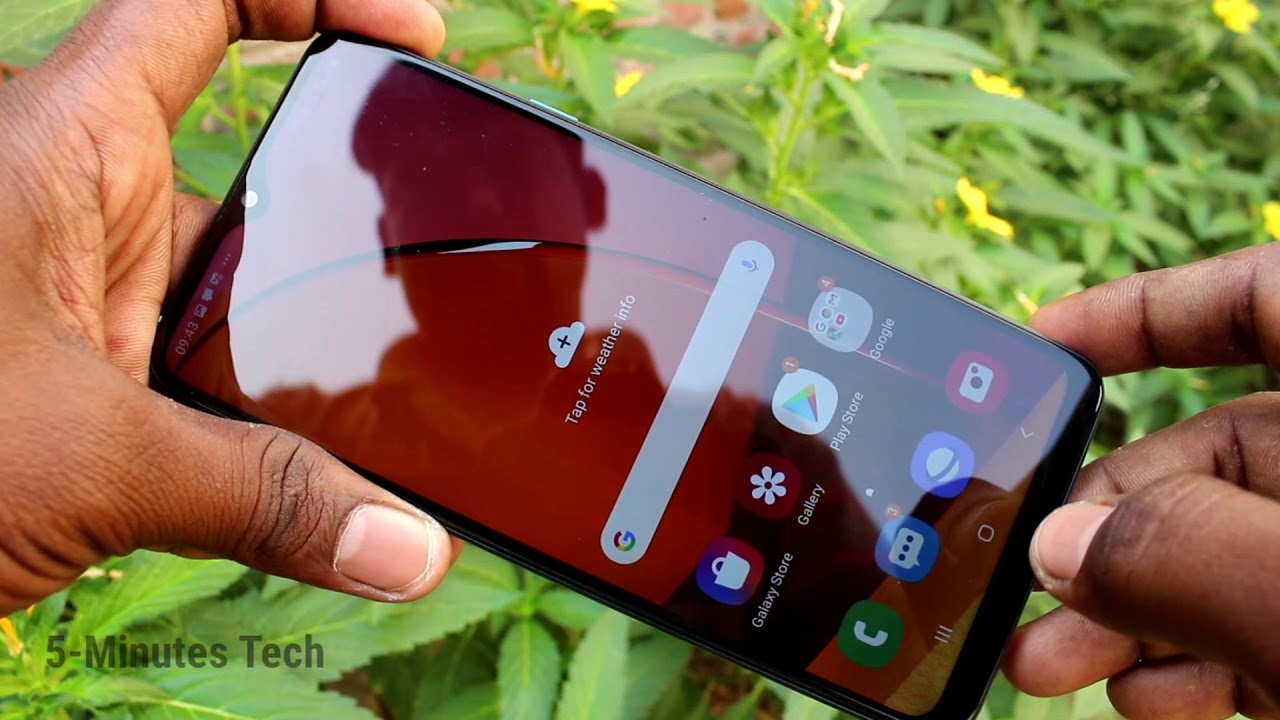How To Split Screen on Samsung Galaxy Z Flip 3 5G! By Alf Saunders
Welcome everyone. I would like to show you how to split screen on your Samsung Galaxy z, flip, free, so, first open up the first app you want to split screen, keep in mind. No apps will support this, and then you see right here. There is this white, a bar at the sideswipe out to the left, and now you can see all the applications which you can split screen. So if you tap on the triple lines edit, you can change the applications which are available right here to split screen. So let's say I want to split screen uh Facebook.
I can just tap on that, and then we'll add the app. Let's say I want to remove the messages' app. I can tap on the x and the application will be removed. Now, if you want to choose an application which isn't in this area, what you can do swipe out again triple lines all apps, and then you can choose whichever application you want, which is installed onto your device. So what I'm going to do is I'm going to split screen the Samsung internet with YouTube just hold down on the app and then drag it to where you want.
So, if you drag it to the middle, it will have a pop-up view like this. You can see it's not really split screening, but it's just floating around, and you can move this around with the blue bar at the top. That's Cornell, but not really what I want, so I'm going to tap on the blue bar and then the x that will close out the app, and we'll just try this again. Instead, you can see right here, drop here to open or drop it open. So if you drop at the bottom, the app will show up on the bottom at the top shows up at the top.
So I'm just going to do the bottom, and now you can see I am multitasking the YouTube application with Samsung internet. Now you can resize how large these applications are by holding the triple lines, just moving up a bit or down a bit. Now, if you want to completely close out an application- and let's say I want Samsung internet to be the only app just swipe down to the very bottom, to close out the YouTube app, you can do the reverse to close out the Samsung internet. However, once you've closed out of an app in order to have it back into the multitasking, you can't swipe back up. Instead, you just have to re-add the application from the multitasking tray like so now.
If you want to have more than two applications, you'll have to have that floating out view that I showed earlier. So let's say I want Facebook. You have to drag it out to the very middle, where you see pop-up view and then boom you can see. We have a pop-up view of Facebook. It's not really that good.
If I'm being honest with you, you can resize it by just uh. You know holding the sides to resize but yeah with it with the z-flip uh free. Is it's not really the best? To be honest, one more, if I'm being completely honest with you like you, can see for the most part, there's not really enough screen real estate. However, you can really do as many apps as you want. So just do this again, you can see.
I have all these applications split screen right here again, if you want to remove these apps tap on the blue bar and if you tap on the full screen uh, this will make it full screen. If you're wondering we'll just close out these right here, and then we are good to go, so hopefully this video helped you out if it did make sure to smash like subscribe for brand new, see you guys later bye.
Source : Alf Saunders