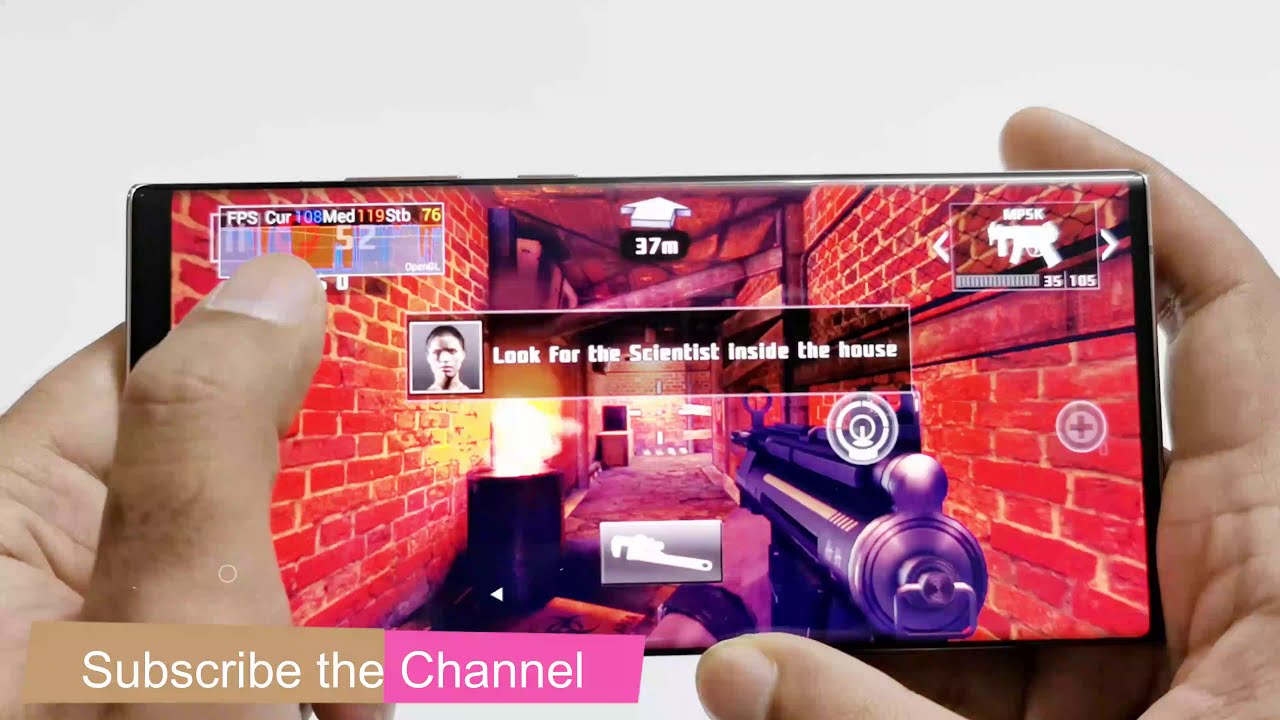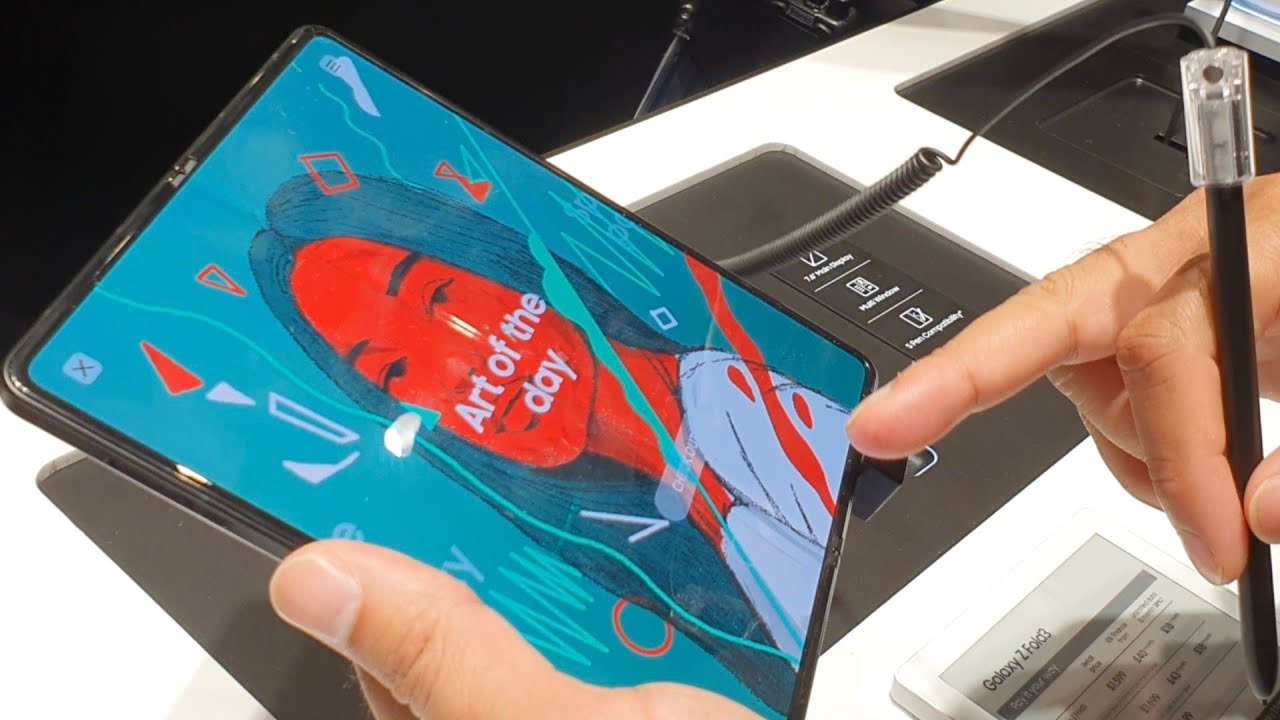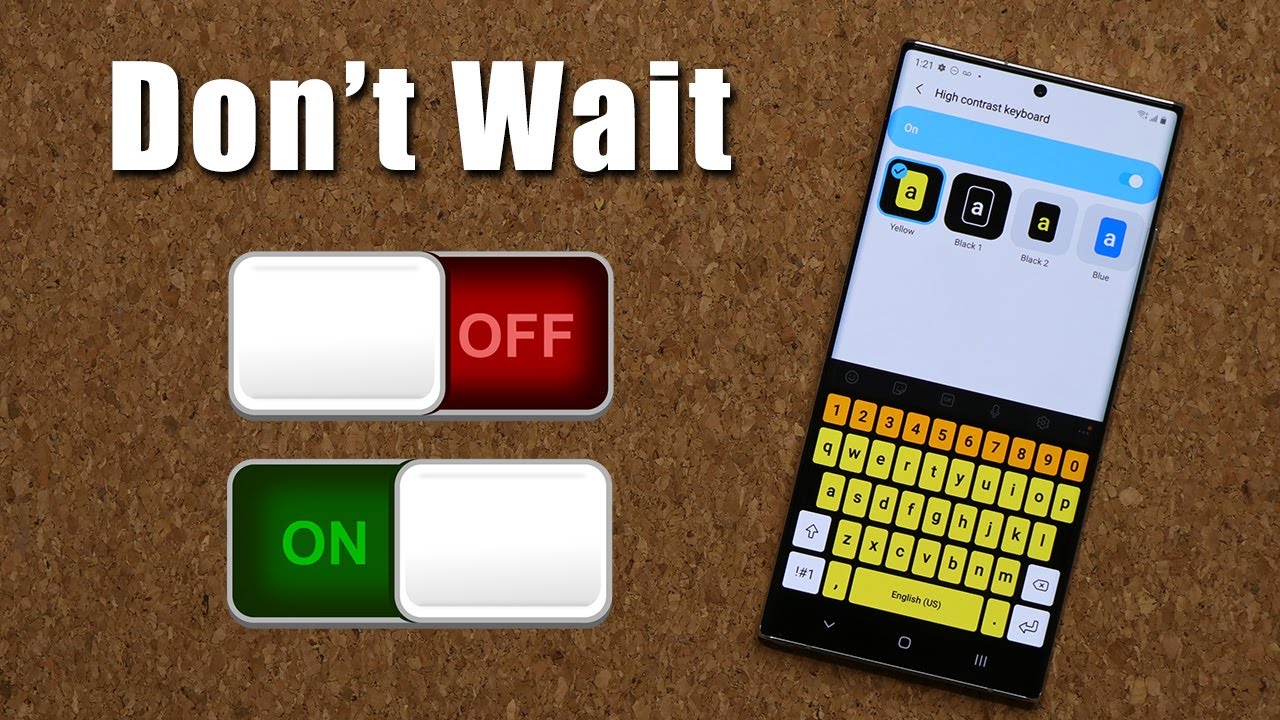How to Show FPS Meter on Samsung Galaxy Note 20 Ultra or ANY Samsung Smartphones Without Root By Shaan Haider
Recently, I posted the gaming review of Samsung Galaxy note, 20 ultra 5g, and then one person asked me how I was showing the fps of those games. So in this video I am going to show you how to show the fps of your gameplay on Samsung Galaxy note, 20, ultra 5g note, 20, s20 or any of the Samsung Galaxy smartphone without installing any third-party application. So here we go, so the one UI comes with a fps meter, hidden in the setting, and that's why many people do not even know about it that how to activate it and use it? It's a bit complicated. So I'm just going to show you how we can use that fps meter to show the fps of our gameplay. So first you have to go to the settings, and here at the bottom you will find developer options. This you will have to enable if it is not enabled already, if you do not know how to enable the developer options on your Samsung Galaxy smartphone.
Then, in the description of this video, I have shared the link of the tutorial that how you can enable the developer options on your device once it is activated just go to the developer options on your Samsung Galaxy smartphone and after that start scrolling down, keep going down and after a while, you will find an option called games here. You will find multiple options. You can see that one of them is GPU watch, so you have to enable this one. If you tap on this, the below options will be enabled now. So what we got here, app watch rendering API and widget setting.
So first, you have to select the particular application or game for which you would like to see the fps on your screen. It cannot show the fps data for all the applications. At the very same time, you will have to select a particular application and use the GPU watch for it, and if you want to check the fps of another game or application, then you will have to make the changes here. So here I'm going to tap on, add to watch, and I'm going to select the dead trigger 2 here, for example, the rendering API is by default selected as welcome you have to select the OpenGL here and then on the widget settings. Here you will get the options, how you would like to see your widget, and what are the parameters that you would like to see? So you can see that we got options for fps, CPU, GPU usage, GPA activity, depending on your requirement or preference.
You can select any of them. If you select CPU GPU usage GPA activity, then lots of information will appear on the screen and the widget itself will be a bit clumsy. So I'm just going to use the fps option here and rest. I'm just going to leave like this. So now we are done now.
Let's launch the dead trigger 2 and let's see whether we are going to get the fps information on our screen or not, and here we go so at this corner at the top left. You can see that the fps meter is activated, and it is showing the current fps median fps and standby fps. So I'm just going to play the game a bit, and then we will see how it's working here. So you can see that the fps meter is constantly changing depending on the scene, and here you can see that we are getting from 120 to 90 fps, it's fluctuating between these. So this is how you can activate the fps meter on your Samsung Galaxy note, 20 ultra note, 20 galaxies s20 or whatever Samsung Galaxy smartphone.
You got so that's all for now. Friends, thanks for watching this video. If you found it useful, then give it a thumbs up share it with your friends, subscribe the channel and do not forget to press the bell icon to get the notification for future uploads, and I'll see you guys next time in. Video have a nice day.
Source : Shaan Haider